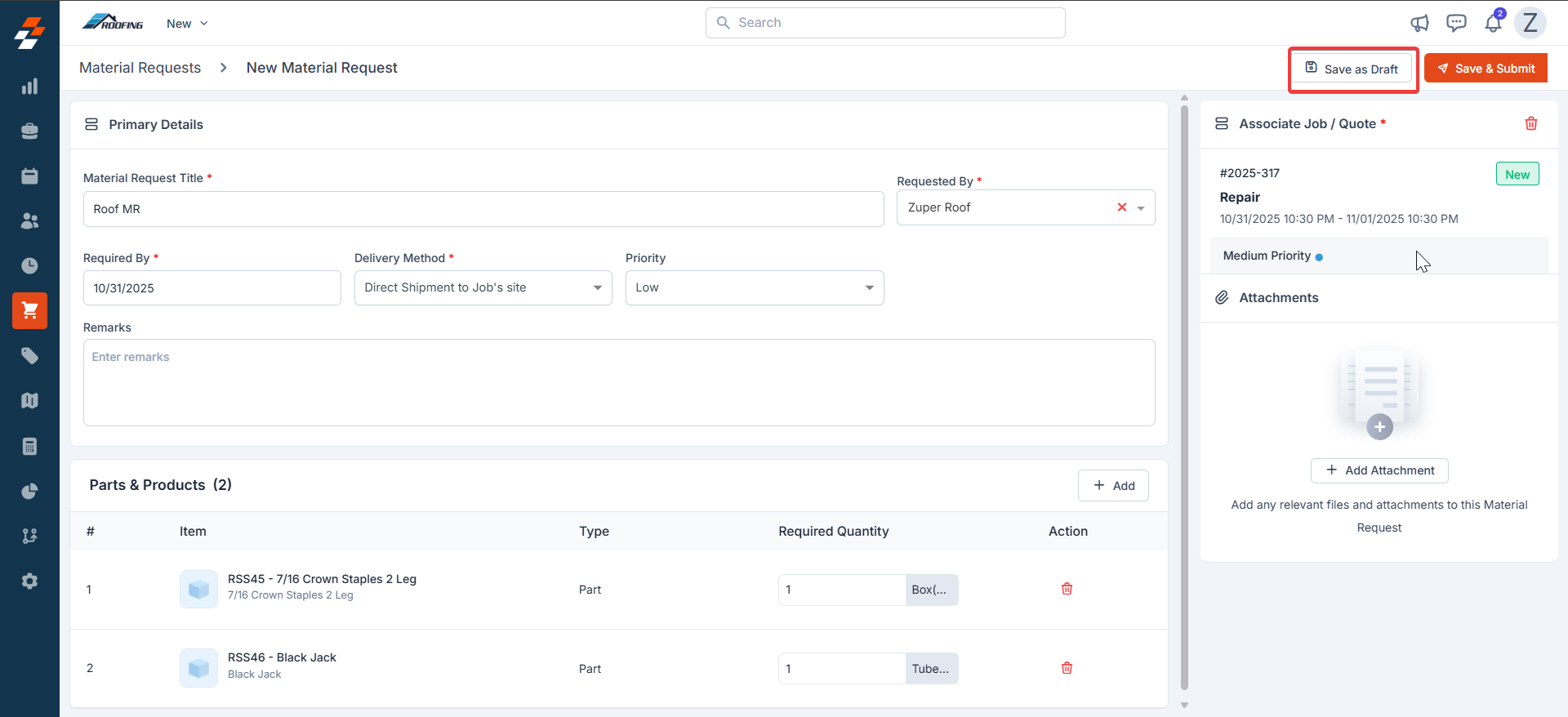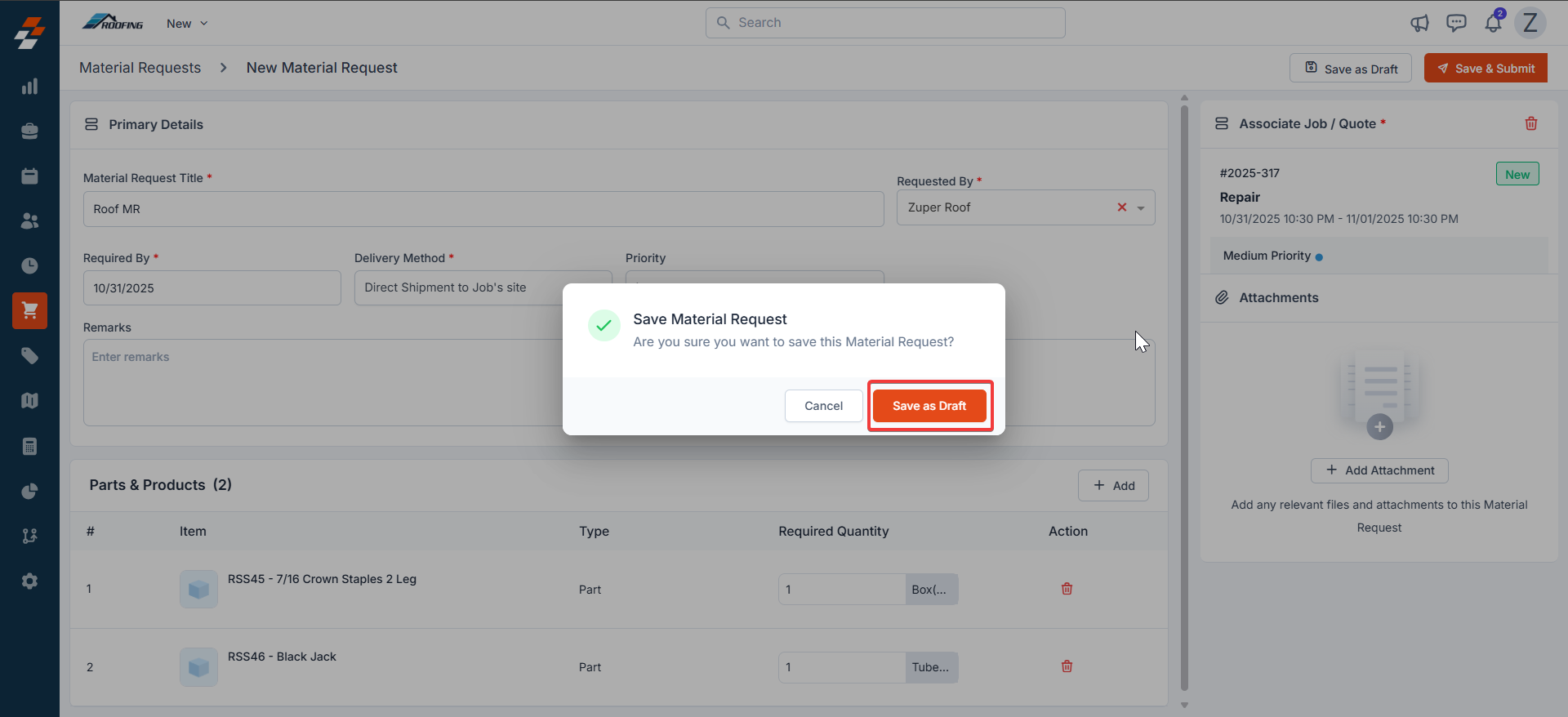Overview
In the roofing industry, timely access to the right materials is essential for maintaining project schedules and ensuring quality workmanship. The Material Requests (MR) feature in Zuper streamlines this process by enabling administrators to manage the sourcing of materials such as shingles, sealants, tiles, or tools required on-site. In Zuper, you can create a material request from the following areas:- Material Request Listing page
- Jobs → Line Items tab (on the left side of the Job Details page) → Parts and Services table
- Quotes → Quote Details page
Creating a Material Request from the Listing Page
To create a new material request from the material request listing page, follow these steps:Navigation: Purchasing Module -> Material Requests -> + New Material Request (on the right corner of the Material Request listing page)
- Click the Purchasing module from the left navigation menu and select Material Requests.

- Click the + New Material Request button in the top right corner to create a new material request. A New Material Request creation page will open.
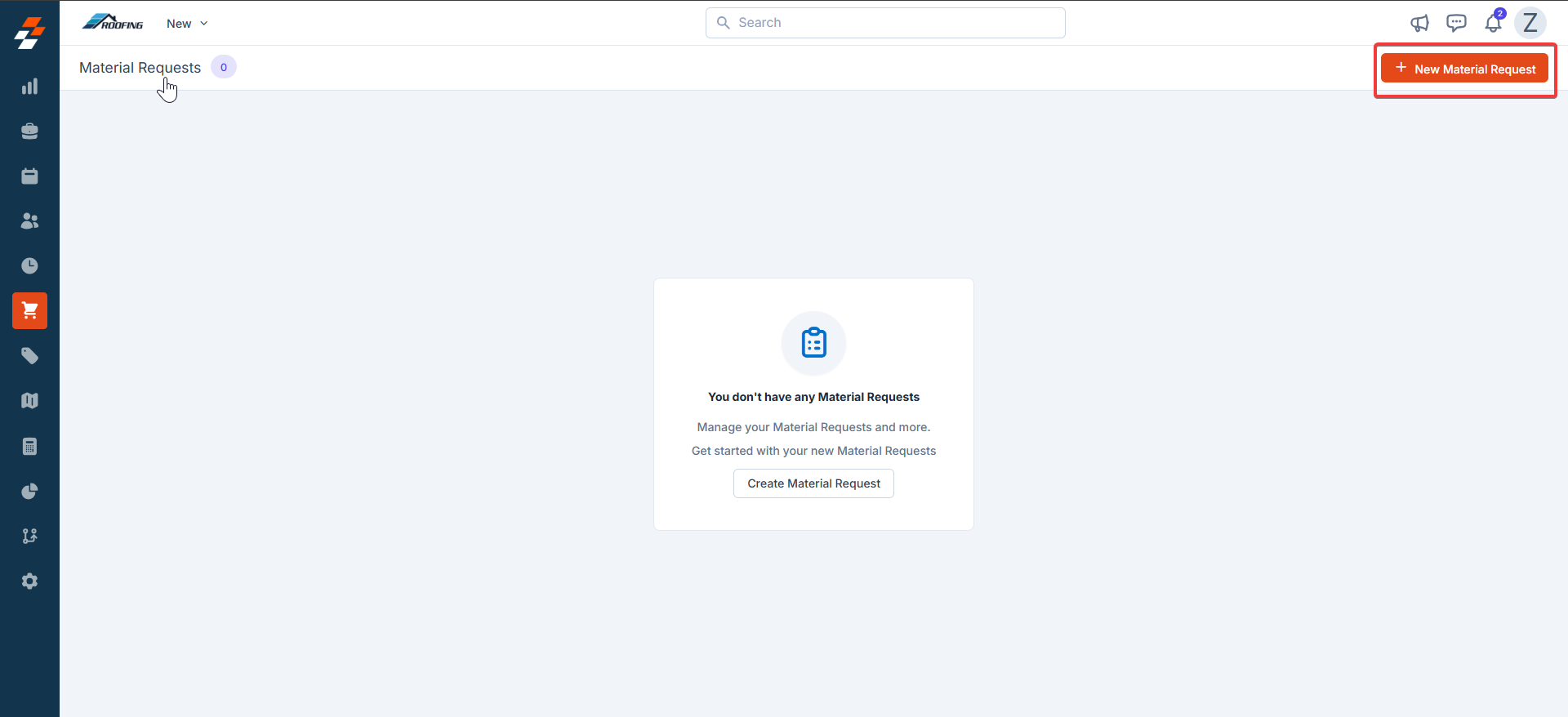
- Fill in the following sections to create a new material request.
Primary Details
The Primary Details section captures all the essential information about the material request.- Material Request Title – Enter a unique title for the material request.
- Requested By – This field is prefilled based on the account. However, you can select a different employee from the dropdown if needed.
- Required By – Select the date when the material is required.
Note: This date must be today or a future date.
- Delivery Method - Select the method by which the requested materials should be delivered.
- Direct Shipment to Job’s site – Materials are shipped directly from the vendor to the customer’s job site or the field technician’s location.
- Deliver to Warehouse – Materials are shipped to your organization’s designated warehouse. From there, they can be transferred to the required job site or assigned to specific jobs using Transfer Order.
- Priority – Choose from Low, Medium, High, or Urgent to indicate the urgency.
- Remarks – Add additional instructions or notes related to the material request.
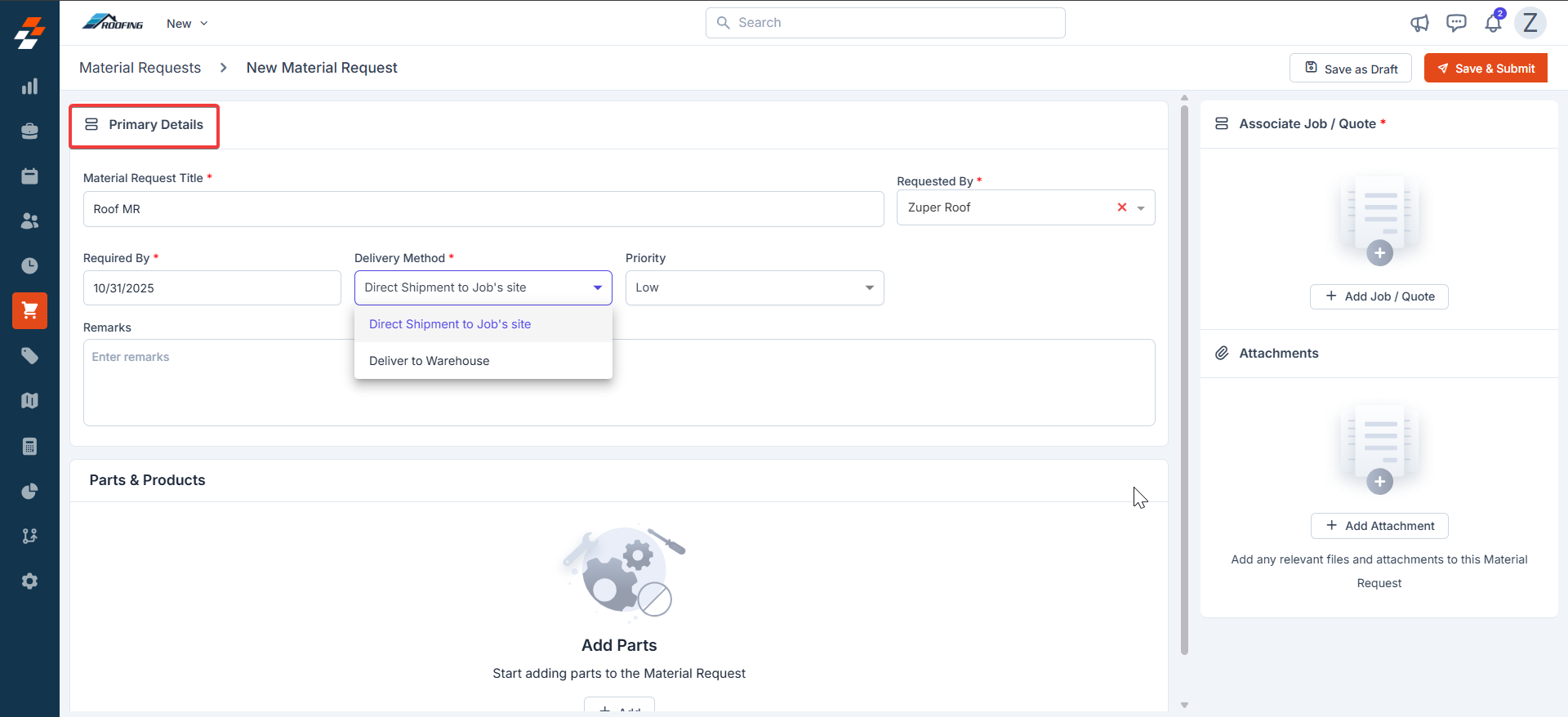
Parts & Products
This section allows you to add parts and products for the material request. You can:- Choose parts/products from the Inventory, or
- Add Custom Line Items that are specific to this material request.
Note: If the material request is associated with a job, a modal window will appear displaying the parts/products already linked to that job. You can select from the job’s existing items, modify quantities, or add/remove items as necessary.
- Click +Add and select “Line item” to open the parts & products selection pop-up.
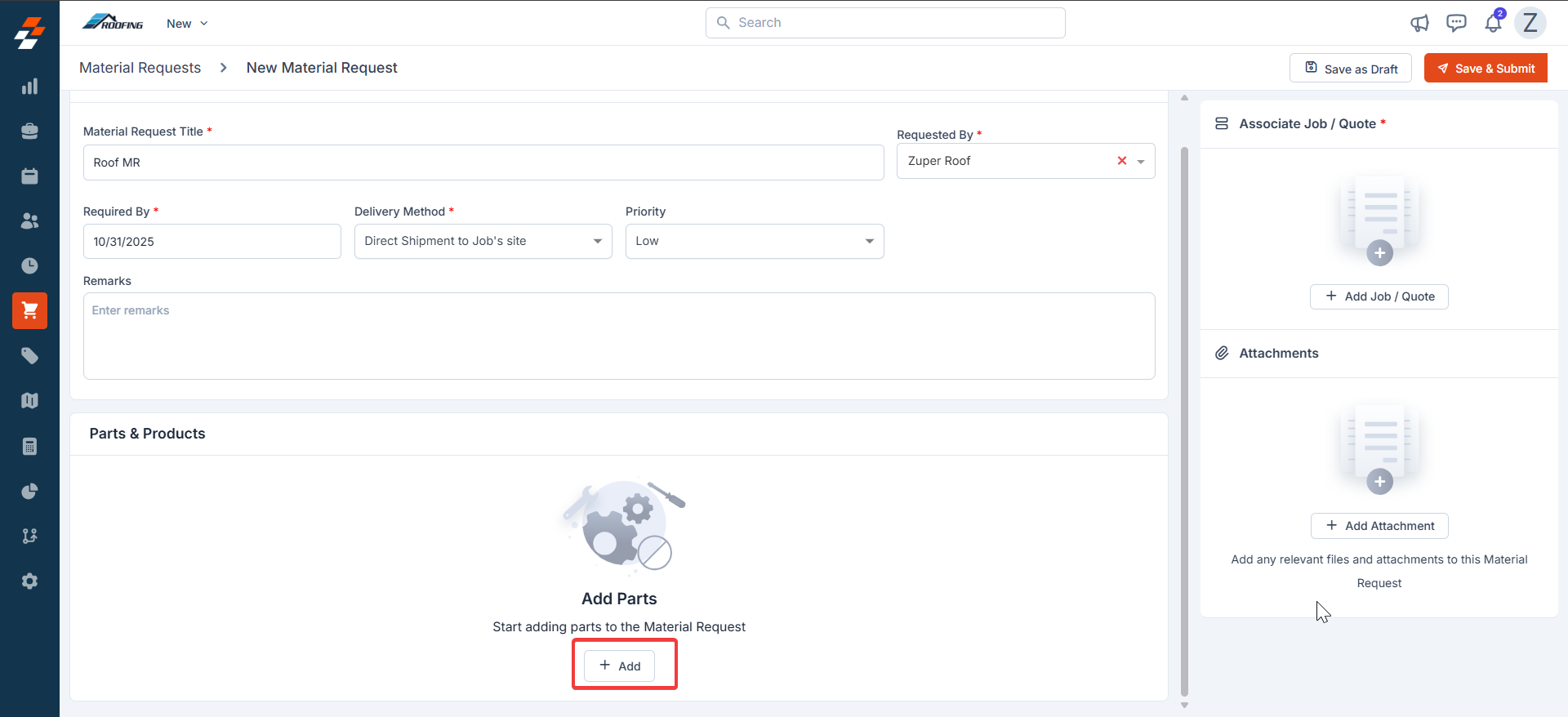
- The dialog box displays a list of available parts & products across different warehouse locations.
- Select the required Parts/Products to be added for the material request.
- Enter the number of units needed under the “Required Quantity” field.
- Click Add to include it in the MR.
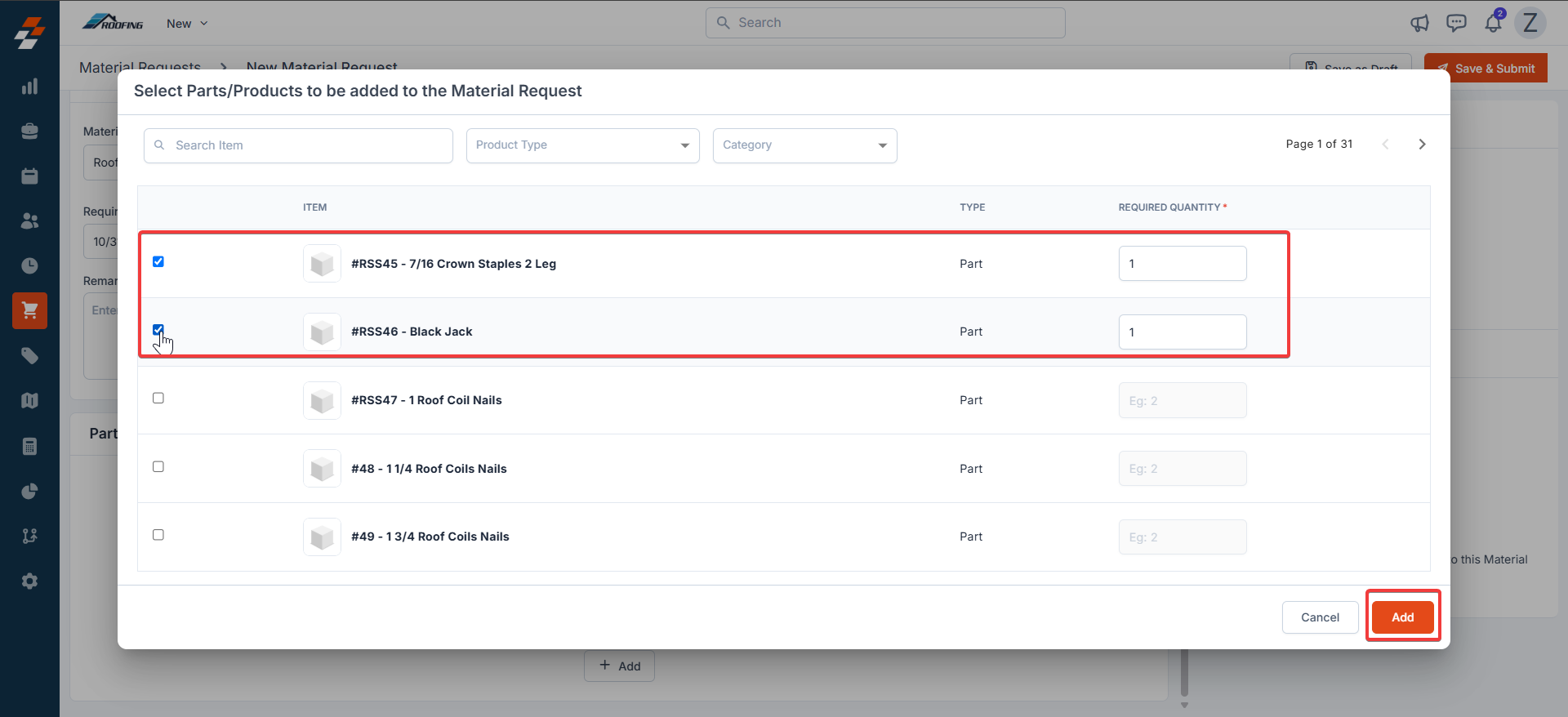
- In the Parts & Products section, click “+ Add” and select “Custom Line Item.”
Note: Custom line items are specific to this MR only. They are not added to the inventory.
- Item– Displays the name of the part or product and indicates whether it is a standard catalog product, custom product, or part.
- Type– The classification of the item (e.g., part or product).
- Required Quantity – The number of units needed.
- Action – Option to remove the selected part/product.
Other Details
This section displays any custom fields that have been configured by your organization. These fields may capture additional MR-specific data, such as project codes, cost centers, priority levels, expected delivery timelines, or any other information required by your business process. Associate Job/Quote You can associate the Material Request (MR) with either a Job or a Quote.- Click “+ Add Job/Quote” in the Associations section.
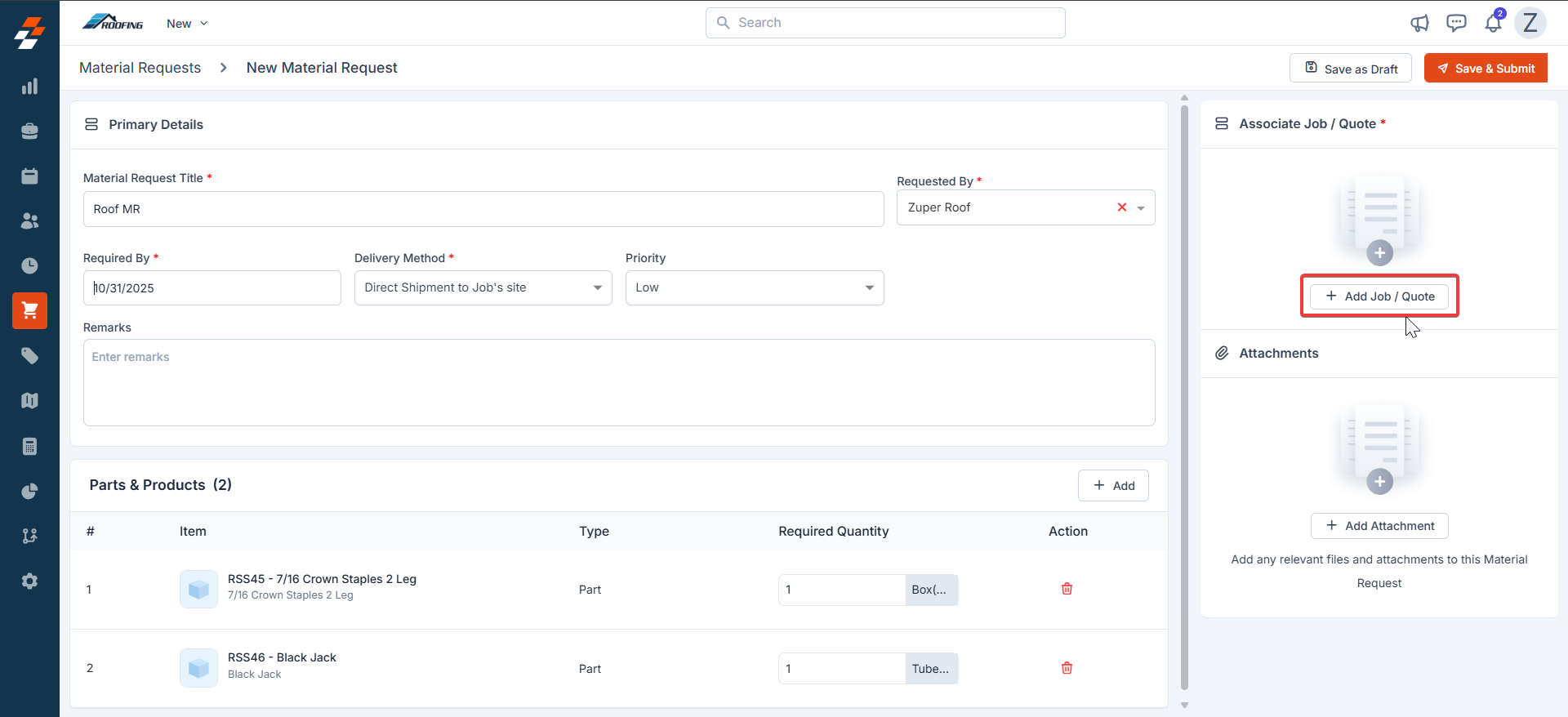
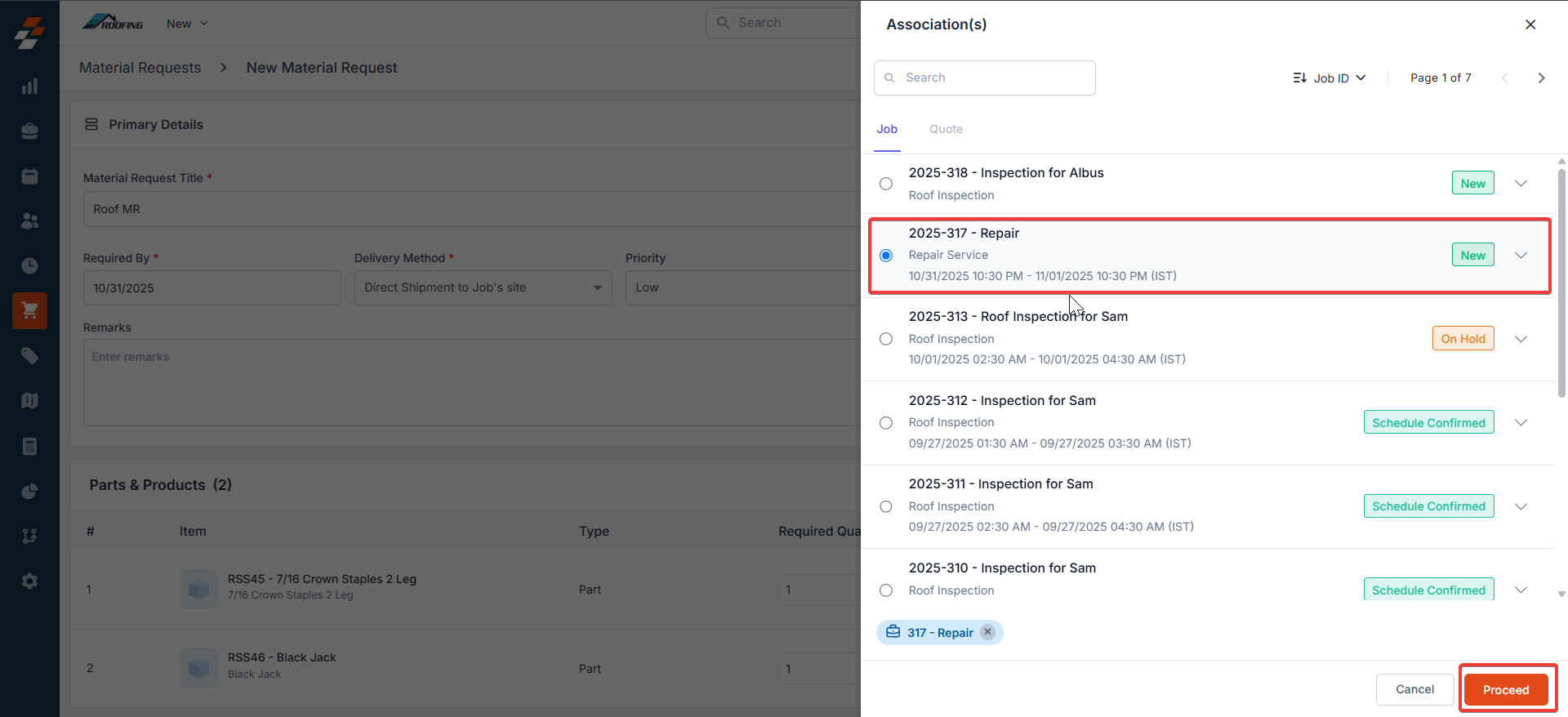
Note: Associating a Job/quote with the material request helps track the purpose of the requested materials and streamlines your workflow by linking related records and products
- Click “+ Add Attachment.”
- Choose and upload the file from your computer.
- Once the file is uploaded, click “Done.”
- Save as Draft: Save the MR without submitting. Useful if you need to review or complete it later.
- Save & Submit: This option allows you to submit the Material Request (MR) for approval. Based on the configured workflow, the MR will then move to the next stage in the approval hierarchy for review.