Note: This feature does not enforce the California rule requiring a meal break every 5 hours of work. Enforcement is triggered only when a break is initiated.
Configuring Break Policies
Admins can configure break policies in the timesheet settings to align with company needs or California regulations.Settings & Zuper Web App
- Select the “Settings ” icon from the left navigation menu. Under the modules, choose the “Timesheets.”
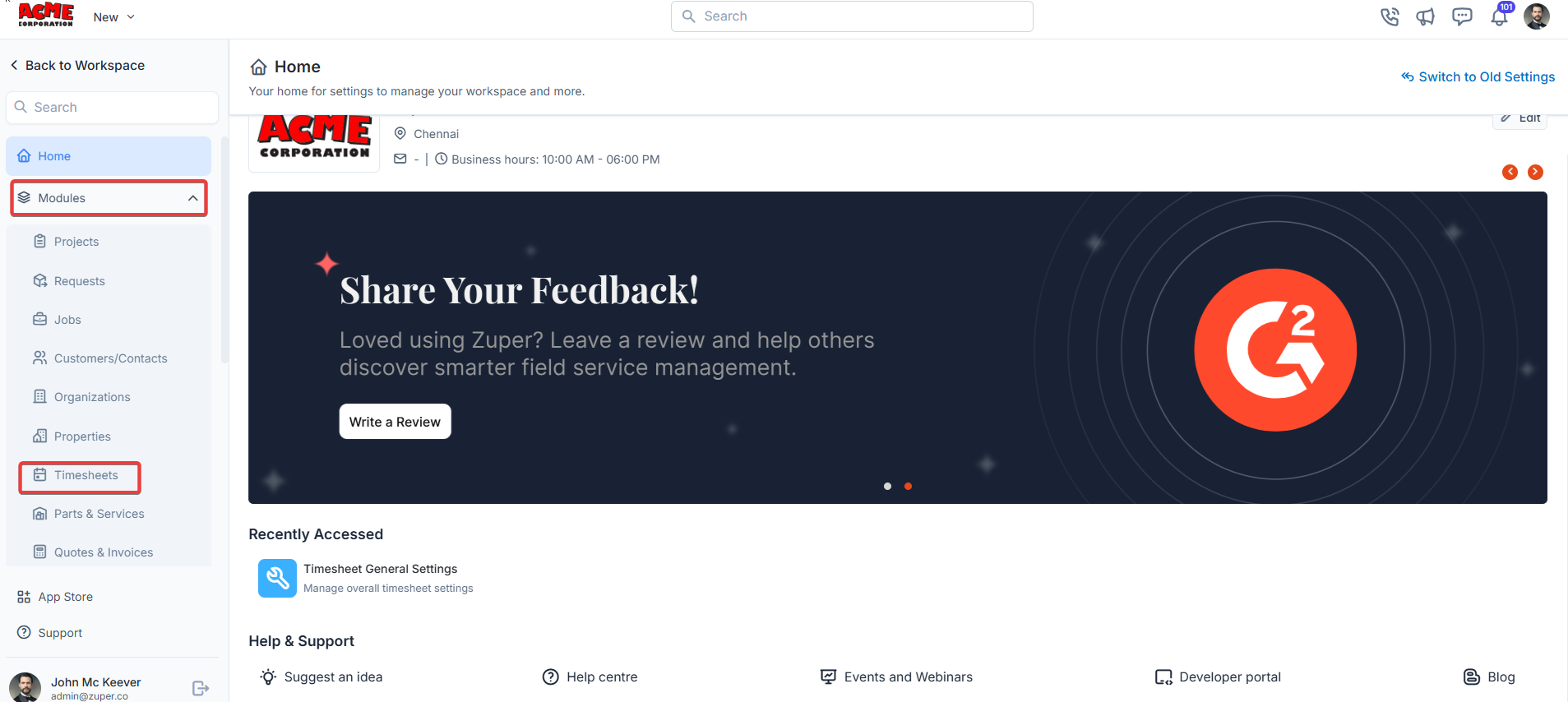
- Select the “Timesheet General Settings ”
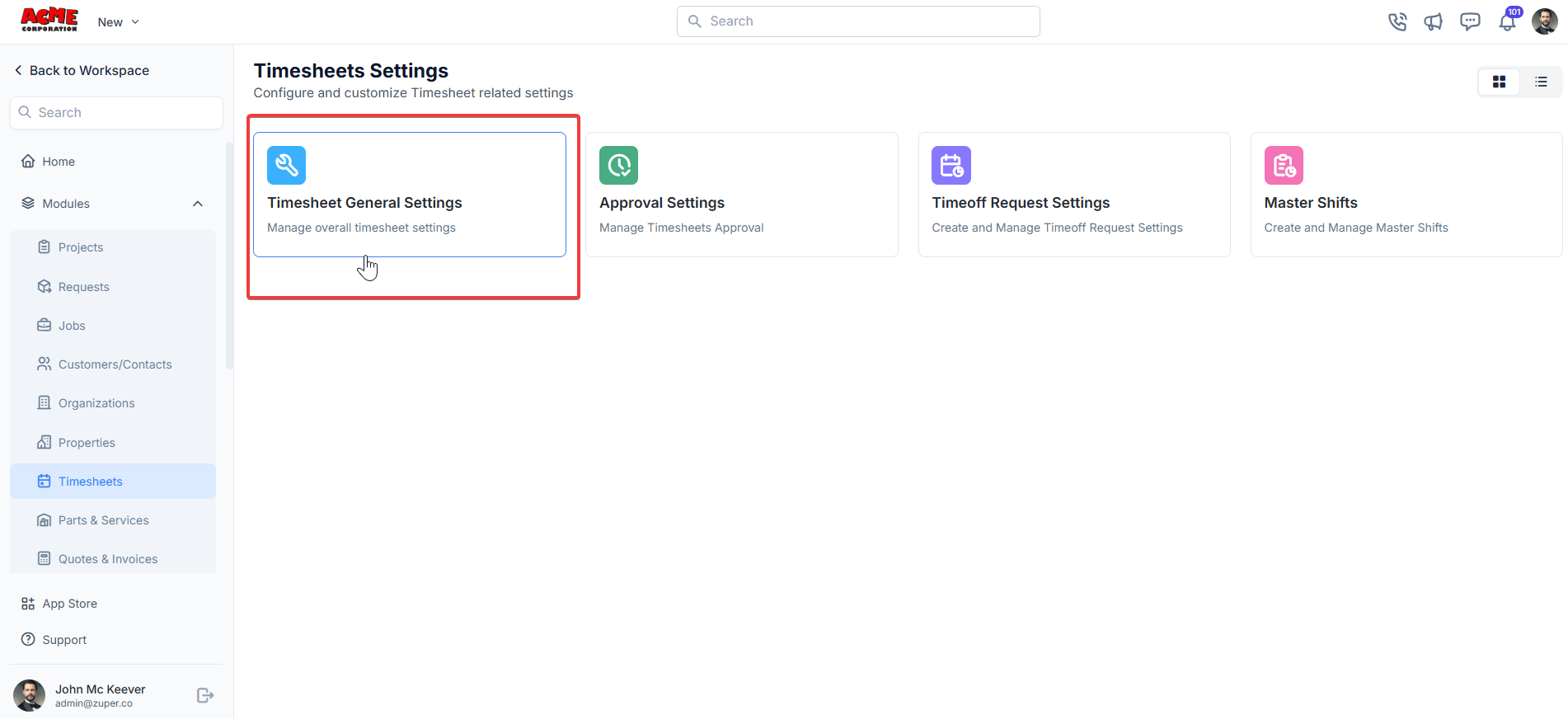
- Under “Timesheets,” from the “Break Options,” select any options below from the drop-down list.
-
Early Resume Policy
- Allow: No restrictions on resuming work early. Break types and durations are not enforced, and breaks are recorded as a single category.
- Warn: Warns technicians if they attempt to resume early, requiring mandatory remarks. Entries are flagged for manager review.
- Restrict: Blocks technicians from resuming work or clocking into jobs until the break duration is complete.
- Default: Restrict
- Duration: The duration of rest breaks is in minutes (For instance, California’s 10-minute rest break per 4 hours worked).
- Editable, prefilled to 10 minutes. Can be set to 0 (disabled).
- Shown only if Warn or Restrict is selected.
- Duration in minutes for meal breaks (For instance, California’s 30-minute meal break for shifts over 5 hours).
- Editable, prefilled to 30 minutes. Can be set to 0 (disabled).
- Shown only if Warn or Restrict is selected.
- Break duration fields are hidden.
- All breaks are generic with no enforcement or type selection.
- Rest and Meal Break duration fields are shown and prefilled (10 and 30 minutes, respectively).
- If only one duration is >0, the system auto-assigns that break type without a selection dialog box.
- If both durations are >0, technicians must select a break type when starting a break.
- If both durations are set to 0, saving is blocked with an error:
“At least one break type must have a duration greater than 0 when enforcement is enabled.”
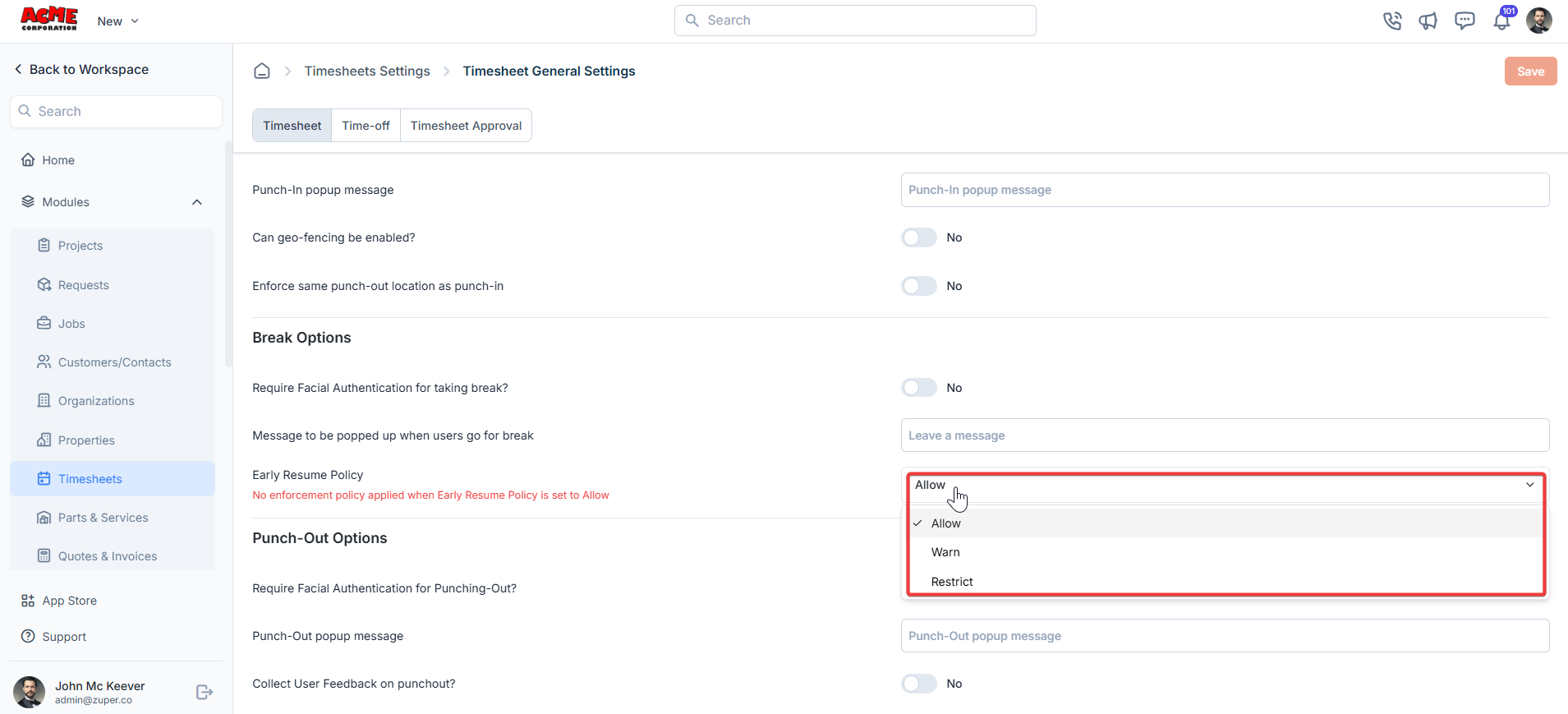
Zuper Mobile App
Starting a Break
1. Initiating a Break:
- Open the Zuper mobile app.
- Navigate to the “Timesheets” module.
- If both Rest and Meal Break durations are set (where 0 indicates not set), a dialog box prompts the technician to select the break type.
- If only one duration is set (where 0 indicates not set), the system auto-assigns that break type (no dialog box).
- If both durations are 0 (only under Allow), a generic break starts with no type selection or enforcement.
- If clocked into a job, the system auto-clocks out of a job.
- The Take a Break button changes to Resume.
-
The Break start time and type are recorded and cannot be edited.
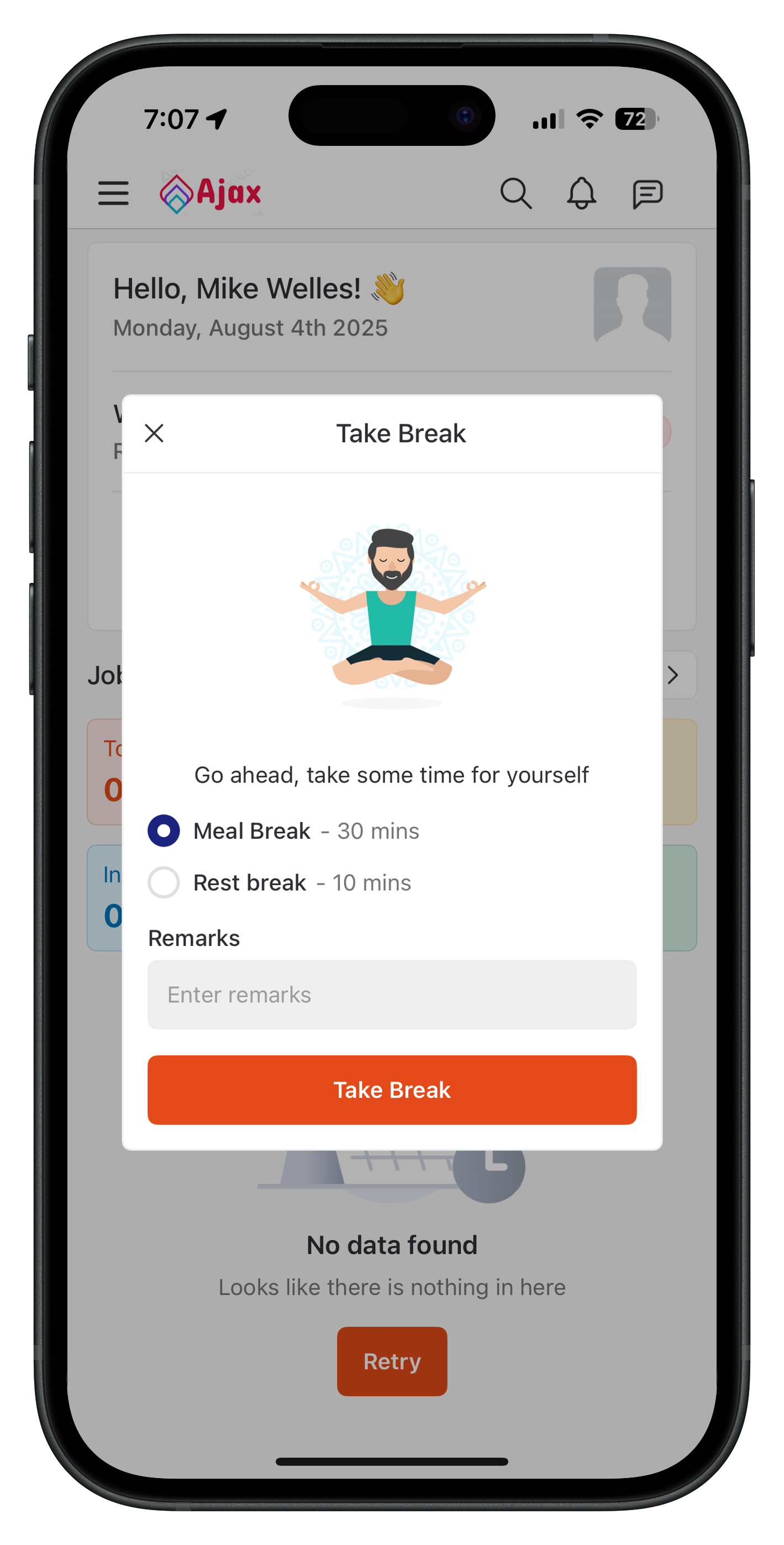
2. Resuming Work or Clocking Into a Job
The system enforces break rules when a technician attempts to resume work or clock into a job (via job listing, detail, notification, dashboard, etc.) before the break duration is complete. If the break duration has passed- Technicians can resume work or clock into a job without restrictions or dialog boxes.
-
If previously clocked into a job, the system auto-clocks back into that job upon resuming.
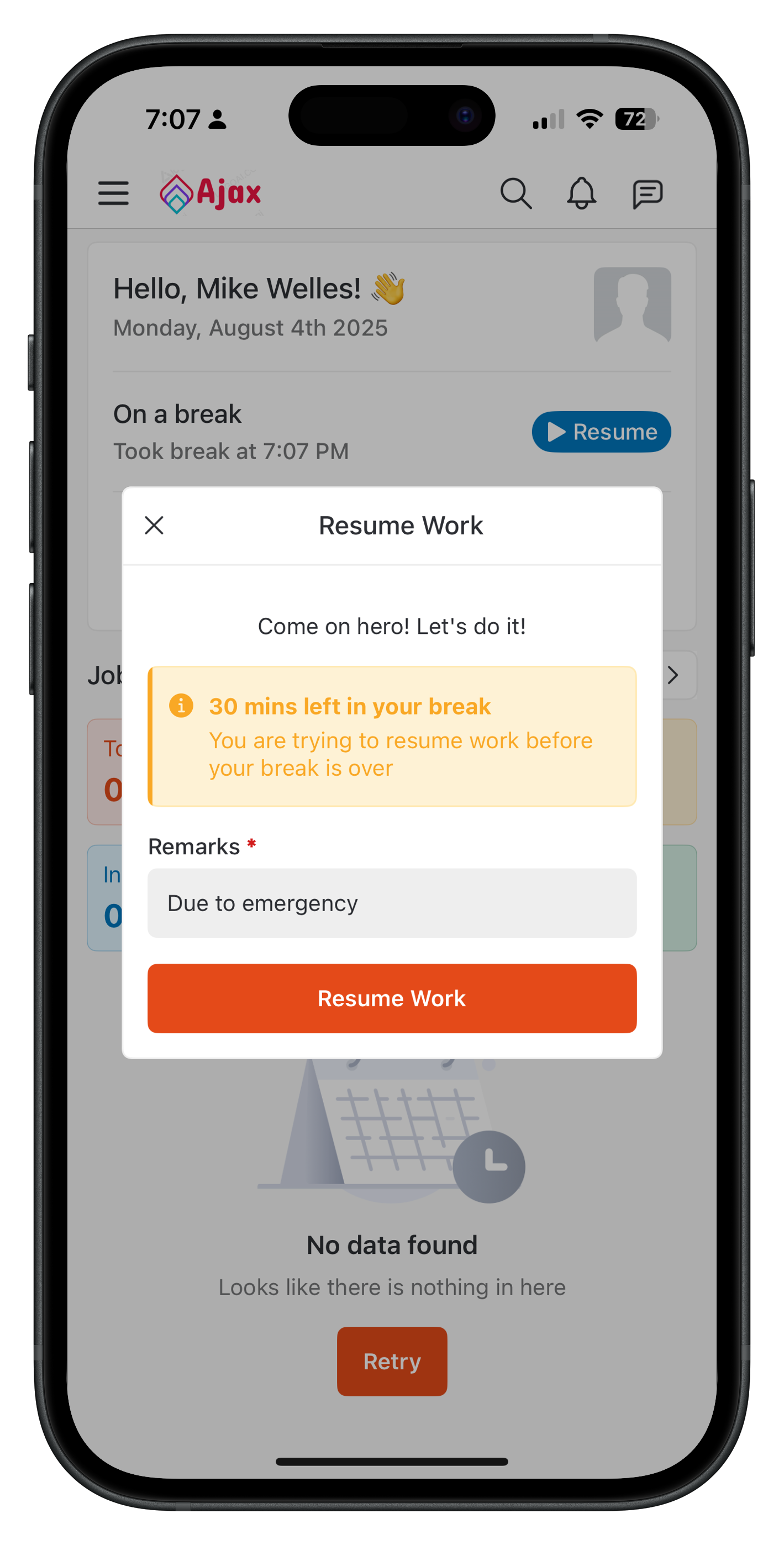
3. If Resuming Early
Allow- No dialog box; action is permitted.
- A dialog box displays: “You are trying to resume work before your break is over. [X] minutes left in your break. Do you want to continue?”
- Technicians must enter mandatory remarks to proceed.
- The timesheet entry is flagged with a warning-with-time icon, and remarks are visible when hovering/tapping.
- If the technician continues, the system resumes the timesheet and auto-clocks into the previously active job (if any).
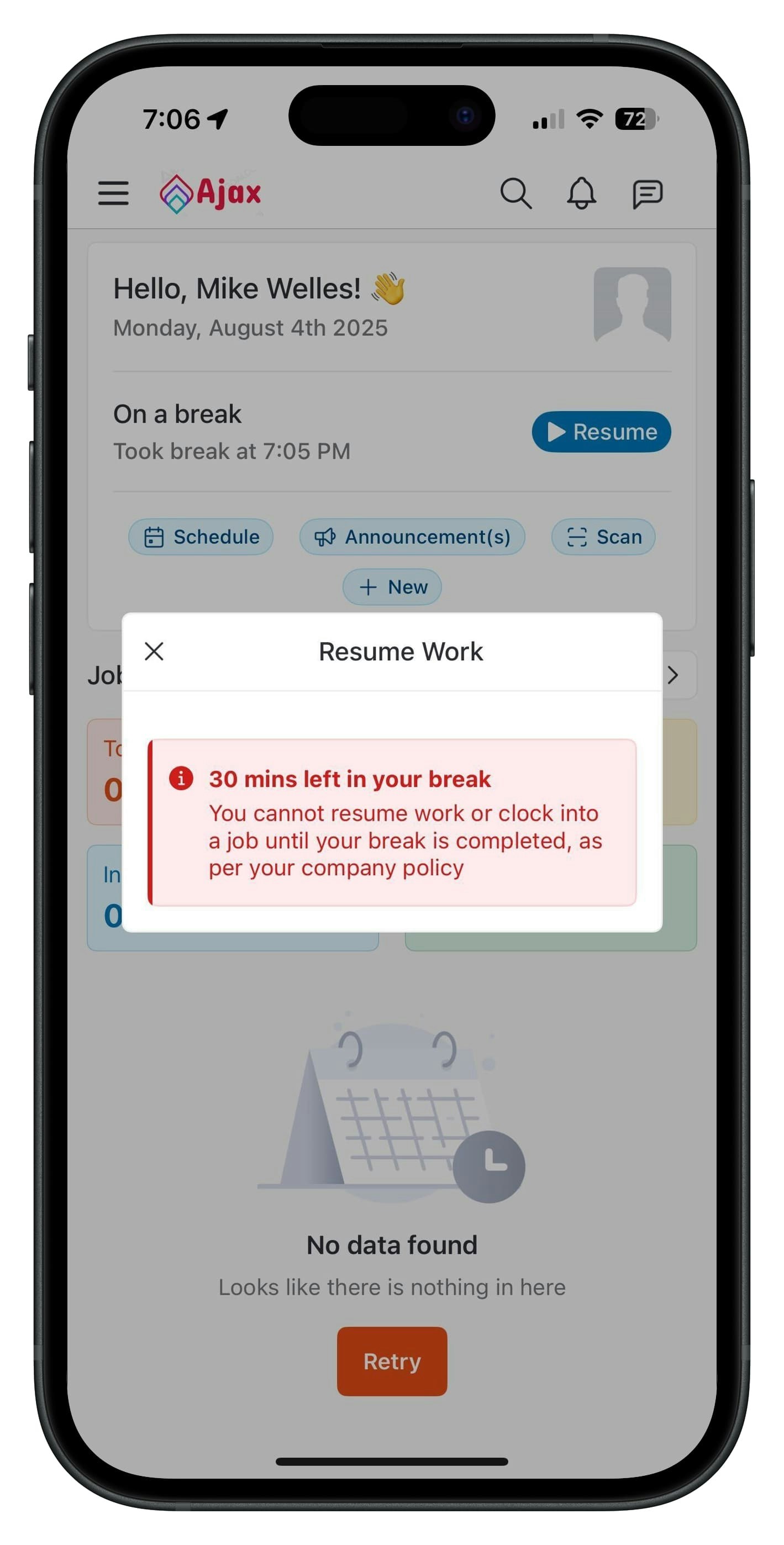
- A blocking dialog box displays: “You cannot continue this job until our break is complete.”
- All job-related actions (view, edit, clock-in, etc.) are blocked until the break duration is satisfied.
Notifications
- Break End Notification: When the break duration ends (based on rest or meal settings), technicians receive a notification: “Your break has ended. You may resume work.”
- Post-Break Reminder: If the technician has not resumed work 10 minutes after the break ends, a follow-up notification is sent: “Your break ended 10 minutes ago. Please resume work if you’re ready.”
- No notifications are sent during the break.
Viewing Flagged Entries
- On the Timesheets page (web and mobile) and in timesheet reports: Early resumptions under the Warn policy are flagged with a warning-with-time icon. o Hovering or tapping the icon shows a tooltip with: Resumed early Technician’s remarks
- This allows managers to quickly identify and review compliance issues.
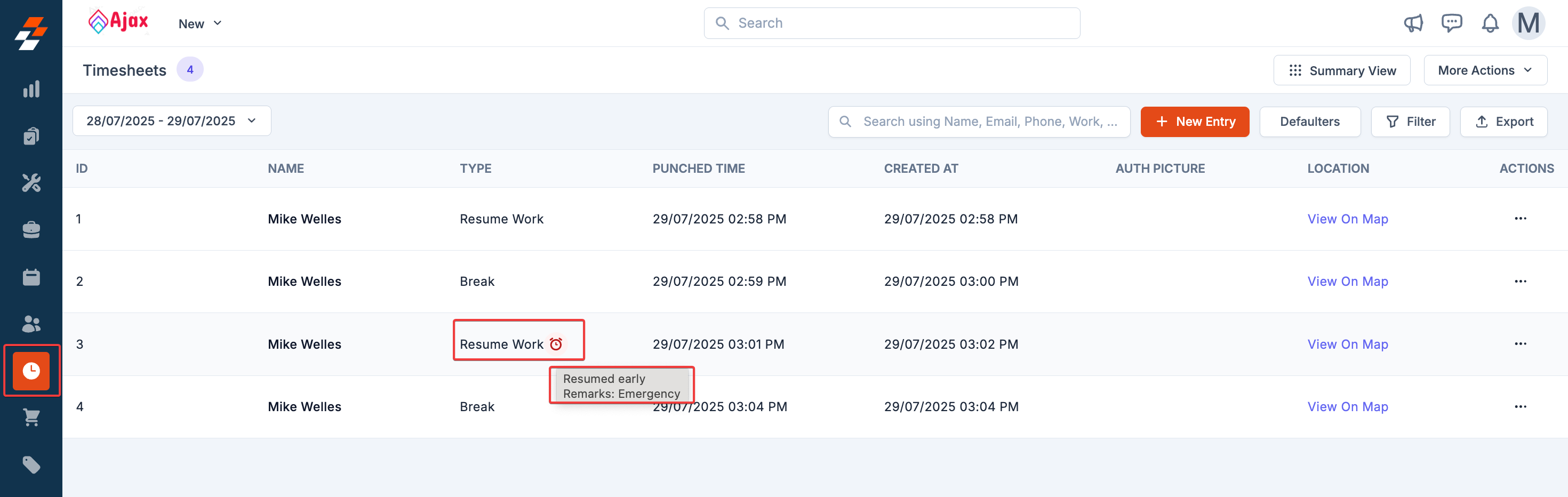
Key Rules & Edge Cases
- Mandatory Remarks: Under the Warn policy, remarks are required for early resumption or clock-in.
- Break Type Lock: Break type cannot be edited after selection.
- No Admin Override: The Restrict policy is a hard block with no override.
- Auto Clock-Out/In: The system auto-clocks out from an active job when a break starts and auto-clocks into the same job (if any) when resuming.
- Generic Breaks: If both durations are 0 (under Allow), breaks are recorded as “Generic Break” in reports with no enforcement or type selection.
- Cross-Platform Consistency: All flows apply to both web and mobile interfaces.
- Exclusion: The system does not enforce a meal break every 5 hours; enforcement applies only when a break is initiated.
Benefits
- Compliance: It aligns with California’s meal and rest break laws (for instance, 30-minute meal breaks for shifts over 5 hours, and 10-minute rest breaks per 4 hours).
- Transparency: Flagged entries and remarks provide clear visibility for managers and payroll teams.
- Auditability: Timesheet reports with flagged entries simplify compliance audits.
- Flexibility: Configurable policies (Allow, Warn, Restrict) adapt to company needs.