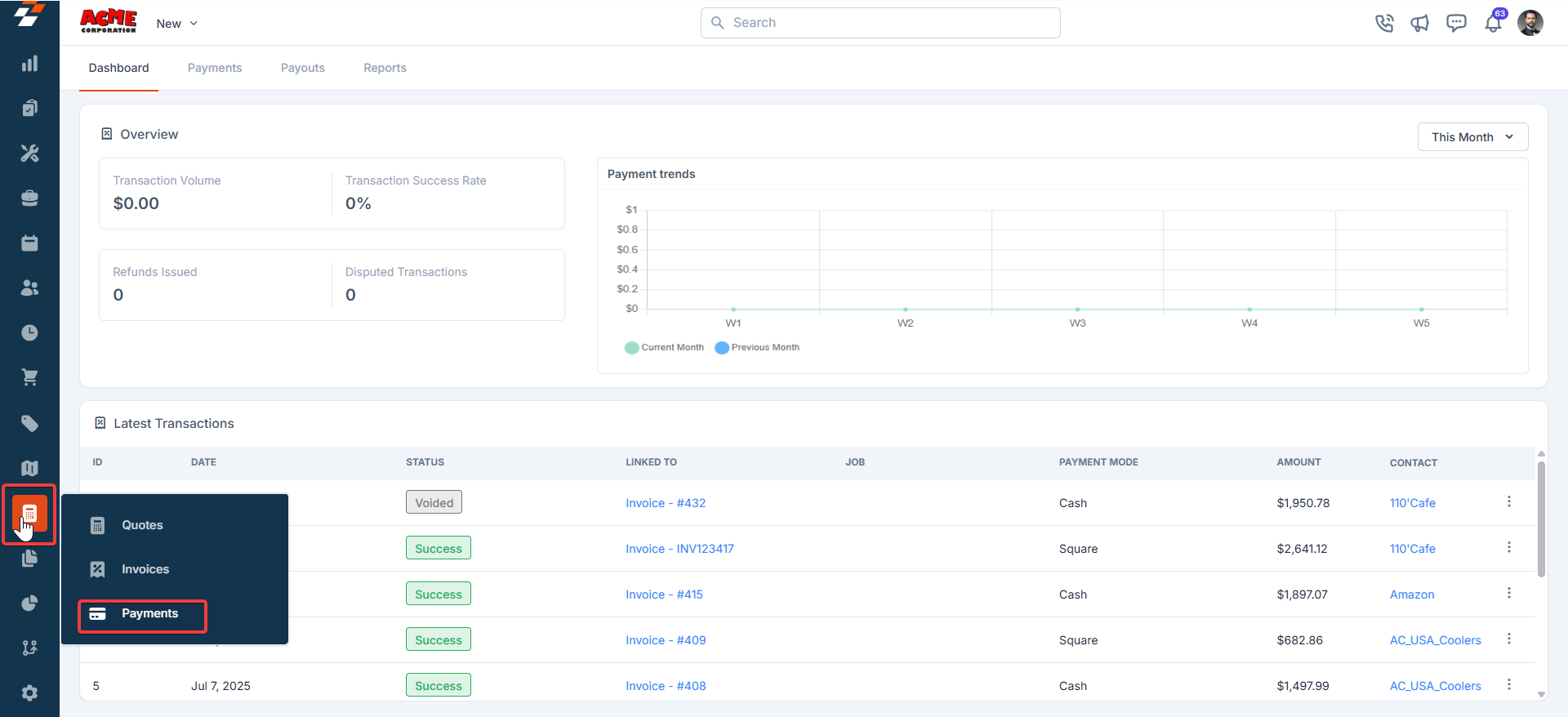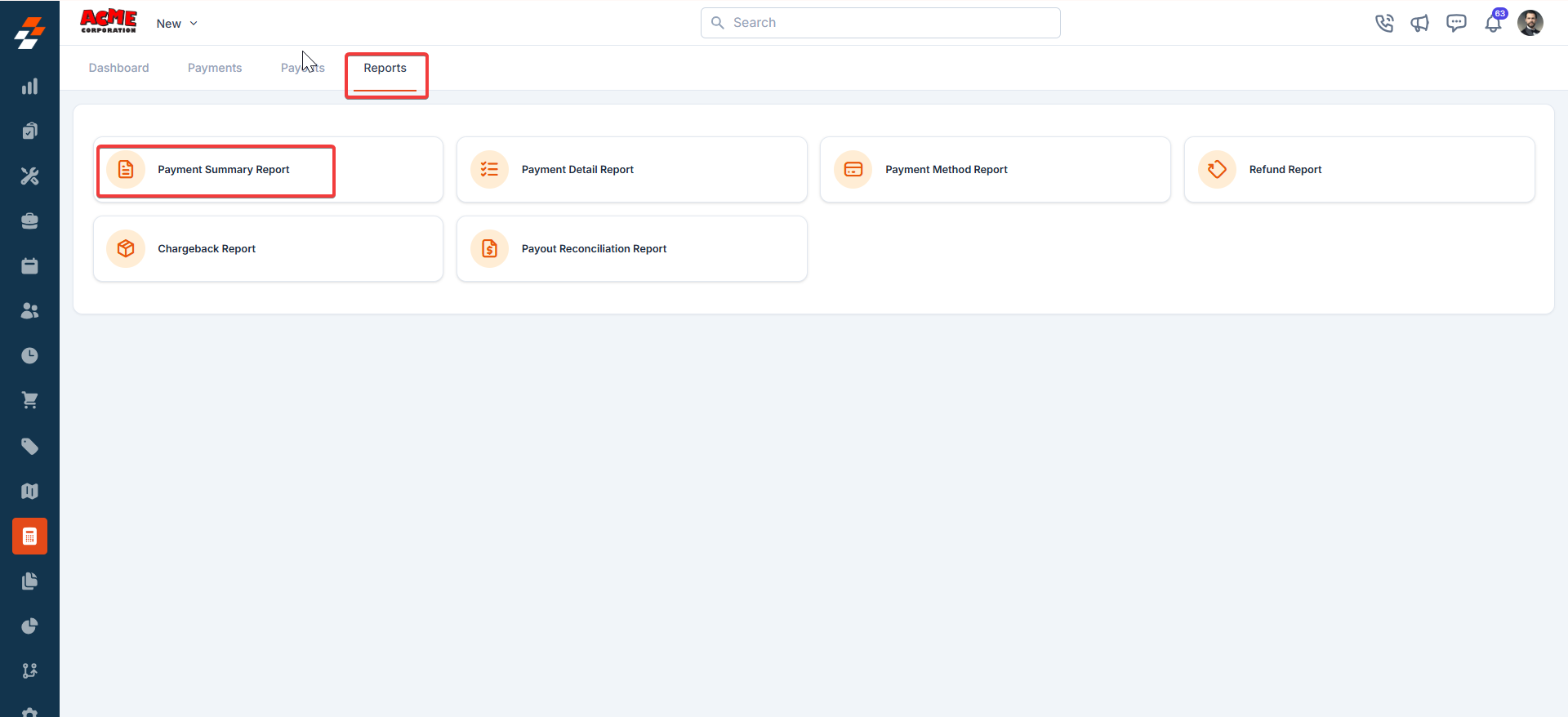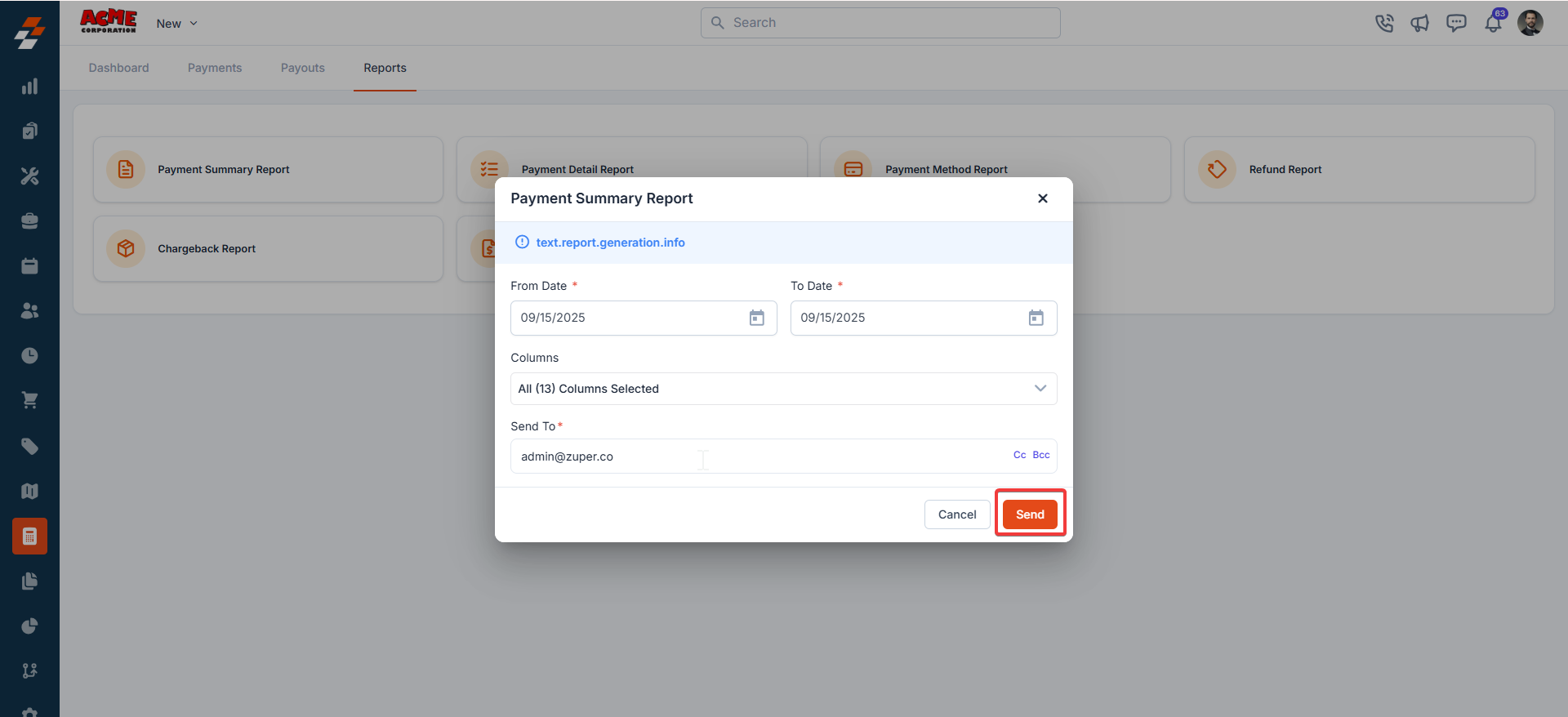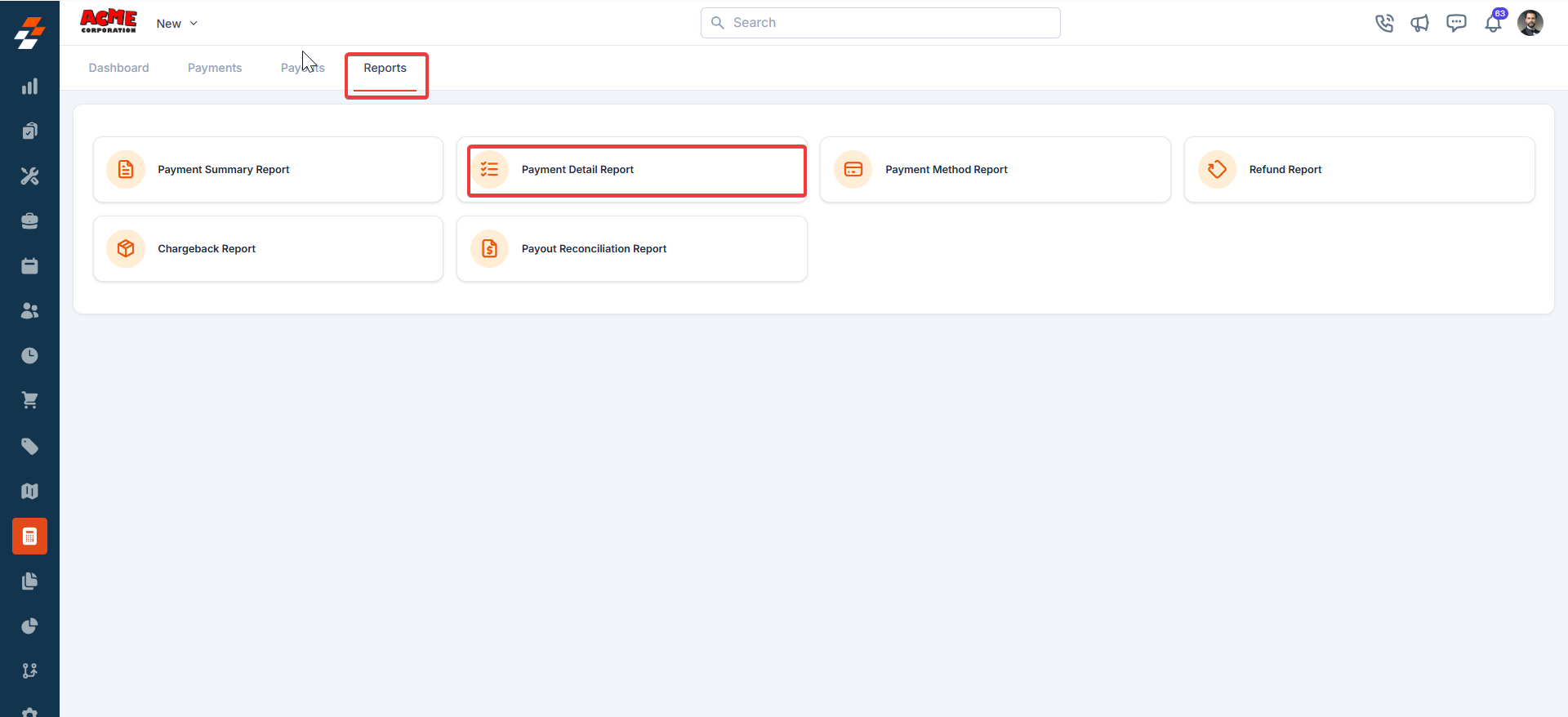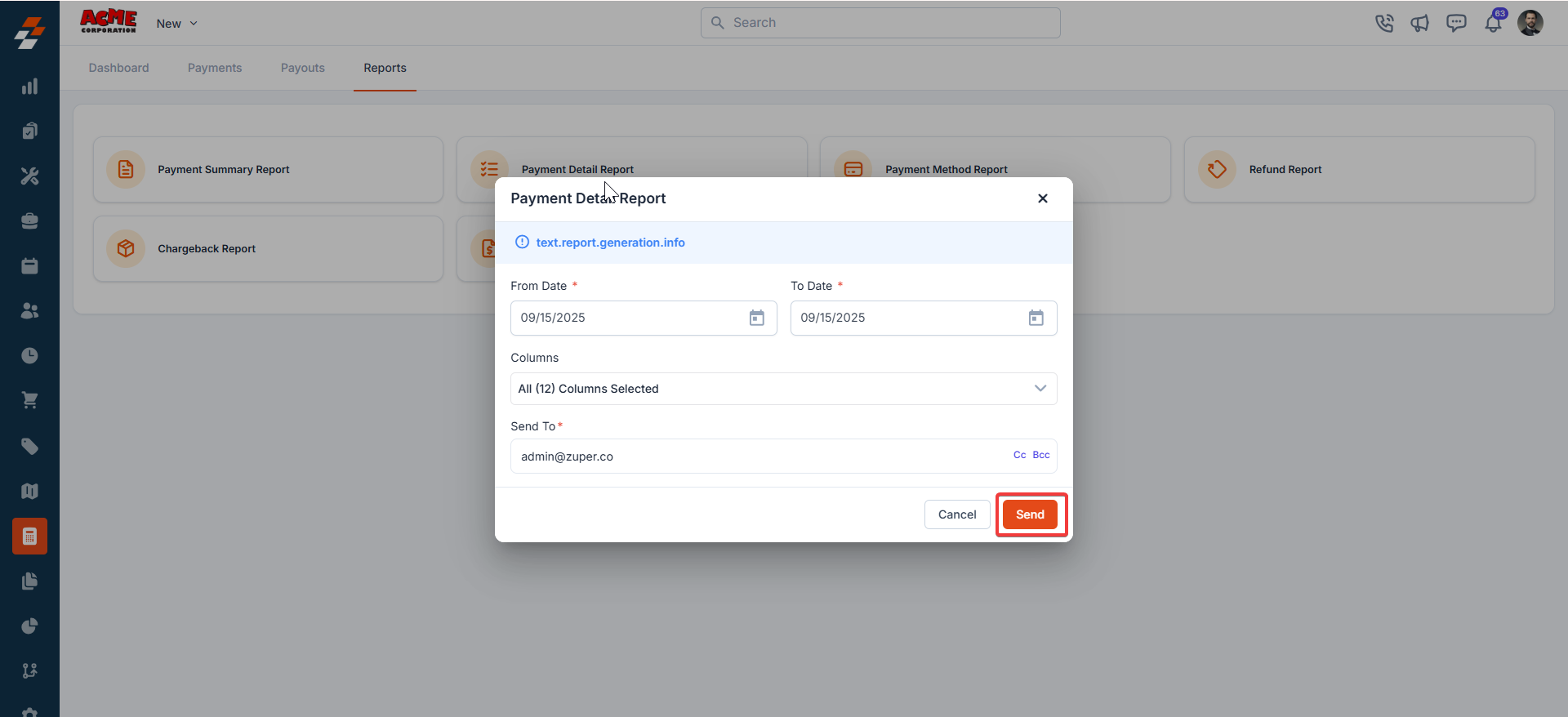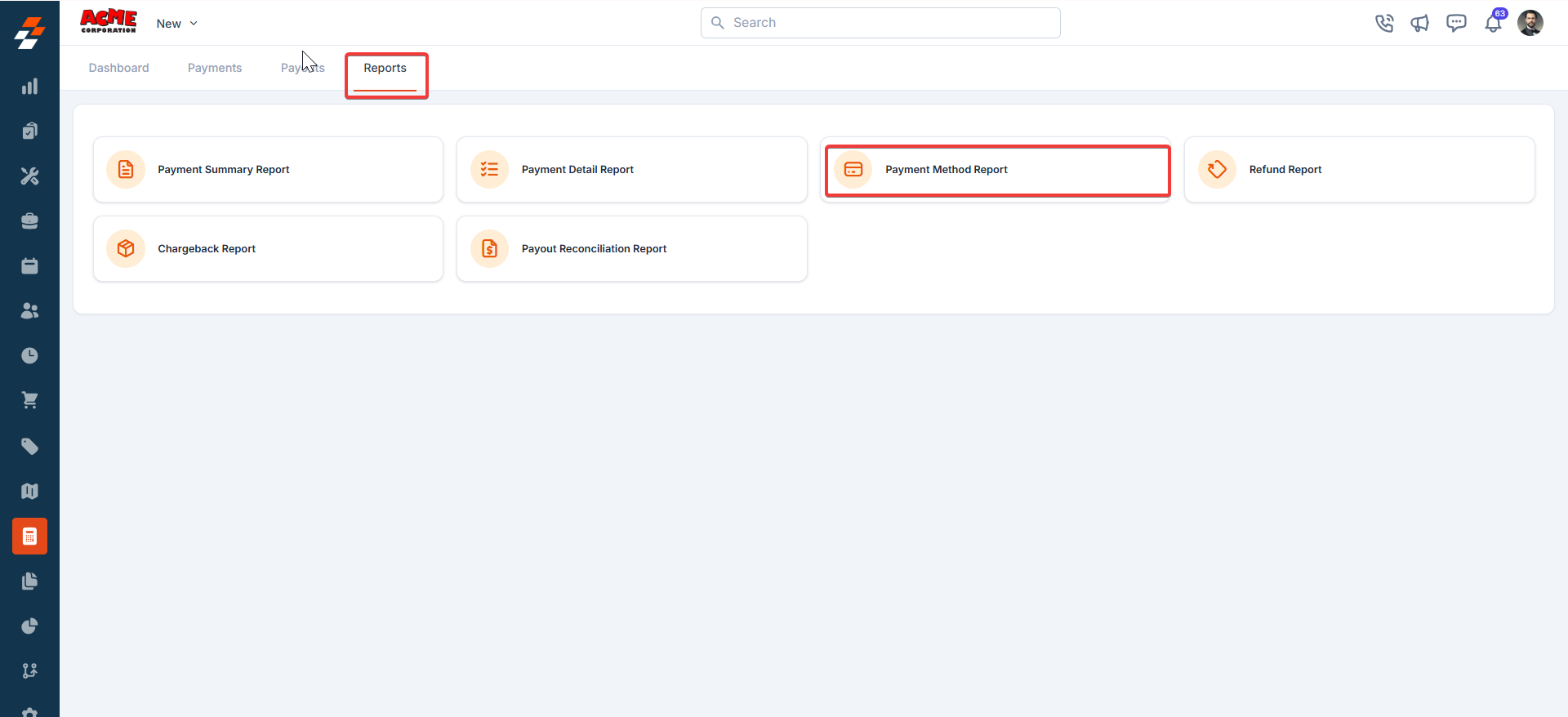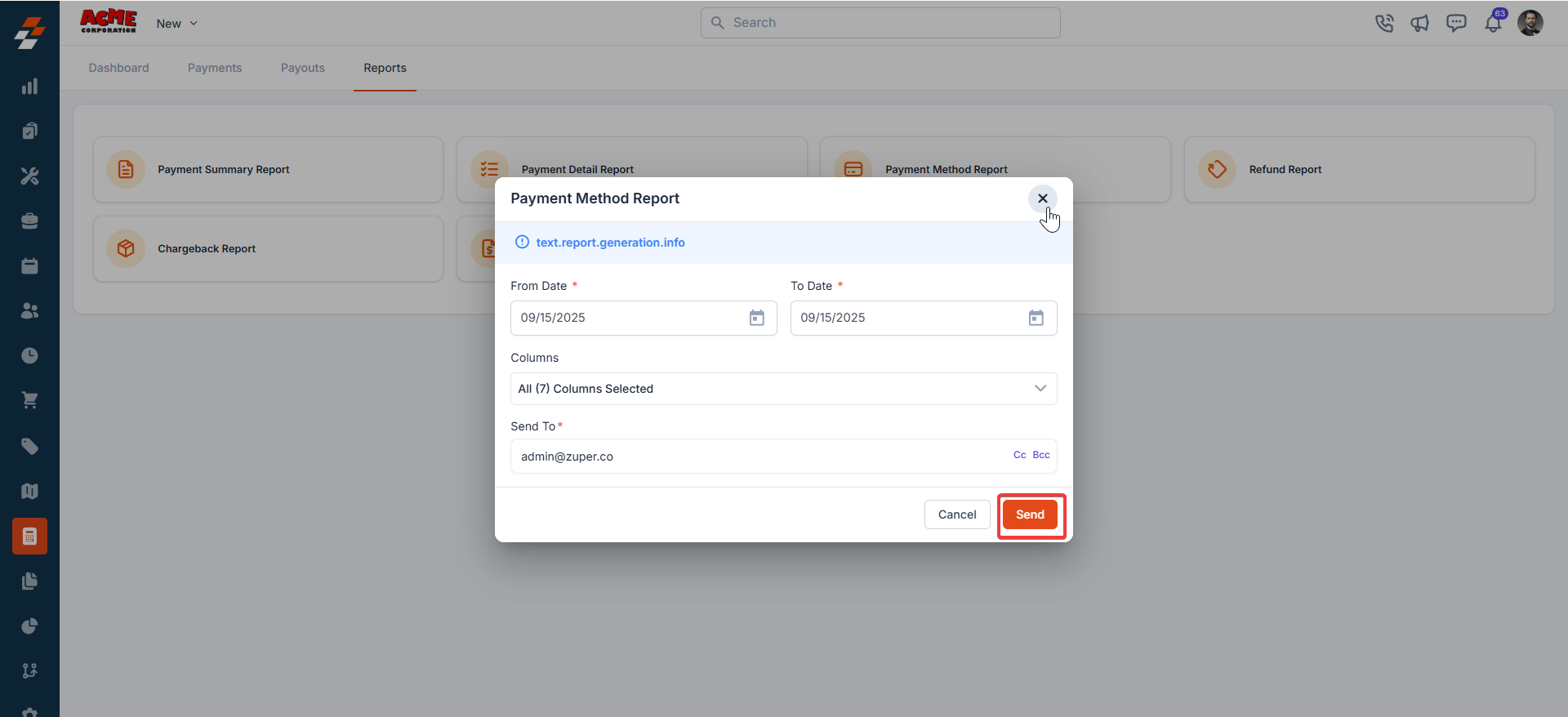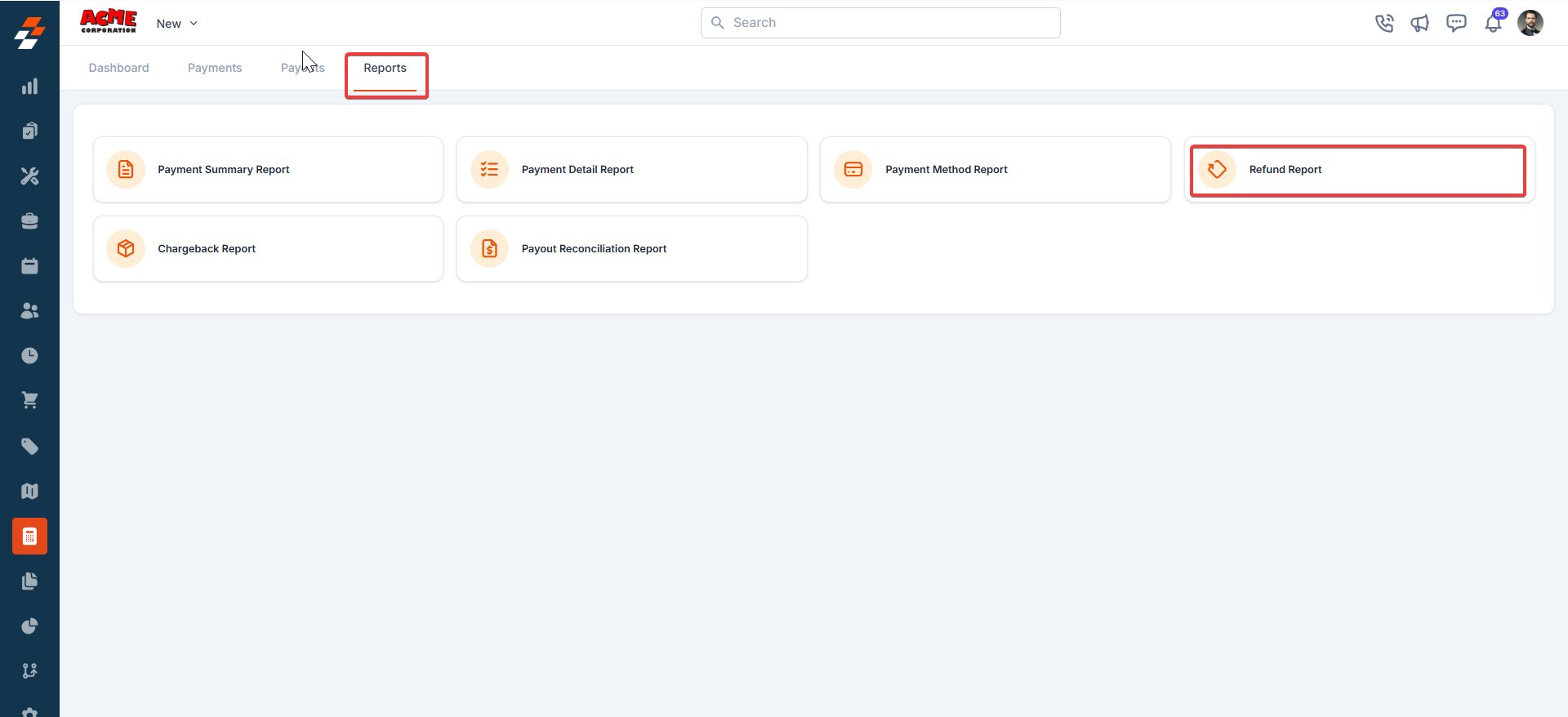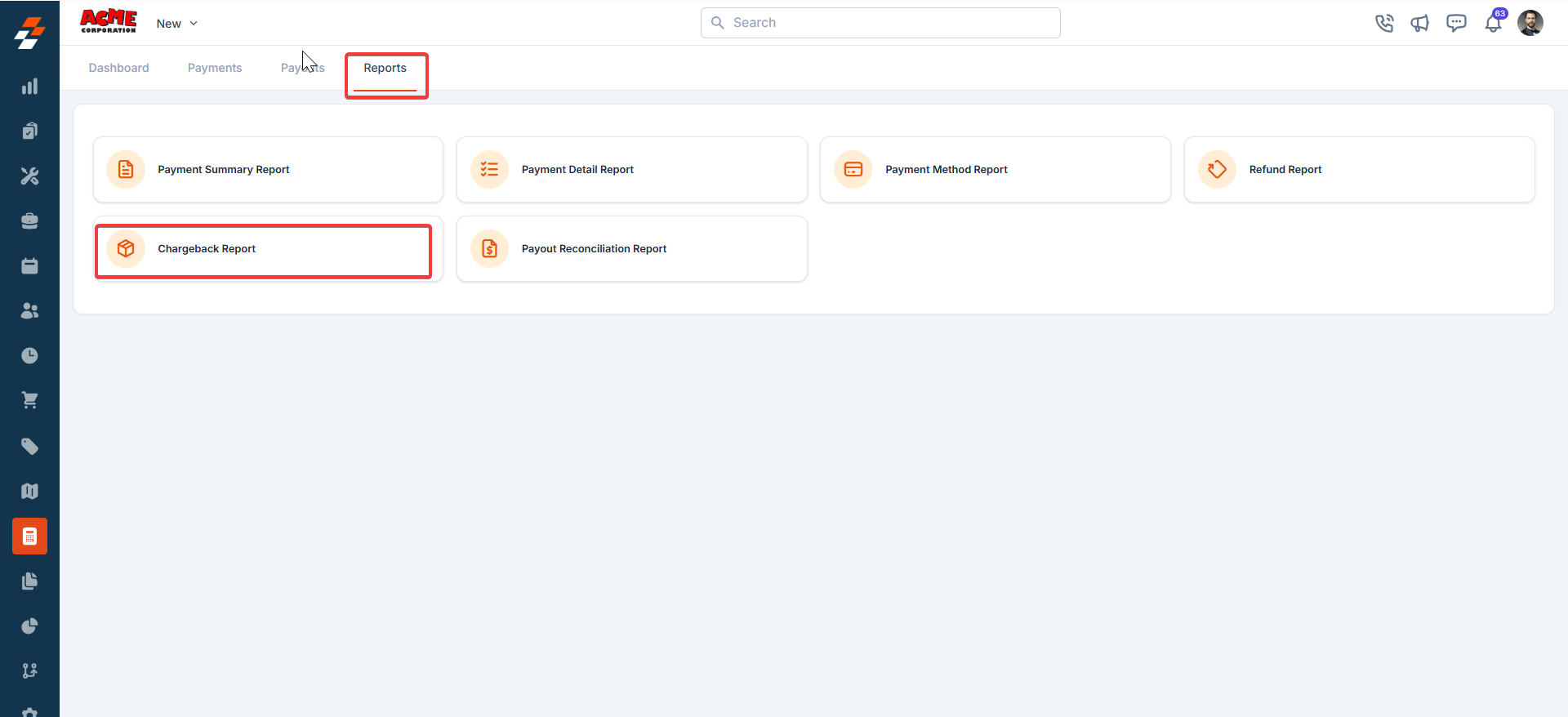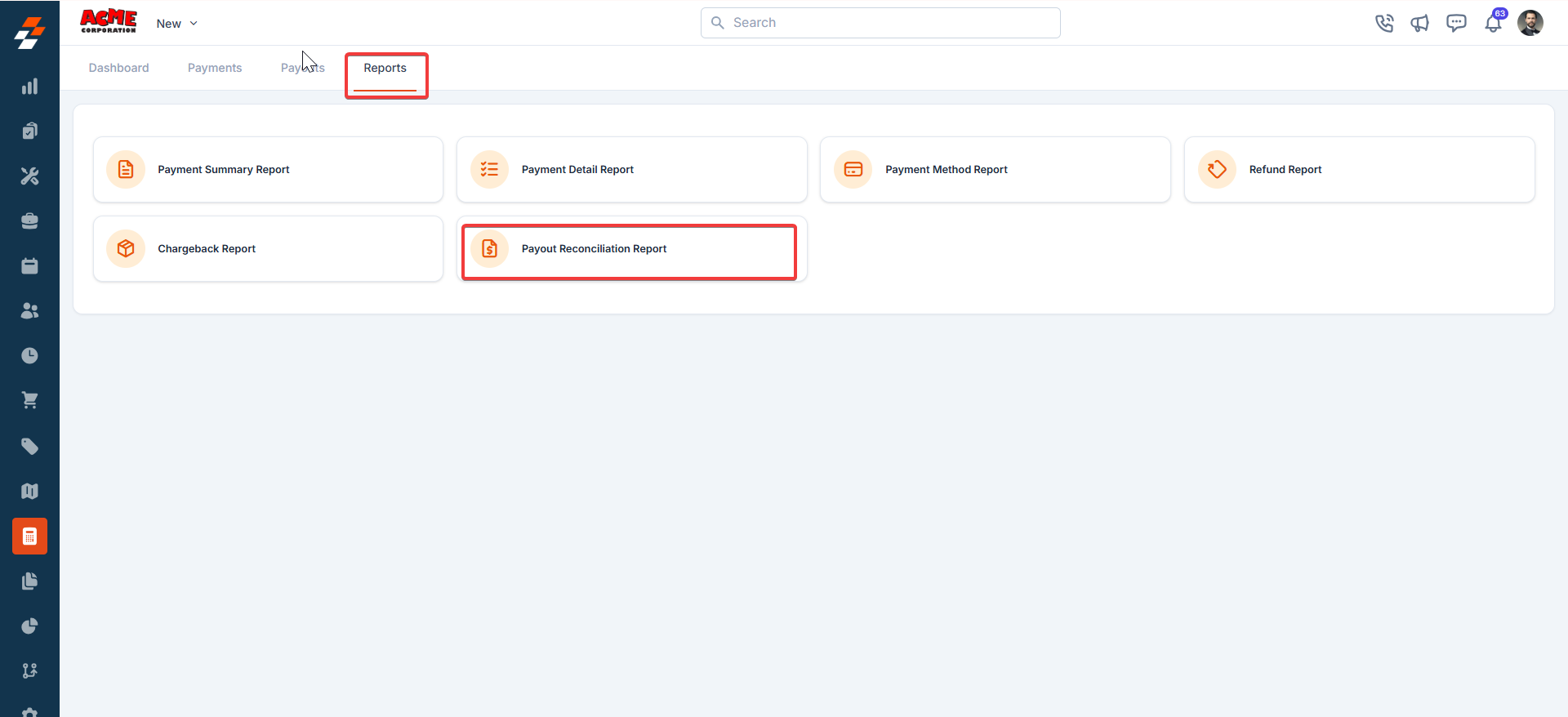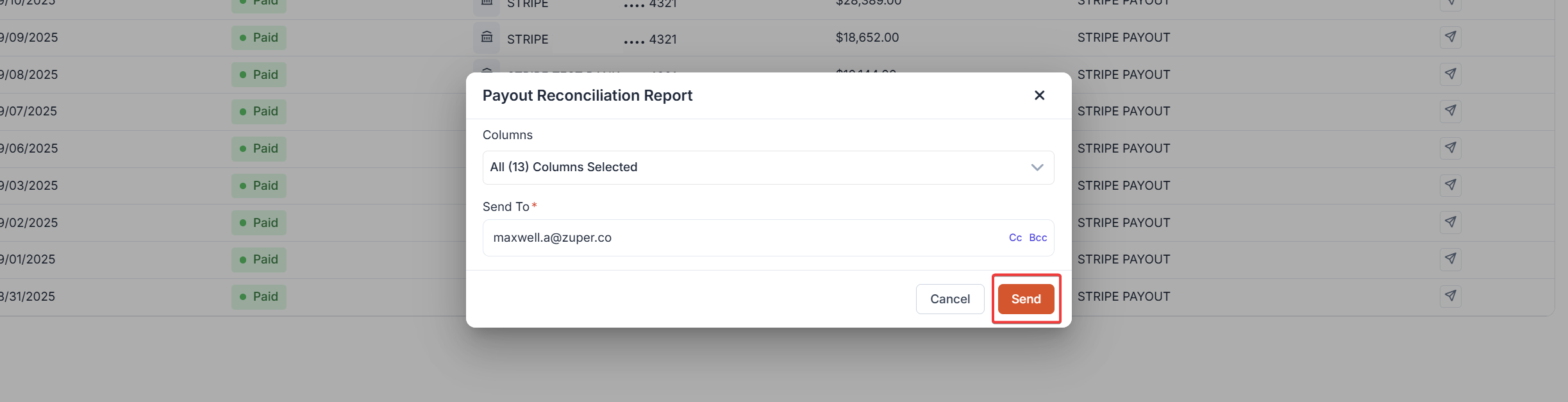Skip to main content
- Select the “Accounting” module from the left navigation menu and choose the “Payments” module.
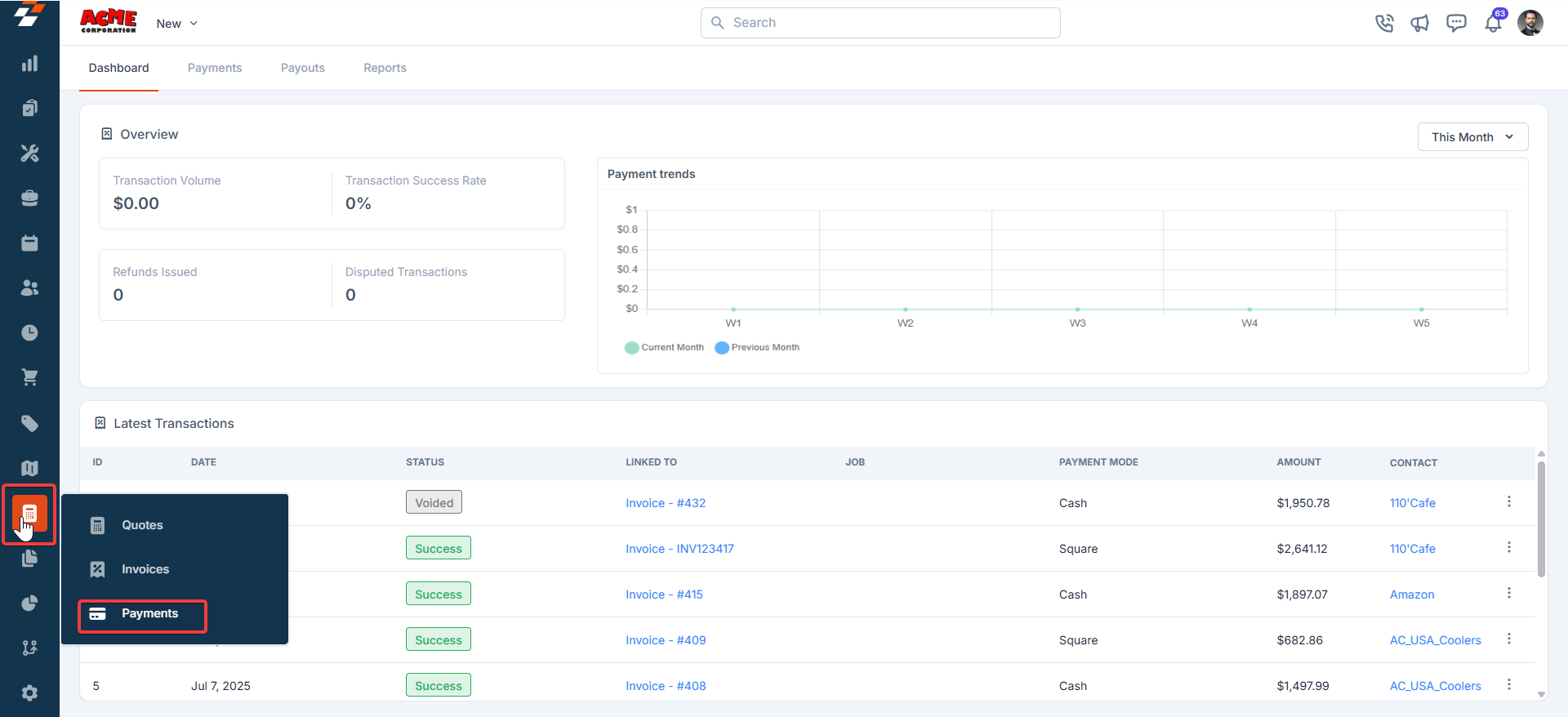
- Click the Reports tab. You will see the list of available reports:
- Payment Summary Report
- Payment Detail Report
- Payment Method Report
- Refund Report
- Chargeback Report
- Payout Reconciliation Report
Types of Reports
1. Payment Summary Report
This report provides an overview of payments within a selected date range.
-
Use Case: Perfect for high-level business reporting and quick insights into overall payment activity.
-
Steps to Generate:
- Click Payment Summary Report.
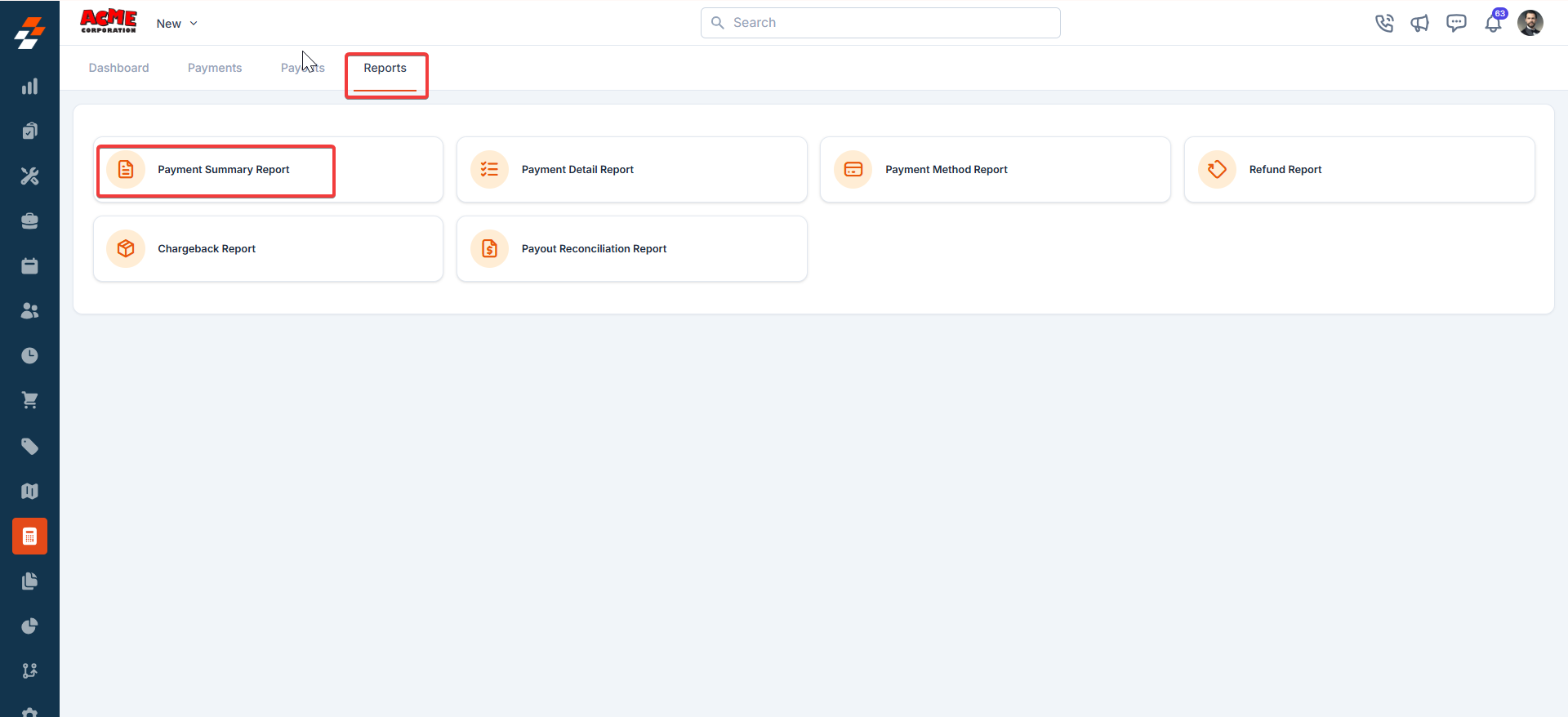 2. Select From Date and To Date.
3. Choose the columns you want to include (all by default).
4. Enter the recipient email under Send To.
5. Click Send.
2. Select From Date and To Date.
3. Choose the columns you want to include (all by default).
4. Enter the recipient email under Send To.
5. Click Send.
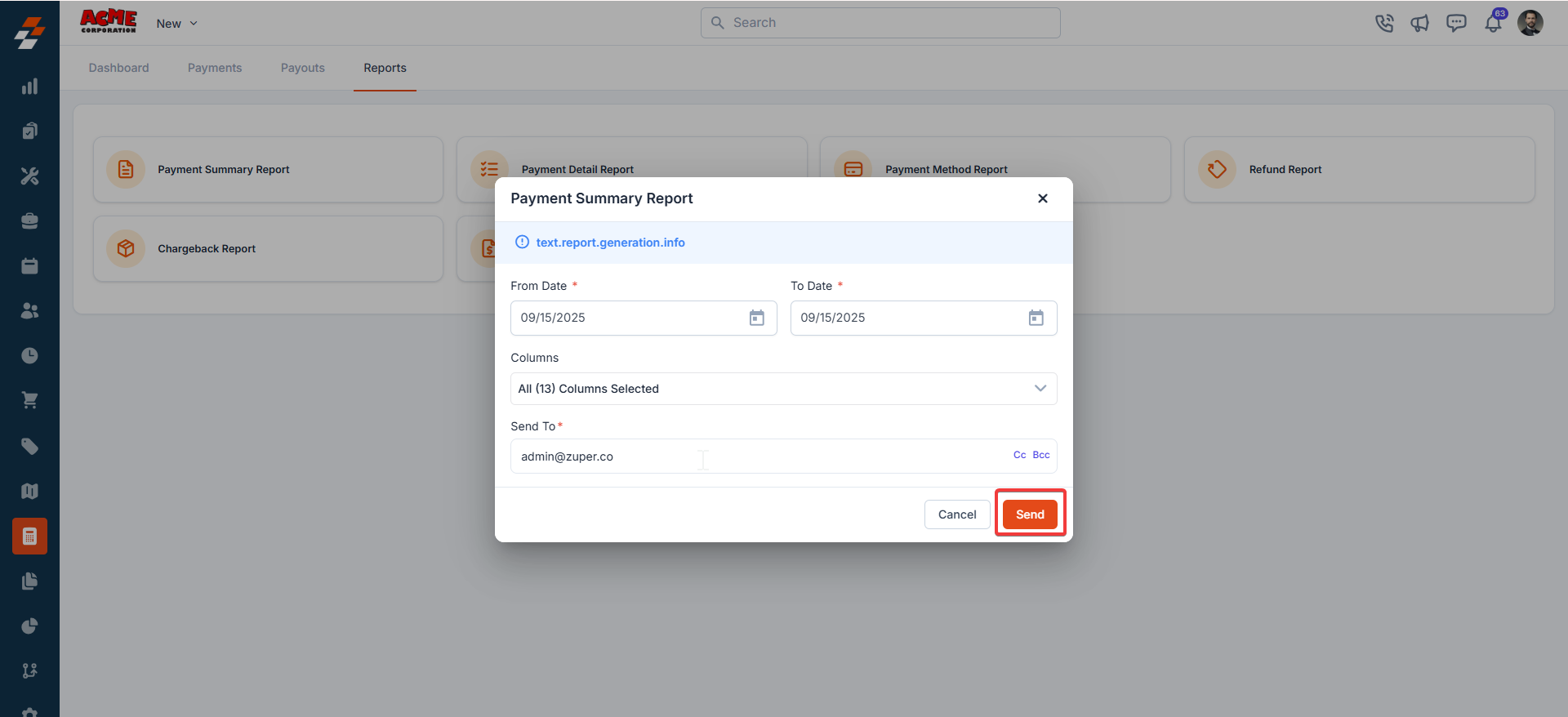
2. Payment Detail Report
This report shows granular transaction details, including customer-specific data.
-
Use Case: Ideal for auditing individual transactions or customer queries.
-
Steps to Generate:
- Click Payment Detail Report.
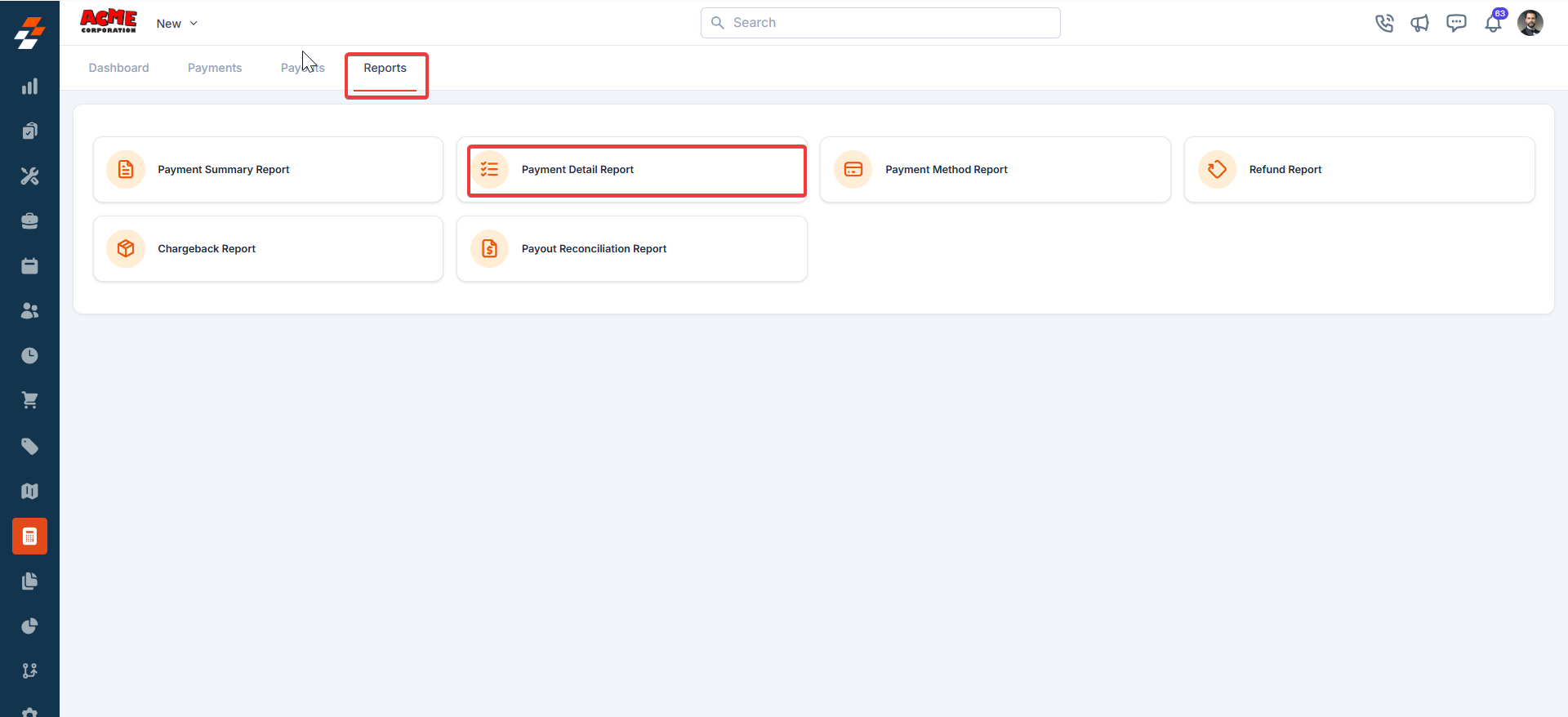 2. Set the date range.
3. Choose your columns (default: all selected).
4. Enter the email address where the report should be sent.
5. Click Send.
2. Set the date range.
3. Choose your columns (default: all selected).
4. Enter the email address where the report should be sent.
5. Click Send.
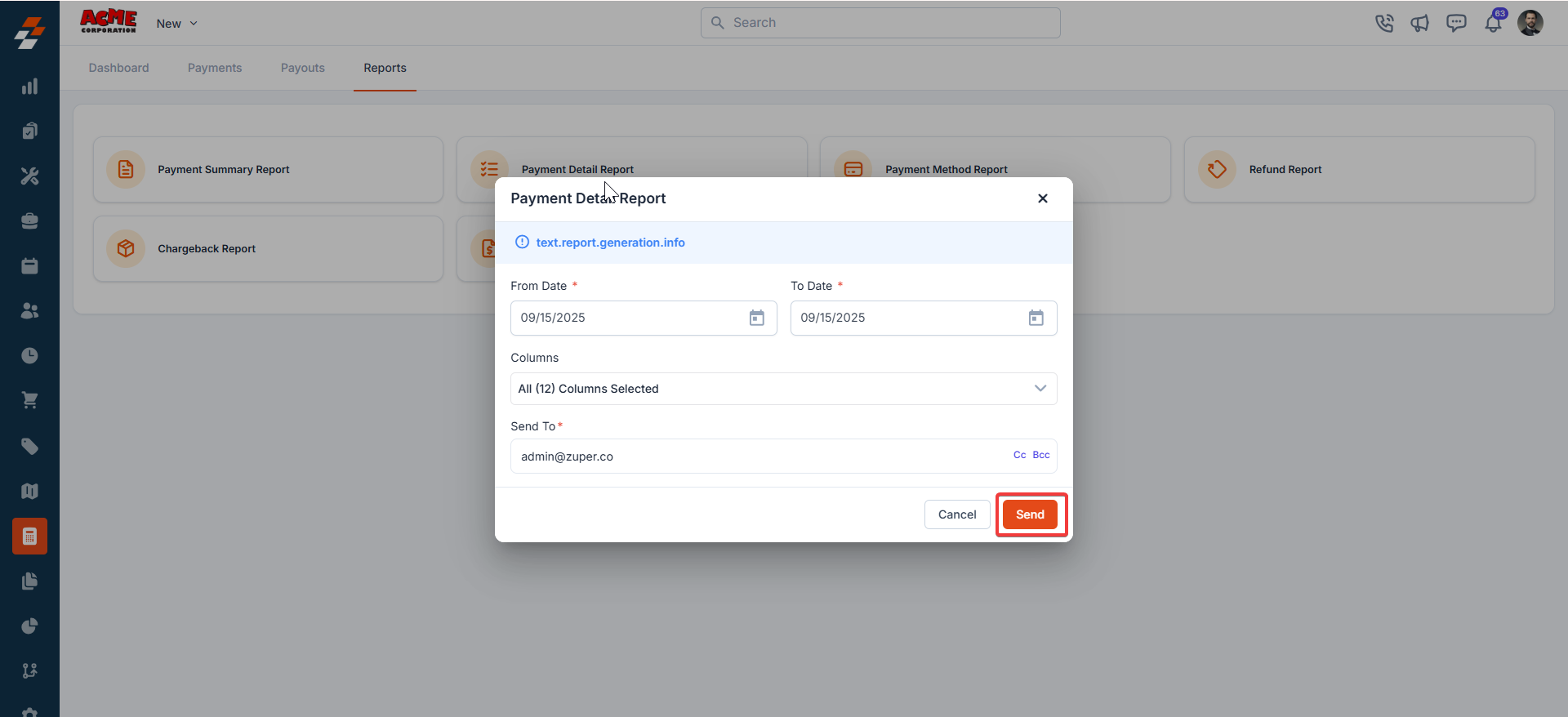
3. Payment Method Report
This report organizes transactions based on payment methods such as credit card, bank transfer, or wallet.
-
Use Case: Great for analyzing customer preferences and optimizing payment options.
-
Steps to Generate:
- Click Payment Method Report.
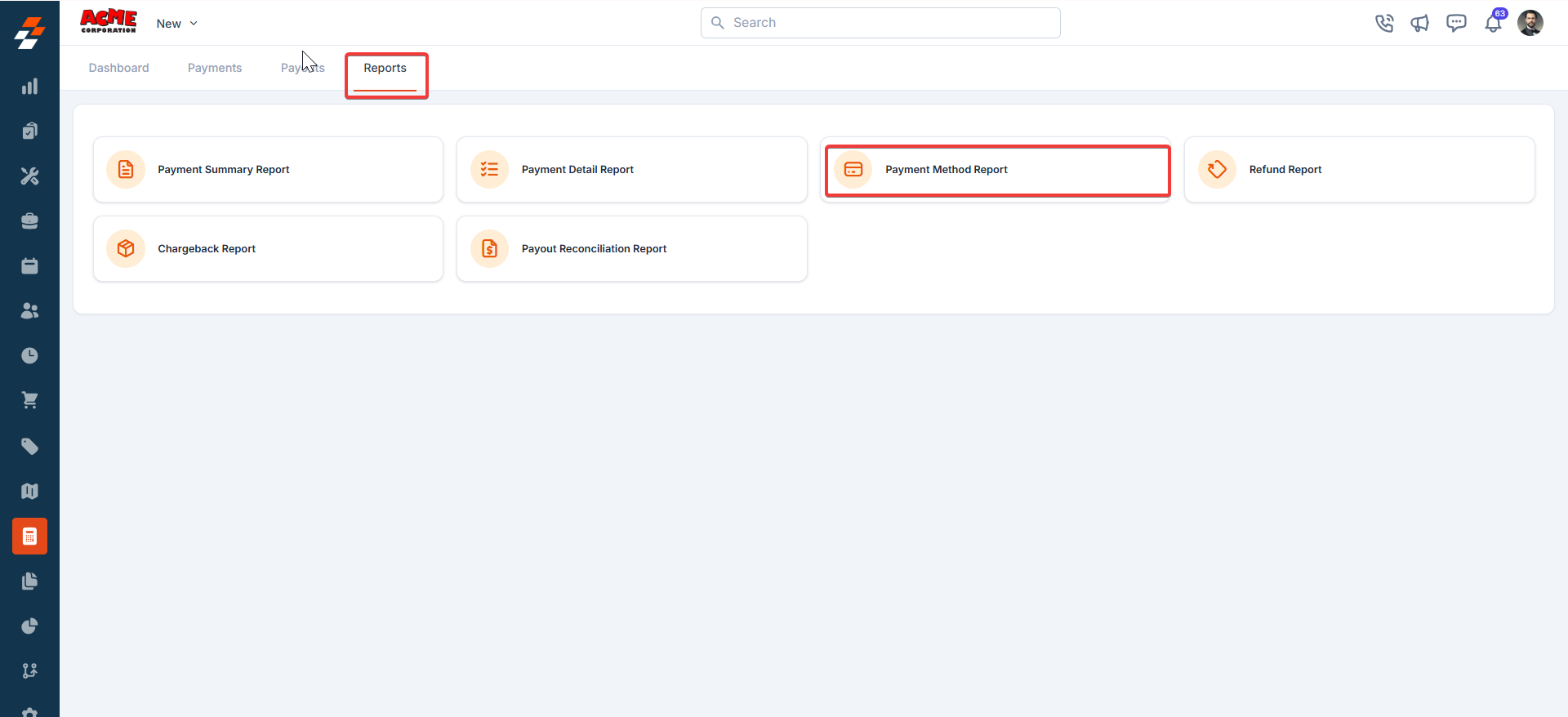 2. Select the date range.
3. Choose preferred columns.
4. Provide the recipient’s email address.
5. Click Send.
2. Select the date range.
3. Choose preferred columns.
4. Provide the recipient’s email address.
5. Click Send.
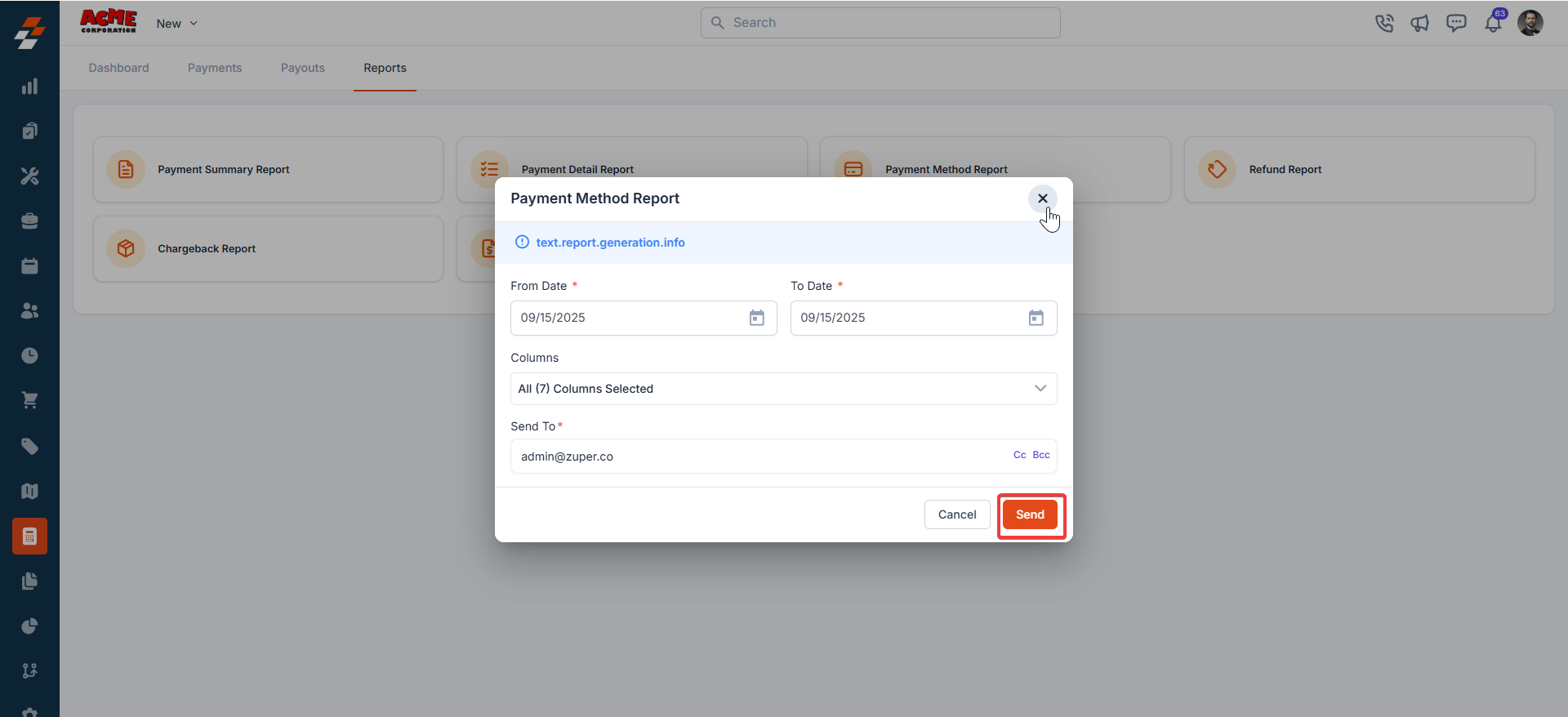
4. Refund Report
This report provides details of all refund transactions processed within a specific timeframe.
-
Use Case: Useful for customer support teams handling refund-related inquiries.
-
Steps to Generate:
- Select Refund Report.
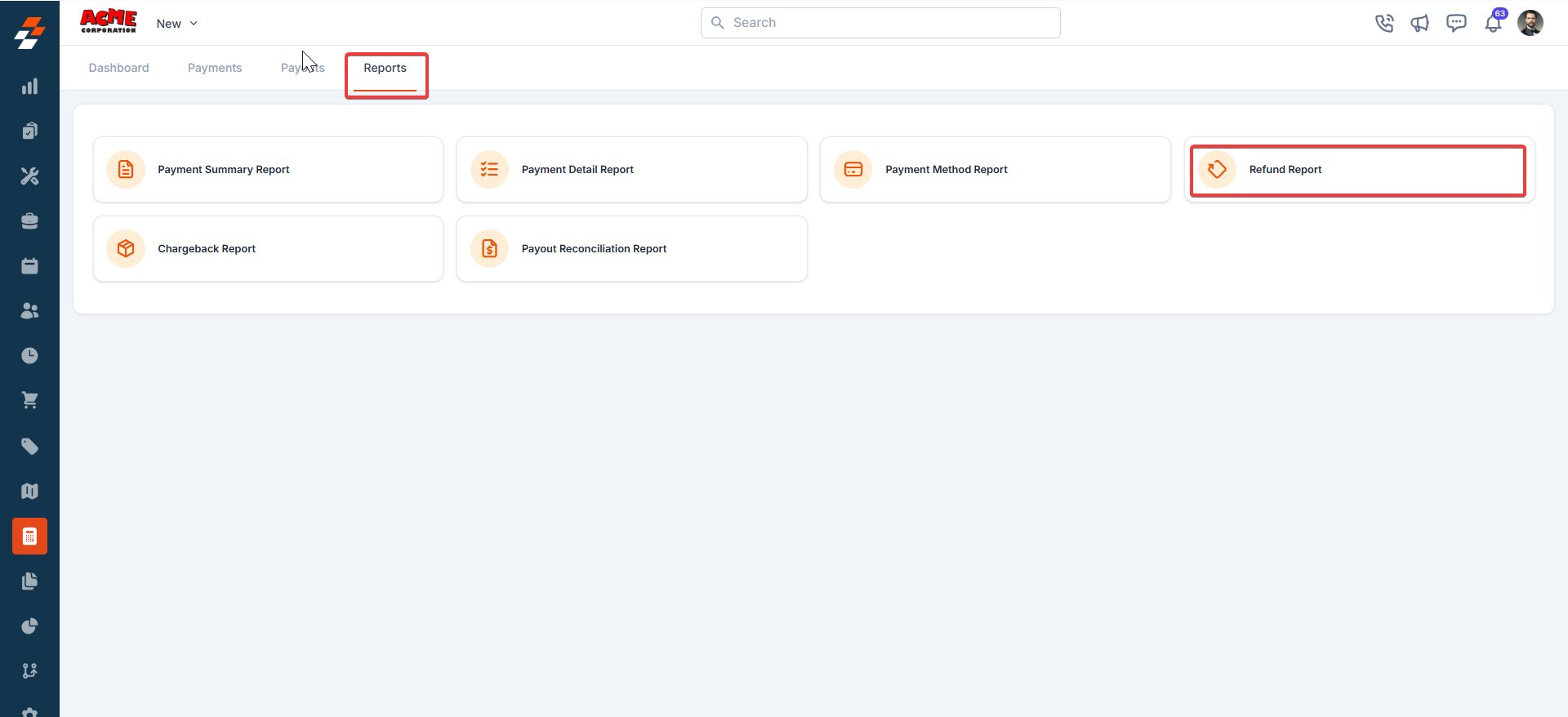 2. Set the From Date and To Date.
3. Select columns to include.
4. Enter the report recipient’s email.
5. Click Send.
2. Set the From Date and To Date.
3. Select columns to include.
4. Enter the report recipient’s email.
5. Click Send.

5. Chargeback Report
This report captures all chargeback transactions, allowing you to review disputes efficiently.
-
Use Case: Essential for finance and risk teams monitoring disputes.
-
Steps to Generate:
- Open Chargeback Report.
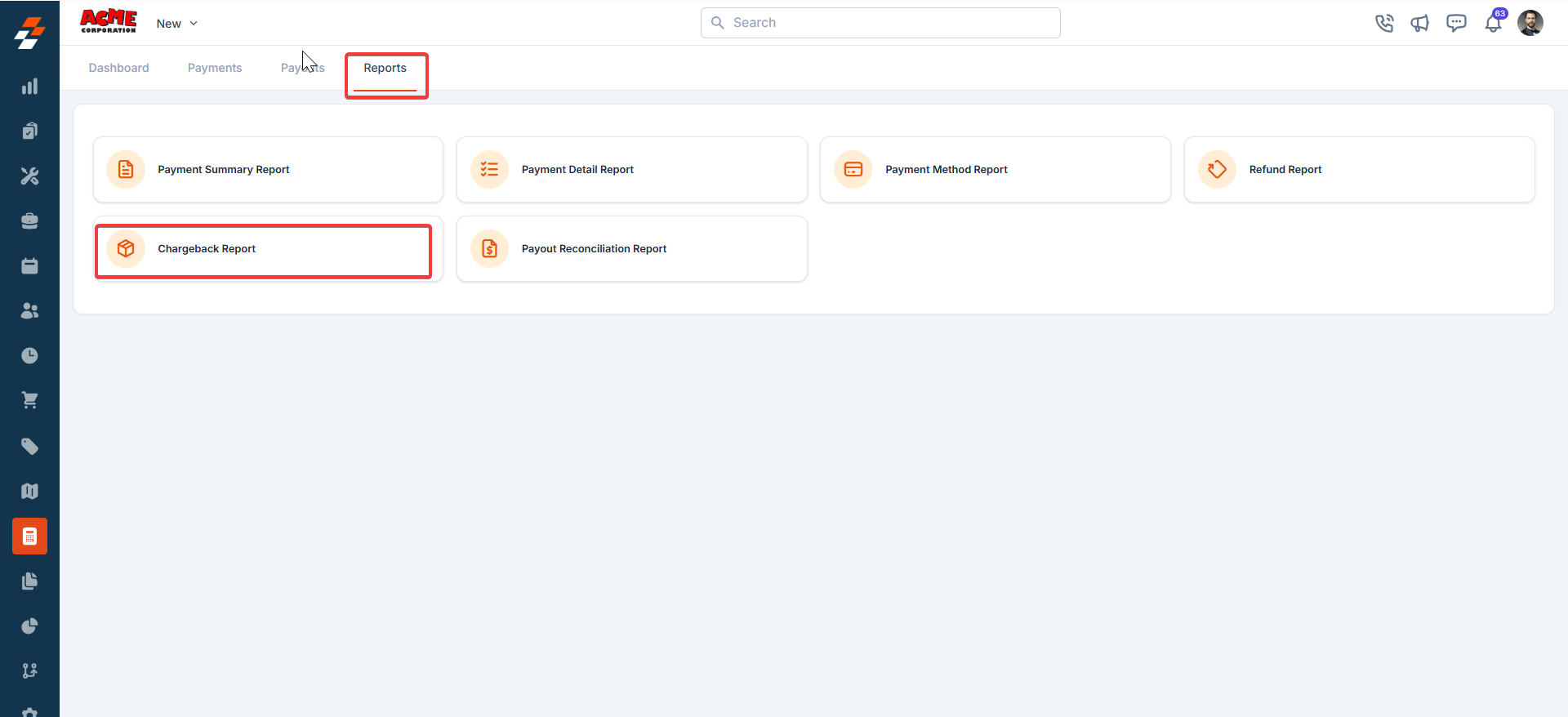 2. Choose the date range.
3. Select relevant columns.
4. Enter the email address for delivery.
5. Click Send.
2. Choose the date range.
3. Select relevant columns.
4. Enter the email address for delivery.
5. Click Send.

6. Payout Reconciliation Report
This report reconciles payments against payouts, helping you verify that expected amounts have been deposited.
-
Use Case: A must-have for finance teams ensuring accuracy between system records and bank payouts.
-
Steps to Generate:
- Select Payout Reconciliation Report.
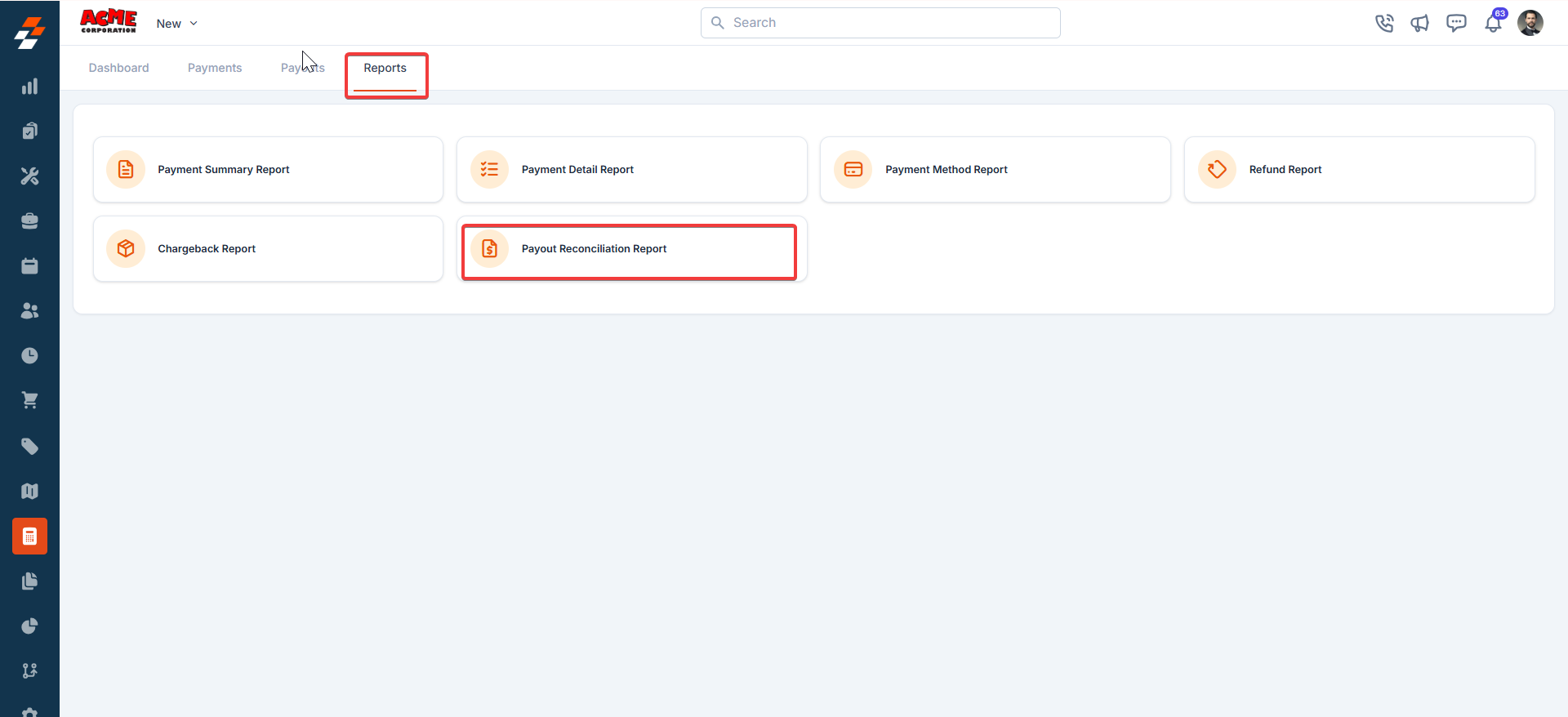 2. (Optional) Adjust columns.
3. Enter the recipient email.
4. Click Send.
2. (Optional) Adjust columns.
3. Enter the recipient email.
4. Click Send.
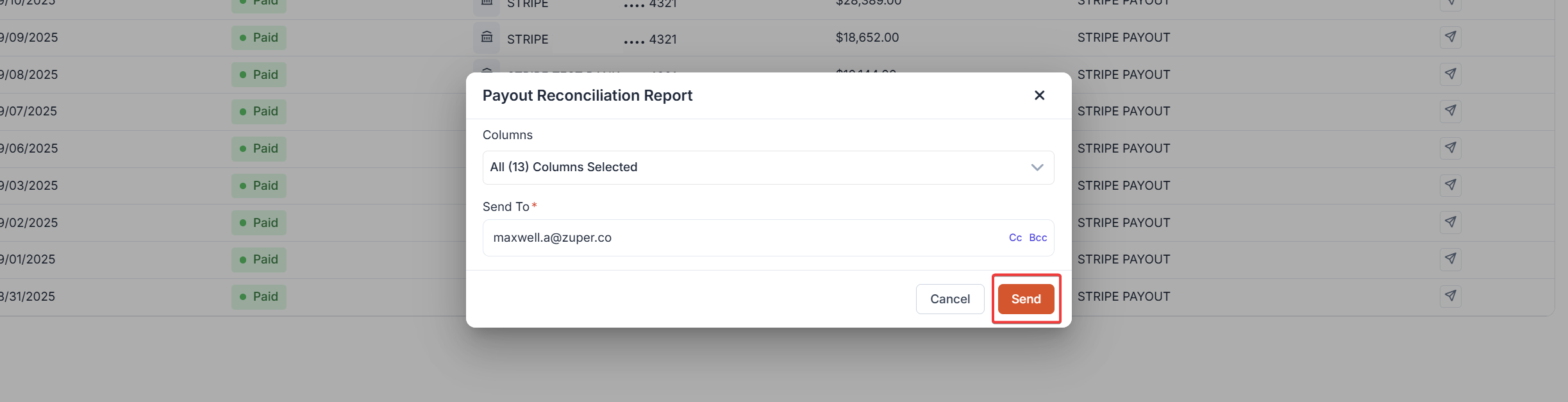 With Zuper Pay’s reporting features, managing your payments, refunds, and reconciliations is seamless and efficient.
With Zuper Pay’s reporting features, managing your payments, refunds, and reconciliations is seamless and efficient.