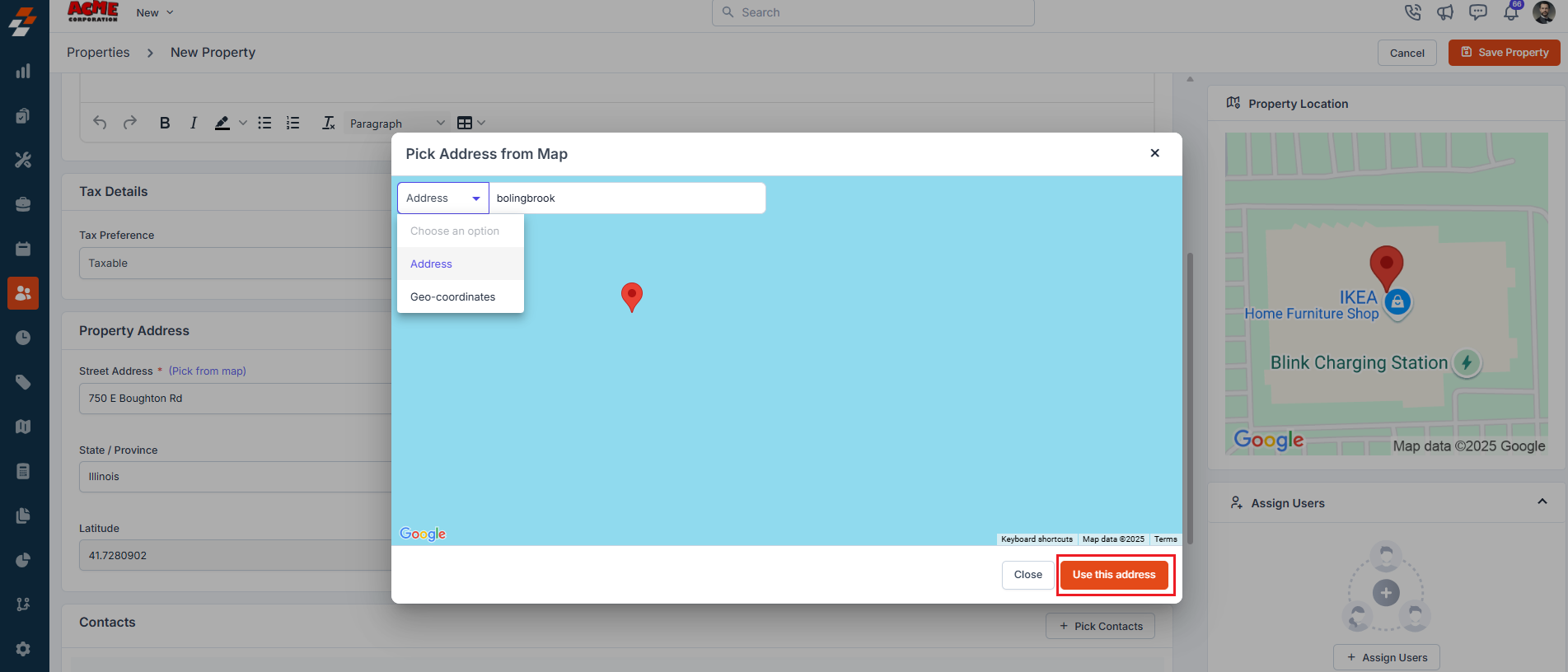Navigation: Clients -> Properties ->+ New Property
-
Select the “Clients” module from the left navigation menu and choose Properties.
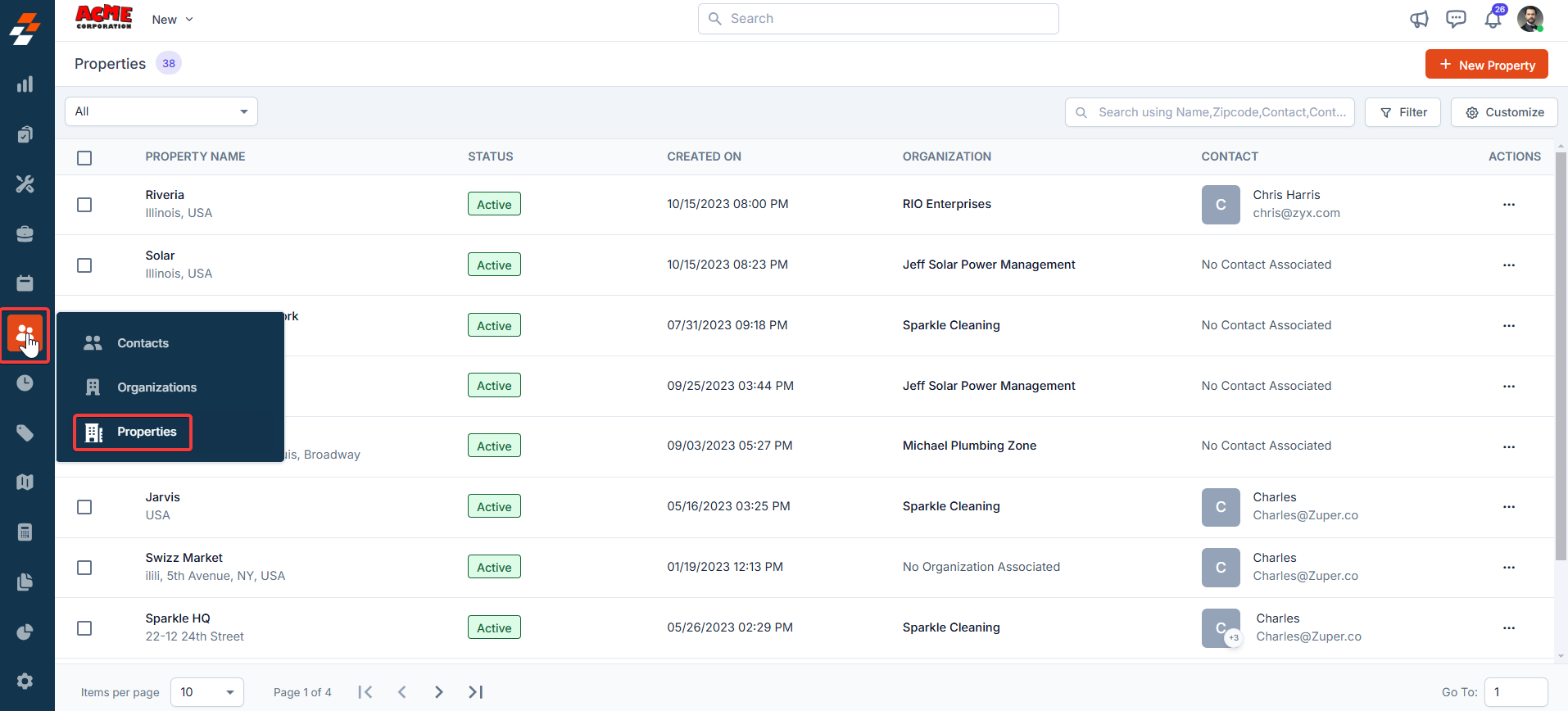
- The Properties listing page opens.
-
Click the ”+ New Property” button at the top right corner of the page. A new property creation page will appear.
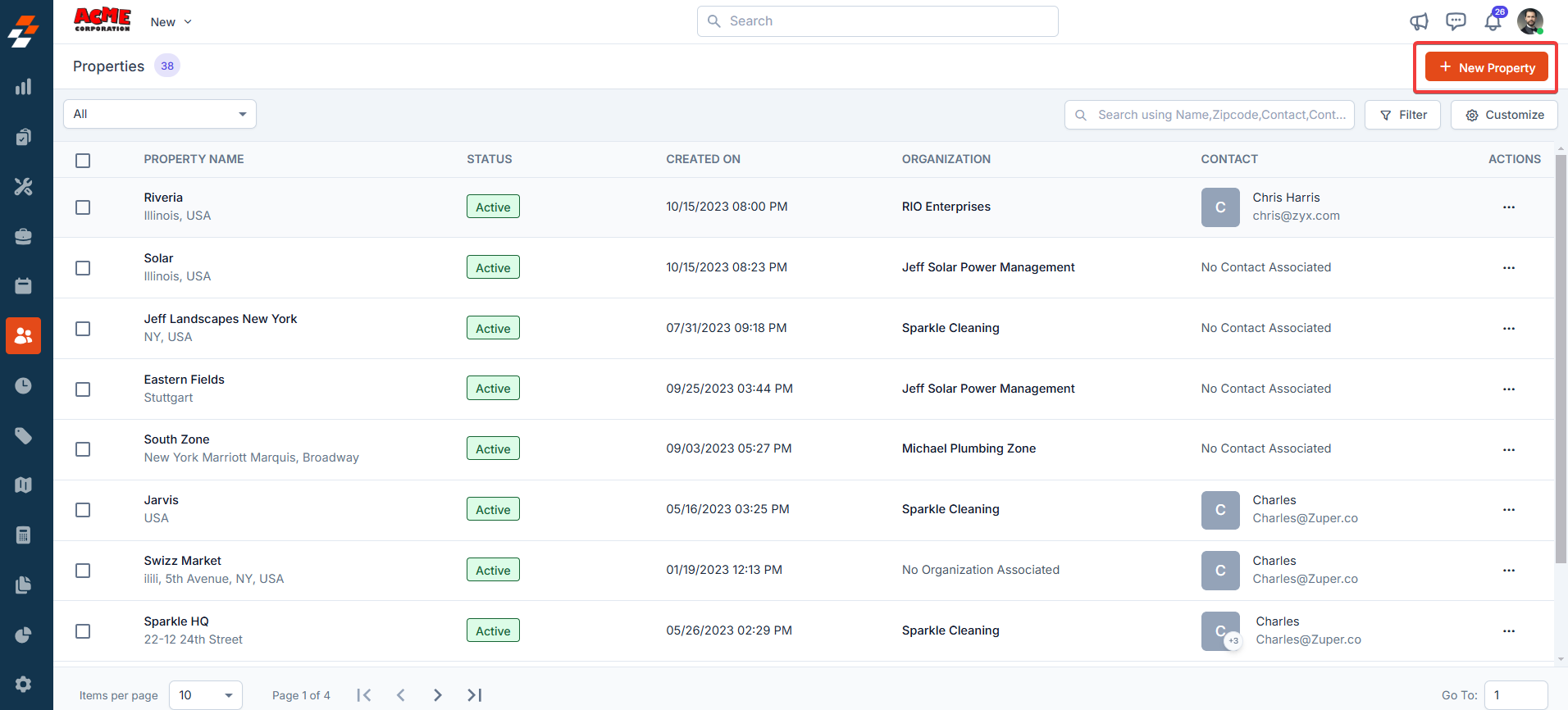
-
Fill in the following sub-sections:
-
Primary Details
- Choose Organization: Select the organization that this property belongs to.
- Property Name: Enter the name of the property.
- Property Image: Upload an image to visually identify the property.
- Choose Parent Property: If this property is a child property, choose a parent property.
-
Pricelist: Select the relevant price list to be applied when jobs or services are performed for this property.
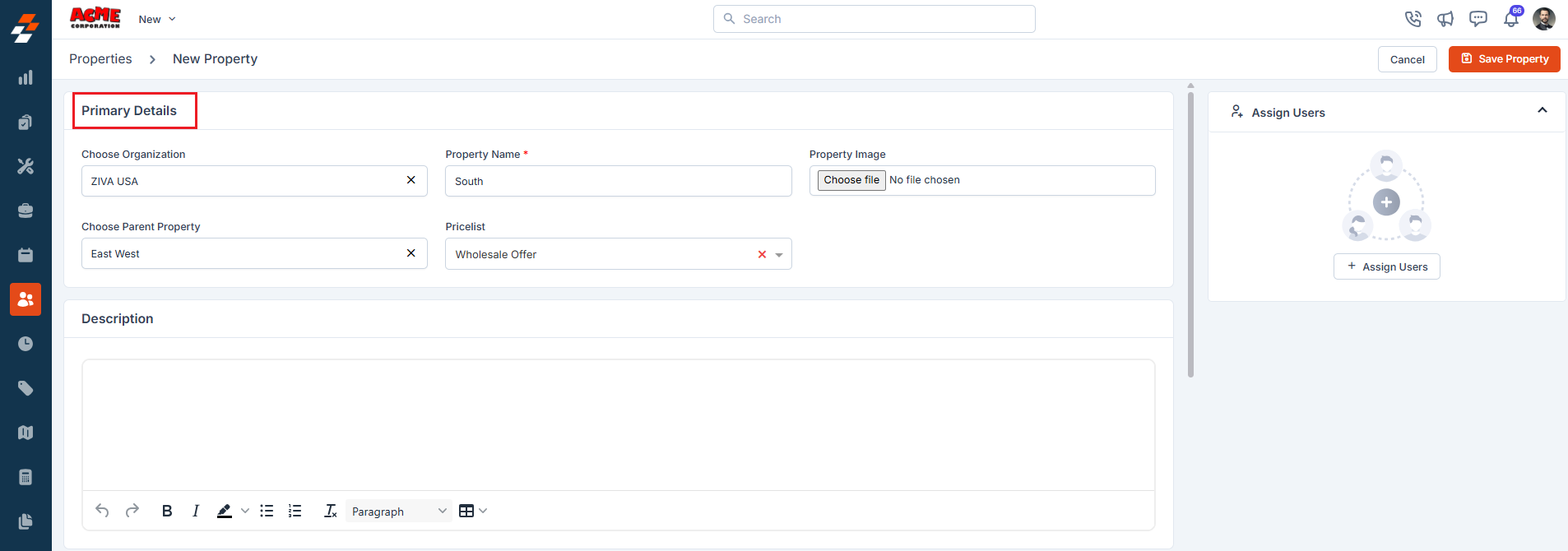
-
Tax Details
Choose the applicable tax settings for the property based on your region or internal policies. These settings will automatically be applied to invoices and billing documents.
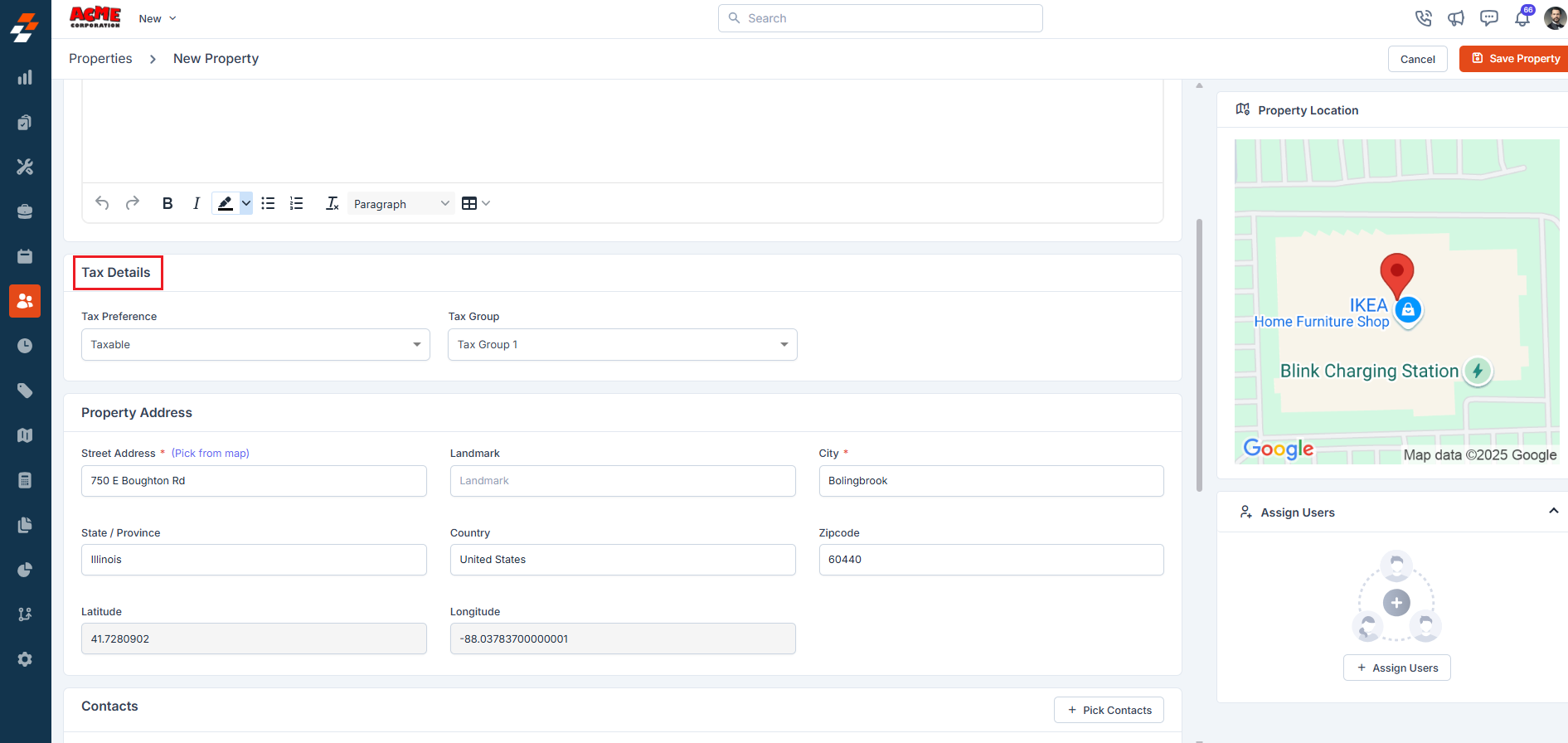
-
Property Address
Add the property locations. You can specify these details in two ways.
- Address Entry: Type the full physical address.
-
Geo-Coordinates: Enter latitude and longitude if you want to use exact map-based positioning.
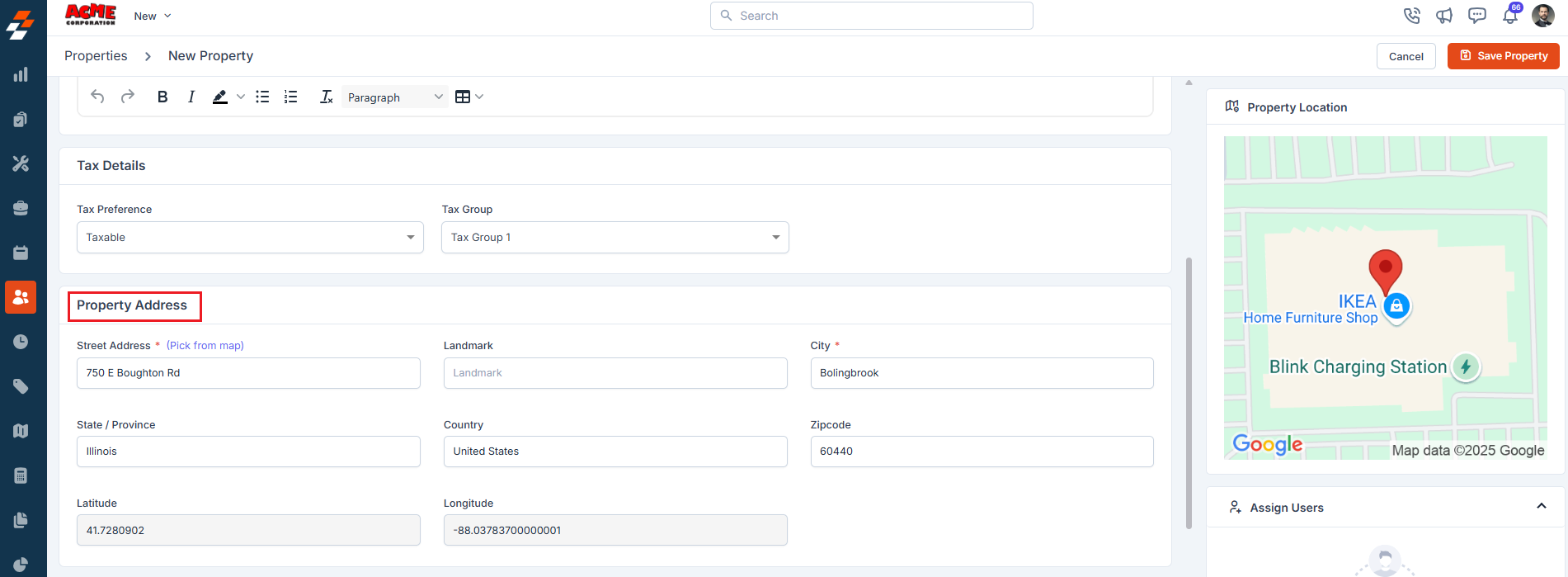
-
Contacts: Add customer information for this property.
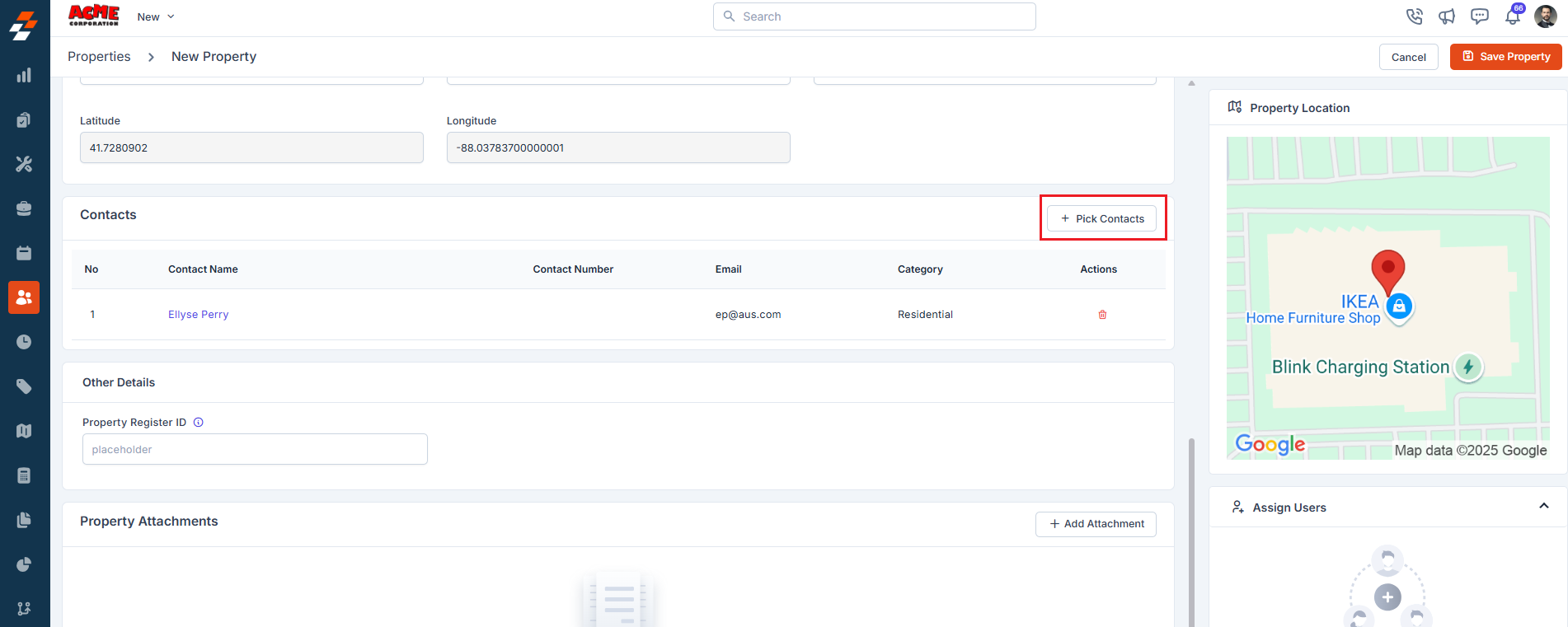
- Other Details If any custom fields are added under the settings, you can fill in the details.
-
Save Property
After entering all the necessary details, click the “Save Property” button to successfully create the property.
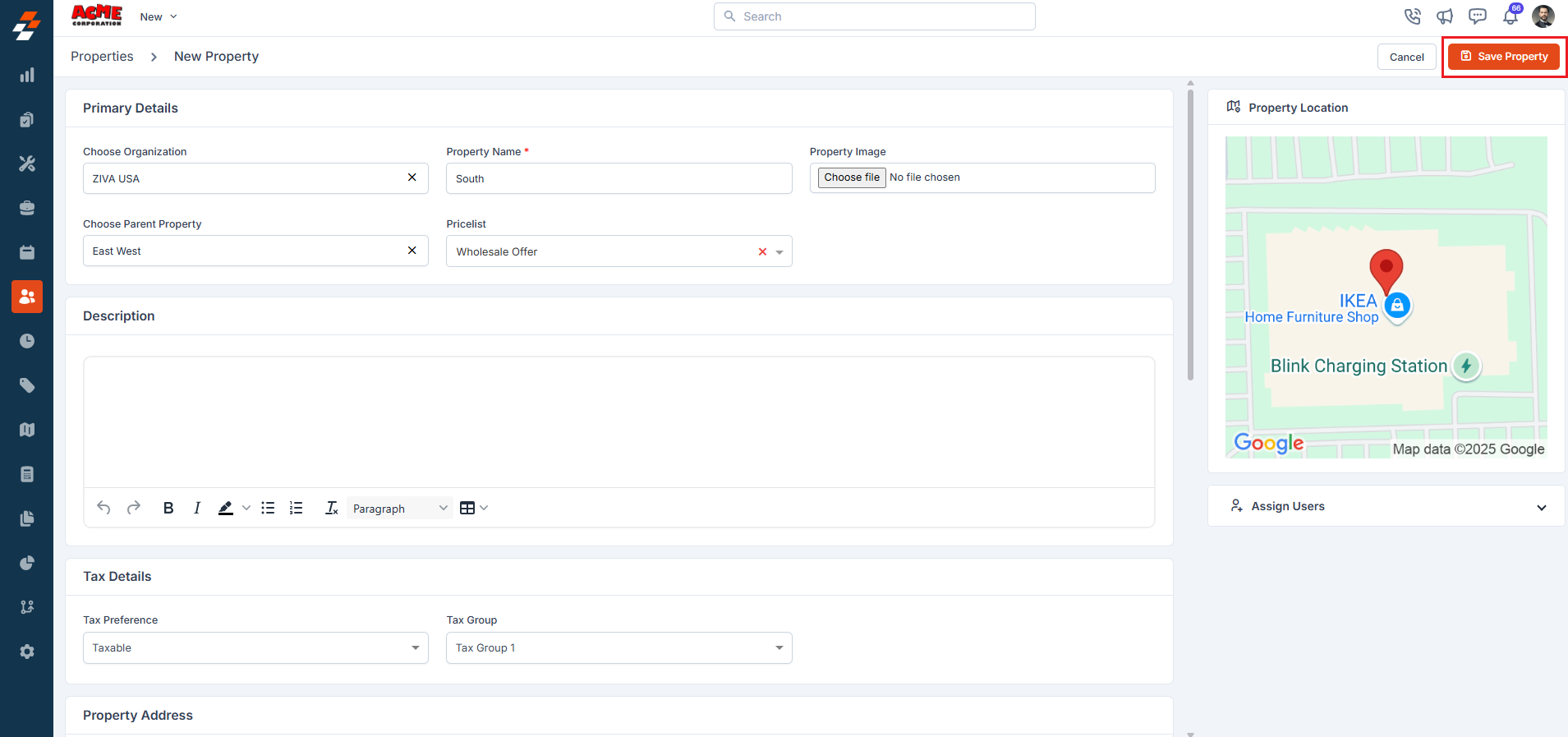
-
Primary Details