Prerequisites
- Product Bundle is only available on the V3 Web app. If you are using V2, you can get started with V3 using the link below. Your login credentials will be the same as those for V2: V3 Live (Production) - https://web.zuperpro.com/login.
- To enable the Parts & Services module for your account, please contact the account admin or email support@zuper.co.
- Ensure you have configured the following settings under Settings > Organizations >Parts & Services Settings :
- Default pricing level for Bundle?: This setting allows you to choose between Bundle price (fixed price for the entire bundle) or Roll up price (automatically sums individual item prices). Note that even with the default pricing setting configured, you can still select the pricing method—either Bundle level price or Roll up item prices—when creating a new product bundle.
-
Display the Bundle to the Customer as
- One Item: Display the entire bundle as a single line item in transactions.
- All Items: Shows a detailed breakdown of each component within the bundle. This setting determines how individual items within a bundle are displayed to customers in transactions.
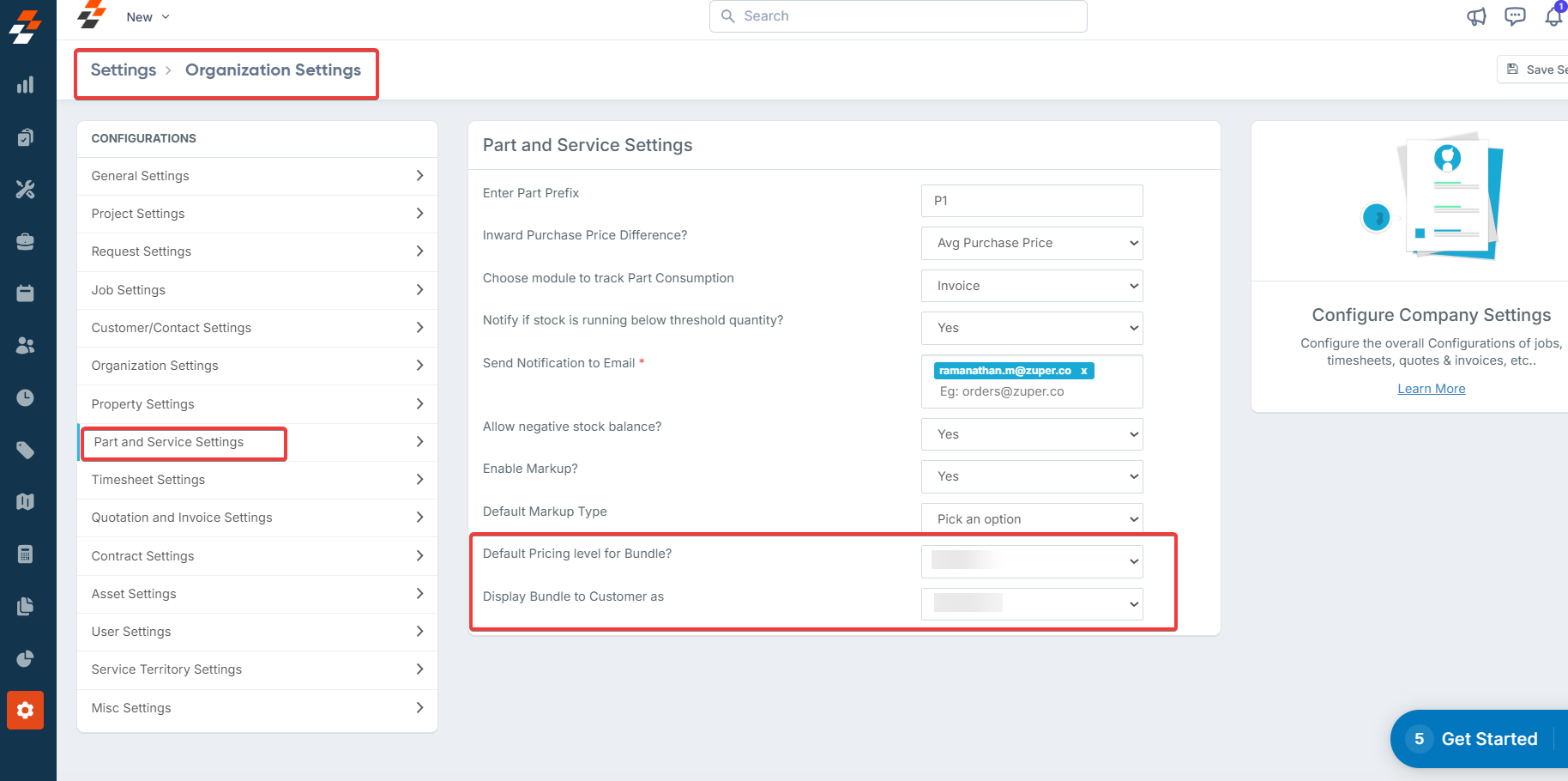
Navigation: Inventory & Pricebook-> Parts & Services
Creating a product bundle
Now, let’s get started with creating the Product Bundle. Follow these steps to group your parts, services, or products into a single unit: 1. Select the “Inventory & Pricebook” module from the left navigation menu and choose ” Parts & Services”.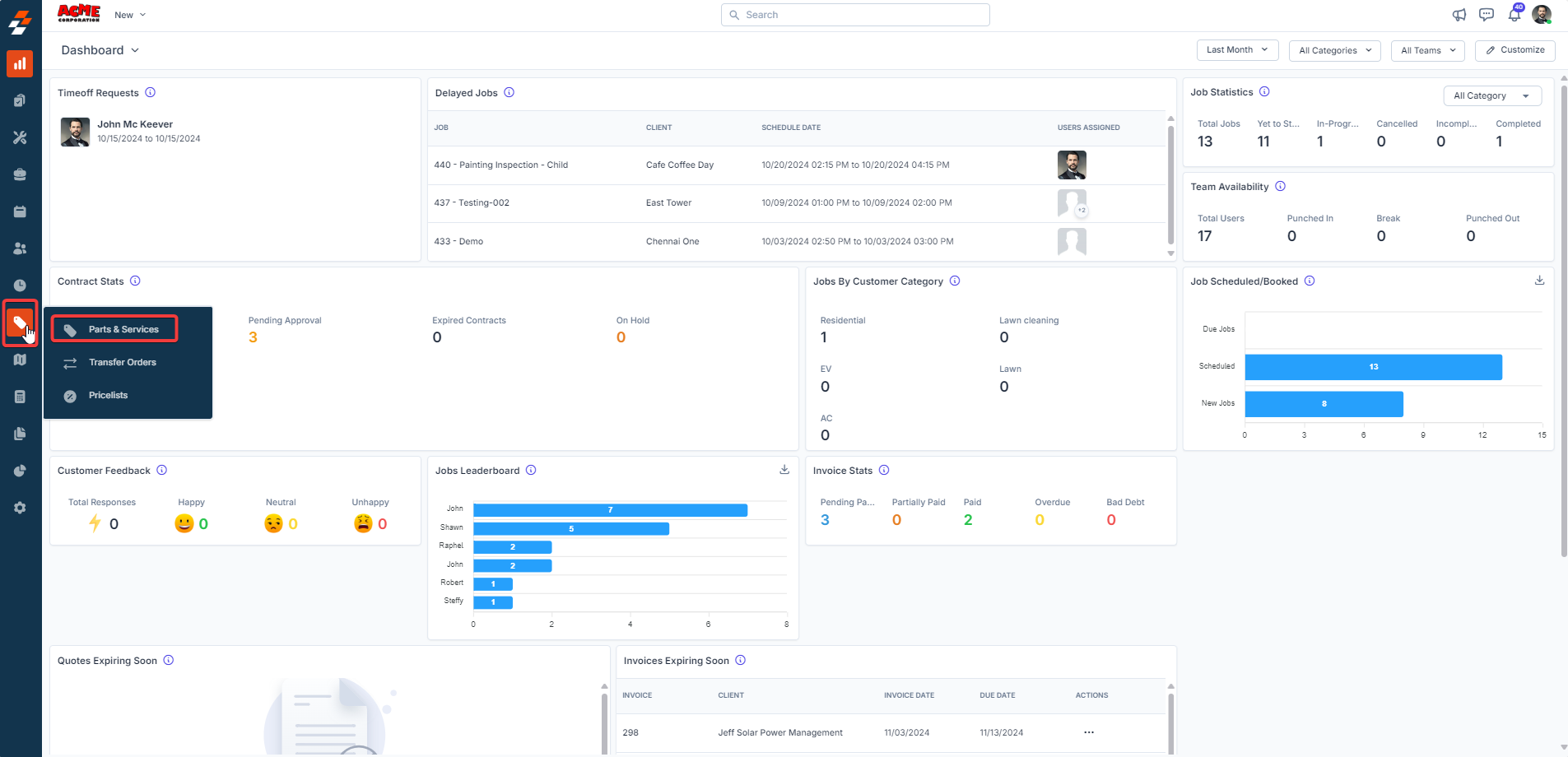
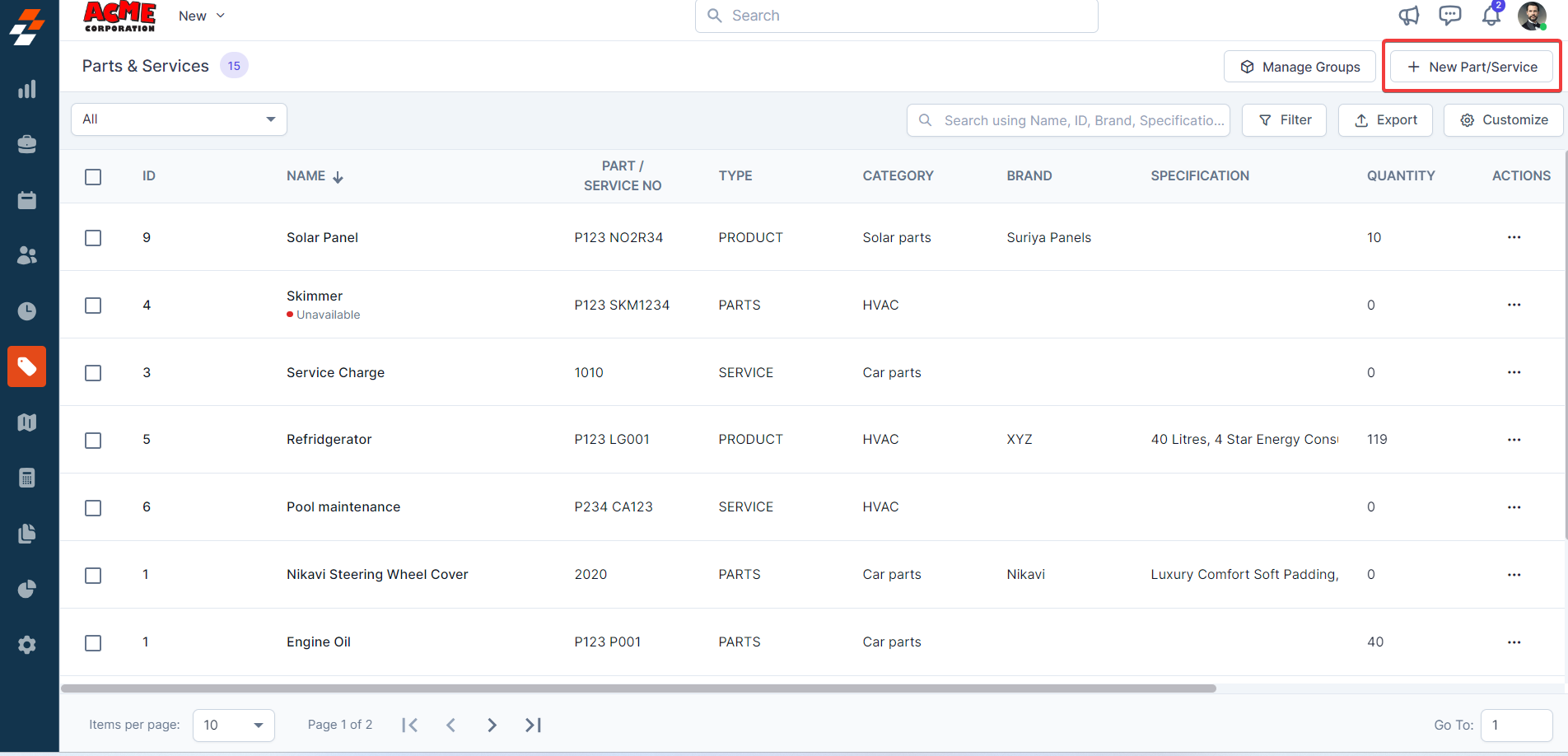
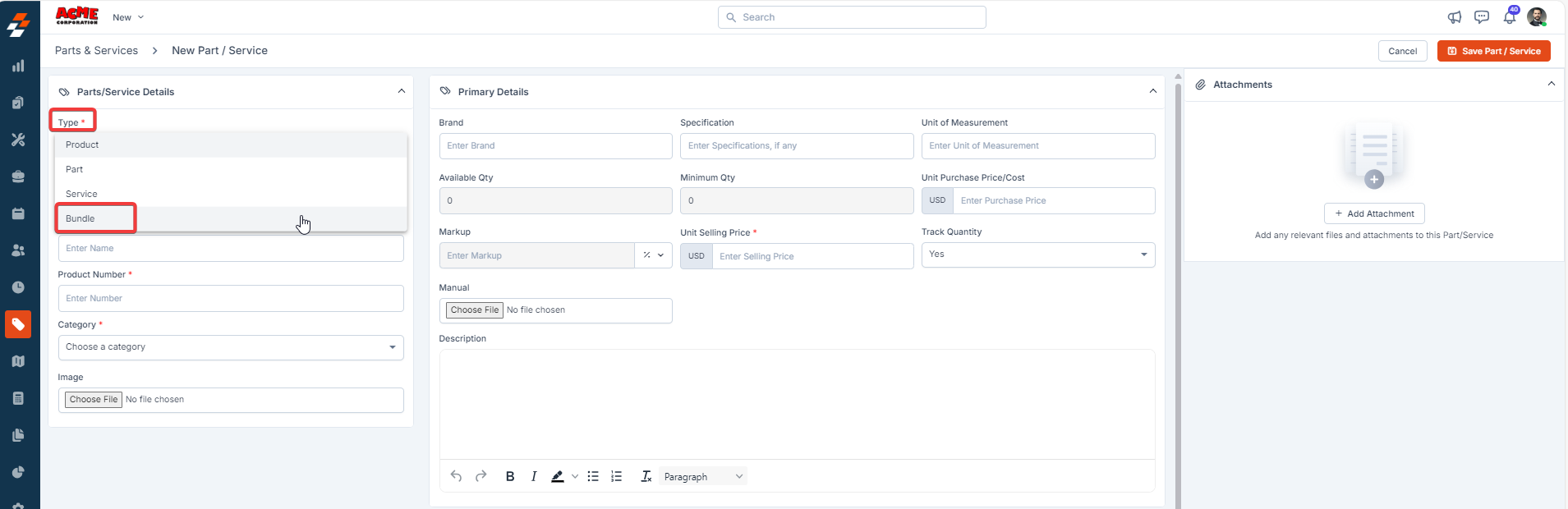
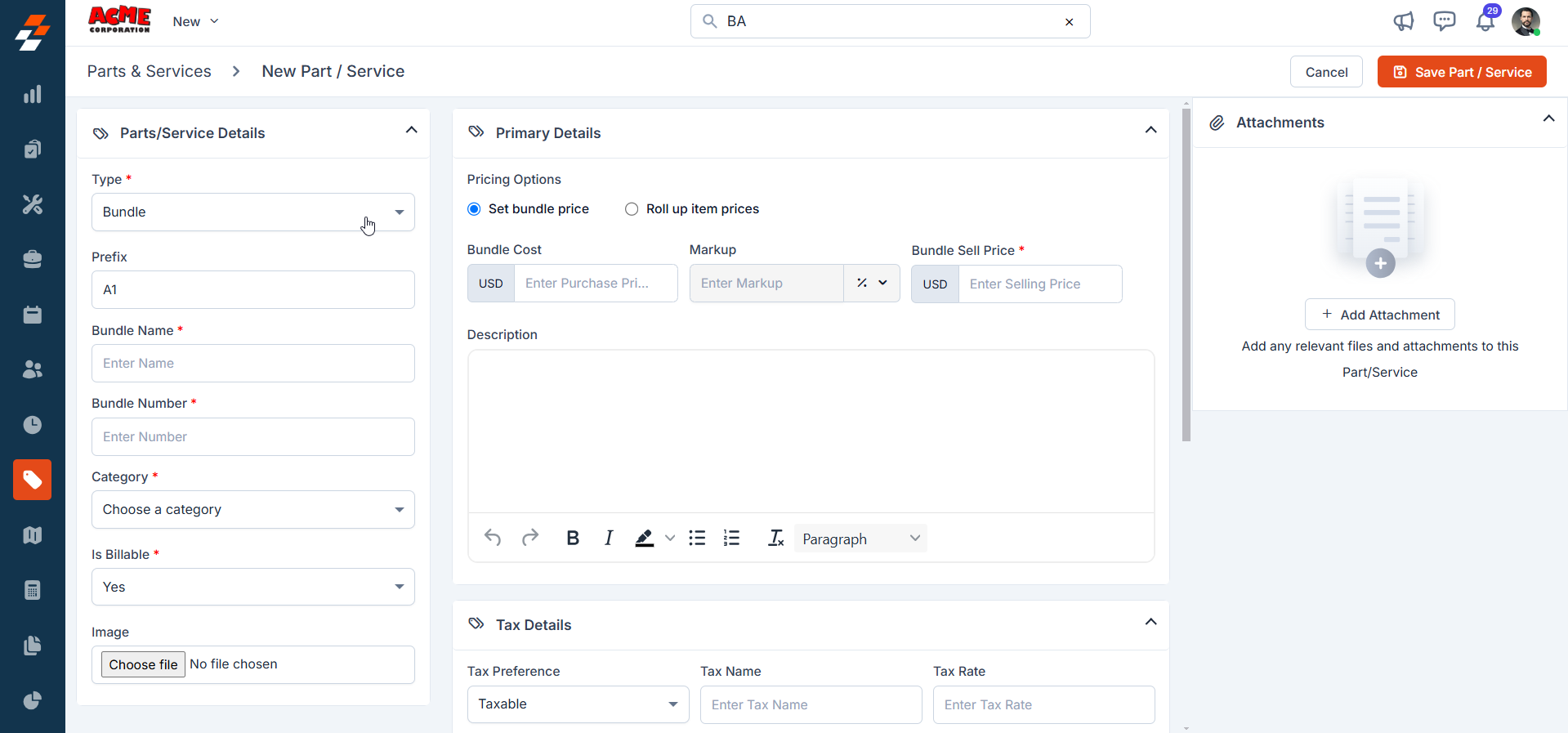
- Billable: The cost of the bundle will be included in the transaction document.
- Non-Billable: The bundle will be shown as a non-billable line item, which is excluded from the total amount billed but will still be tracked for reference.
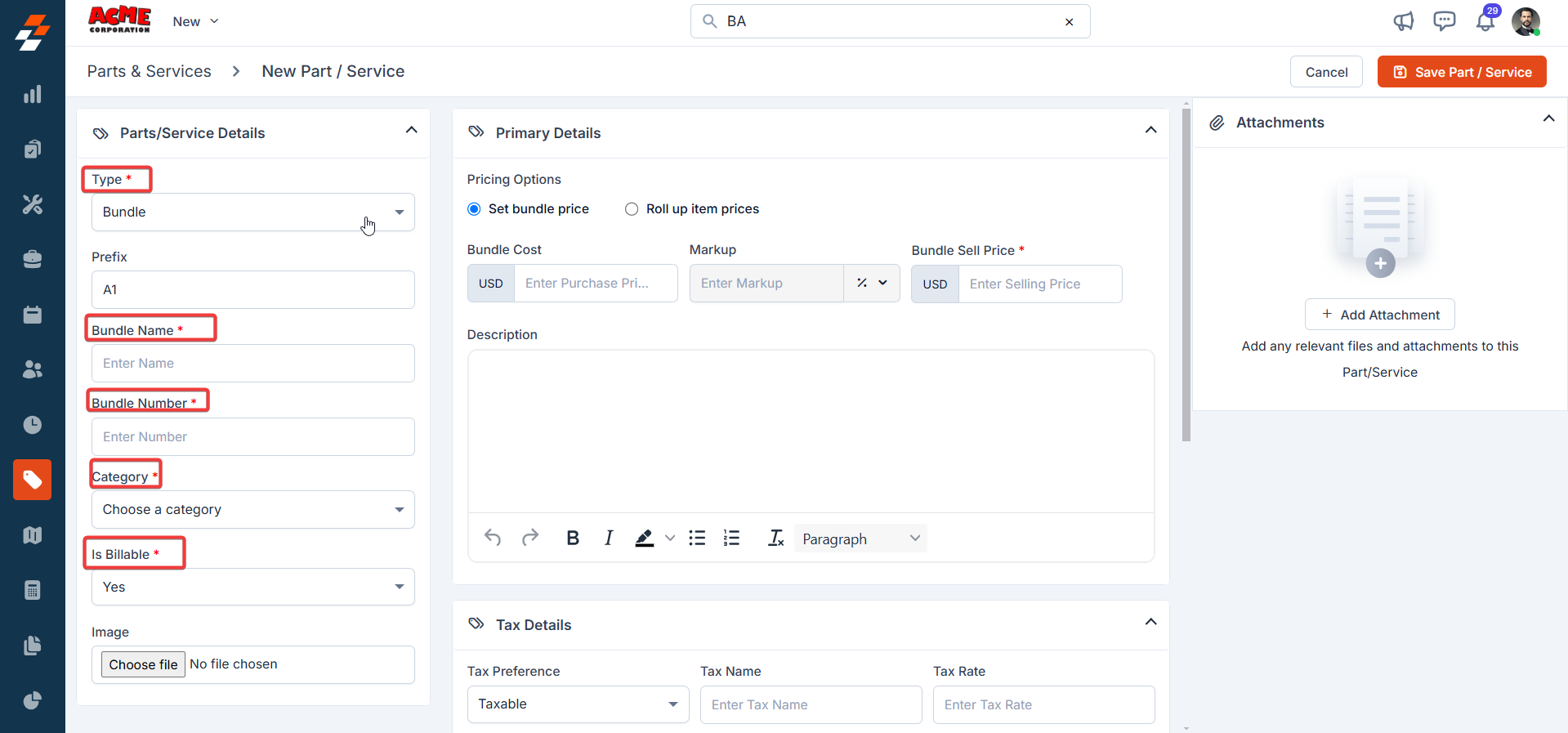
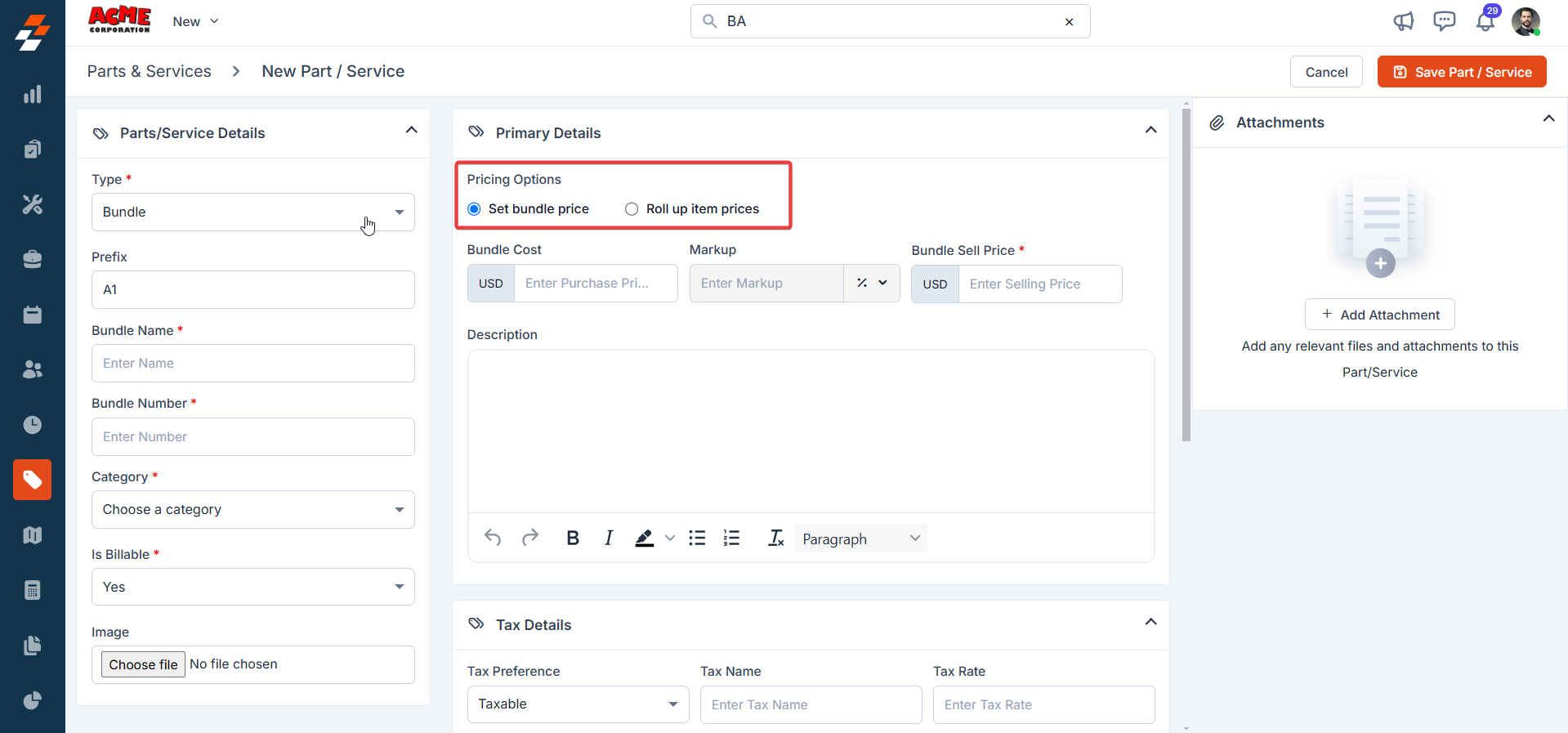
Info: If you haven’t set Bundle as Billable in the master level, when you use it in transactions (e.g., a Job or Quote), the “Non-Billable” status will be reflected in all subsequent transaction documents. However, you can choose to edit it in the transaction, allowing you to modify the status on a case-by-case basis.
Understanding Bundle Price and Roll-Up Item Price
Understanding Bundle Price and Roll-Up Item Price
- Bundle Price: The Bundle level price allows you to set a fixed selling price for the entire bundle of items. This price is defined at the bundle level, and it represents the total cost for all the included parts, products, and services, regardless of the individual item prices. Example: If “Product X” costs 100, and you set the Bundle selling price to 200 as the total price for the entire bundle.
- Roll-Up Item Price: With a Roll-Up Item bundle, the final price is determined by adding the prices of each item within the bundle. This is useful when you want customers to see how much each component costs but still sell it as a package. Example: If you offer “Product X” for 100, the bundle will automatically calculate to $150.
- Click “Add” and select parts, products, or services in the Bundle Items section.
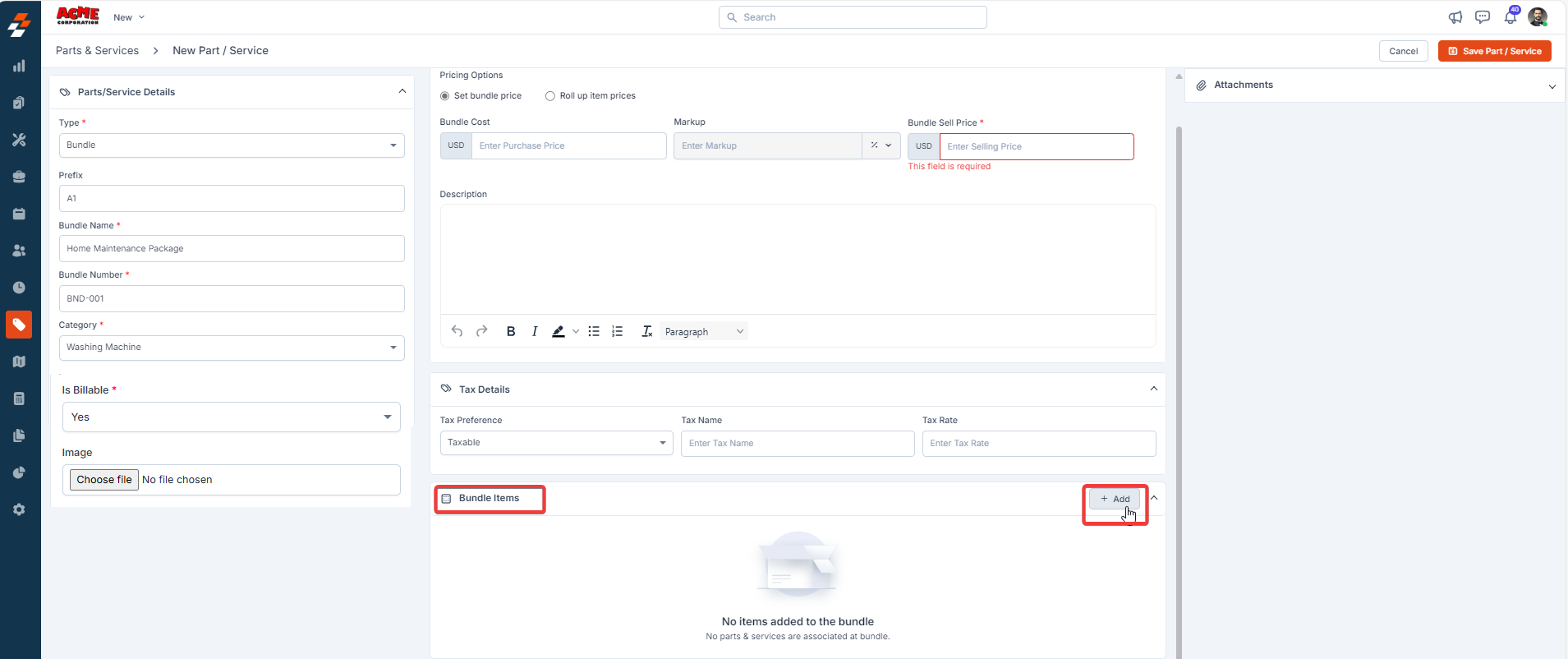
- Specify the Quantity of each item to be included in your bundle.
- After specifying the parts and products, click “Add Product”.
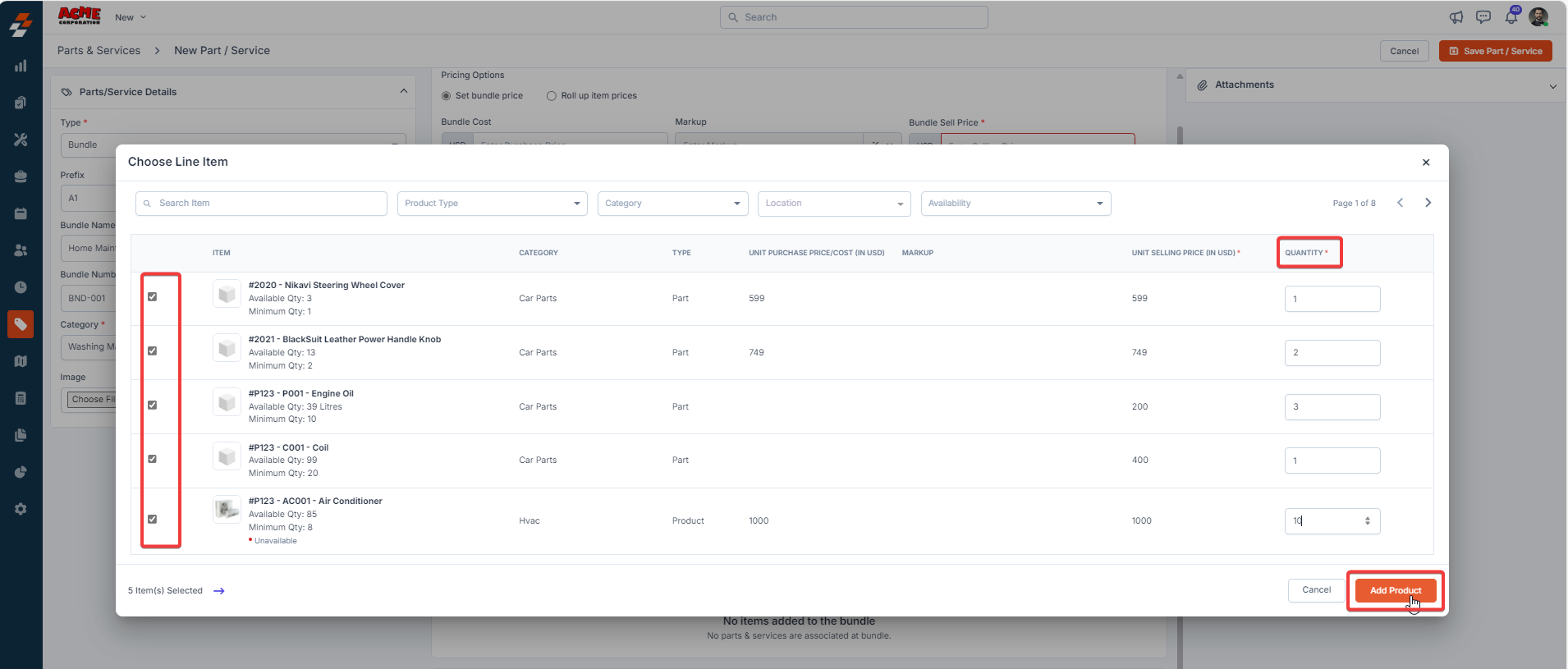
For Set bundle price
For Set bundle price
- Bundle Cost Price: Specify the total cost of the entire bundle.
- Markup (optional): Apply a markup percentage, which will automatically adjust the final price based on the cost price.
-
Bundle Sell Price: This is the total price at which the bundle will be sold to the customer, calculated based on the cost price and the markup you set.

For Roll-Up item prices
For Roll-Up item prices
The system will automatically calculate the price of the bundle based on the sum of the individual prices of the parts, products, and services included in the bundle. Markup is not applicable for Roll-Up pricing.

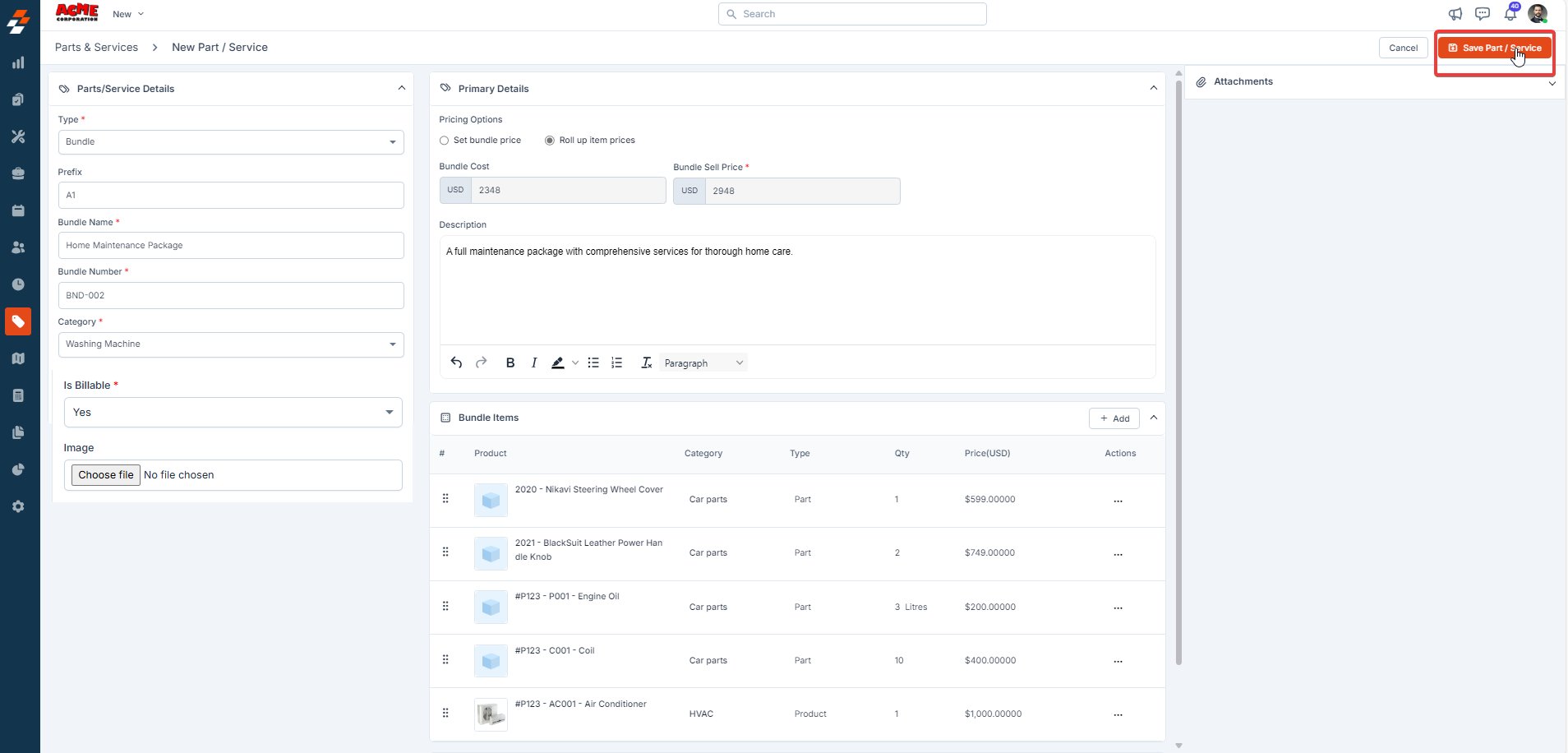
Adding product bundles to a transaction
When creating a transaction such as a Quote, Invoice, Proposal, Contract, Job, or Project, follow these steps to add Product Bundles: 1. During the transaction creation, Under the ” Parts/Services ” tab. 2. Click the ” Add ” button and select “ Bundle ” to open the Product Bundle selector.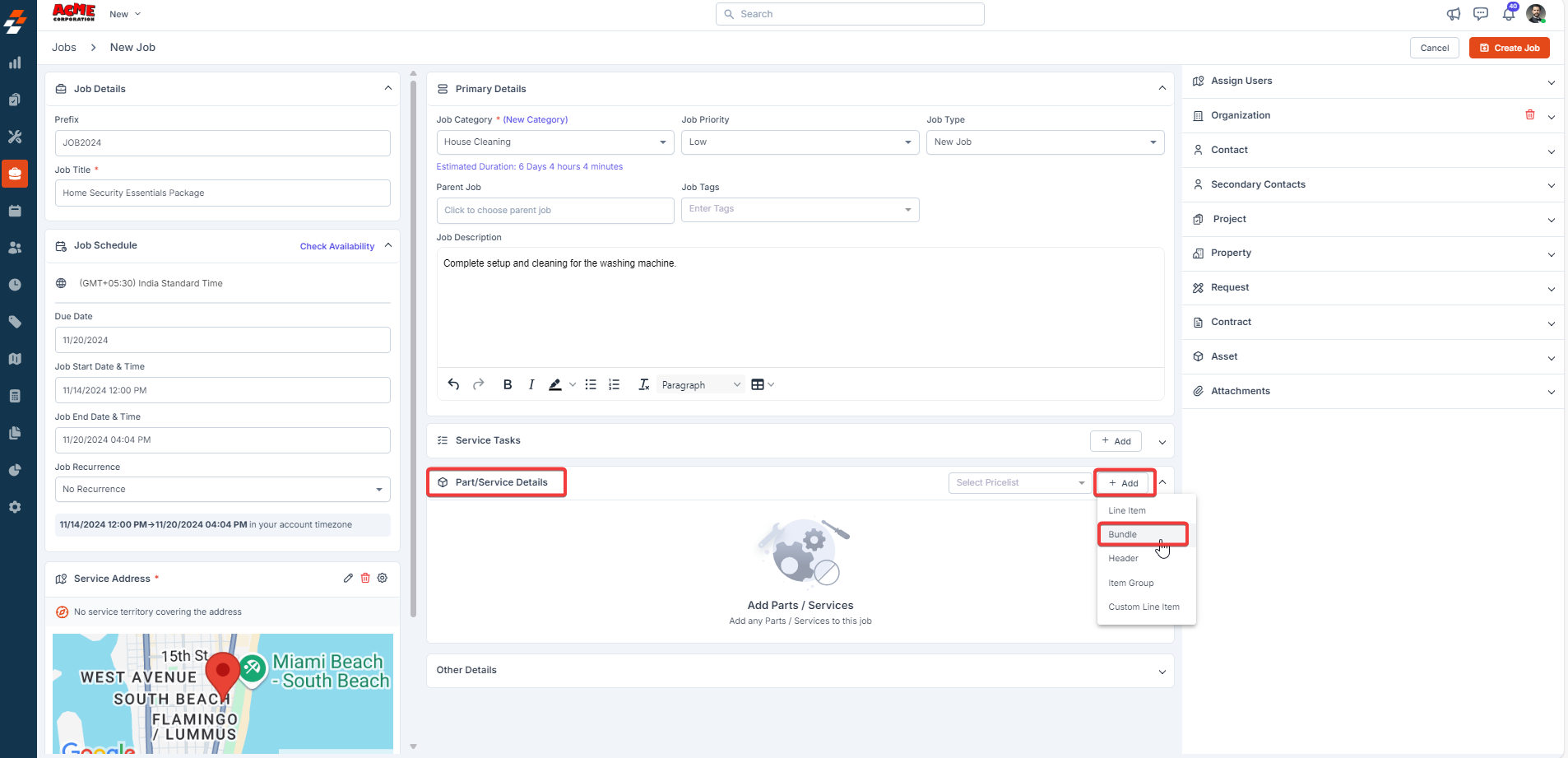
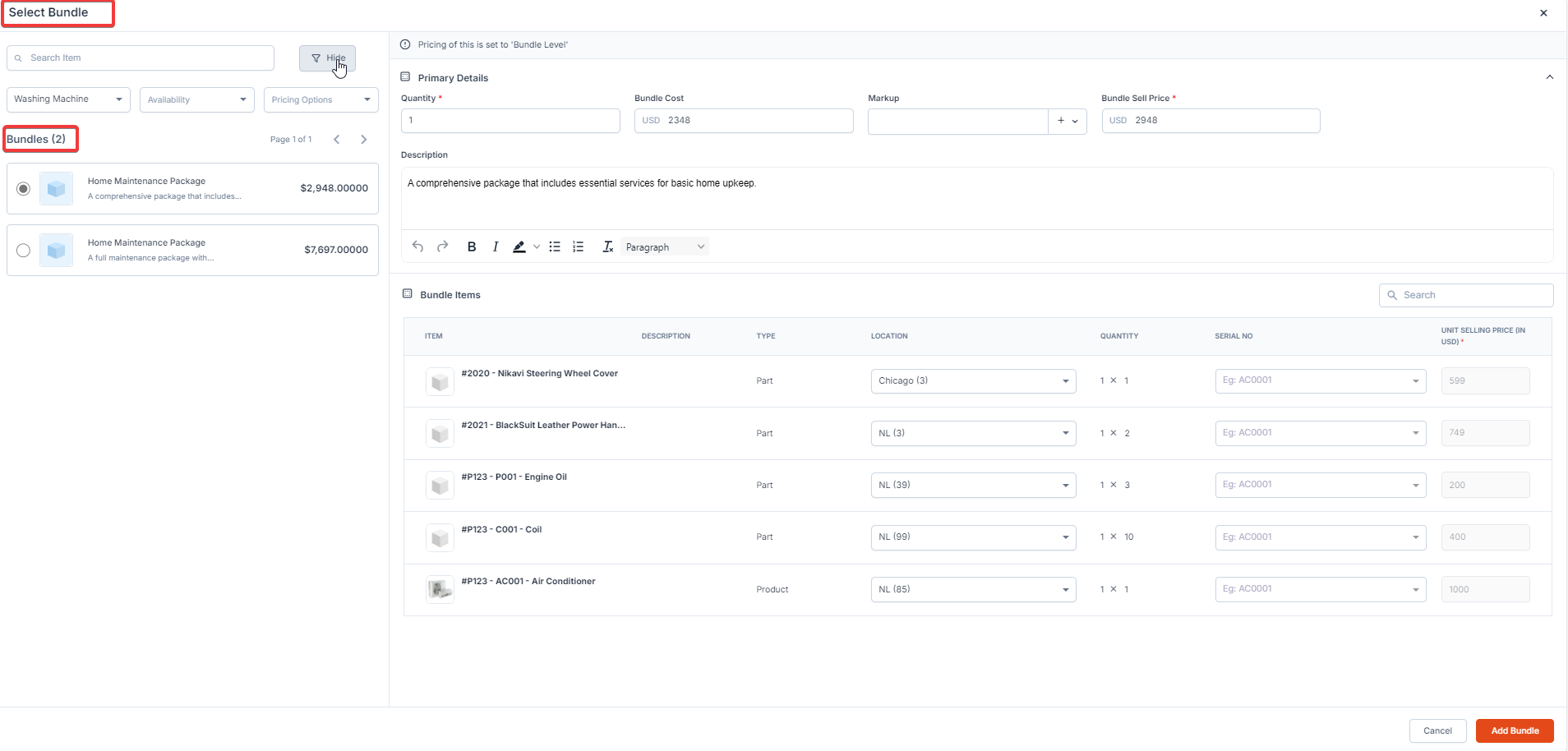
- Description: Description will be auto-populated. However, you can choose to modify.
- Quantity: Enter the bundle quantity to add the desired number of bundles to the transaction.
- Bundle Cost: Specify the total cost of the entire bundle.
- Markup: You can apply a markup percentage, which will automatically adjust the final price based on the cost price.
- Bundle Sell Price: The price for the entire bundle.
Note: For Roll-Up item bundles, the system calculates the total price based on the individual prices of the parts, products, or services included in the bundle.
-
Billable: Specify whether the product bundle is billable or not.
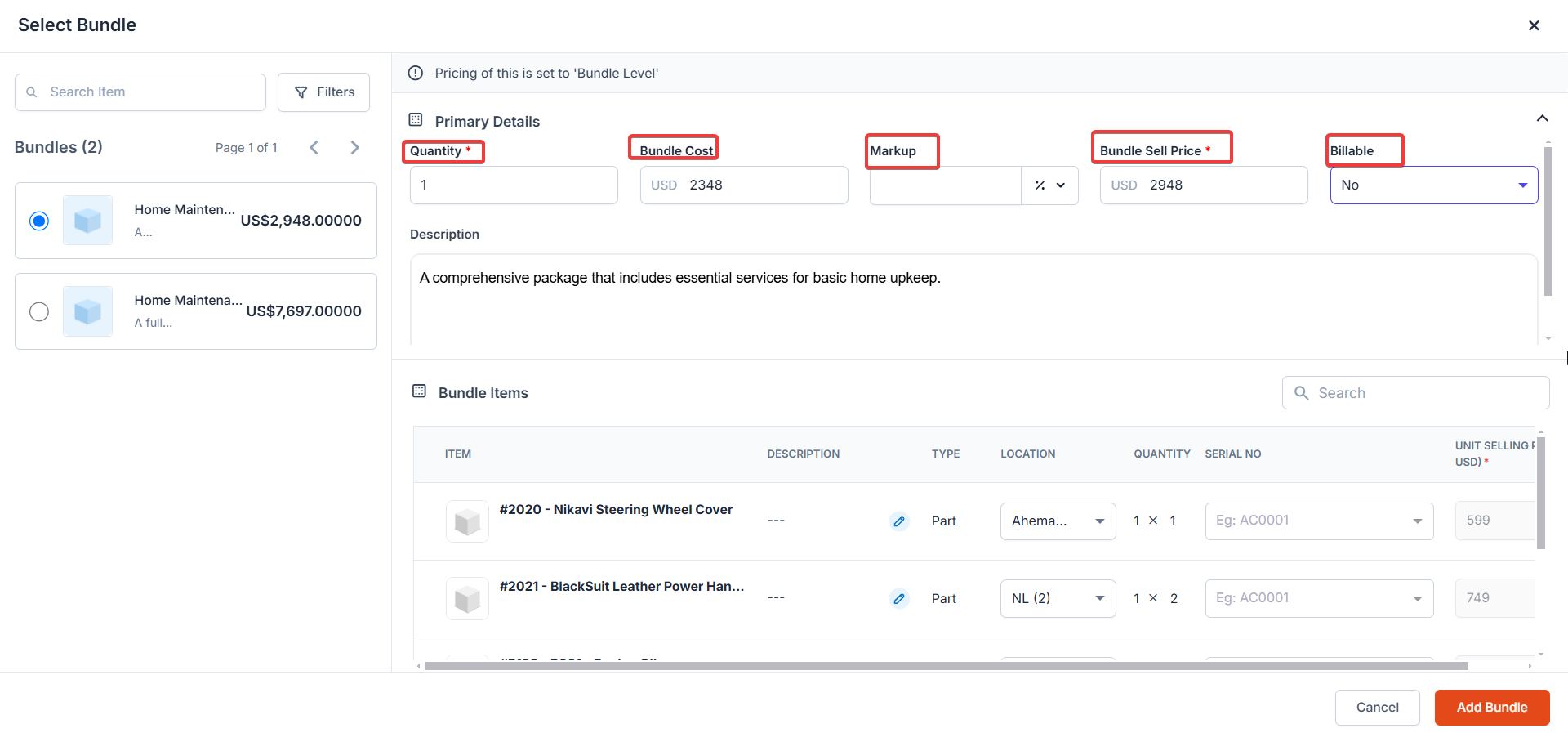
- Line Item: The name of each part or product in the bundle.
- Description: A brief description of the item. You can update the description of the item.
- Type: Indicates whether the item is a part, product, or service.
-
Location: Specify the item’s location of each item in the bundle during the transaction.
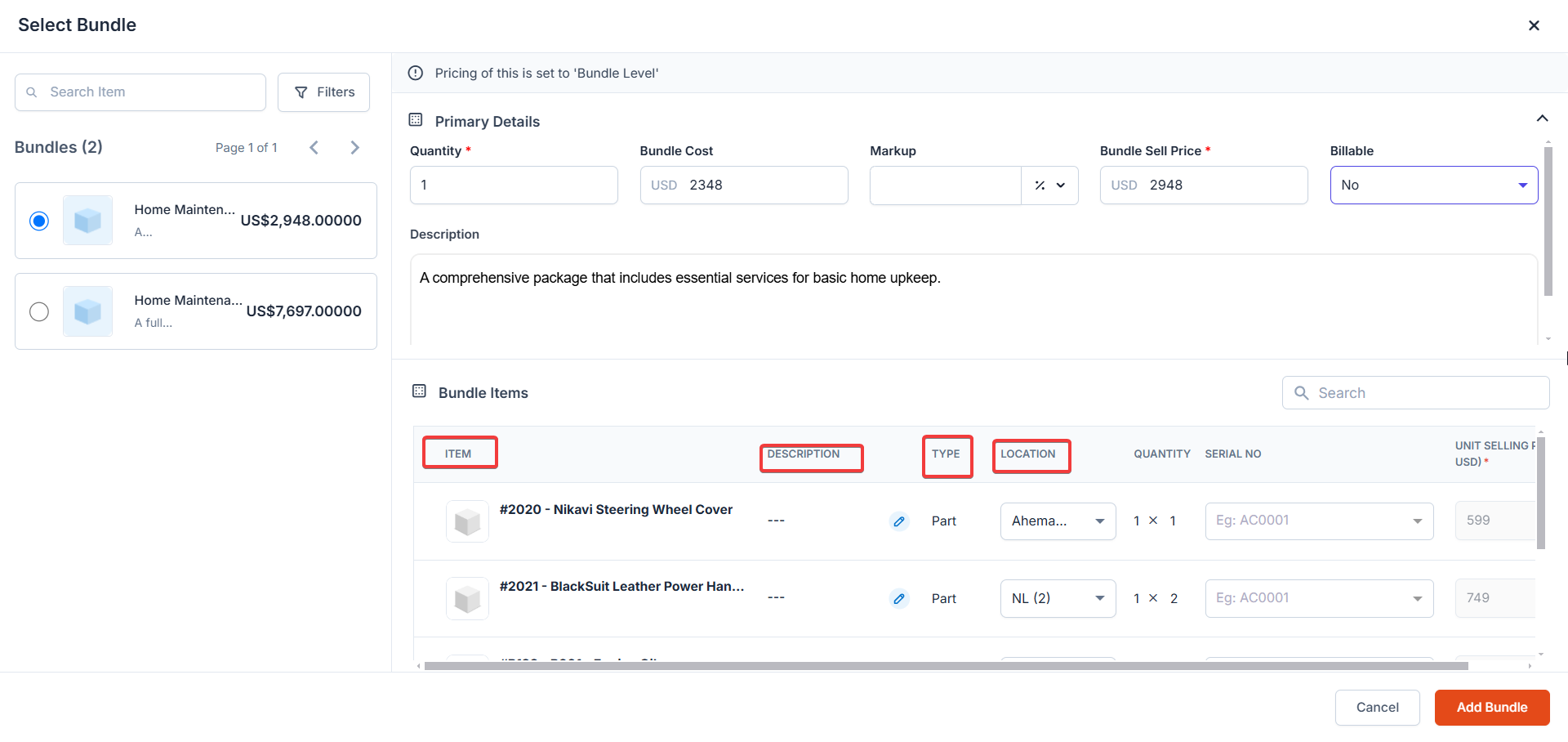
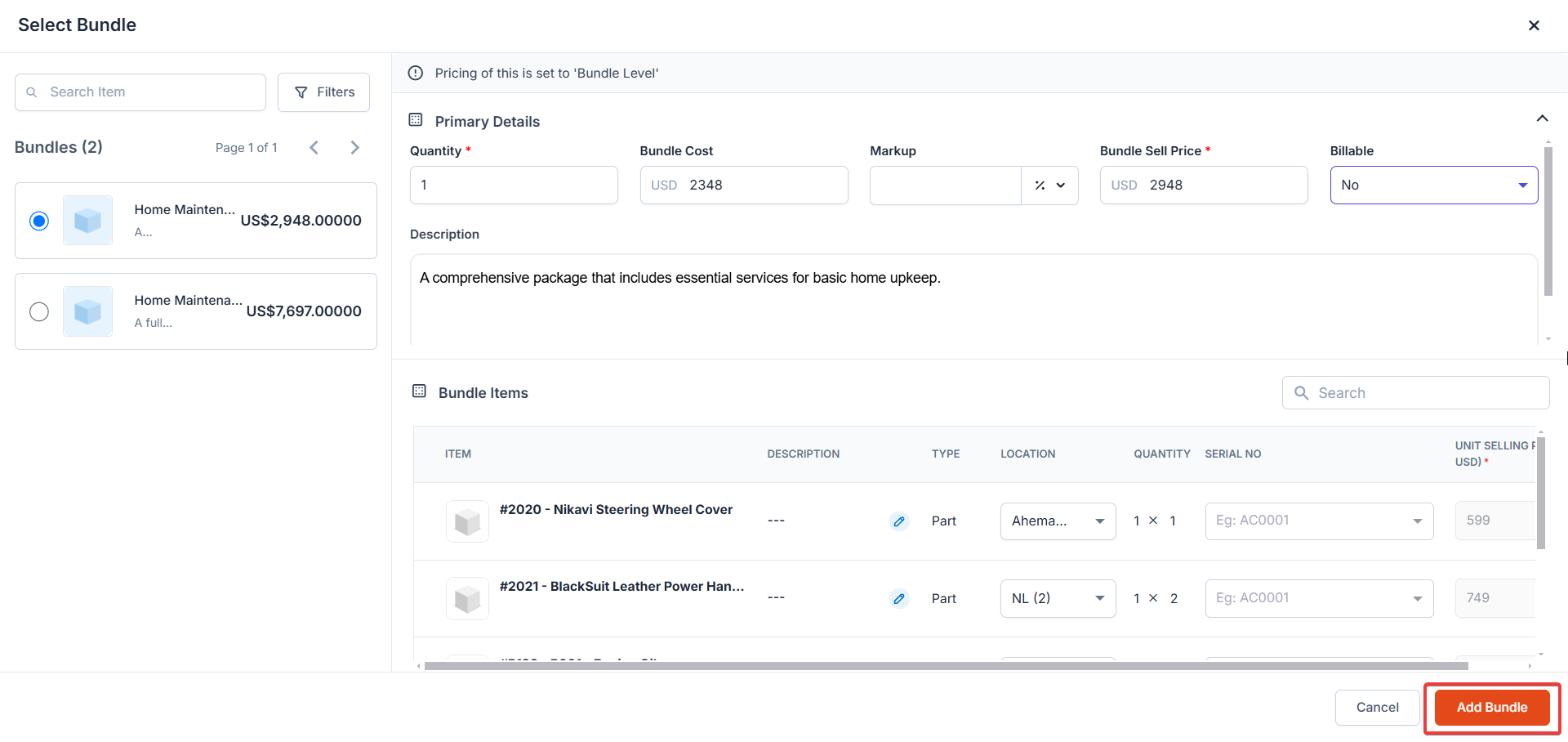
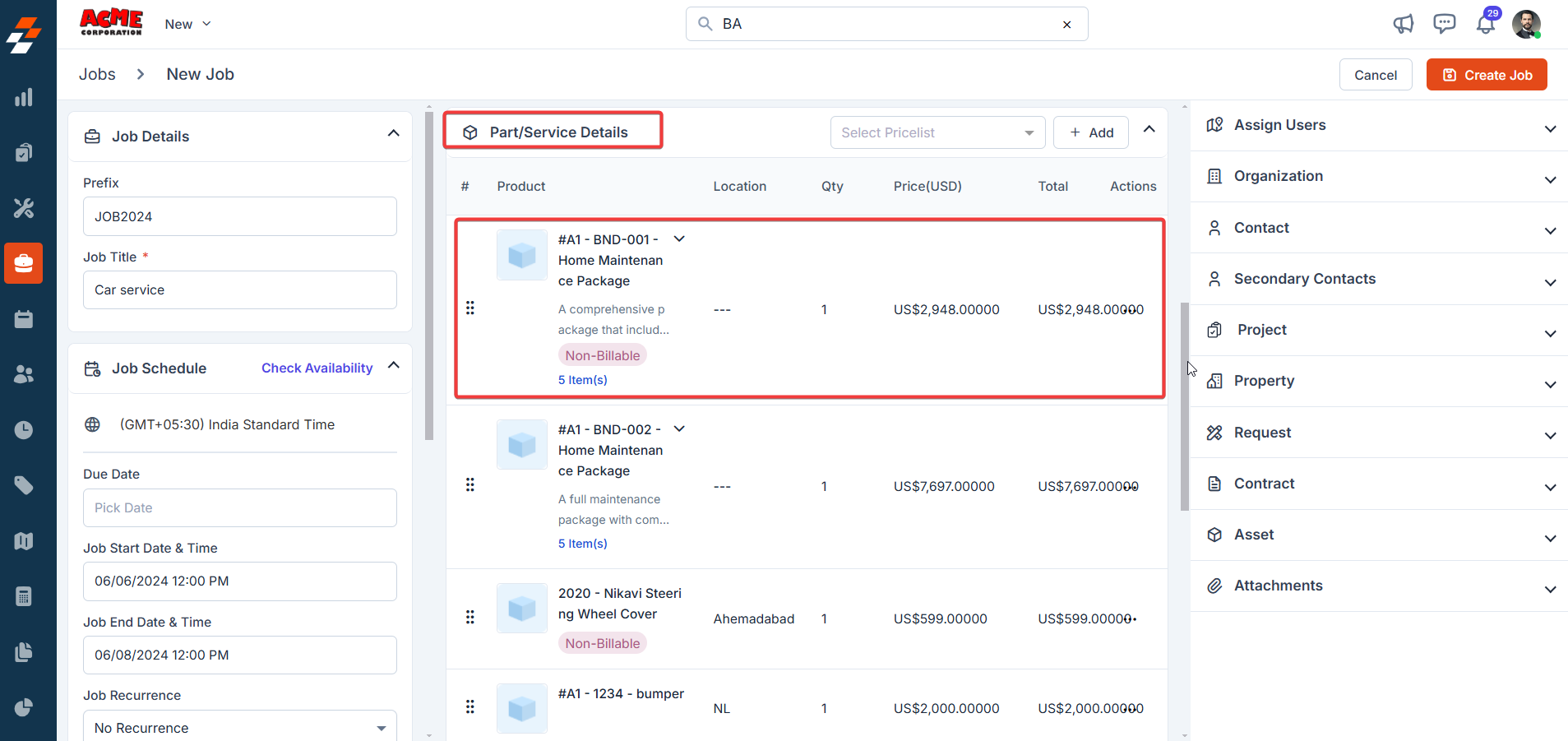
Note: The visibility of product bundles as either a single line item or a detailed breakdown of each item within the bundle will not apply to existing templates (e.g., Quotes, Invoices, Proposals, or Jobs in the Customer Portal).
Existing templates will continue to display bundles based on their original configuration, regardless of changes to the bundle display settings. To reflect these changes, new templates must be created for Quotes, Invoices, Proposals, or Jobs.
Adding product bundles to a service package
The following procedure describes how to add product bundles to a Service Package. The steps are similar for adding product bundles to a Contract Package. 1. Select the Settings icon from the left navigation menu. 2. Under Configuration Settings, click the Quotes & Invoices section. 3. Select Service Packages and click the + New Package button. 4. Fill in the Service Package Details:- Name: Enter the name of the service package.
- Description: Provide a brief description of the service package.
- Remarks: Add any additional notes or remarks.
- Click the + Add Item button to include individual parts, products, and services.
-
Alternatively, use the dropdown menu next to the + Add Item button to:
i. Add from Group: Select a predefined group of items to add to the package.
ii. Bundle: Include a product or service bundle.
Note: Bundles will not appear in the Product Type filter menu; you can add them separately.

FAQs
- What is the difference between an Item Group and a Product Bundle in Zuper? A Product Bundle in Zuper combines multiple items into a single package for streamlined pricing and sales, with options to display as a single item or with itemized details in transactions. An Item Group is used grouping items without impacting pricing or how they appear to customers.
- How can I update the billable status for a bundle item while working on a transaction? If you are logged in with Admin access or your role permits, you can update the billable status of a bundle item directly on the Update Line Item page. If you are experiencing issues while trying to update the billable status, please reach out to us at support@zuper.co.
- What should I know about syncing product bundles with QuickBooks Online (QBO)? For product bundles to sync correctly with QuickBooks Online (QBO), ensure the bundle is first created manually in QBO. If a bundle doesn’t exist in QBO, the sync will fail, and an error message appears in the Sync History. Note that: a. Bundle Level Pricing is currently not supported by QBO. b. Roll-Up bundle will sync using the combined item costs. c. Discounts and markups may not sync properly due to integration limitations. d. If an invoice with bundles fails to sync, the entire transaction will not be processed.