Note: Use labor services when you want job charges to reflect actual technician time, rather than a fixed or quoted price.
- No warehouse or location is required since a Labor Service is not a physical item. The quantity is derived from the actual hours the technician spends on the service.
- No purchase cost is required because labor costs are automatically calculated based on each technician’s fully loaded hourly rate.
- Once a labor service is added to a job, its quantity auto-syncs are based on the technician’s time log.
- You cannot update a Labor Service to another product type (Parts, Services, or Products) and vice versa. This restriction ensures accurate cost and billing calculations.
Creating a Labor Service
A Labor Service is created in Zuper just like you would create a part or product.- Click the Inventory Management module from the left navigation menu and select Parts & Services.
-
Click + New Part/Service.
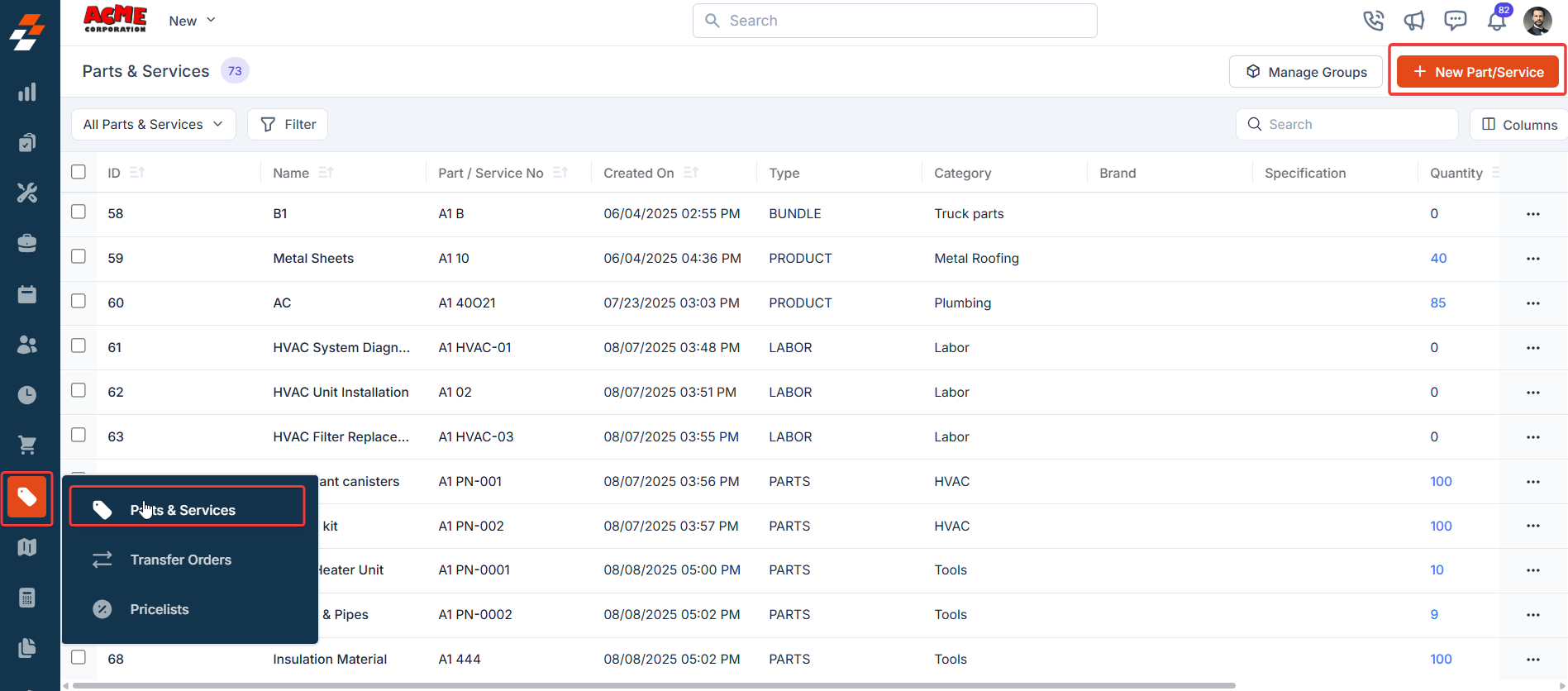
-
In Type, select Labor Service.
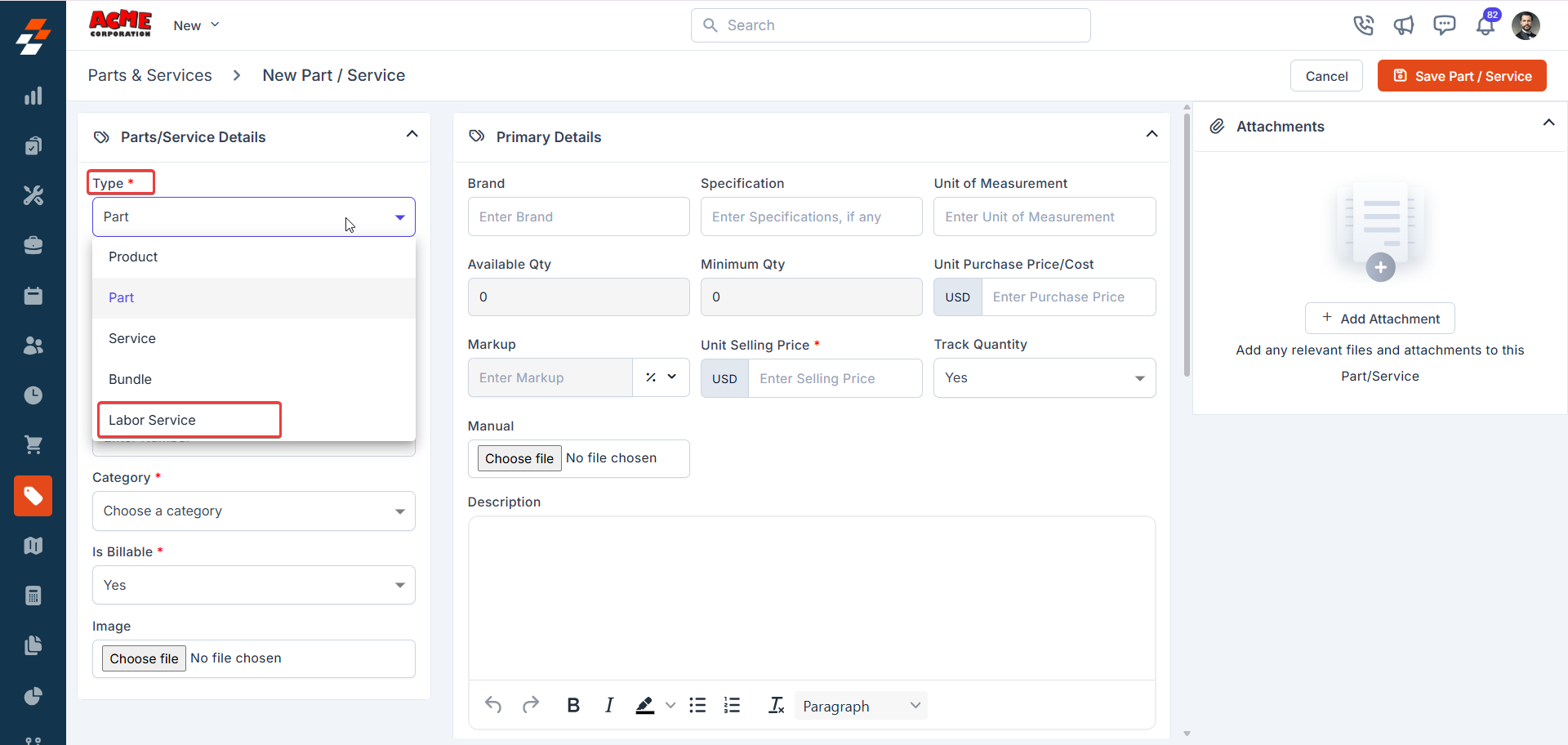
- Enter a Service name (for example, Plumbing Repair Labor).
- Choose the category for service.
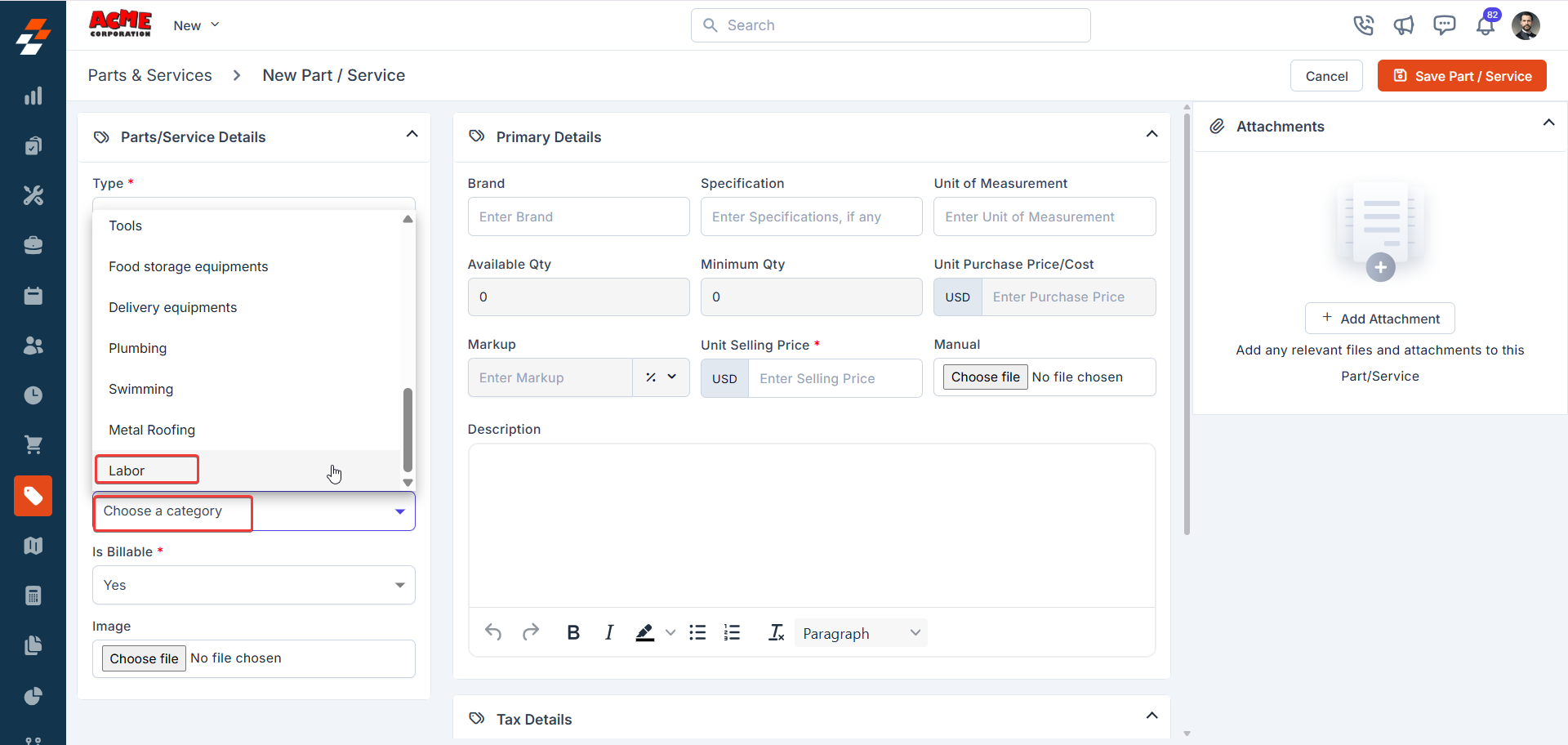
- Specify the Unit Selling Price (per hour).
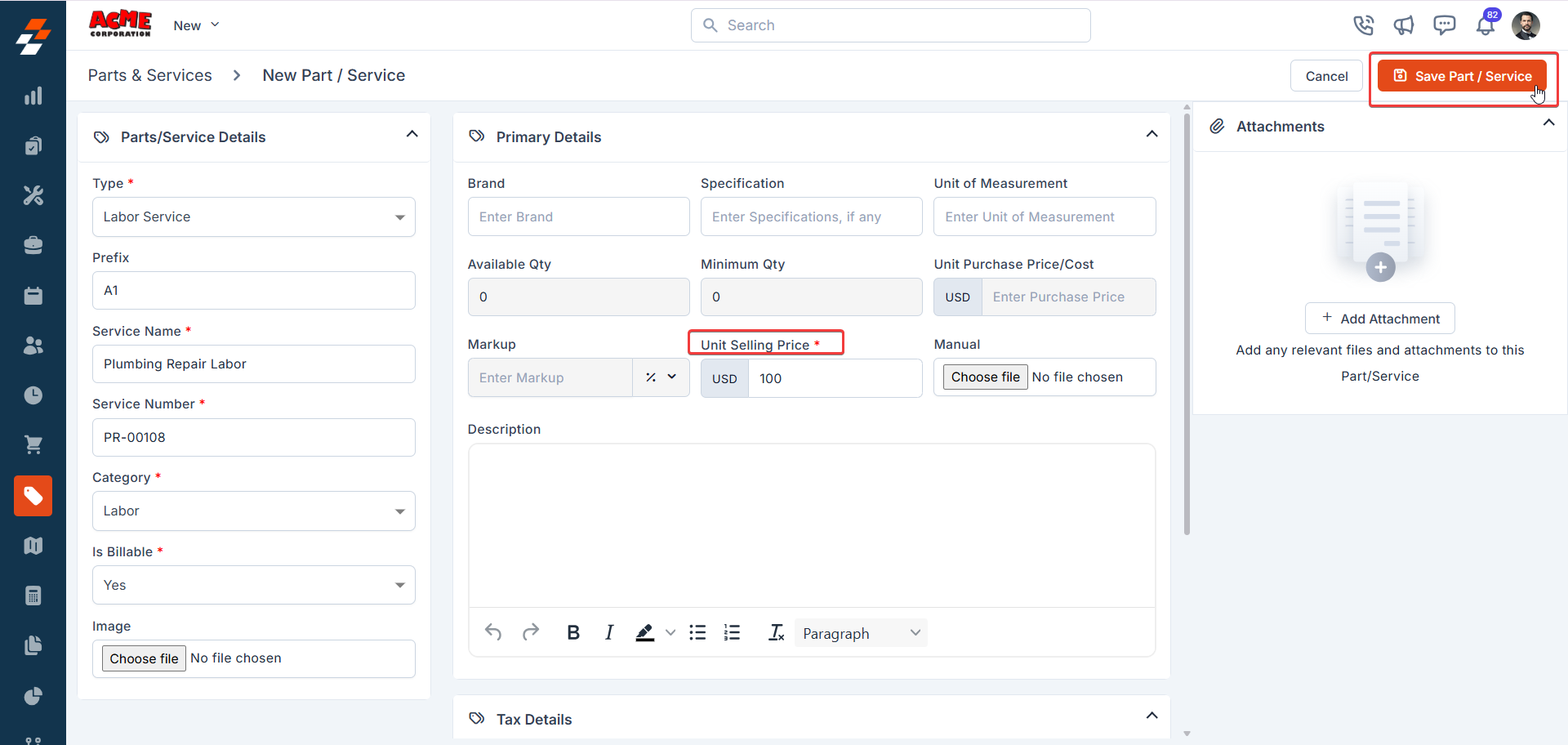
- Click Save Part/Service.