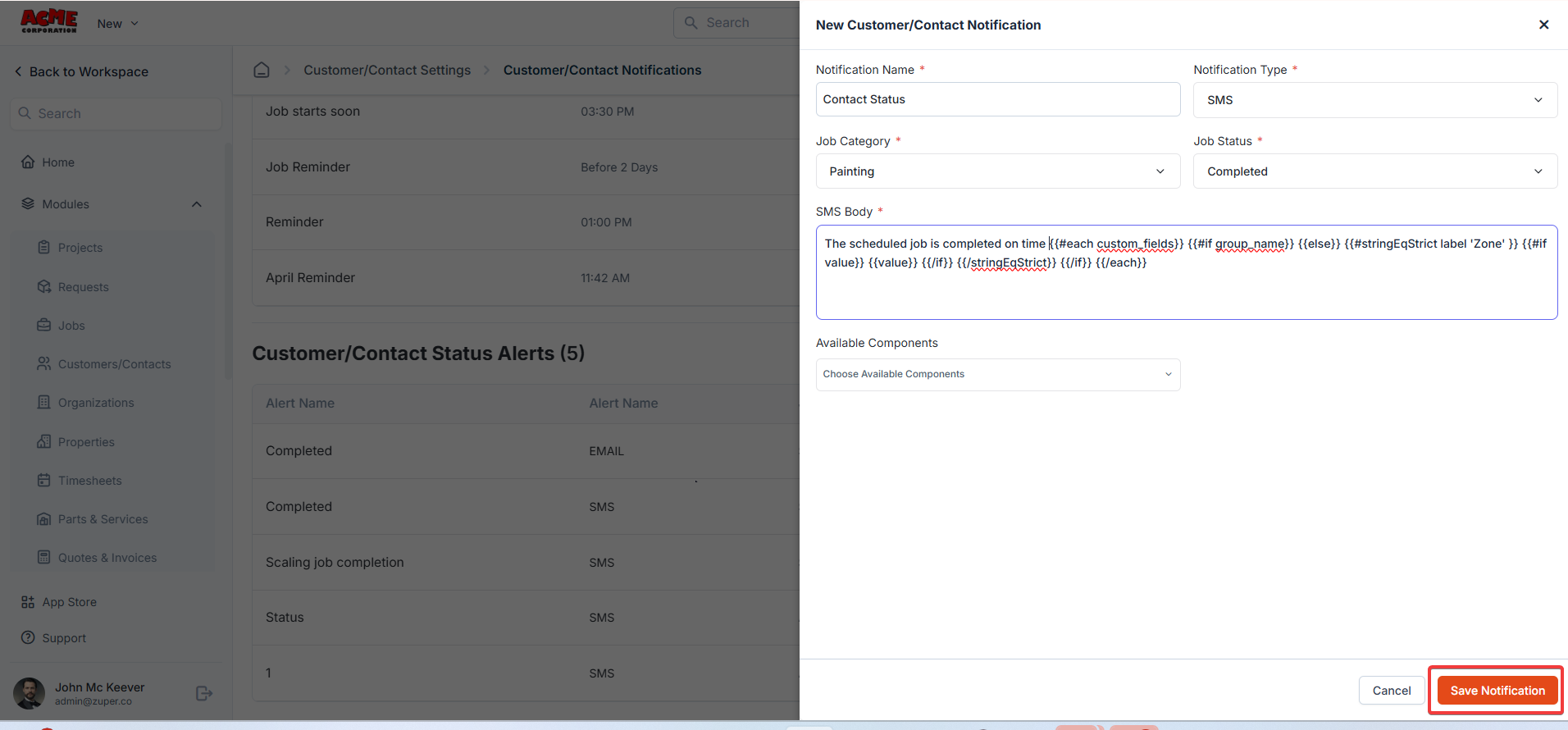Navigation: Settings -> Modules -> Customers-Contacts - > Customers-Contacts General Settings
Customer-contact General settings
Select the “Settings” module from the left panel. Under the “Modules,” choose the “Customer/Contact.” Select the “Customer/Contact General Settings.”- Select a unique field for customer/contact: Choose a field to identify customers or contacts uniquely.
- Show a bad debt alert upon choosing a customer/contact?
- Allow payment card on file?
- Enable Billing Cycle?
- Does Customer/Contact need an Account Manager?
- Enforce Geo-Location in address?
- Enable Portal Access by Default?
Access / Permissions
- Can Team Leader view all Customers/Contacts?
- Can Field Executive create new customer/contact?
- Can Field Executive edit customer/contact details?
- Can Field Executive view all Customers/Contacts?
- Does Field Executive require Facial Authentication to view customers/contacts?
Customer/contact category
Navigation: Settings -> Modules -> Customer-Contact -> Customer-Contact Category
- Select the “Settings” module from the left panel. Under the “Modules,” choose the “Customer/Contact.” Select the “Customer/Contact Category.”
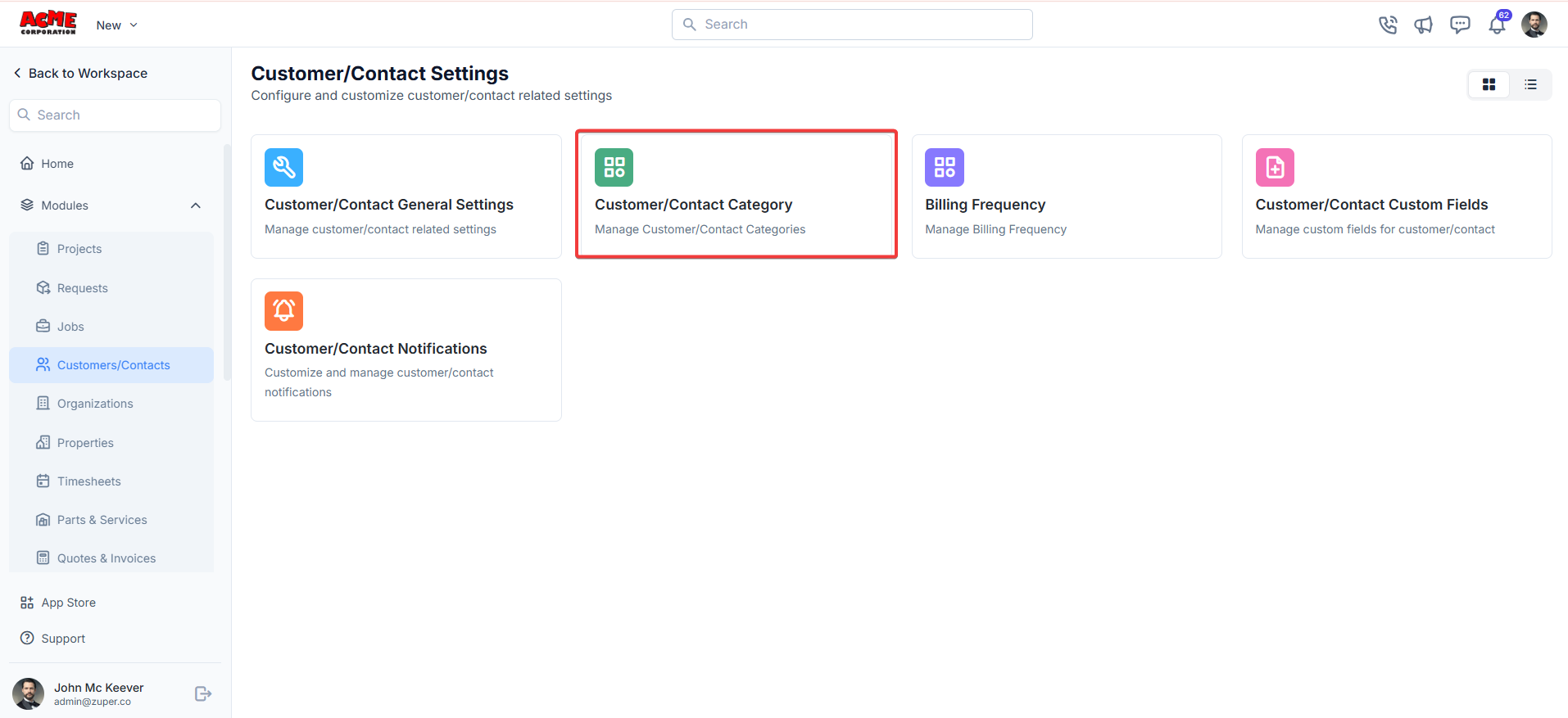
- Click the “+ New Category” to create a new customer/contact category.
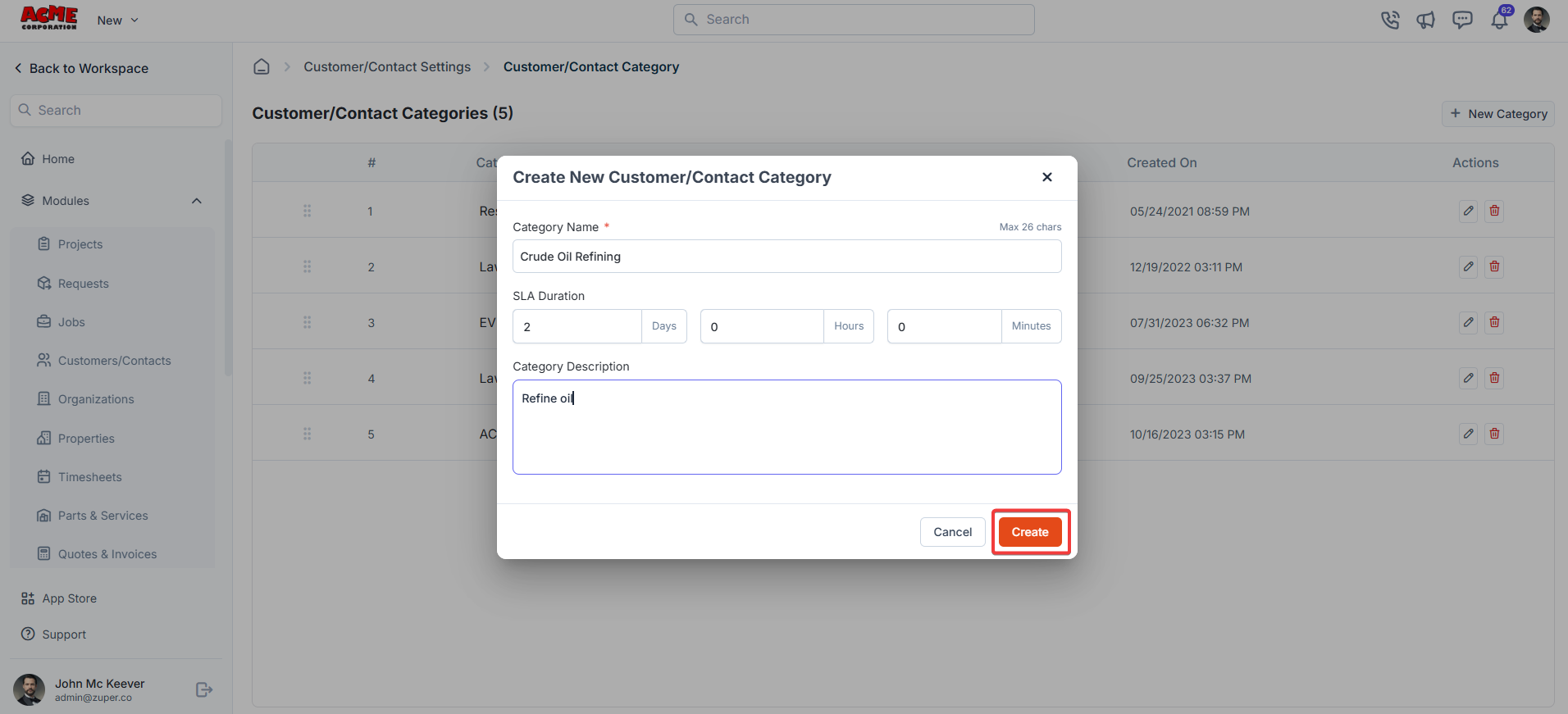
- Category Name*: The name of the customer/contact category.
- SLA Duration: Define the expected duration in days, hours, and minutes to complete service in this category.
- Category Description: Briefly explain the purpose or scope of contacts/customers within this category.
Note: The symbol ”*” indicates the mandatory field.
Billing frequency
Navigation: Settings -> Modules -> Customer-Contact -> Billing Frequency
- Select the “Settings” module from the left panel. Under the “Modules,” choose the “Customer/Contact.” Select the “Billing Frequency.”
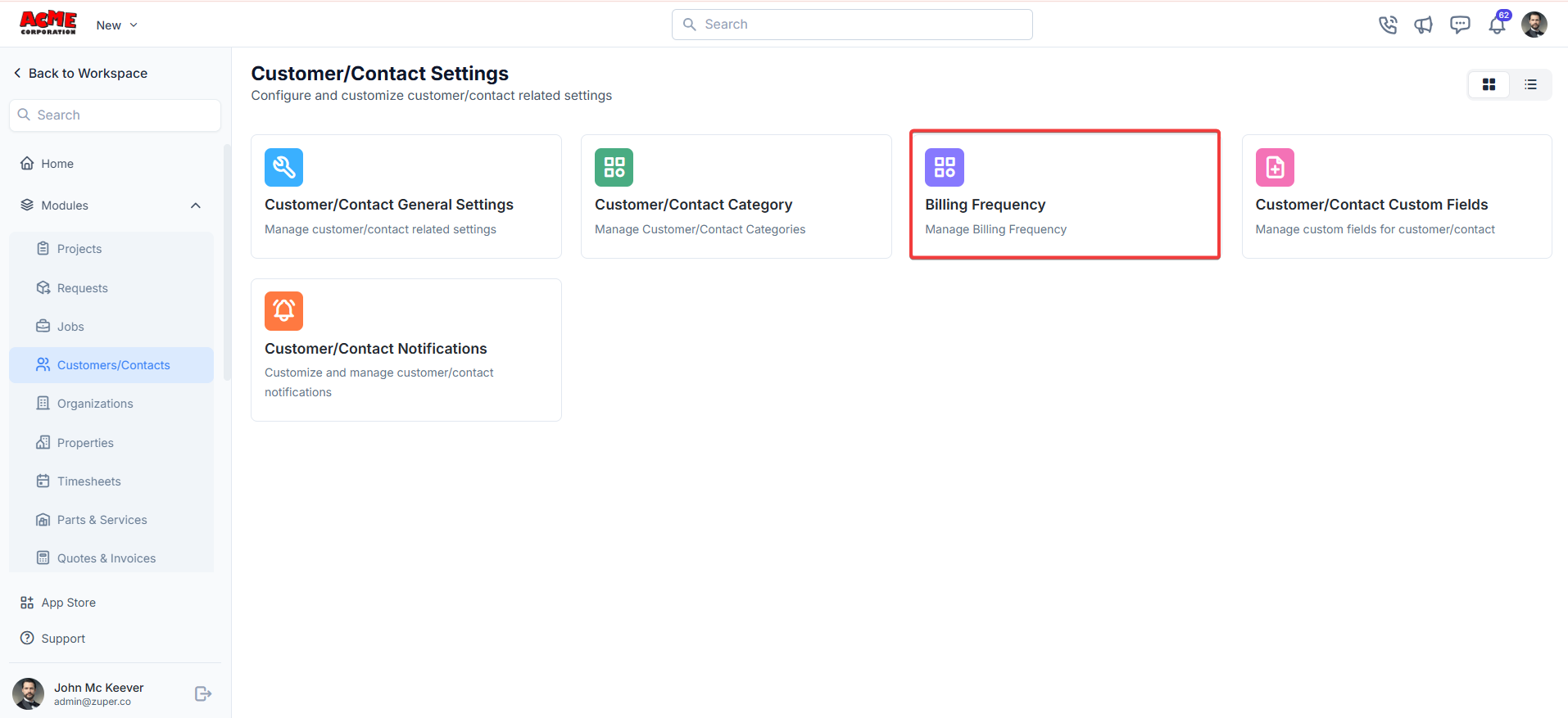
- Click + New Billing Frequency.
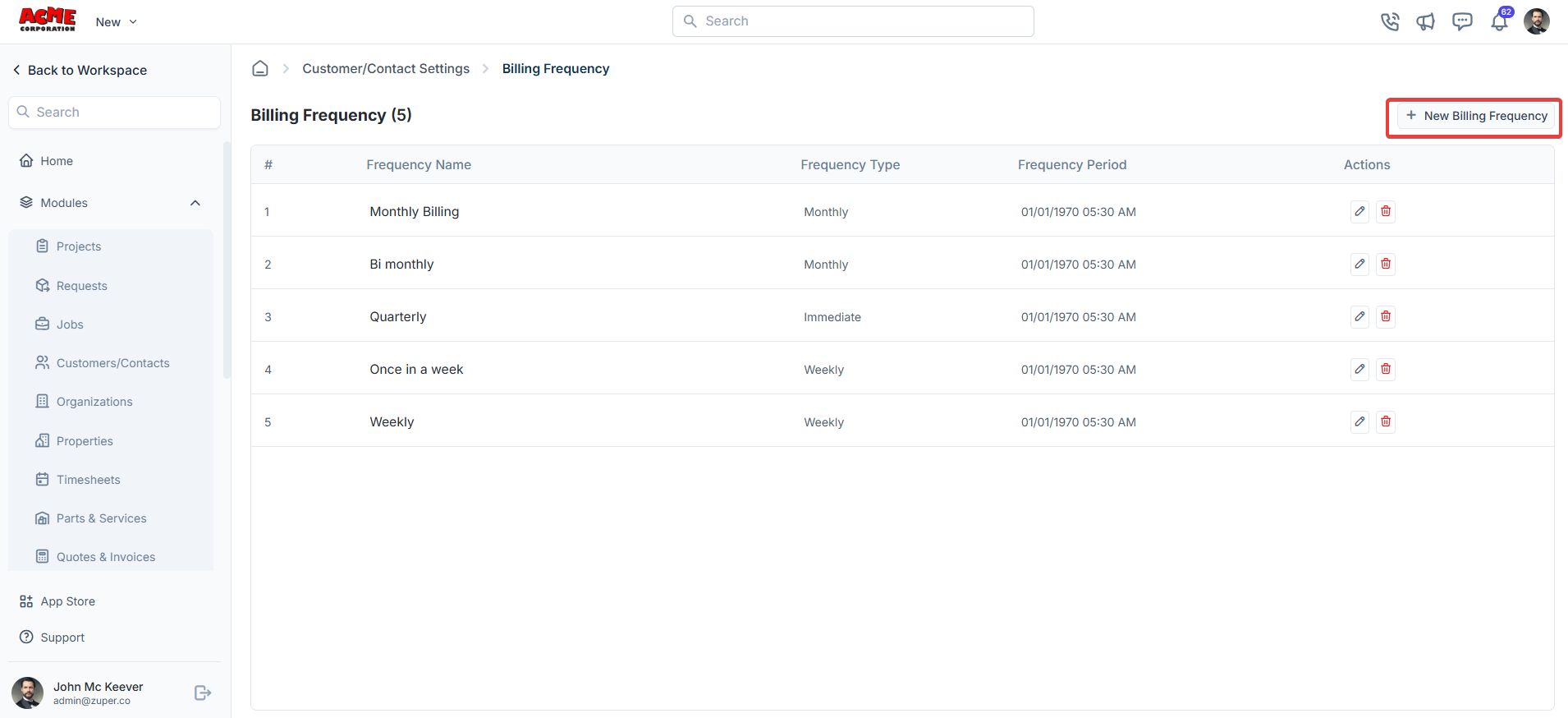
- Enter the billing frequency, choose the frequency type, and the billing frequency period (in days).
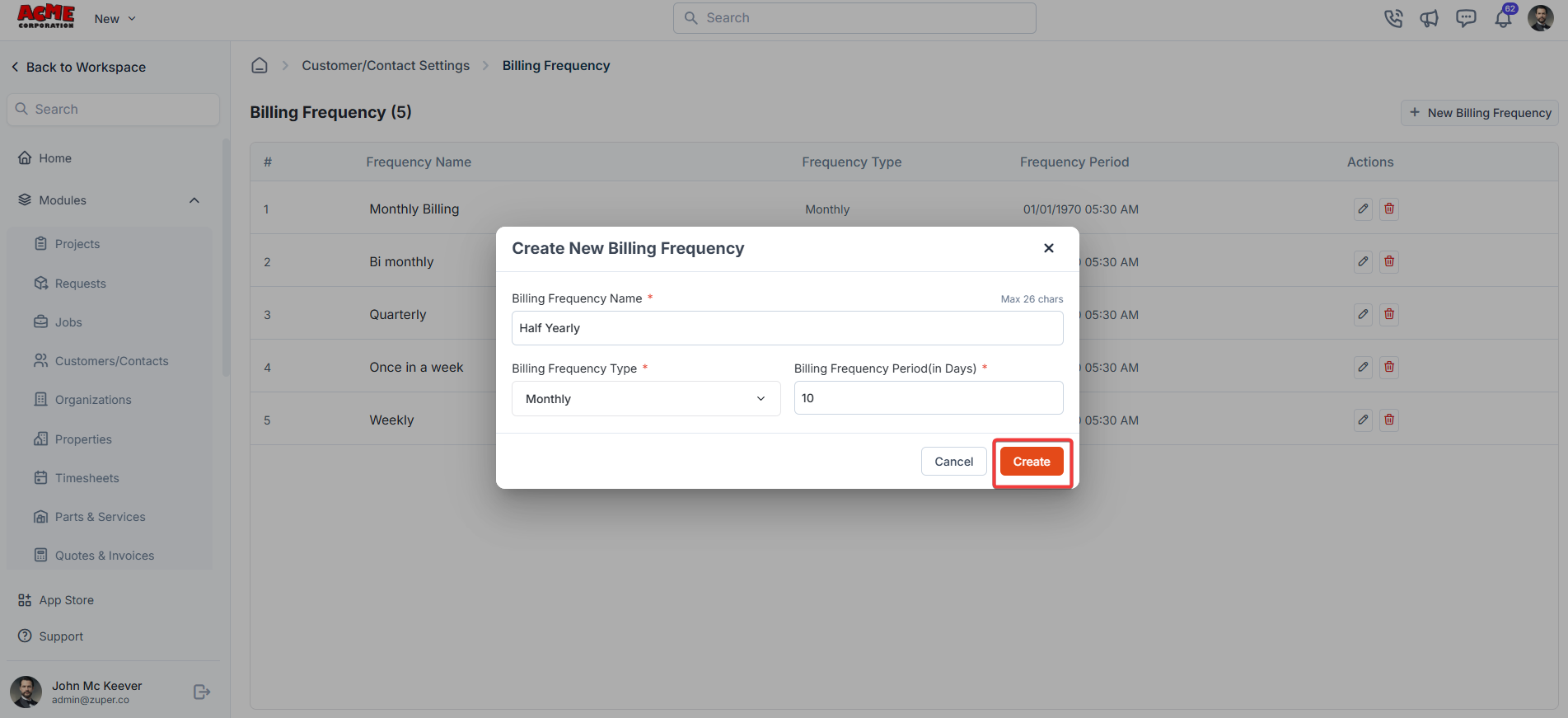
Customers-contacts custom fields
Navigation: Settings -> Modules -> Customer-Contact -> Customer-Contact Custom Fields
- Select the “Settings” module from the left panel. Under the “Modules,” choose the ” Customer-Contact.” Select the “Customer-Contact Custom Fields.”
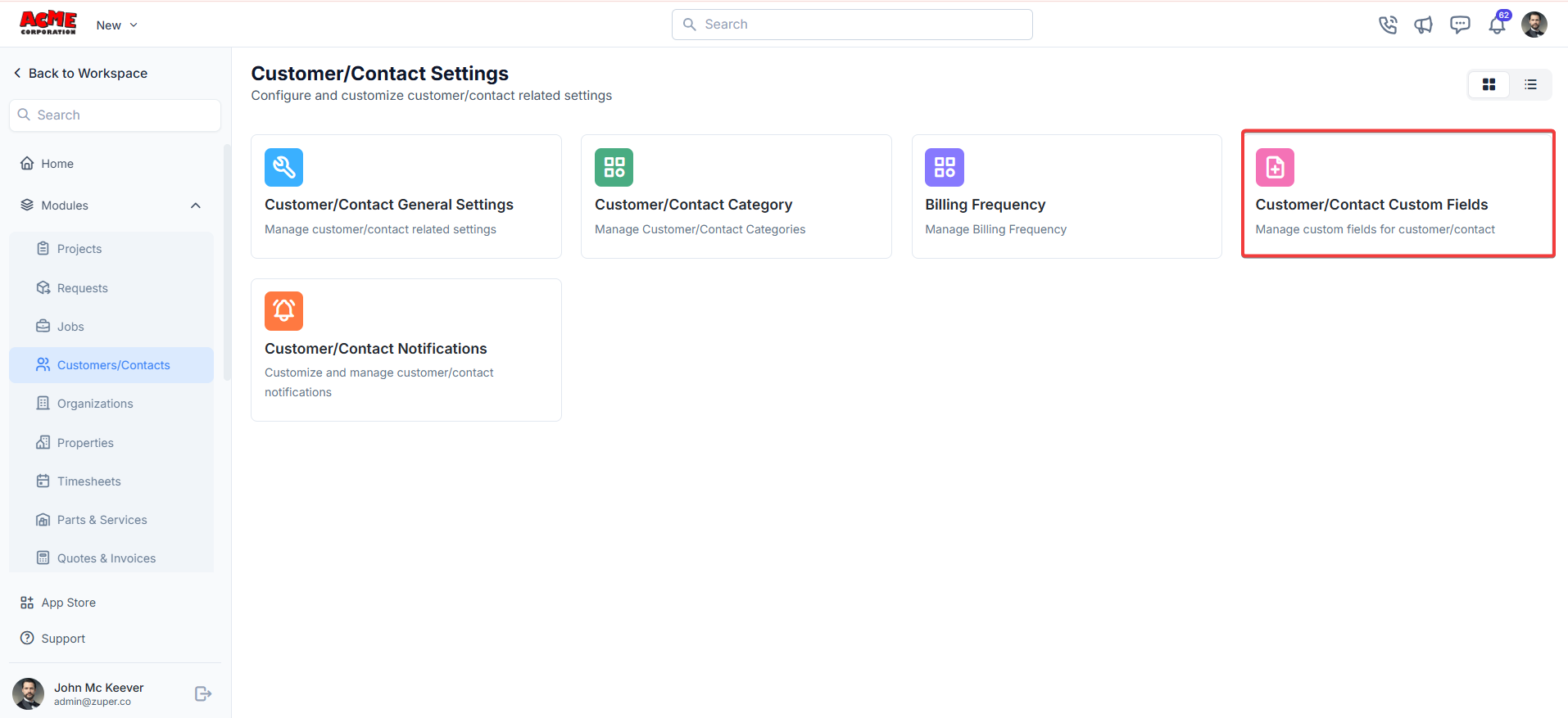
- Single-Line Input: This allows you to create a field to enter a single line of free text.
- Multi-Line Input: This allows you to create a field to enter multiple lines of free text.
- Date Input: This allows you to create a field to select a specific date from a calendar.
- Time Input: This allows you to create a field where you can select a specific time.
- Date Time Input: This allows you to create a field where both date and time can be selected.
- Single-Selection: This allows you to create a radio input Field where one of the provided options can be selected.
- Multi-Selection: This allows you to create check boxes where the provided options can be checked.
- Drop-Down: This allows you to create a drop-down field with the required list of options.
- Upload: This allows you to create a file input field to upload files.
- Look up : This allows you to create a file input field to look up the products from the parts and services module.
Note: You can also control the behavior and visibility of each field using the following options:
- Mark as Required Field - Makes the field mandatory to fill out before submitting the form.
- Mark as Read Only—This option makes the field non-editable; users can view the value but cannot modify it.
- Mark as hidden field- This hides the field from all users; it will not appear in the form interface.
- Hide to FE/Technician- This option makes the field invisible to technicians or front-end users during form access.
Customer / contact reminder
Navigation: Settings -> Modules -> Customer-Contact -> Customer-Contact Custom Notifications
- Select the “Settings” module from the left panel. Under the “Modules,” click “Customer/Contact Notifications.”
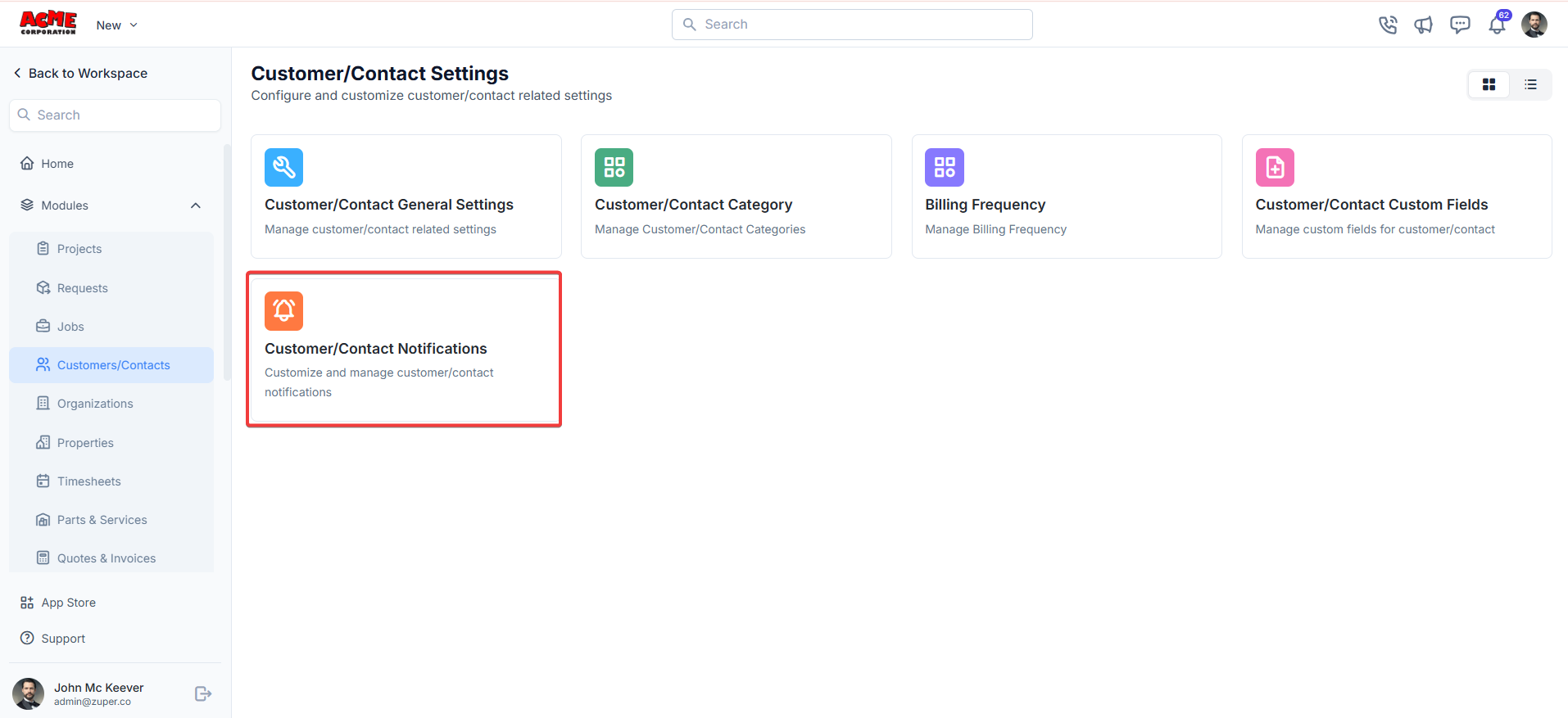
- Click “+ New Reminder.”
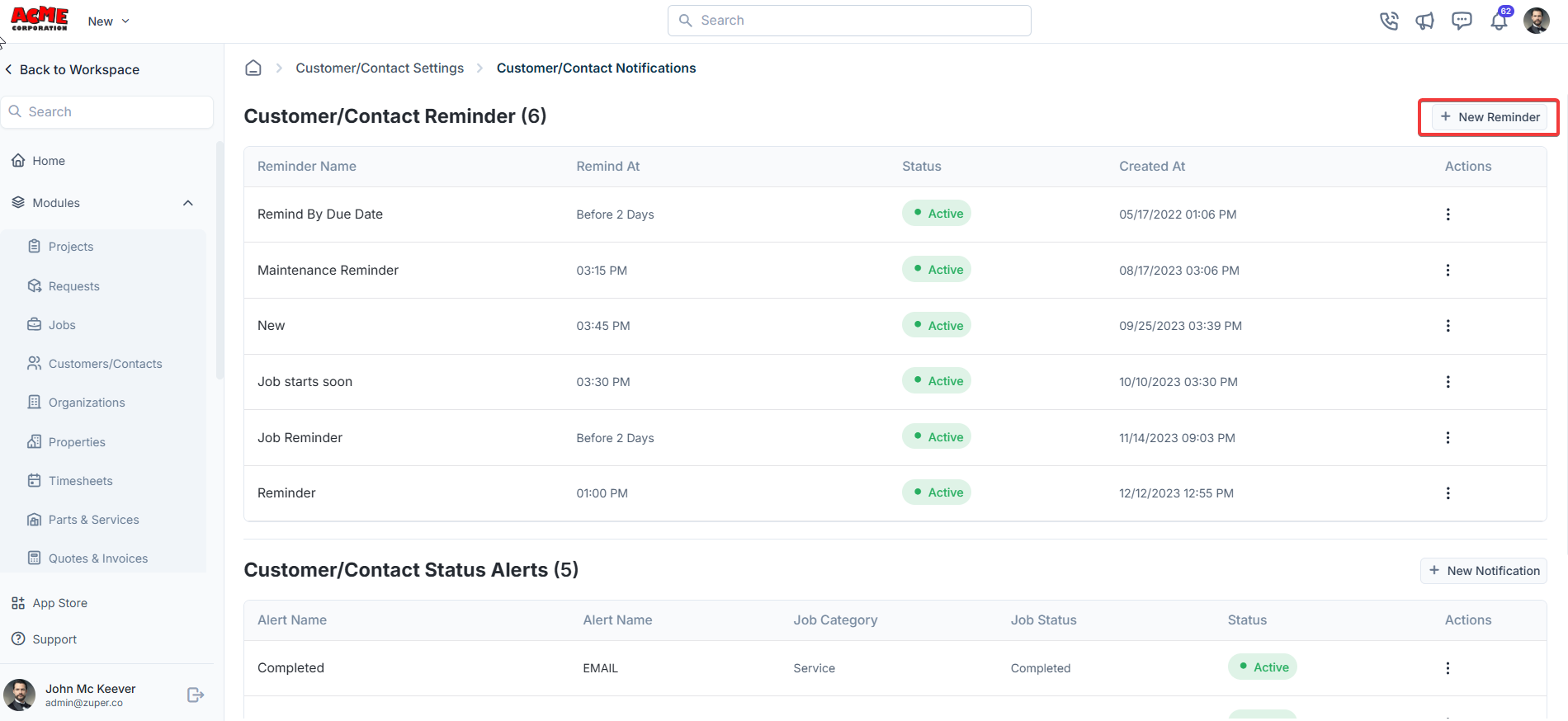
- Fill in the reminder details
- Reminder Name: Enter a name for the reminder.
- Job Category: Select the job category.
- Notification Type: Choose the type of notification.
- Remind Type: Select the reminder type.
- Remind At: Set a specific time for the reminder.
- SMS Body: Enter the message content. Use the Available Components dropdown to insert dynamic fields, such as customer fields or job details (e.g., “The scheduled job starts at…”).
- Notify for Unassigned Jobs: Check this box if you want a reminder to apply.

- Click “+ New Notification.”
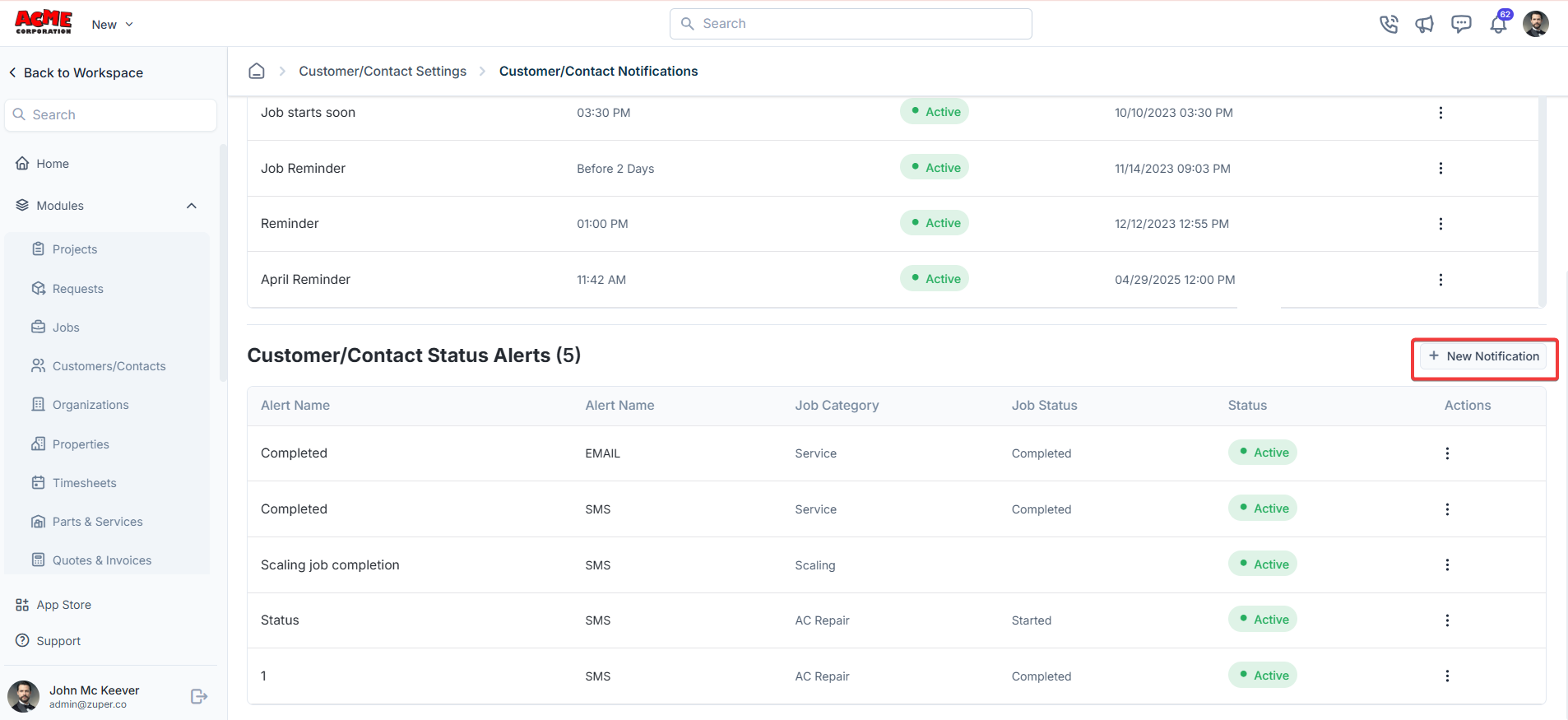
- Enter/Select the details:
- Notification Name: Enter a descriptive name for the alert.
- Notification Type: Select the type of notification. Choose the type of notification.
- Job Category: Select the relevant job category.
- Job Status: Choose the status that will trigger the notification.
- SMS Body: Enter the message to be sent. You can use dynamic components to personalize the message.
- Use the Available Components dropdown to insert dynamic fields, such as customer fields or job details.