Note: Auto-Sync is available as part of job-based dispatching only and supports real-time updates for jobs that are scheduled or due upto 7 days!
Note: This feature is not enabled by default. To enable it for your account, please contact your account administrator or email us at support@zuper.co
How Auto-Sync Works on the Dispatch Board
Once enabled, Auto-Sync keeps your Dispatch Board automatically updated without requiring manual refresh. Here’s how it works:- Real-Time Updates: Any changes made to job status, scheduled time, technician assignment, or any key information added as part of the dispatch board’s job card attribute for jobs scheduled within the next seven days are automatically synced across all dispatcher screens (dispatchers’queue and scheduler ). This ensures that dispatchers always have access to the most current job information, regardless of who made the change or where it was made—whether from the web app (by another dispatcher) or the mobile app (by a field technician).
- Unified Visibility: All dispatchers in your organization see the same real-time view. If a technician updates a job from the field, or another dispatcher reschedules or reassigns the job, the update reflects instantly across your Dispatch Board.
- No Manual Refresh Needed: There’s no need to click the refresh button on the browser or navigate away and back again to see the latest updates—your board stays live and in sync at all times.
Accessing Live View
As part of Zuper’s Auto-Sync capability, Live View helps dispatchers stay focused on jobs that are scheduled or due today and tomorrow. This is achieved not only by real-time updates to existing jobs with the most recent changes, but also by:- Continuously displaying the stream of newly created jobs into live view as they’re created/scheduled/rescheduled for today or tomorrow.
- Instantly removing jobs that are deleted or rescheduled to a future date beyond tomorrow.
To access live view: 1. From the left navigation menu, click Scheduling and Dispatching module>> Dispatch Board.

- Select the Jobs Stream tab.
- From the drop-down, chooseLive View.
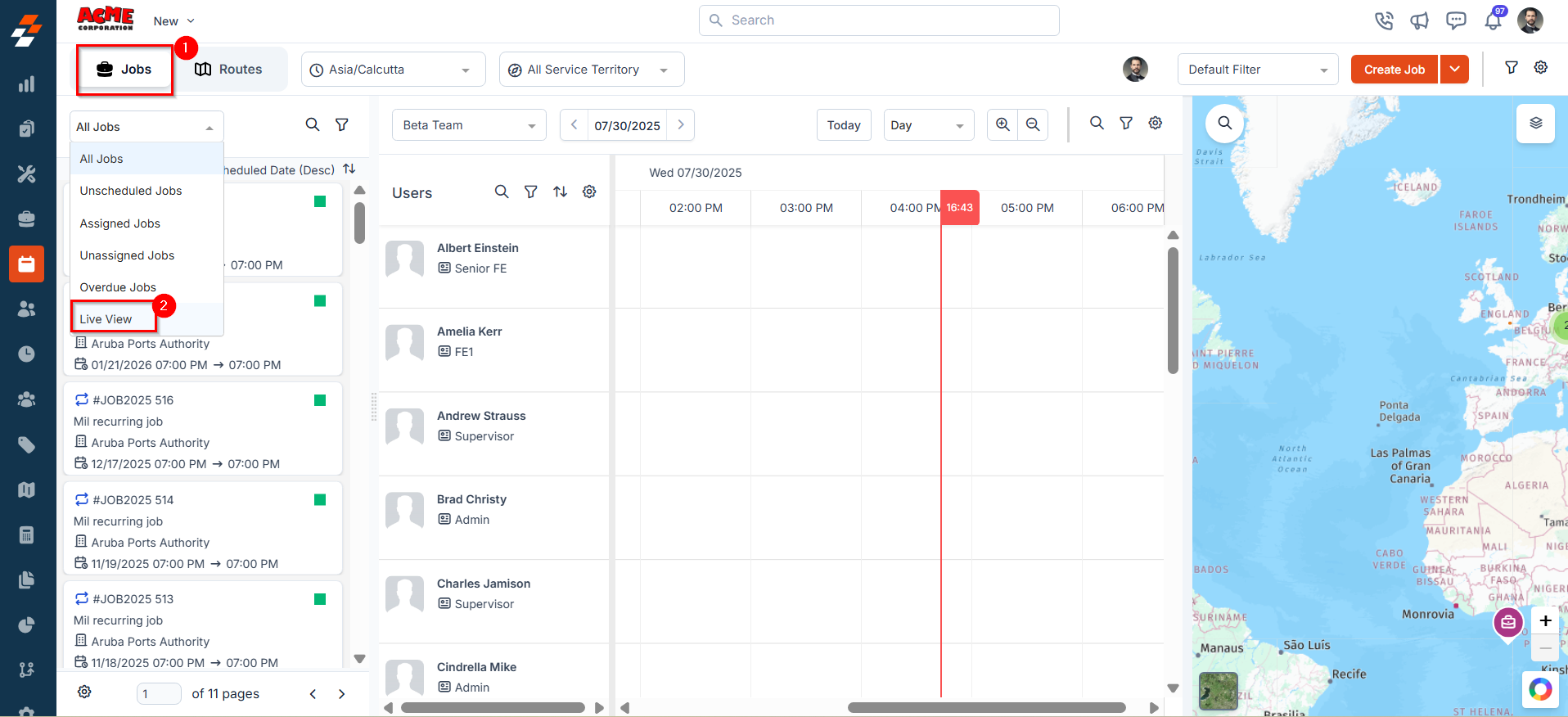
- You’ll see two tabs- Today and Tomorrow.
- The Today tab lists all jobs due/scheduled to be dispatched today.
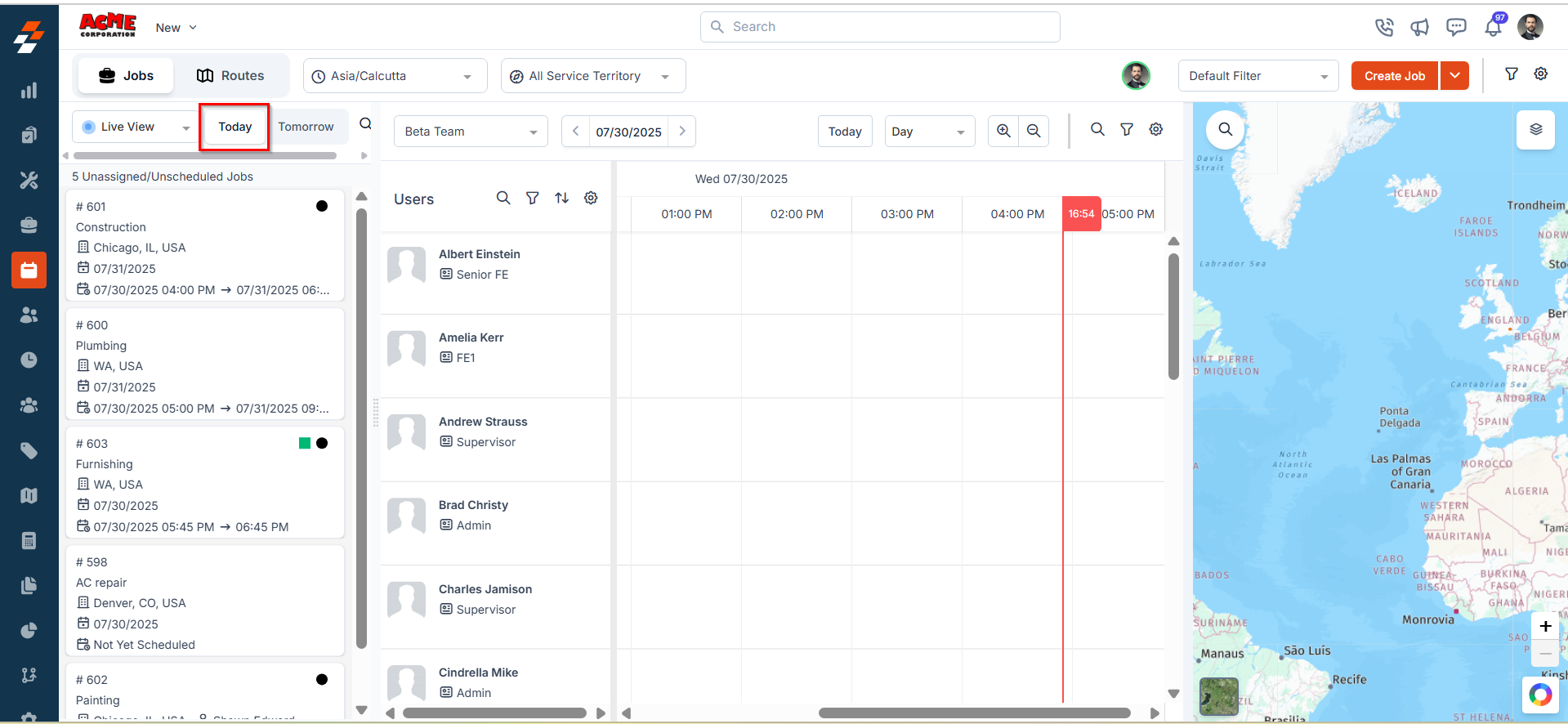
- The Tomorrow tab shows jobs that need attention for the next day.
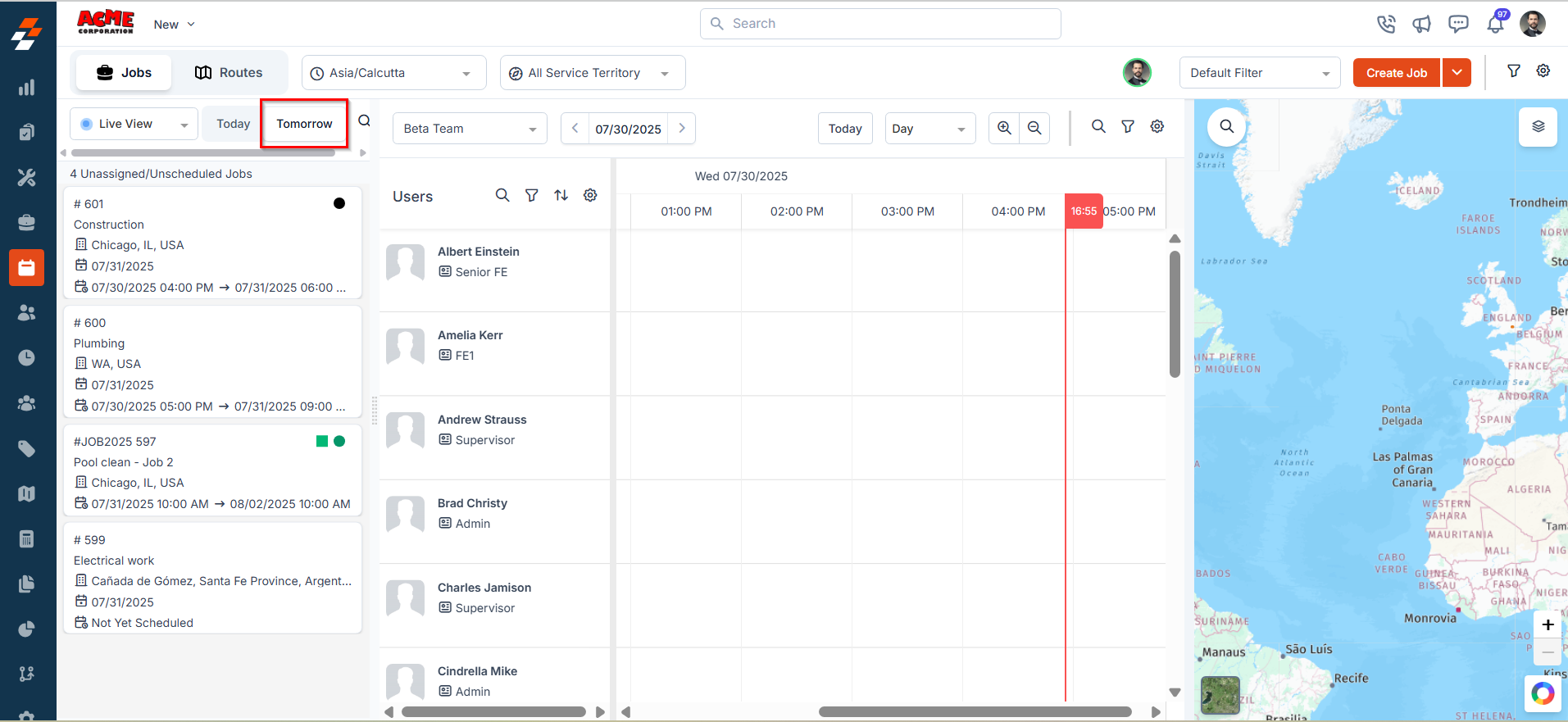
- Scheduled Jobs: Displayed first and sorted by start time.
- Unscheduled Jobs: Listed next, sorted by due date.
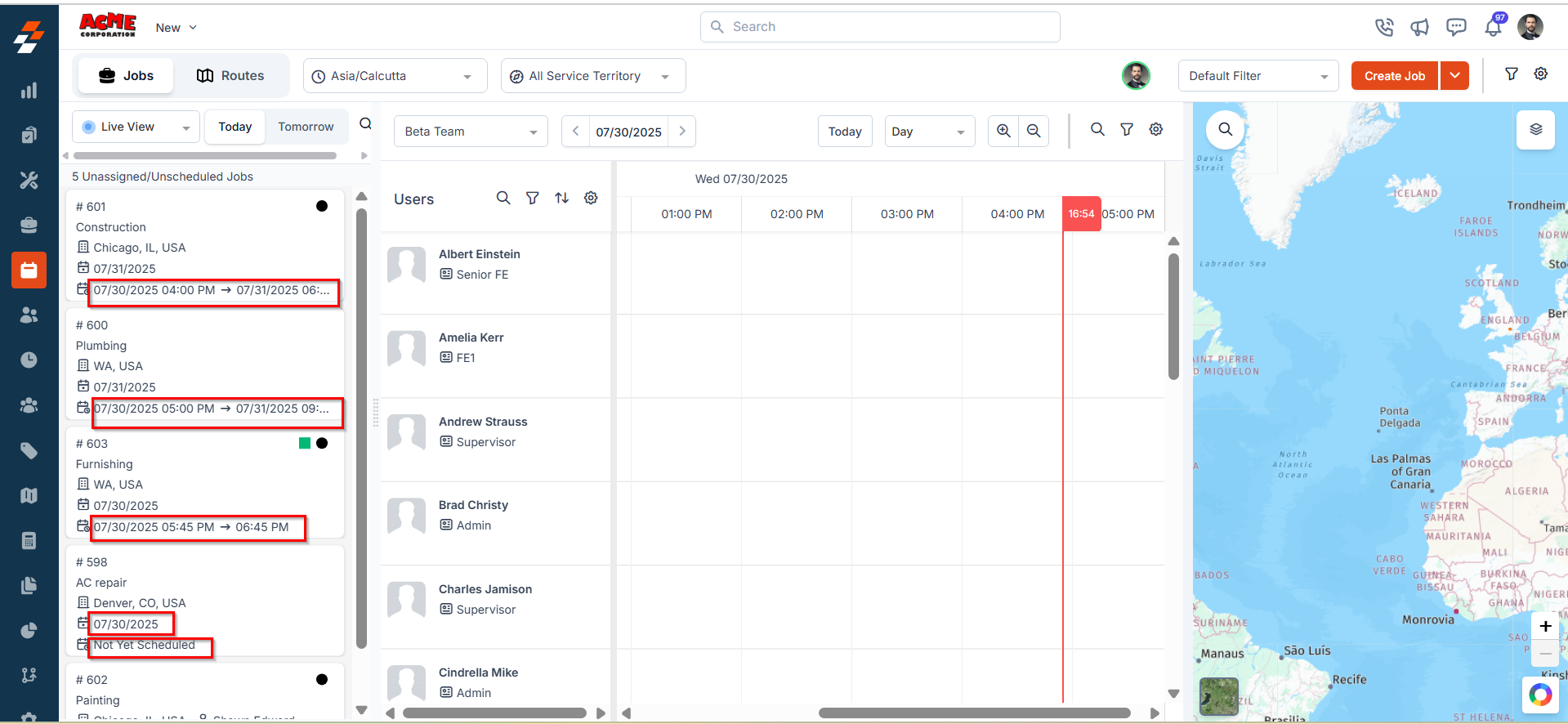
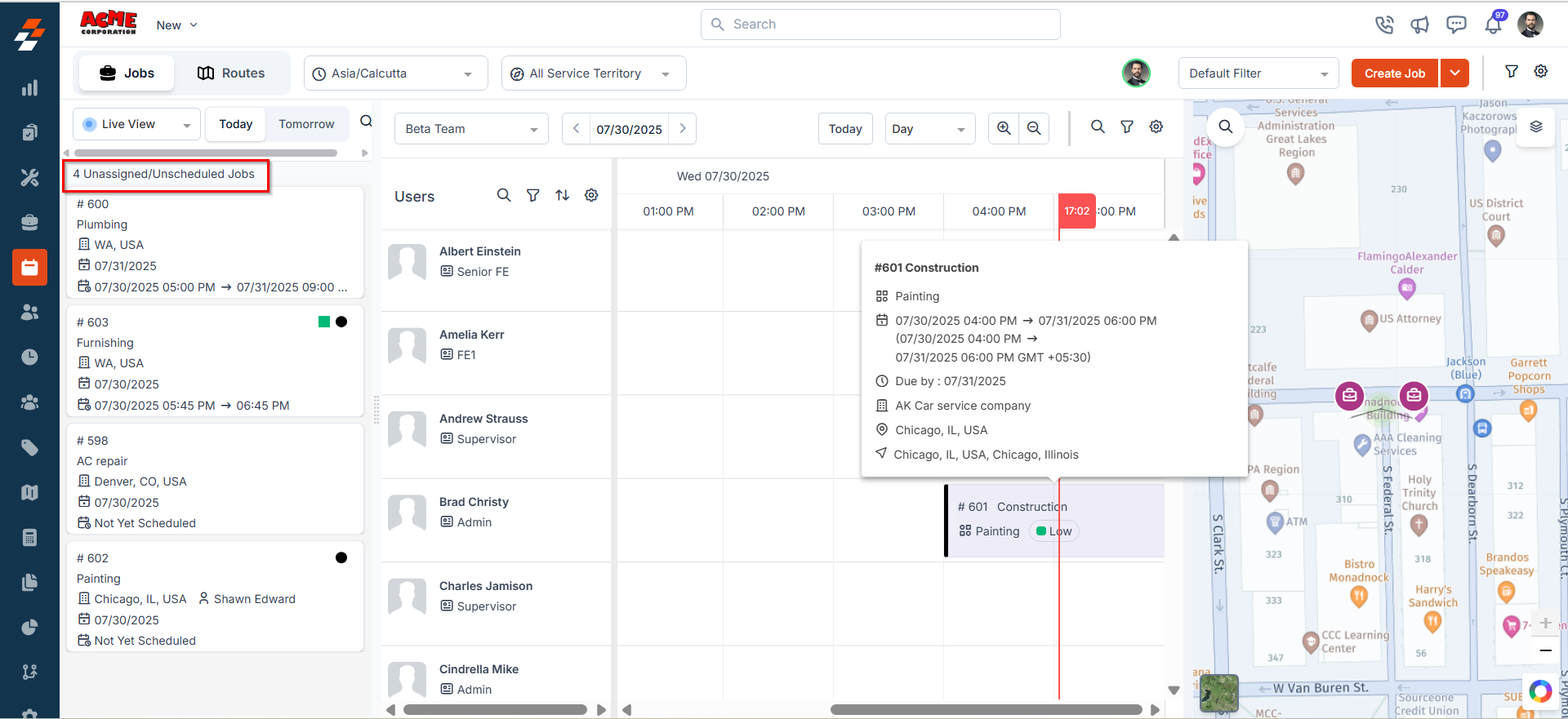
Note: In Live View, you can search jobs using Job Name, Job Number, or Customer Name. Filters or sorts cannot be applied while in Live View, as it would disrupt the real-time, priority-driven nature of this mode.
Key Benefits of Live View
- Eliminates Redundant Scrolling & Filtering: No need to shift through the Dispatch Board or repeatedly apply filters—Live View shows you exactly what matters the most for the immediate future.
- Schedule-Based Job Queue: Displays only those jobs that require immediate scheduling or assignment, helping you stay focused on what’s urgent.
- Real-Time Job Visibility: Whether a job is created or updated for today or tomorrow—by any user, from any device—it appears in Live View instantly.
- High-Capacity Support: Handles up to 500 jobs simultaneously, ensuring that no critical or time-sensitive job is overlooked.