- General Settings – Define core job settings such as prefixes, recurring jobs, job card email templates, and timelog tracking.
- Access/Permissions – Set the level of access field technicians and team leaders have for job visibility, editing, and rescheduling.
- Assignment Settings – Control how jobs are assigned, unassigned, and managed across teams.
- Route Settings – Configure routing options, including rescheduling and route optimization.
- Messaging Settings – Manage job-related notifications for job creators and other users.
Navigation: Settings -> Modules -> Jobs -> General Job Settings
Job general settings
To configure general settings related to jobs:- Select the “Settings” module from the left navigation menu.
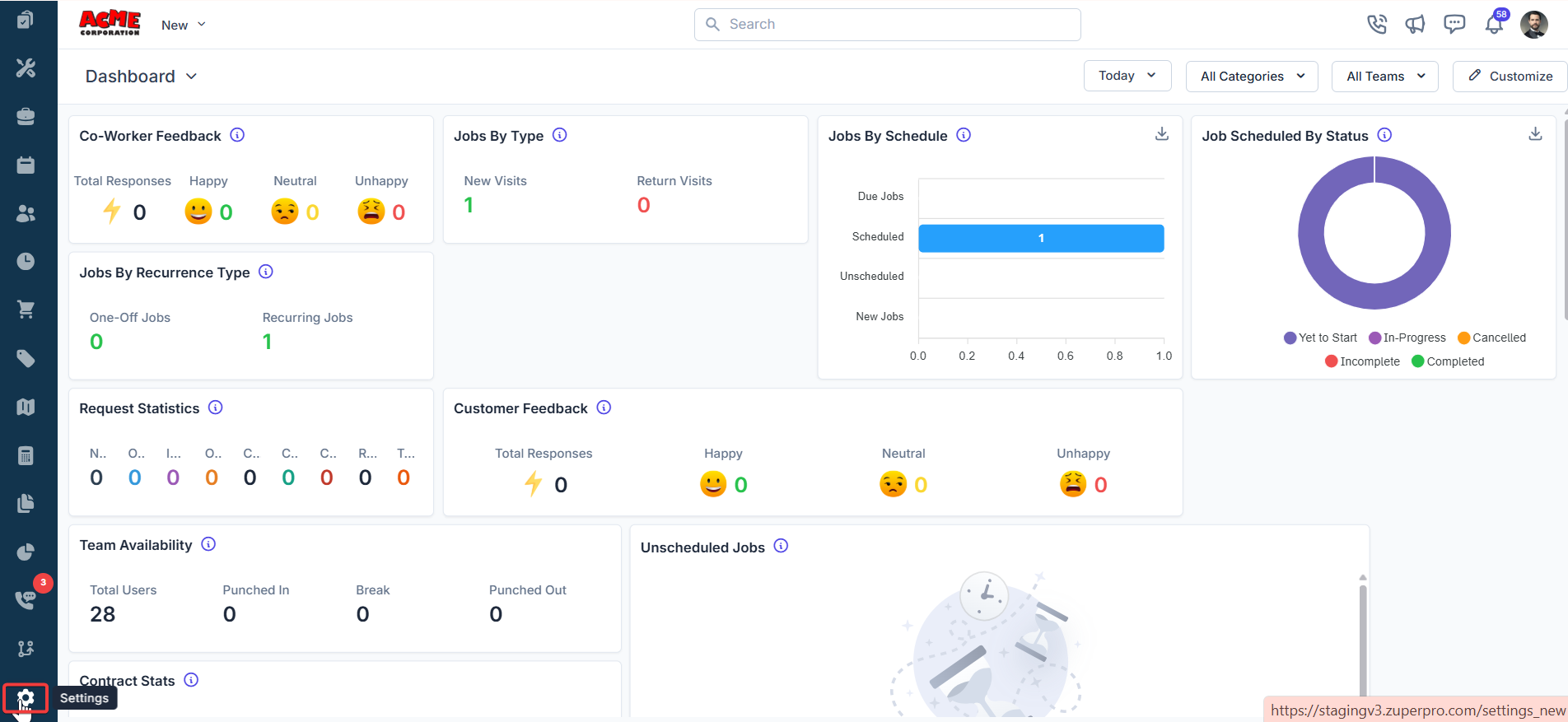
- Click “Modules” and choose “Jobs” to open the Job Settings page.
- Select “General Job Settings.” By default, you will land on the General tab.
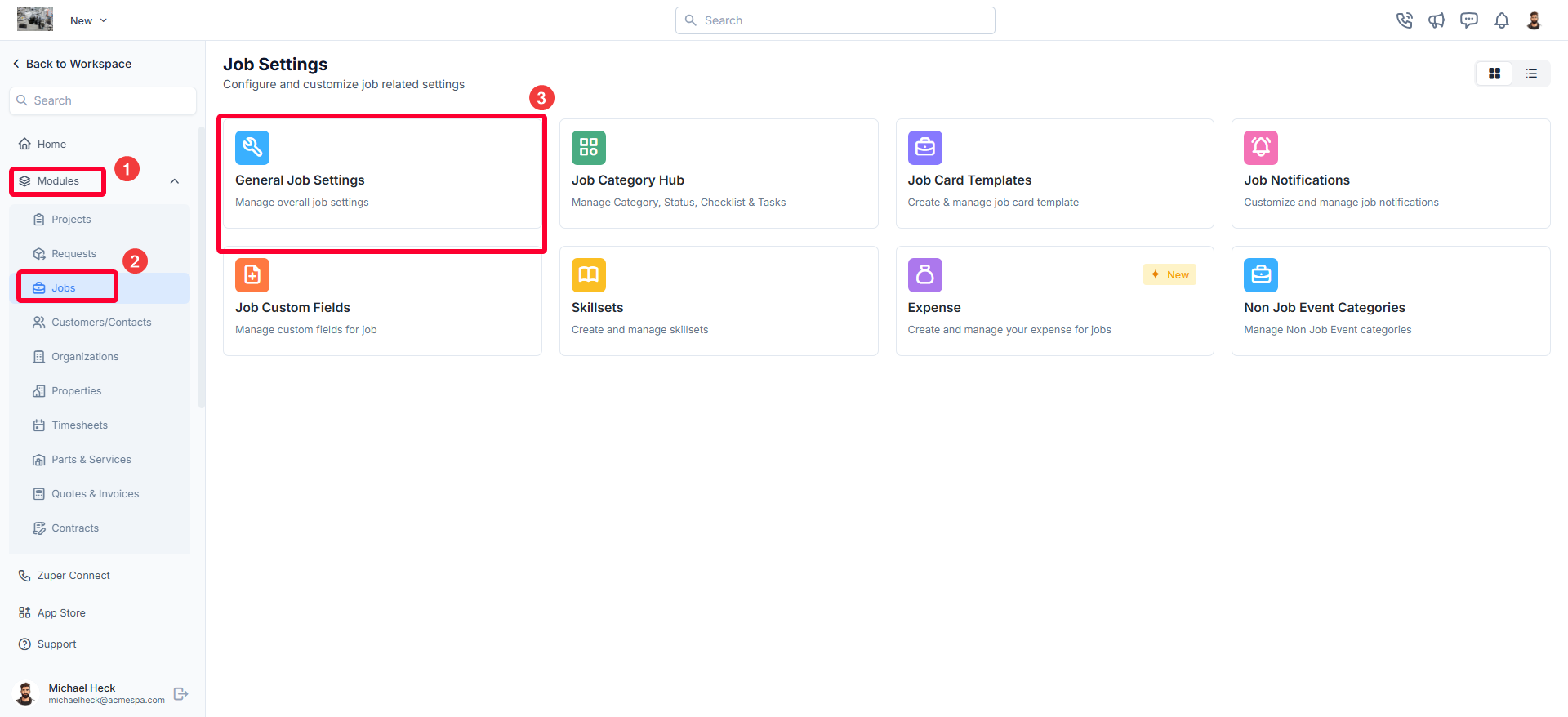
- Configure job-related preferences to streamline workflows, improve tracking, and enhance customer communication.
General settings options
- Job Prefix
- Enable Recurring Jobs
- Enable Secondary Contacts
- Default Job Card Email Template
- Enable Job Gallery
- Enable Service Territories
- Enable Switching Timezones
- Type of View for FE
- List View – Displays jobs in a simple list format.
- Route View – Displays jobs based on location, optimizing route planning.
- Both Views – Allows users to toggle between list and route views.
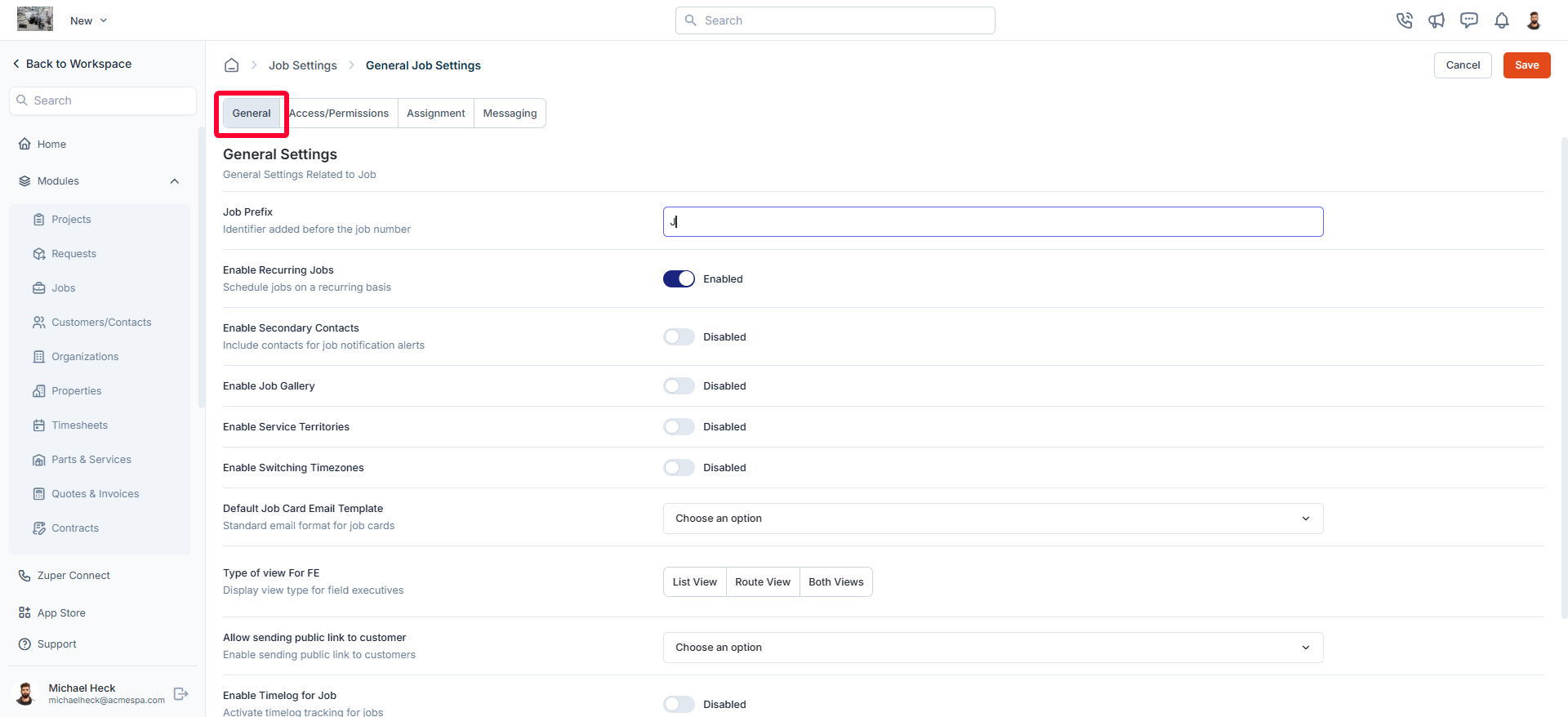
- Allow sending public link to Customer
- Enable Timelog for Job
- Choose Status for Automated Clock-In
- Choose Status for Automated Clock-Out
- Default Job PDF Filename
Unifying Timestamp and GPS Co-ordinates
Zuper now allows admins to control how timestamps and geo-coordinates are applied to images across the entire platform. This unified configuration provides a single point of control for metadata stamping, ensuring consistency in image evidence across various modules. This feature simplifies management by enforcing a company-wide rule for when and how images display location and time data, helping teams maintain auditability and compliance standards. Who can use this feature:- Available for Admin users with access to Company Settings.
- The user’s device must have granted location permissions for GPS stamping to work.
- The Zuper Camera component must be used to capture images (Images uploaded from the device gallery are excluded from stamping).
Settings Configuration
- Go to Settings > Jobs > General > Enable Image Geo Stamping and Enable Stamp Image with Date and Time.
- Toggle the following options:
- Enable Image Geo-Stamping: Adds GPS coordinates to all captured images.
- Enable Stamp Image with Date/Time: Displays the date and time directly on the image as a visual overlay.
- Click the Save button to save the settings.
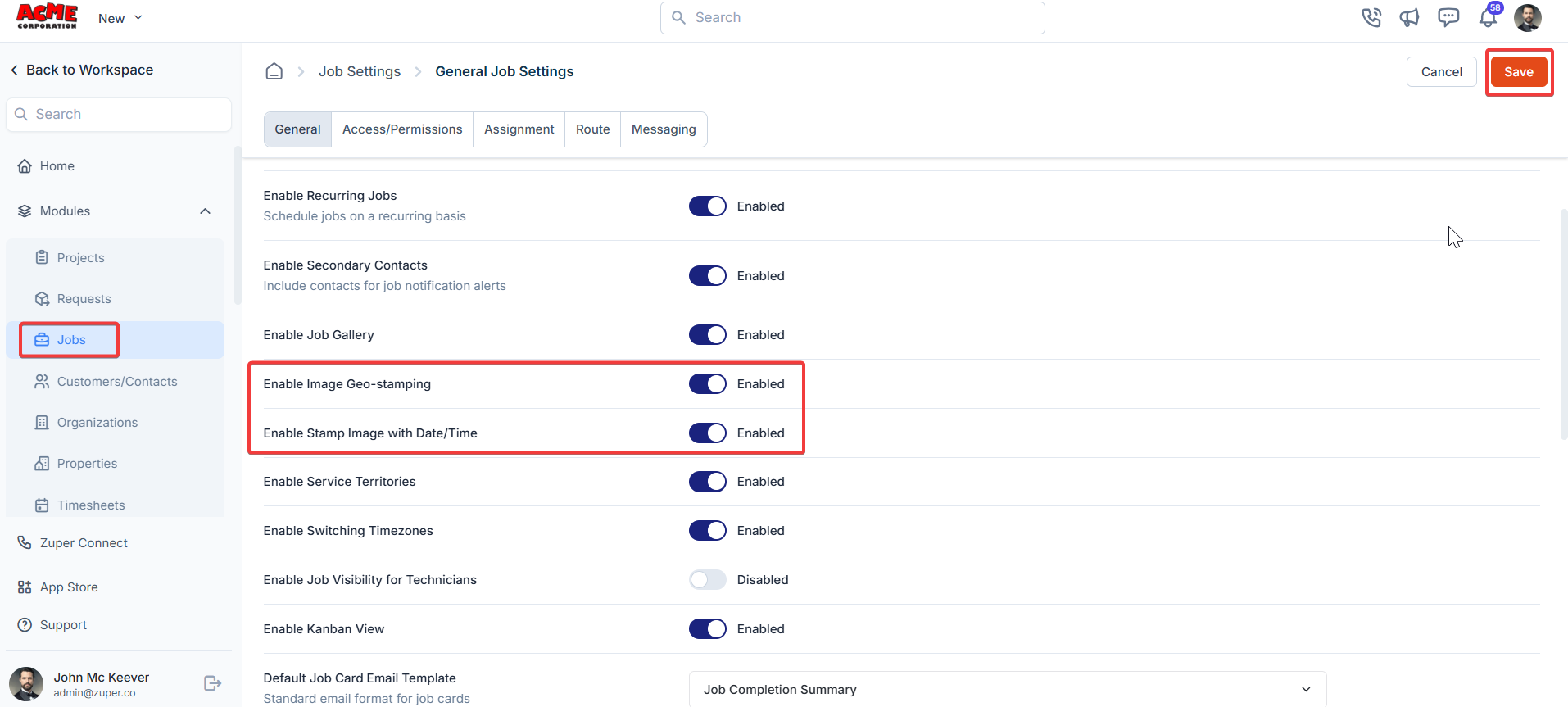
- Once enabled, image stamping applies to:
- Checklists
- Notes Attachments + Images taken in walkthrough notes
- Attachments (Job and Project)
- Inspection Forms (Job)
- Gallery Upload (camera)
Mobile App
Once enabled, these settings will automatically apply to all the image applicable areas. When you add a new image as an attachment, you can view the timestamp and geo-coordinates under the gallery.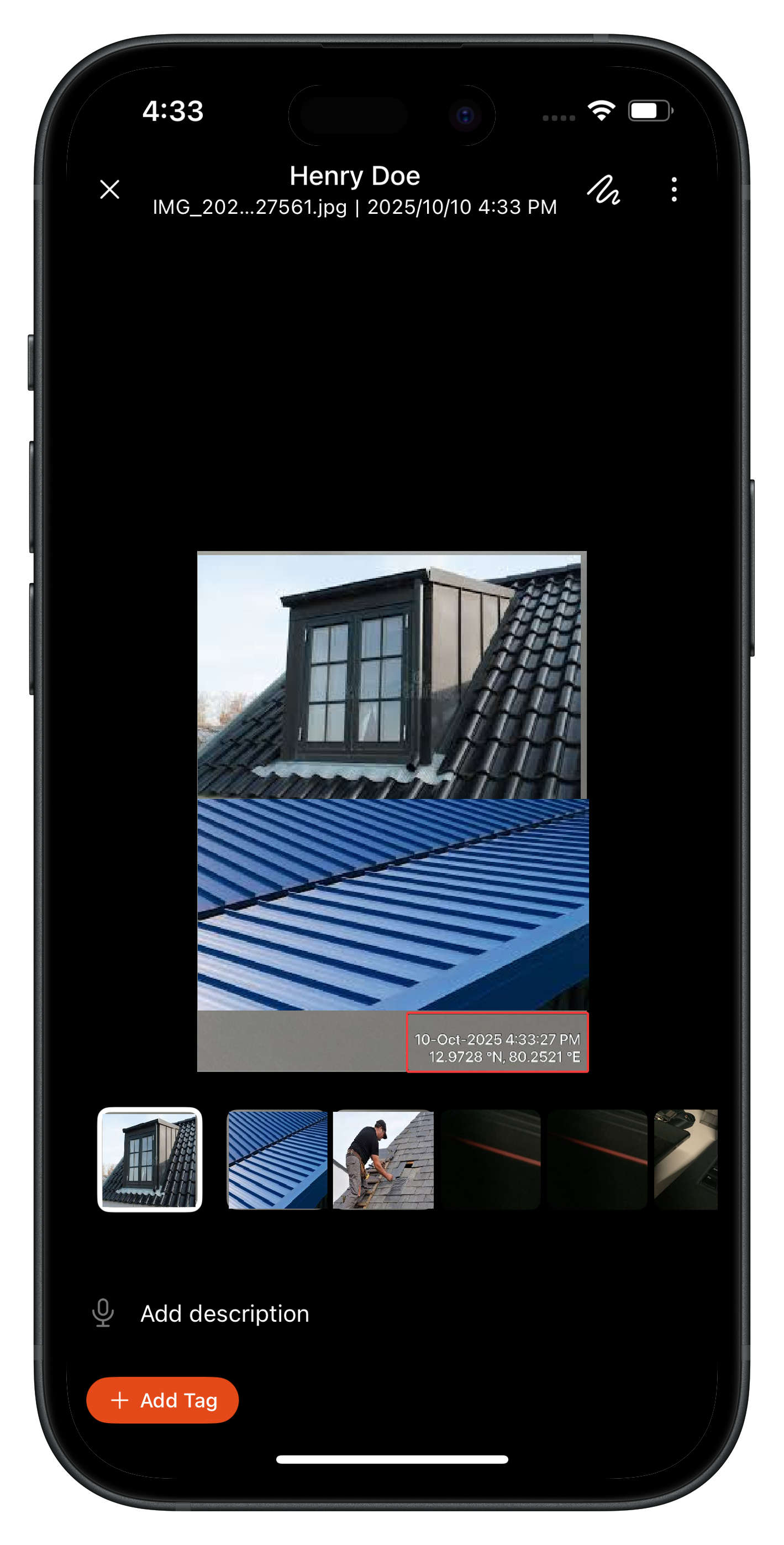
- When Company Configuration is ON:
- GPS and Date/Time are always stamped, regardless of checklist-level settings.
- Checklist-level toggles appear greyed out (disabled).
- Existing checklists automatically apply stamping.
- New checklist questions default to enabled stamping in the company settings applied.
- When Company Configuration is OFF:
- Individual checklist toggles remain available and can independently control watermarking only in the checklists.
Company-level configuration always overrides checklist-level settings. Edge Cases and Behavior:
- Retroactive Stamping: Not supported — only applies to new images captured after enabling.
- Location Permission Denied: The user will be prompted to enable location permissions before capturing an image.
- Keep both settings enabled for complete audit visibility on field data.
- Inform field users when stamping is enforced to avoid confusion about overlays.
- Encourage enabling location services on mobile devices before the job starts.
| Issue | Possible Cause | Solution |
|---|---|---|
| Image not showing GPS data | Location permission denied | Enable GPS/location access on the device and retake the photo. |
| Checklist toggle is greyed out | Company-level setting is ON | This is expected behavior; the company configuration takes precedence. |
| Timestamp missing | “Stamp Image with Date/Time” is disabled at the company level | Re-enable this toggle under Company Settings. |
When this option is enabled, Zuper automatically captures the GPS coordinates of where an image was taken and stores them as part of the image metadata. 2. What does the “Enable Stamp Image with Date/Time” option do?
This setting adds a visible overlay showing the date and time on every image captured using the Zuper Camera. It ensures that image evidence includes a precise timestamp. 3. Which Zuper modules support image stamping?
Once enabled, image stamping applies to:
- Checklists
- Notes Attachments + Images taken in walkthrough notes
- Attachments (Job and Project)
- Inspection Forms (Job)
- Gallery Upload (camera)
No, the stamping only applies to new images captured after the feature is turned on. Existing images will remain unchanged. 5. Can users disable geo-stamping or date and timestamping for specific modules?
No, once the company-level configuration is enabled, it applies uniformly across all supported modules for consistency. 6. Does this feature affect uploads from external cameras?
No, image stamping applies only to images captured through the Zuper Camera component. External uploads will not include stamped metadata. 7. What happens if I disable both options at the company level?
Images captured afterward will not include date/time overlays or GPS metadata, though users can still enable them individually at the checklist level (if applicable).
Configure Access/Permission settings
To configure access and permission settings:- On the General Job Settings page, go to the Access/Permissions tab.
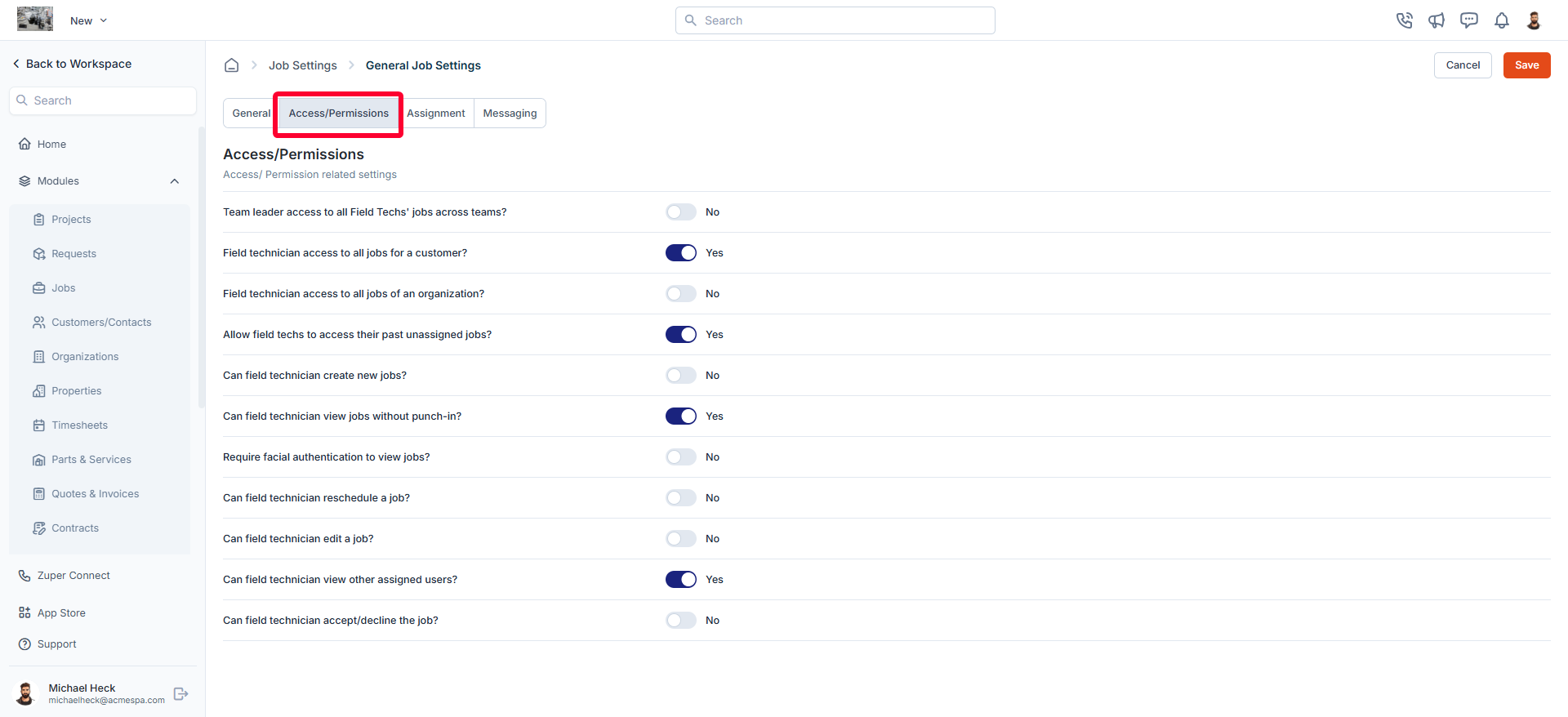
- Control the level of access field technicians and team leaders have over jobs.
Access/Permission options
- Team Leader Access to All Field Techs’ Jobs Across Teams
- Field Technician Access to All Jobs for a Customer
- Field Technician Access to All Jobs of an Organization
- Field Technician Access to All Jobs of a Property
- Field Technician Access to All Jobs of an Asset
- Allow field techs to access their past unassigned jobs?
- Can field technician create new jobs?
- Can field technician view jobs without punch-in?
- Require facial authentication to view jobs?
- Can field technician reschedule a job?
- Can field technician edit a job?
- Can field technician view other assigned users?
- Can field technician accept/decline the job?
Configure Assignment settings
To configure assignment-related settings:- On the General Job Settings page, navigate to the Assignment tab.
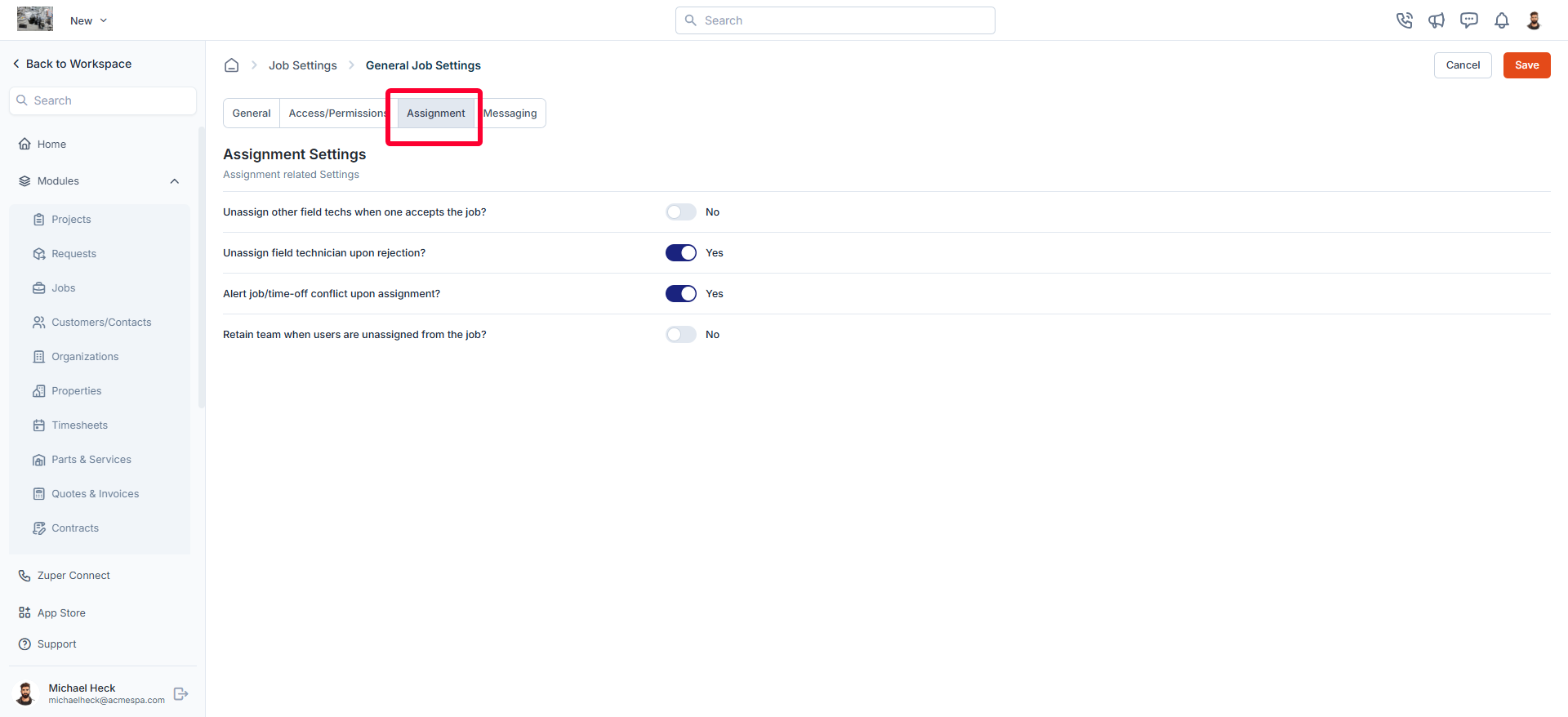
- Control how field technicians are assigned, unassigned, and notified when handling job allocations.
Assignment options
- Unassign Other Field Techs When One Accepts the Job?
- Unassign Field Technician Upon Rejection?
- Alert Job/Time-Off Conflict Upon Assignment?
- Retain team when users are unassigned from the job?
Configure Route settings
To configure route-related settings:- On the General Job Settings page, navigate to the Route tab.
- Configure route optimization and rescheduling permissions for field technicians.
Route Settings options
- Allow Route Rescheduling to Past?
- Can Field Technician Optimize Routes?
Configure Messaging settings
To configure messaging-related settings:- On the General Job Settings page, navigate to the Messaging tab.
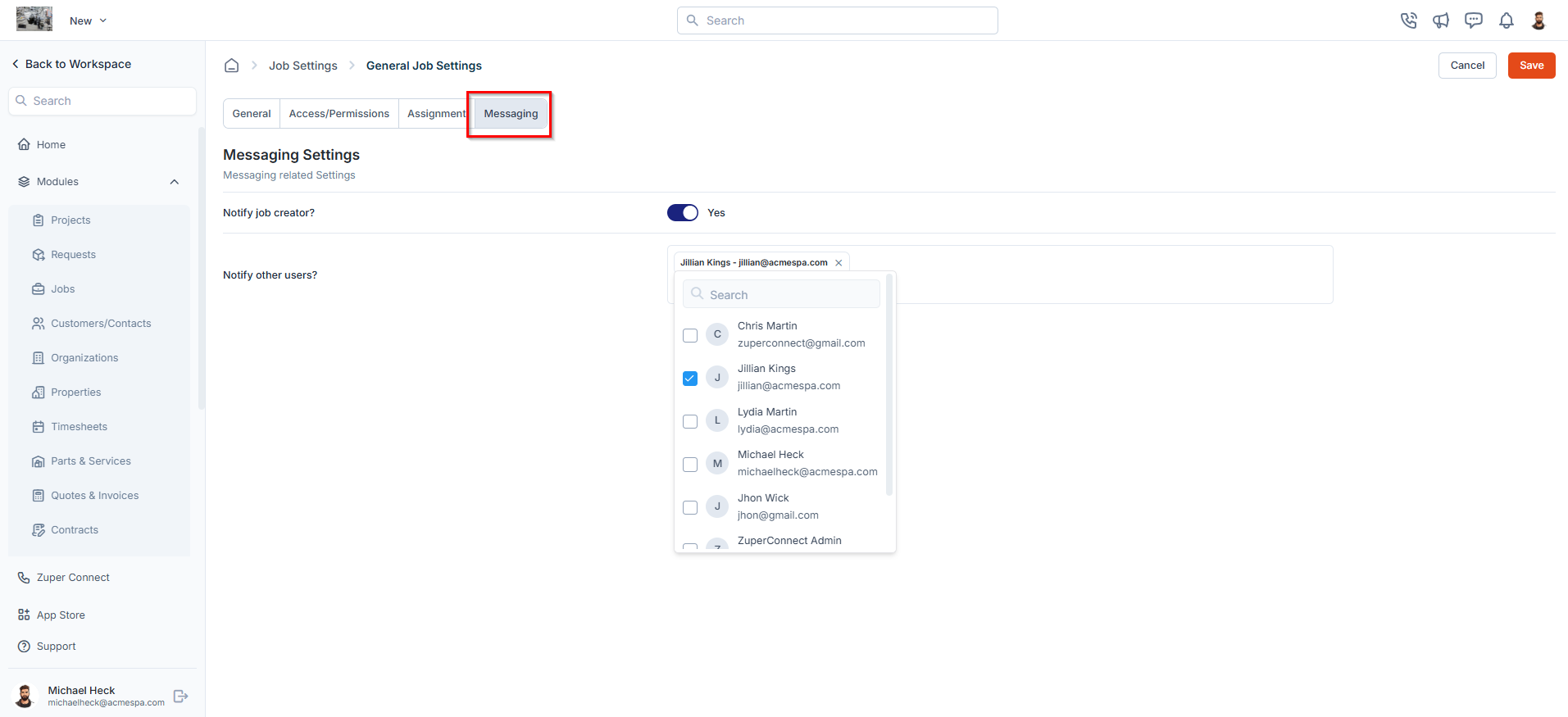
- Define how job notifications are sent to relevant users.
Messaging options
- Notify Job Creator?
- Notify Other Users?