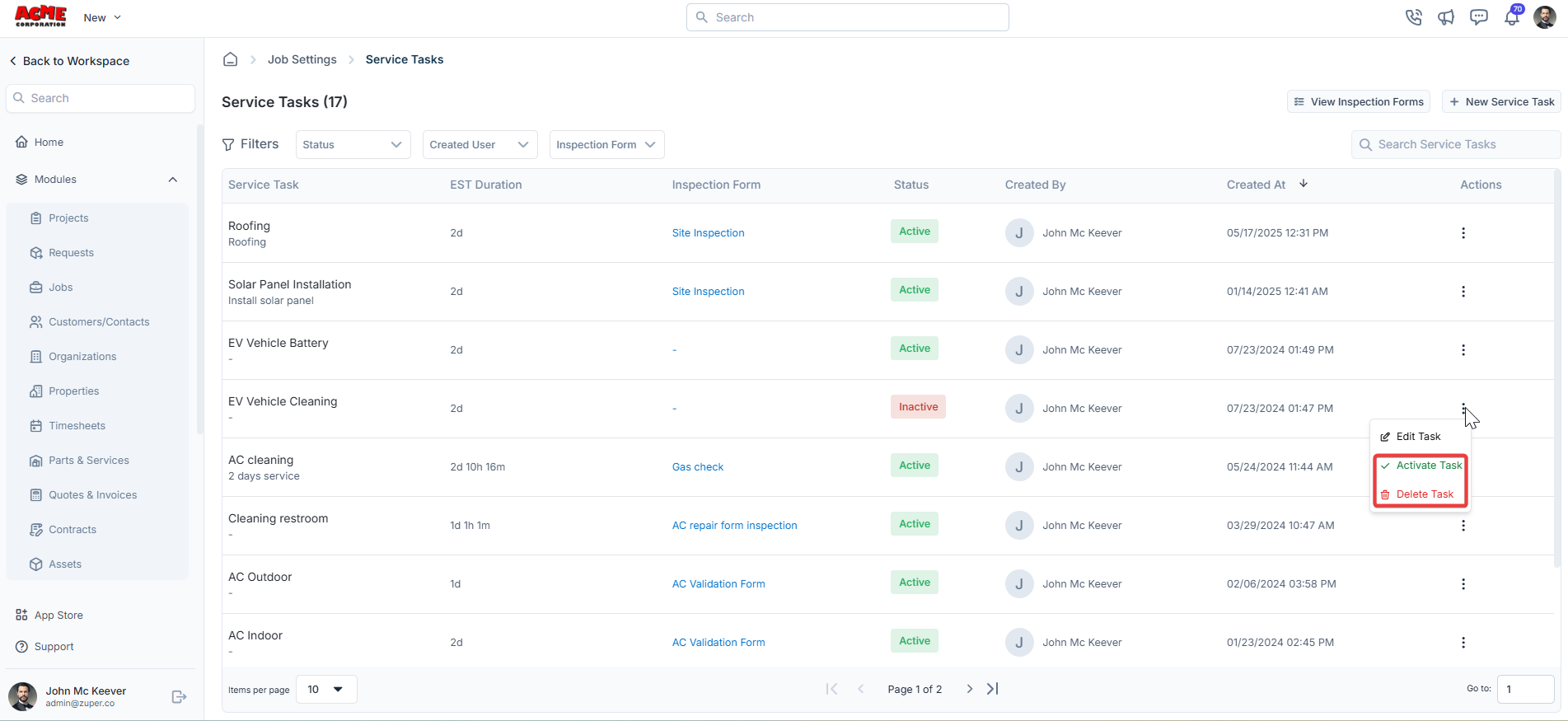Navigation: Settings -> Modules -> Jobs -> Service Tasks
Navigating to job service tasks
To configure service tasks, follow these steps:- Select the “Settings” module from the left navigation menu.
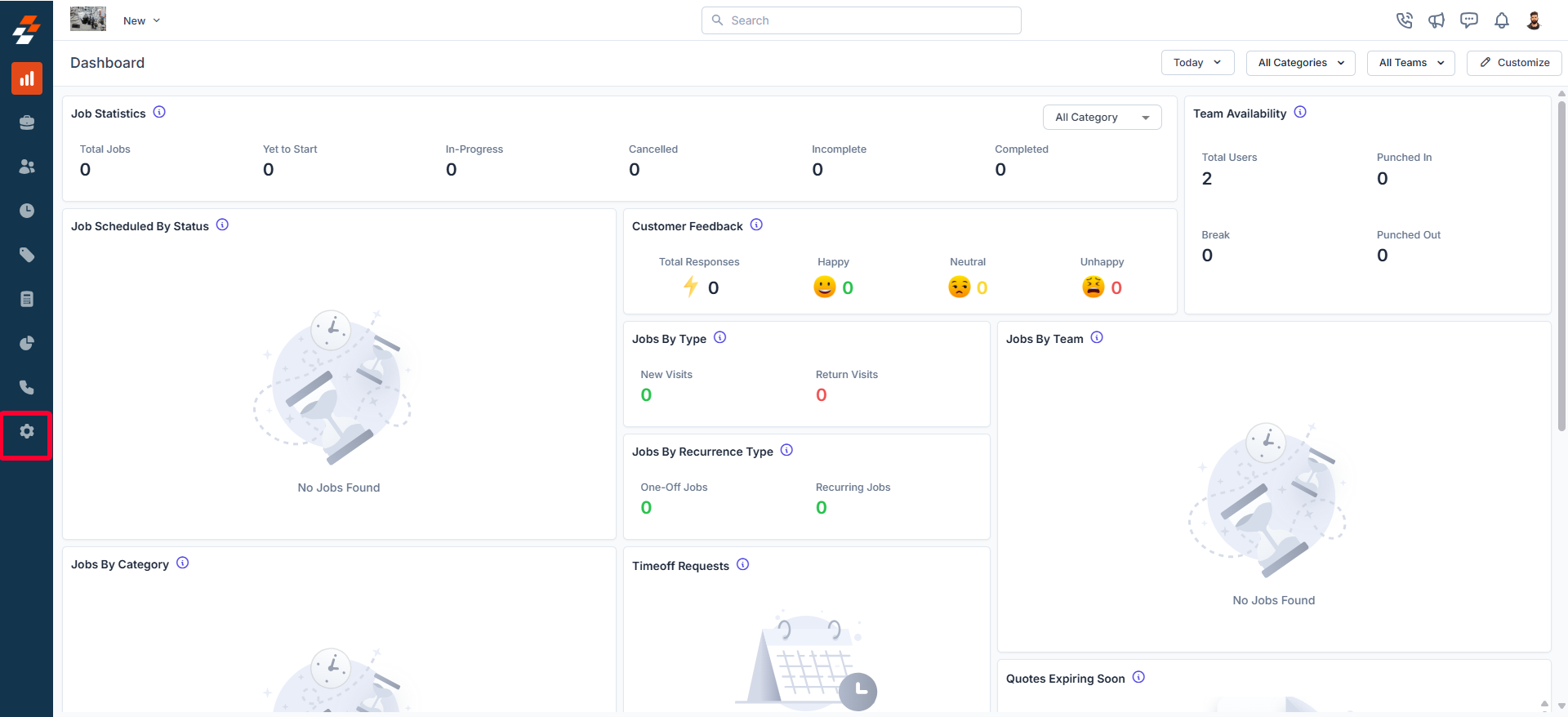
- Click Modules and choose Jobs to open the Job Settings page.
- Click on Service Tasks.
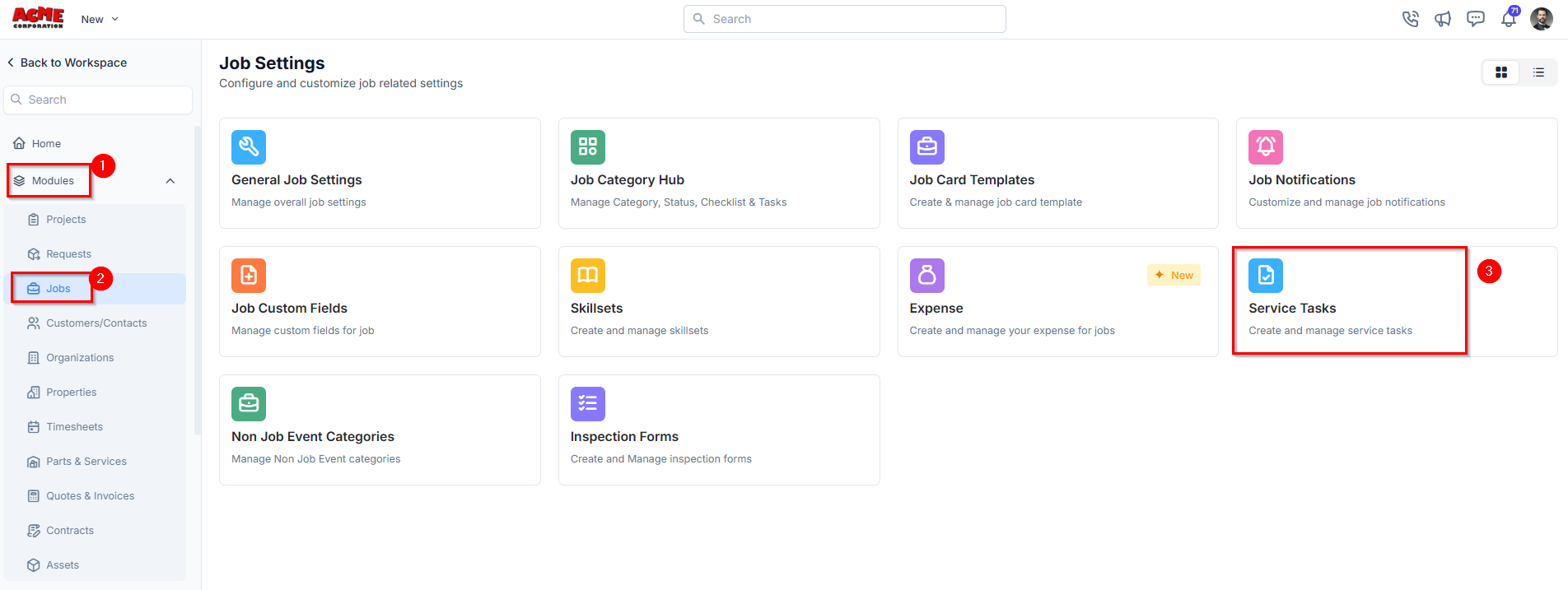
- The service tasks listing page will appear, displaying all existing service tasks available for job assignments and team operations.
Note: You can filter service tasks based on: Status (Active/Inactive), User (Task creator), and Inspection Form (Tasks linked to an inspection form)
Creating a new service task
To create a new service task:- On the service tasks listing page, click + New Service Task.
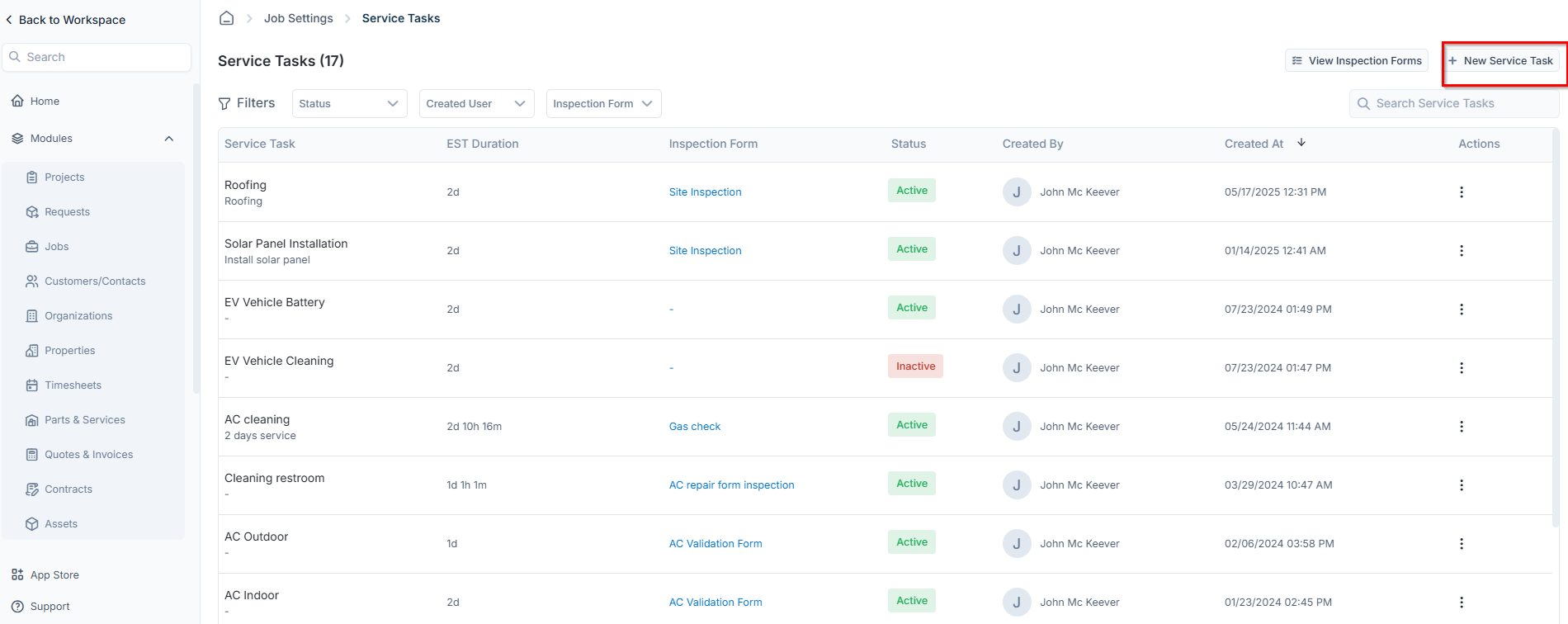
- A Create New Service Task dialog box will appear.
-
Enter the required details:
- Title (Mandatory): Enter a title for the service task (e.g., AC Filter Replacement, Electrical Inspection).
- Description: Provide a brief explanation of the task and its purpose.
- Estimated Duration (Mandatory): Specify the estimated completion time of this service task in days, hours, and minutes.
- Has Inspection Form: Enable this option if the service task requires an inspection form. If enabled, select the appropriate form from the dropdown list.
-
Click Create to save the new service task.
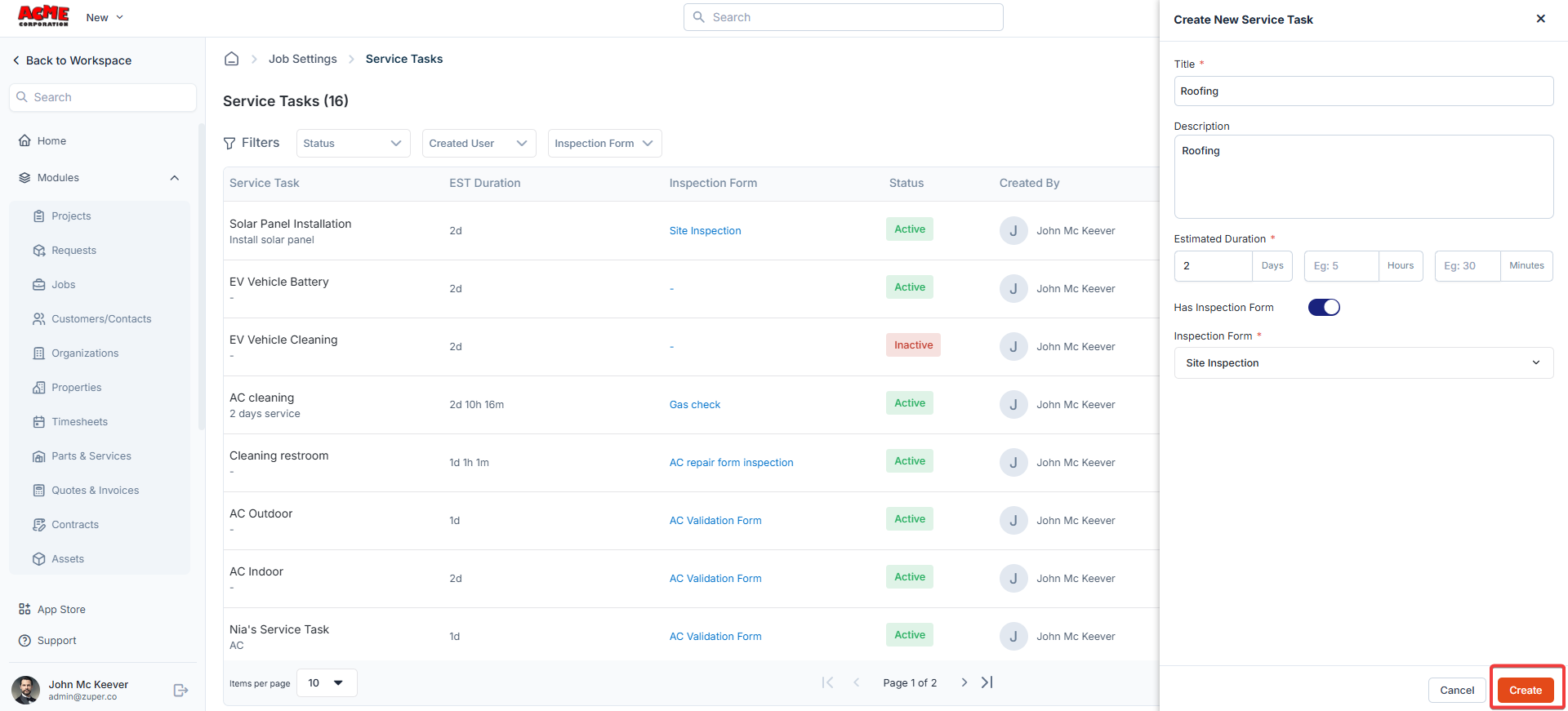
Editing a service task
To modify an existing service task:- On the service tasks listing page, click the kebab icon under Actions next to the specific task.
- Select Edit Task.
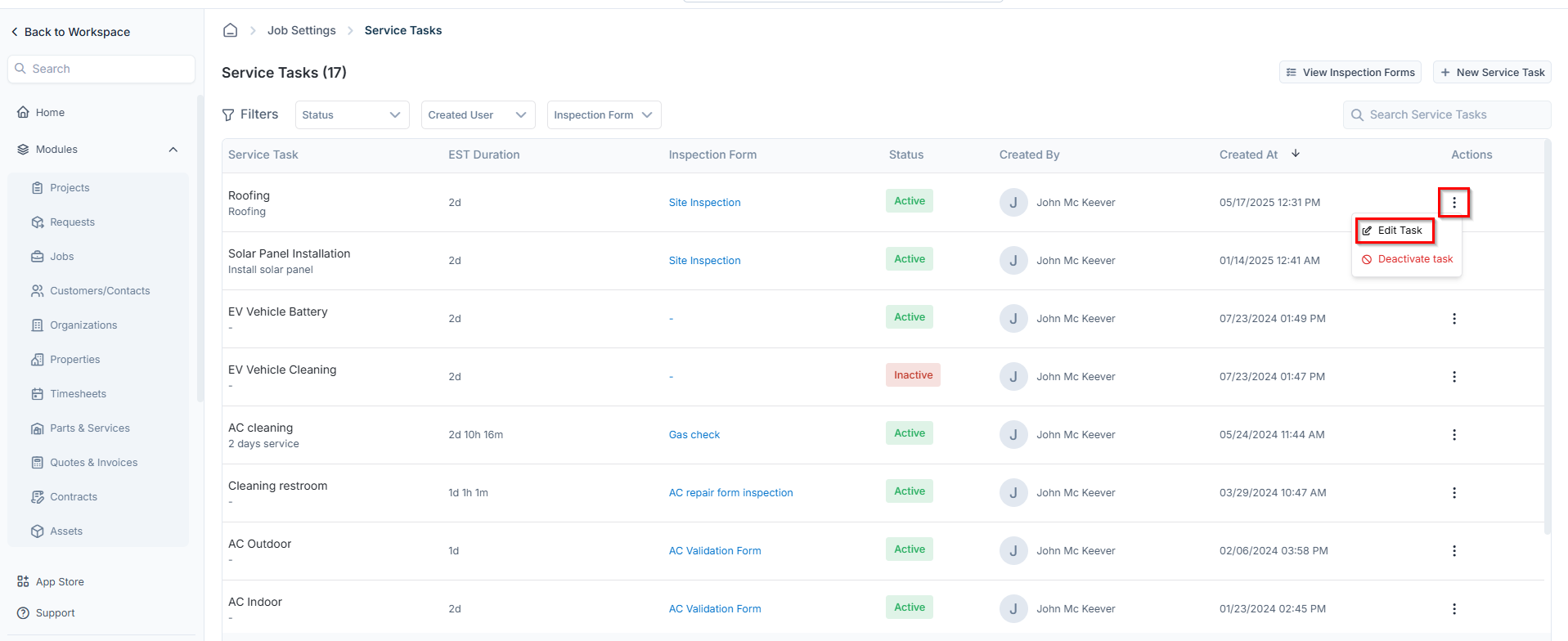
- Update the necessary details.
- Click Update to save the changes.
Deactivating a service task
To deactivate a service task:- On the service tasks listing page, click the kebab iconunder Actions next to the specific task.
- Select Deactivate Task.
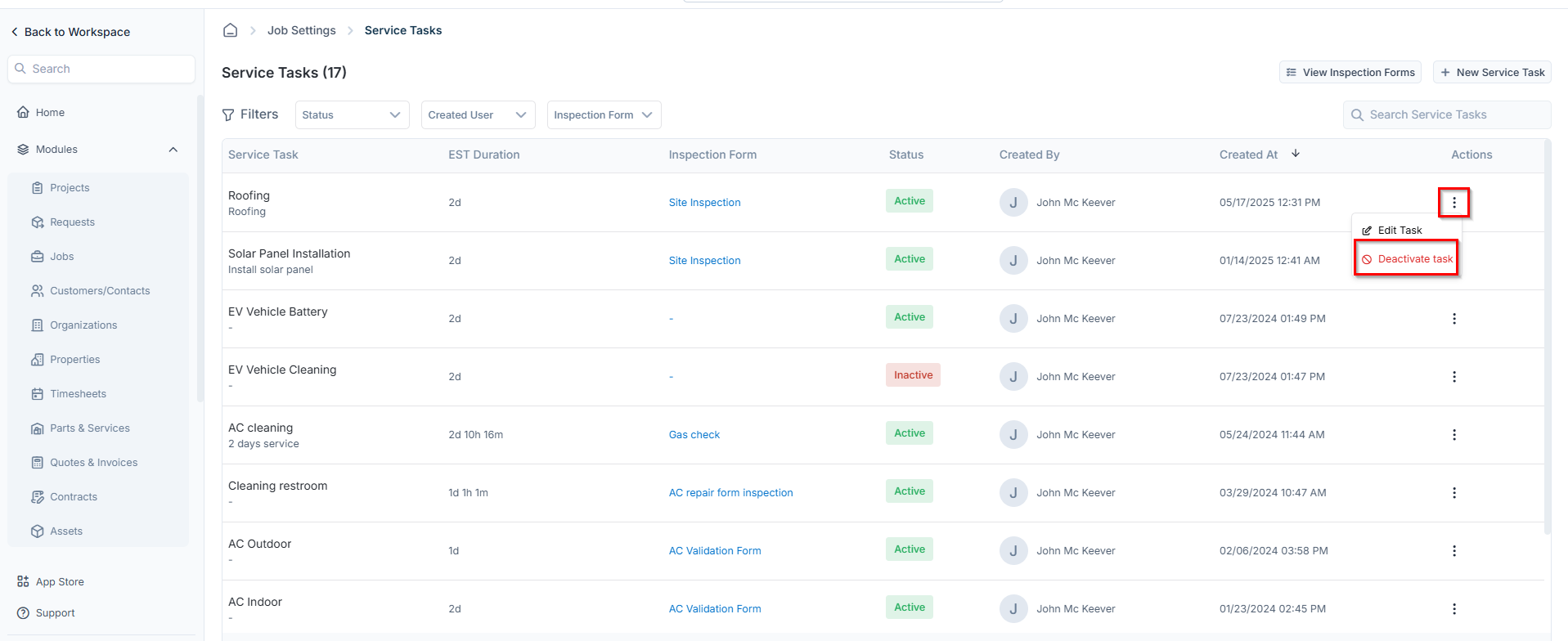
- A confirmation dialog box will appear.
- Click Deactivate to disable the task.
Note: Deactivated tasks can be reactivated if required.
Deleting a service task
Important: A service task must be deactivated before it can be deleted.
- On the service tasks listing page, click the kebab icon under Actions next to the Inactive task.
- Select Delete Task.
- A confirmation dialog box will appear.
- Click Delete Task to remove the task permanently. You can also activate the task again, if needed.