- Select the “Settings” module from the left navigation menu.
-
Select the “Job Settings” under “Organization Settings” and choose “Yes” for the “Enable Time log for Job” option.
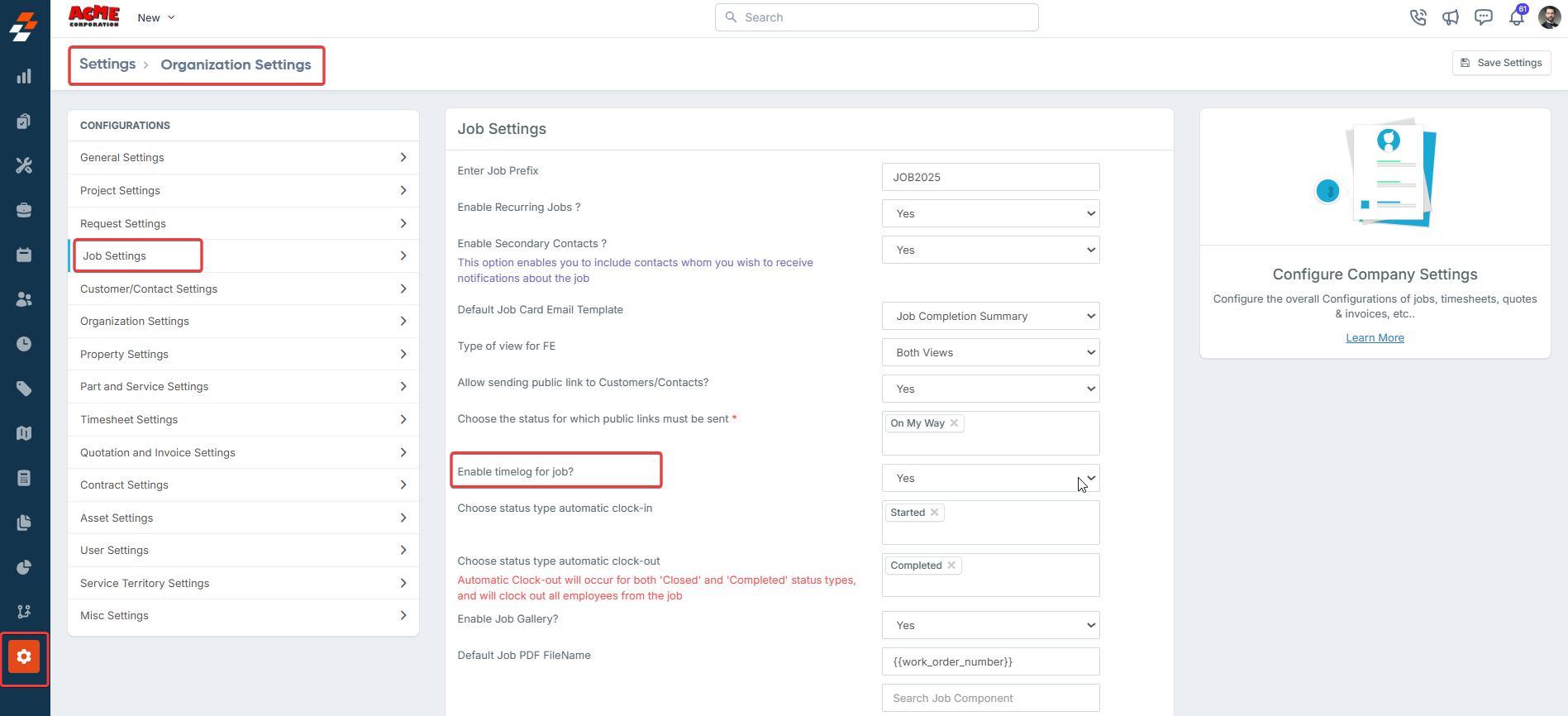
- Click the Save Settings button to confirm the changes made.
Configure timelog at the Job Category level
In field service businesses, not all jobs require the same level of time tracking. While capturing both travel and labor time is critical for field jobs, it may be unnecessary for internal tasks like administrative duties or material planning. To address this, Zuper provides the flexibility to configure Timelog settings at the job category level. This ensures that only relevant time data based on the specific requirements of each job type is captured.Note: These Timelog configuration settings are available only if Enable Time Log for Job is set to Yes under Settings > Organization Settings > Job Settings.
- Go to Settings > Job Settings > Job Categories.
- Select a job category and click Edit.
-
Or, create a new category by clicking + New Category and filling in the required fields.

- Set Enable Labor Time to Yes if you want to log the time technicians spend working on a job.
-
Set Enable Travel Time to Yes if you want to log the time technicians spend traveling during any job-related activity. This includes travel to the job site, between job sites, or any other travel recorded during the job workflow.
Note: This option is only available if you have selected “Yes” in the Enable Labor Time.
-
Click “Save/Update Category.”
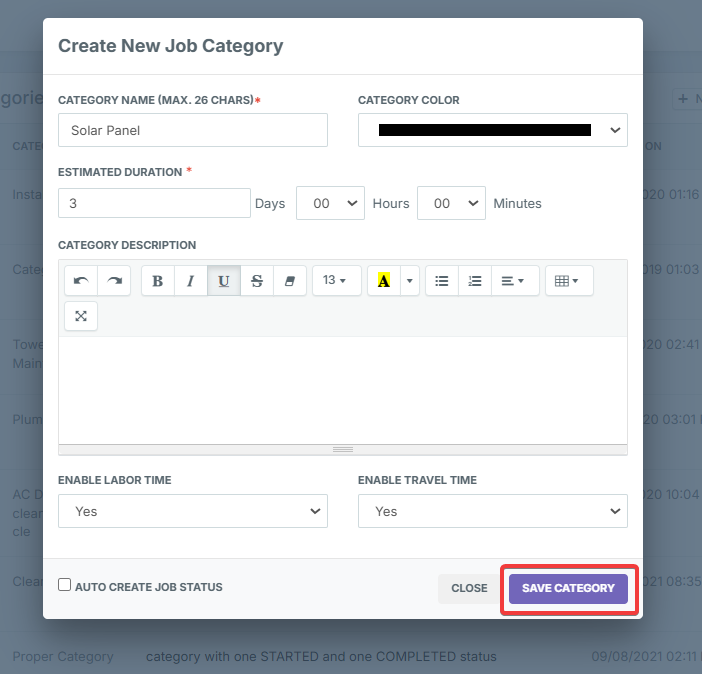
FAQs
- What is a Primary Technician? The Primary Technician in Zuper acts as the Lead or Team Leader for a job. He/she oversees the job’s progress, ensures that all technicians perform their tasks accurately, and records their time entries. Additionally, the Primary Technician controls job progression by managing job statuses and leading the workflow. While other team members can view and log their time, the Primary Technician ensures the job is completed efficiently and updates the job status accordingly.
- How do I assign a technician as the Primary Technician?
-
Navigate to Settings > Users & Teams > Manage Teams.
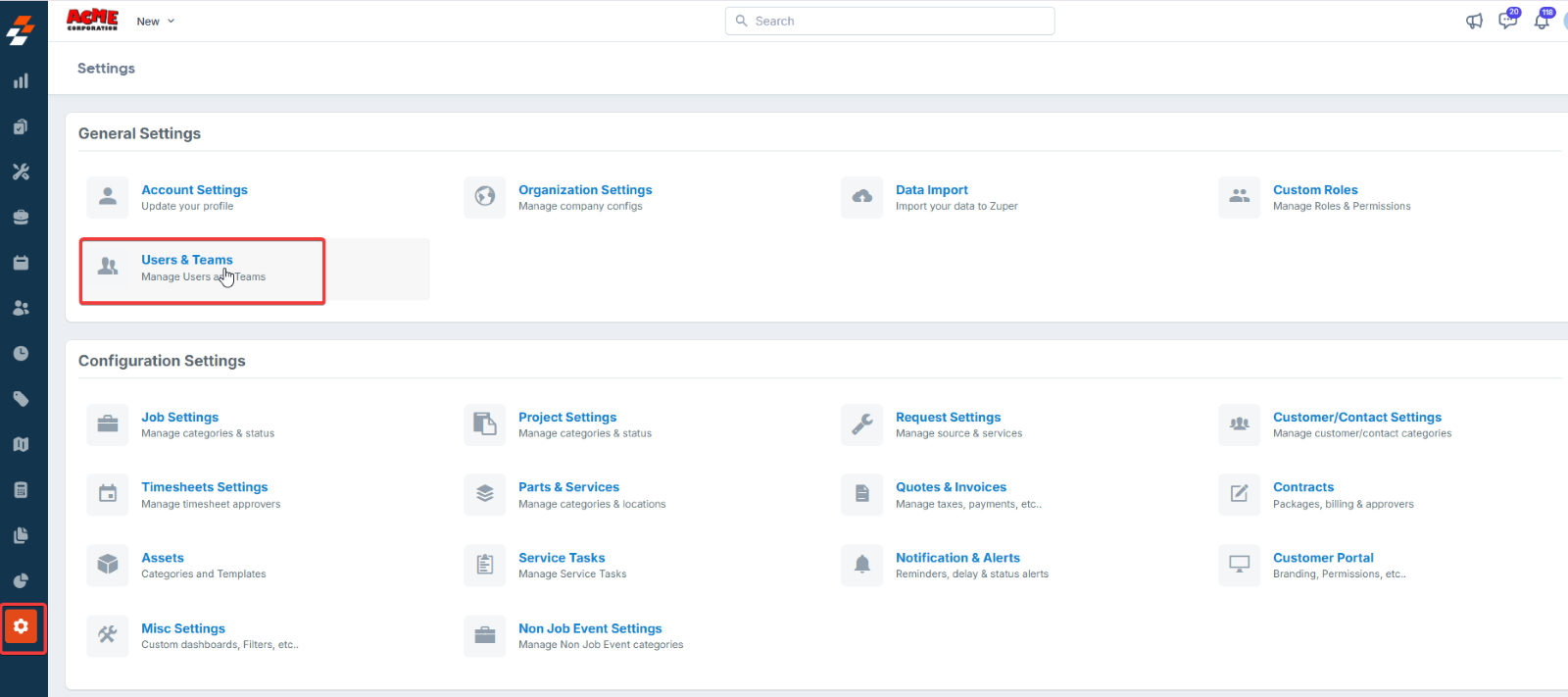
-
Click the “Update Assignment” icon on the respective team.
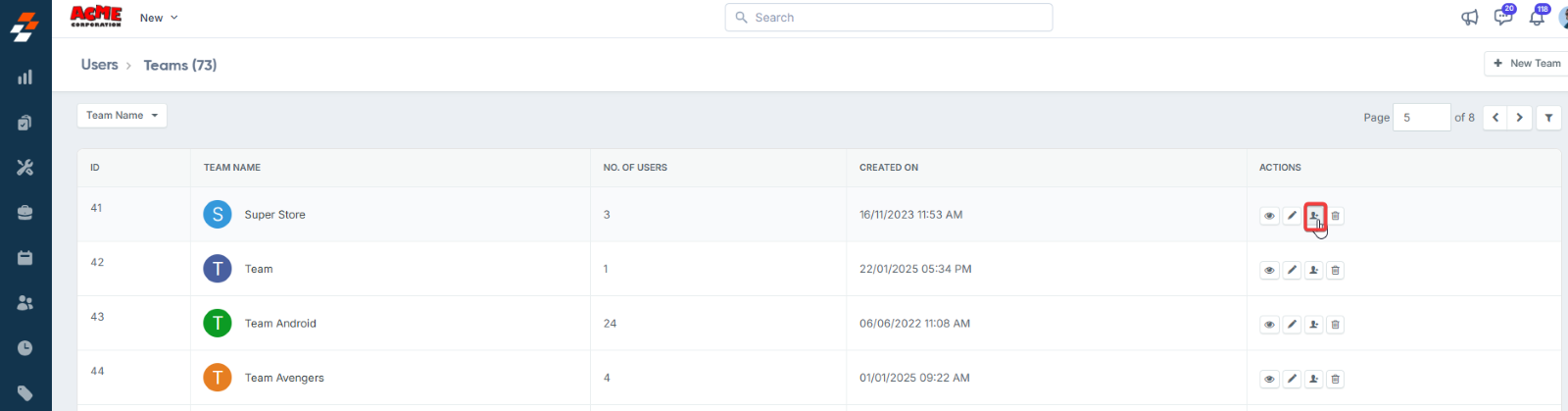
-
On the Assign/Unassign Team Members page, click the star icon next to the technician’s name to mark them as the Primary Technician.
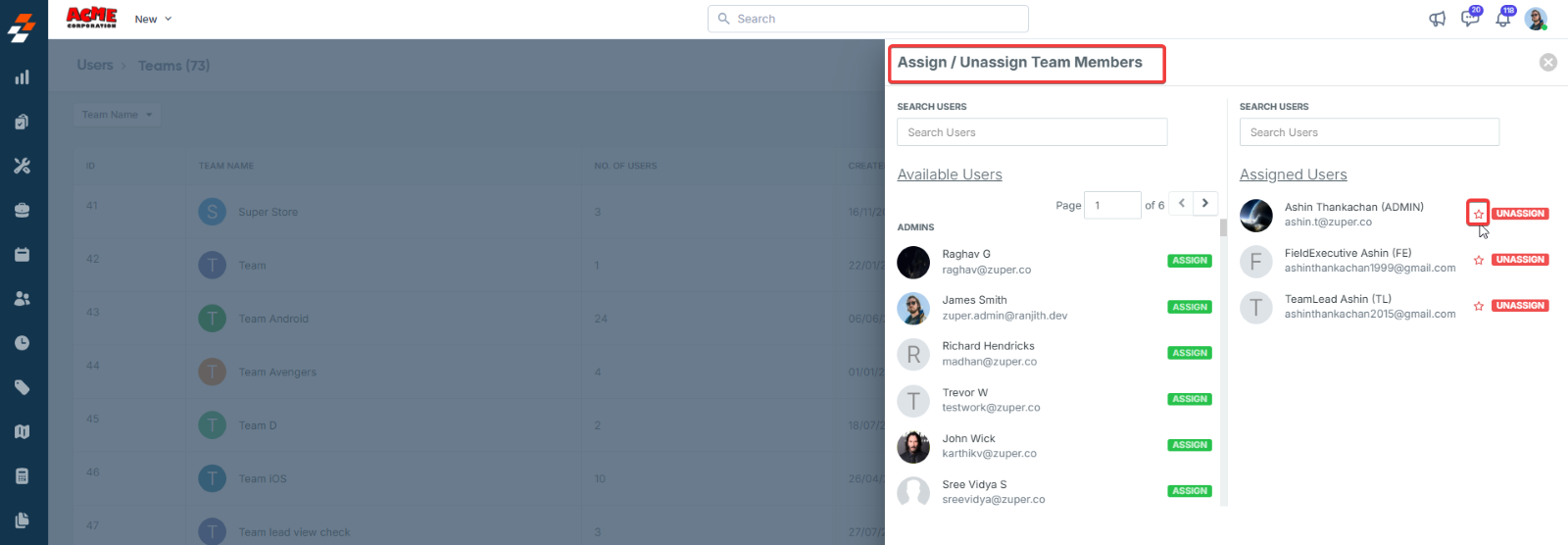
Note: Only one Primary Technician can be assigned per team.
- Is it mandatory to assign a Primary Technician to the Job? No, assigning a Primary Technician to the job is optional. However, doing so allows the designated technician to take charge of the workflow and manage job status updates effectively.
- Can I reassign the Primary Technician? Yes, the admin or team lead can reassign the primary technician to a job if the current technician has not yet clocked in.
- What should I do if the Primary Technician is unable to clock out from a job?
- Can I assign a primary technician on the User Job assignment step?