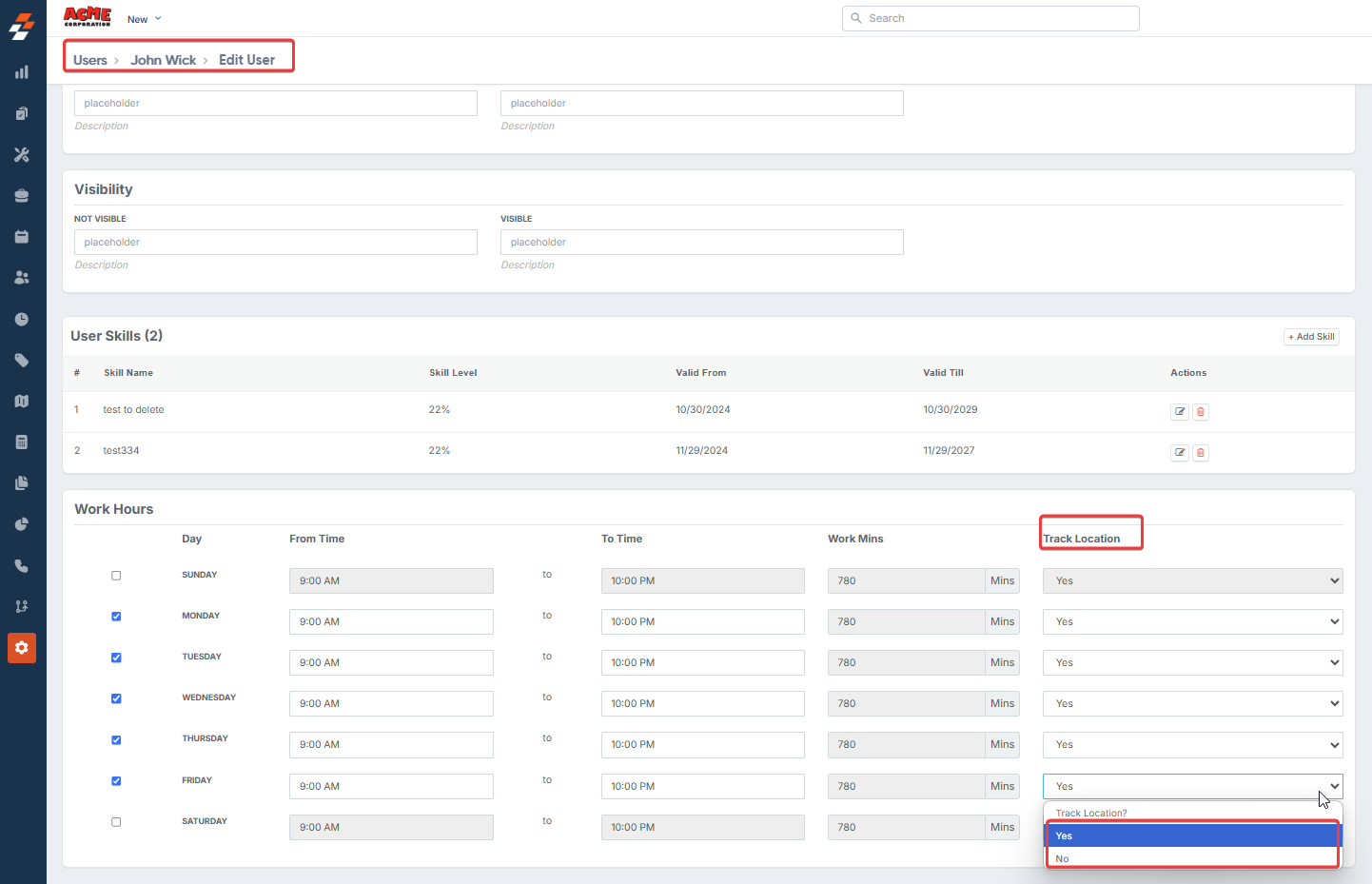- Maps module in the Zuper web app
- Dispatch Board – Maps View in the Zuper web app
- Maps module in the Zuper mobile app
Enable users’ location tracking
To begin tracking the real-time location of users in Zuper, you must first enable the User location tracking feature in the organization settings. To do so,- Select the Settings module from the left navigation menu and choose “Organization Settings.”\
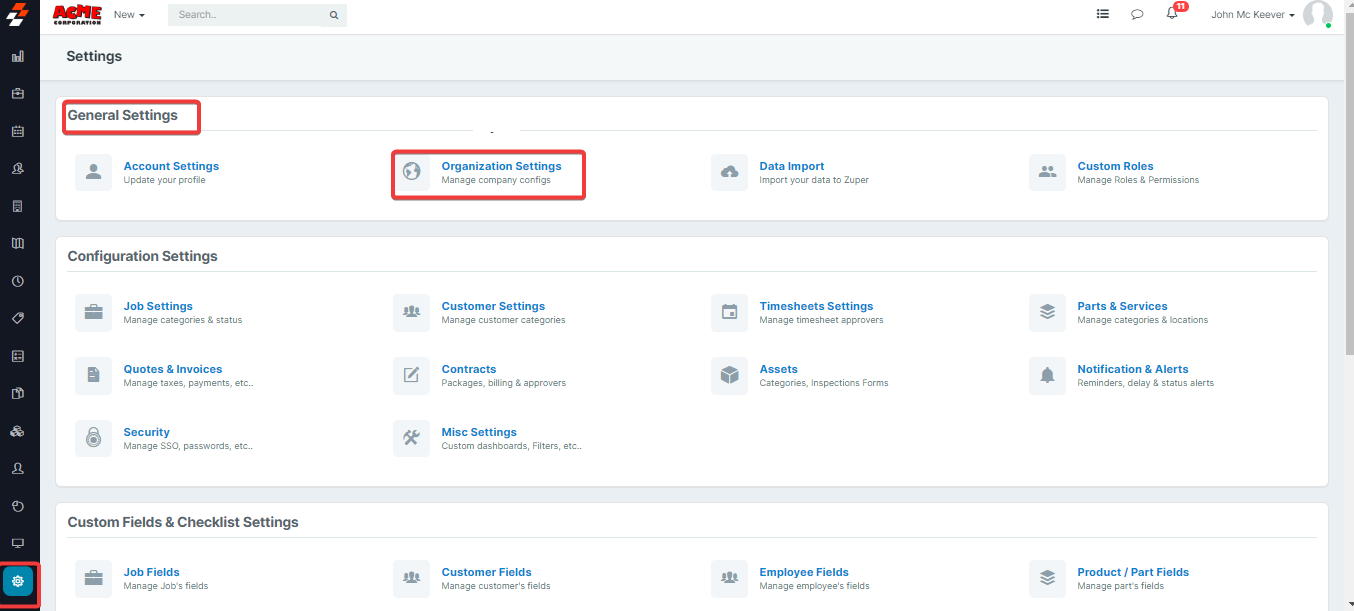
- Click “User Settings”.\
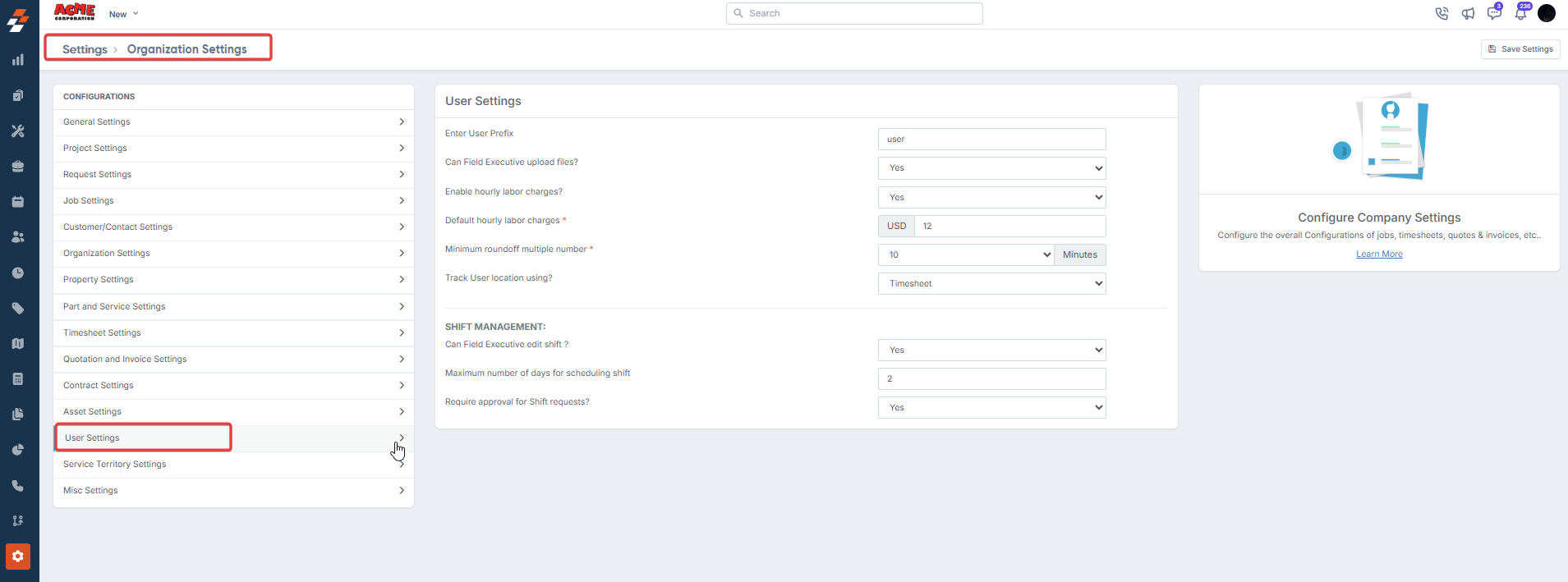
- Choose one of the following options for the “Track User location using?” field.
- Timesheet- The user’s live location will be tracked based on their Punch In and Punch Out times. This is ideal when location data is only needed during logged work hours.
- Timelog- The location is tracked when the user is actively working on a job. This is useful for teams that want location data tied specifically to job progress.
- Choose an option- Select this if you do not want to track user location.\
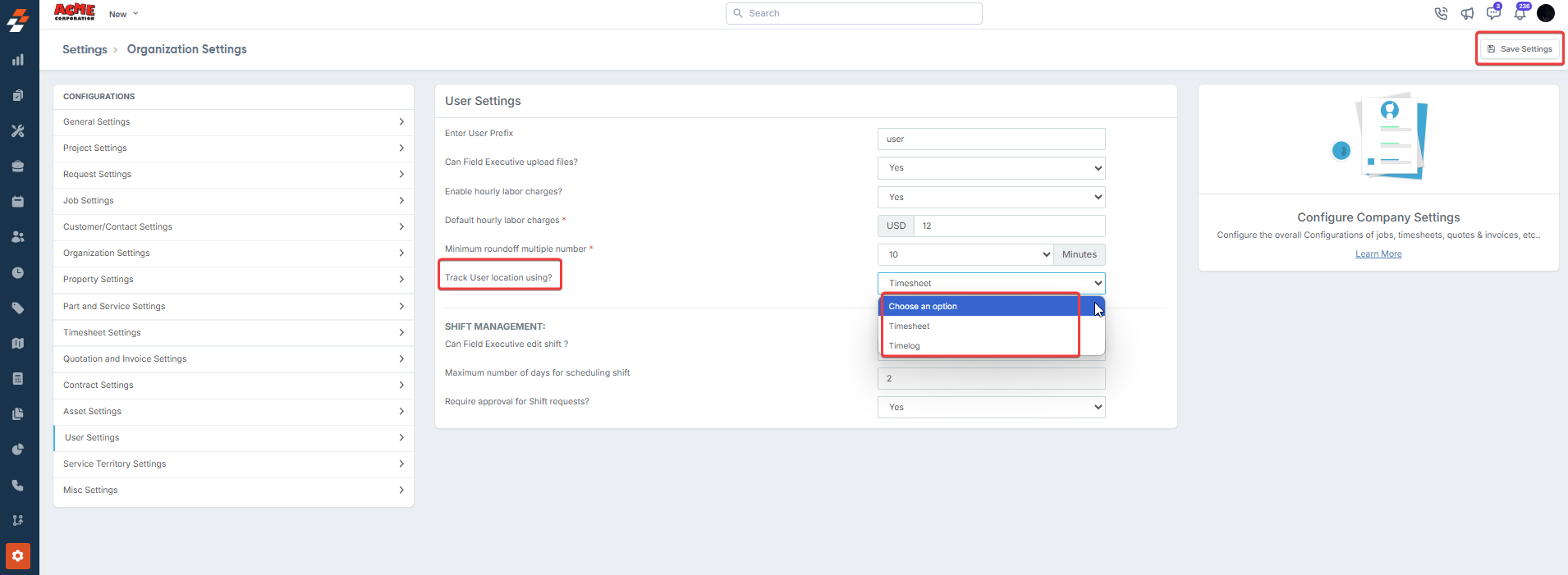
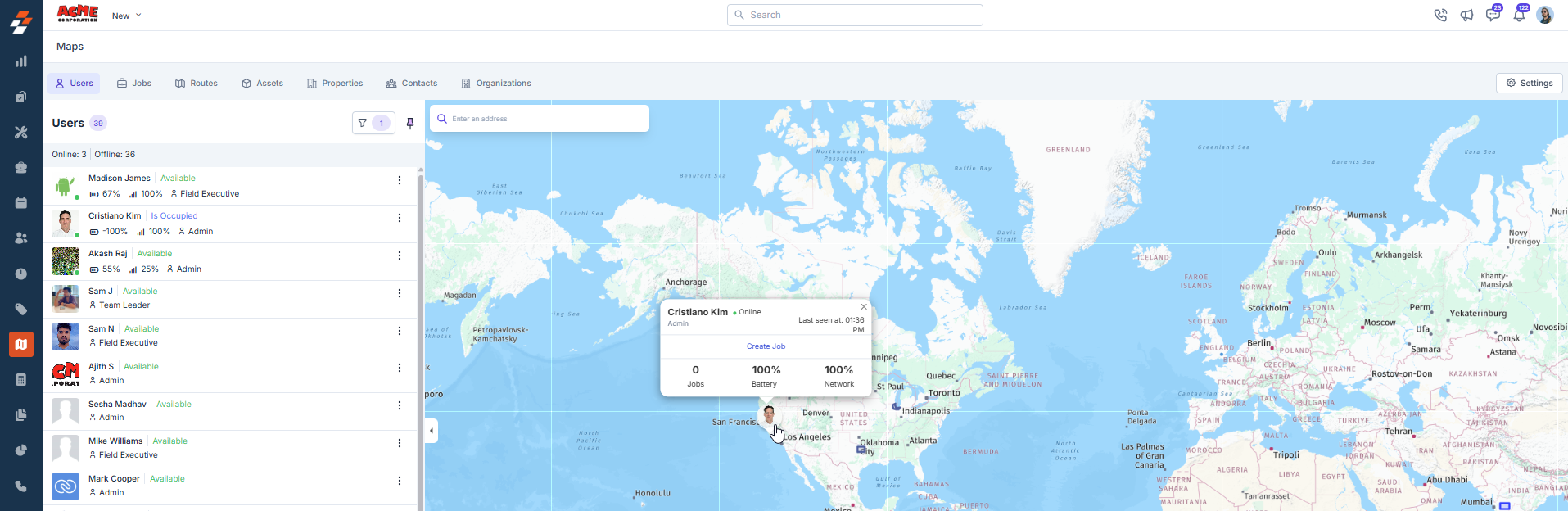
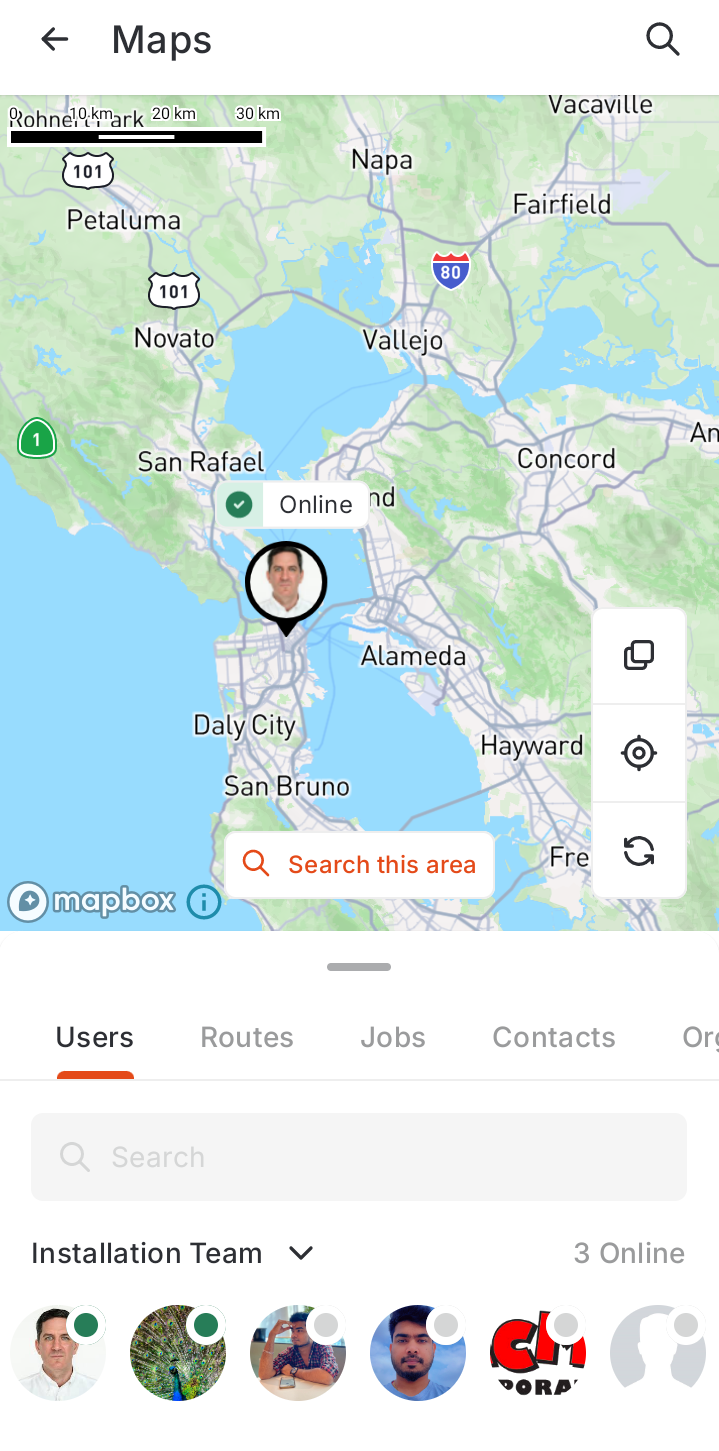
Disabling location tracking for specific days
Sometimes, you may not want to track a user’s location, for example, on non-working days, holidays, or when the technician is working remotely on tasks that don’t require site visits. To turn off tracking for specific days:-
Select the Settings module from the left navigation menu and click Users & Teams.\
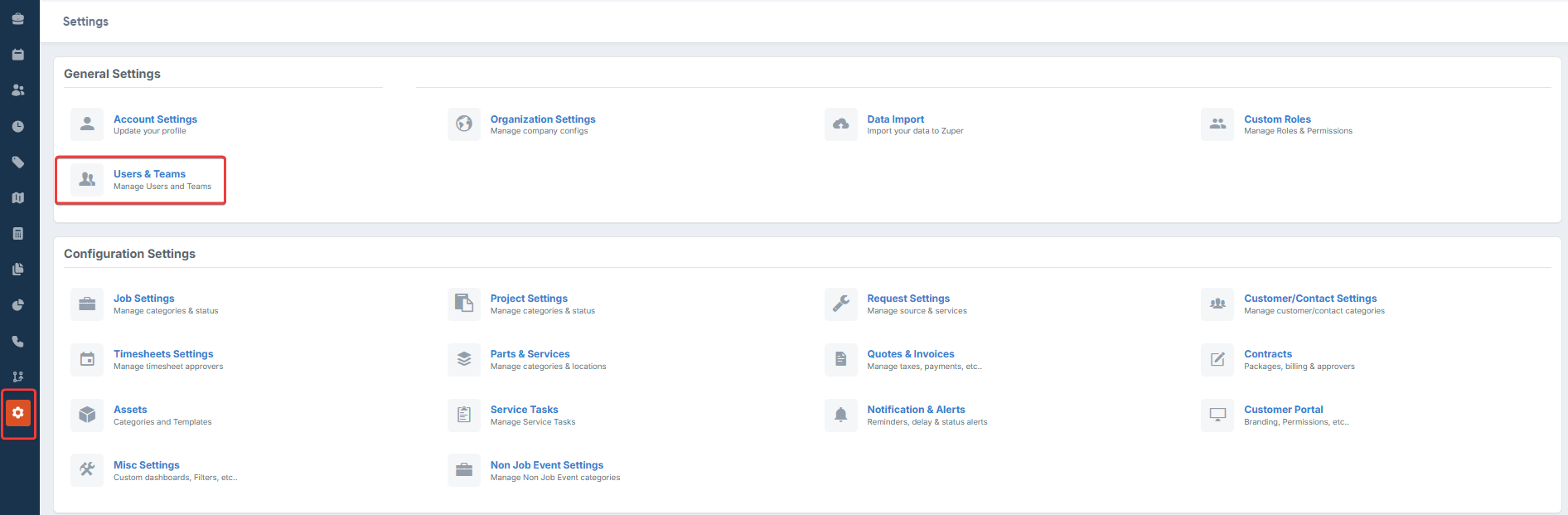
- Edit the user whose tracking you want to adjust.
-
Under the Work Hours section, set Track Location to No for the applicable days.\