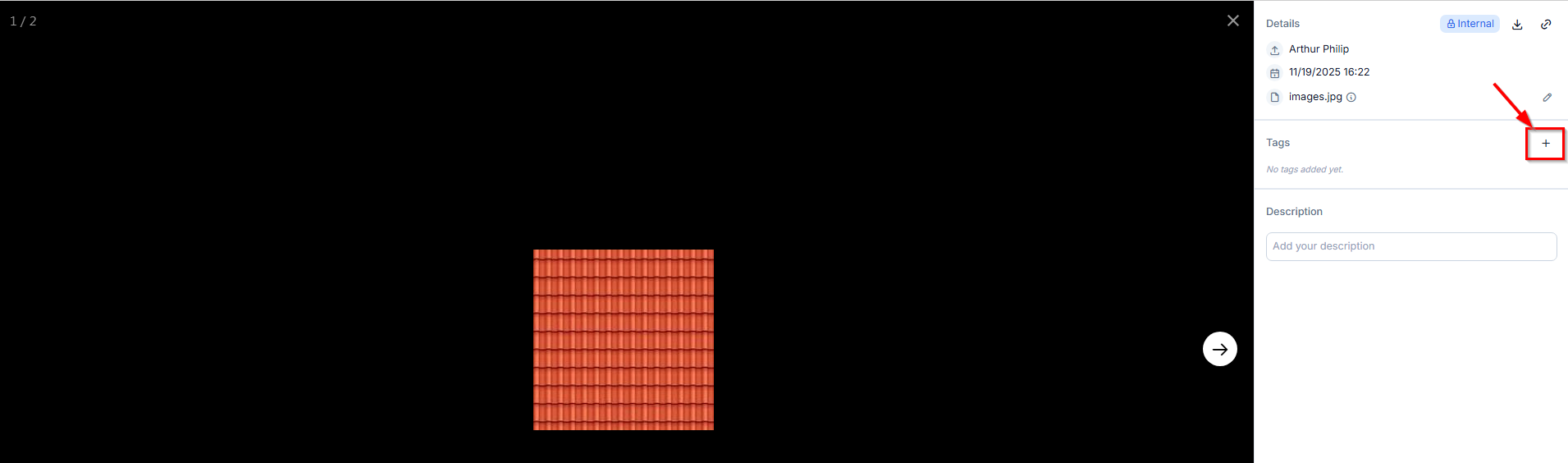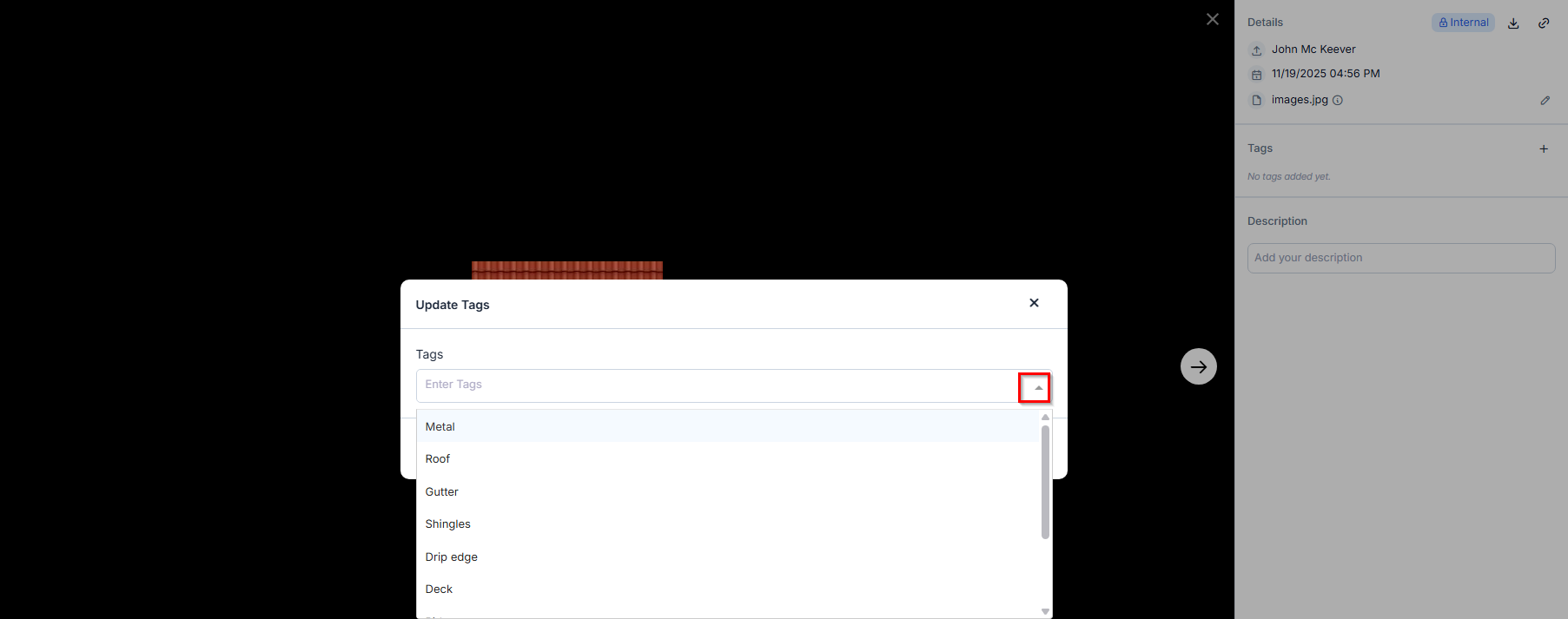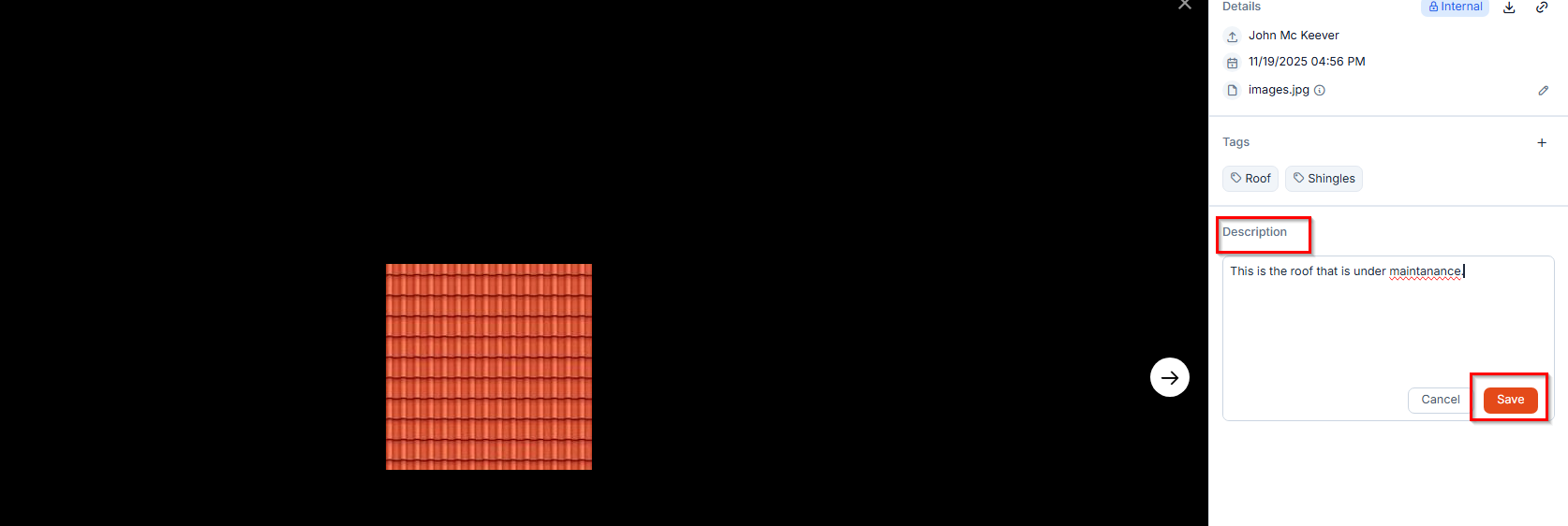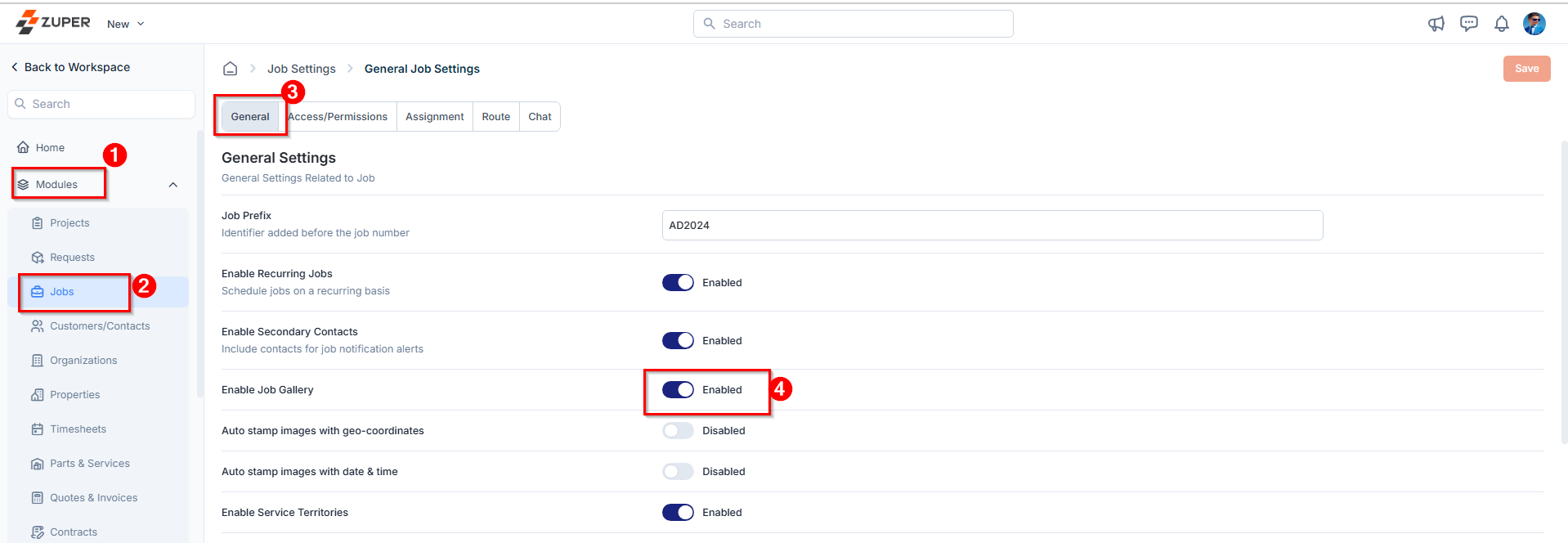
Master Tags
Before exploring the Gallery feature in the Job Details page, it’s important to set up Master Tags to keep the Job Gallery structured, searchable, and easy to navigate. Without standardized tags, the Gallery can become cluttered and hard to manage. Master Tags ensure consistent labeling, cleaner organization, and easier filtering- making it simple for teams to find the images they need.Creating Master Tags
- Navigate to the Settings module from the left navigation menu.
- Click Miscellaneous and select Master Tags. The Master Tags listing page appears, displaying existing tags along with the modules they are associated with.
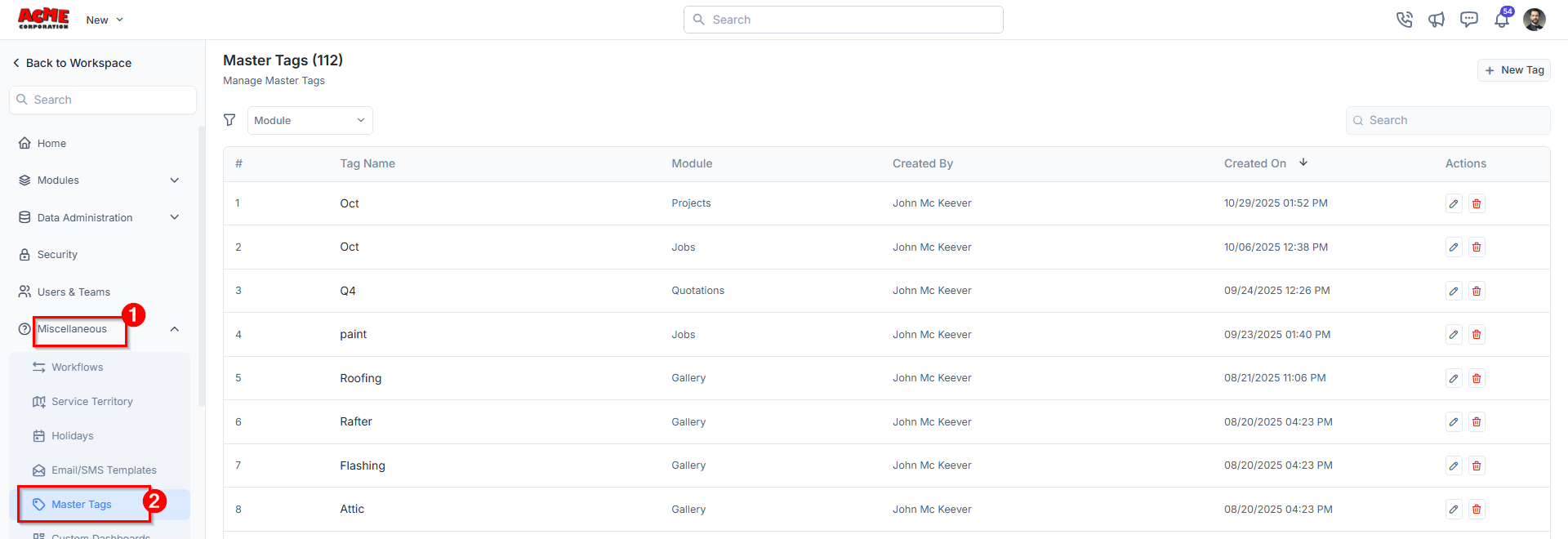
- Click + New Tag to create a new tag.
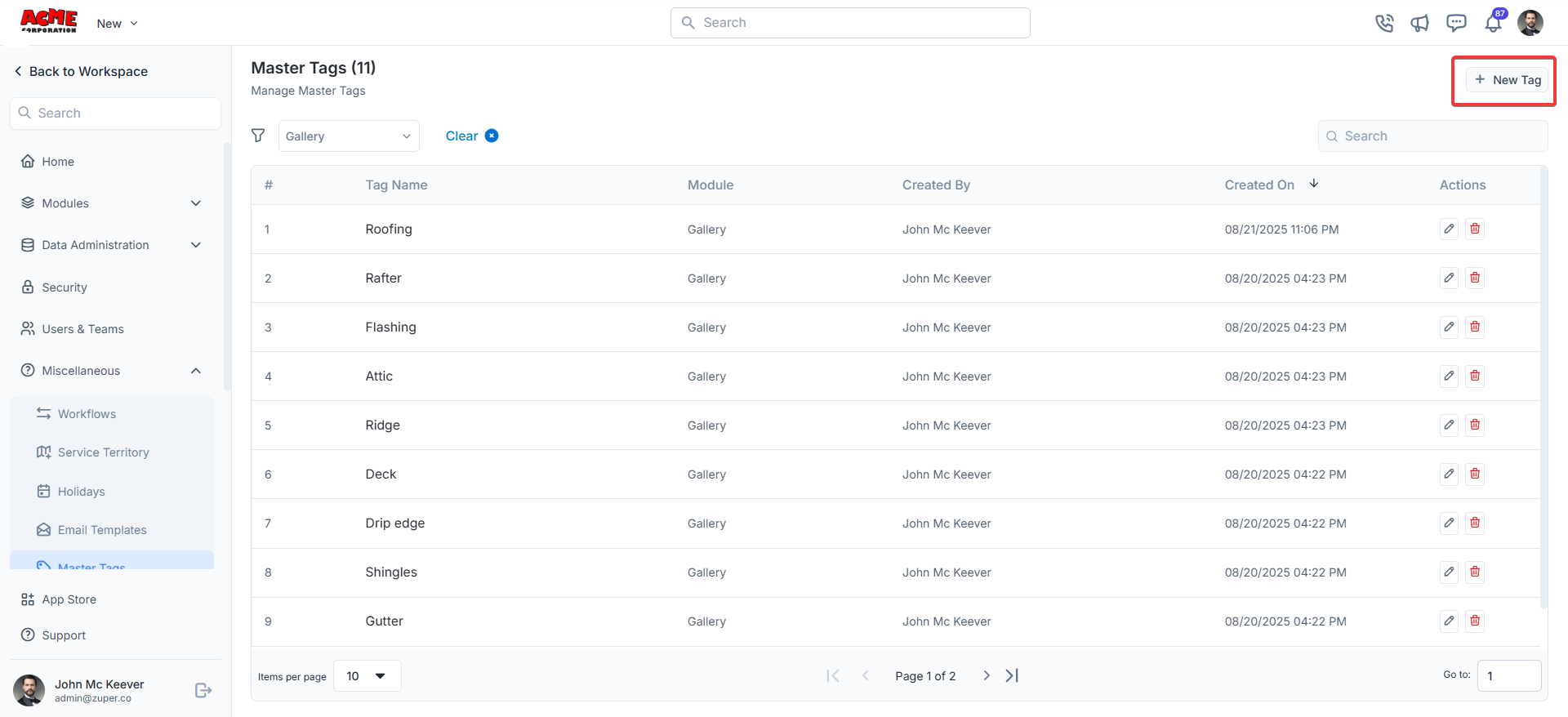
- Enter the following details:
- Tag Name: Provide a unique tag name. (Mandatory)
- Choose Module: Select Gallery from the dropdown. (Mandatory)
- Description: (Optional) Add a brief description for reference.
- Click Create to add the tag.
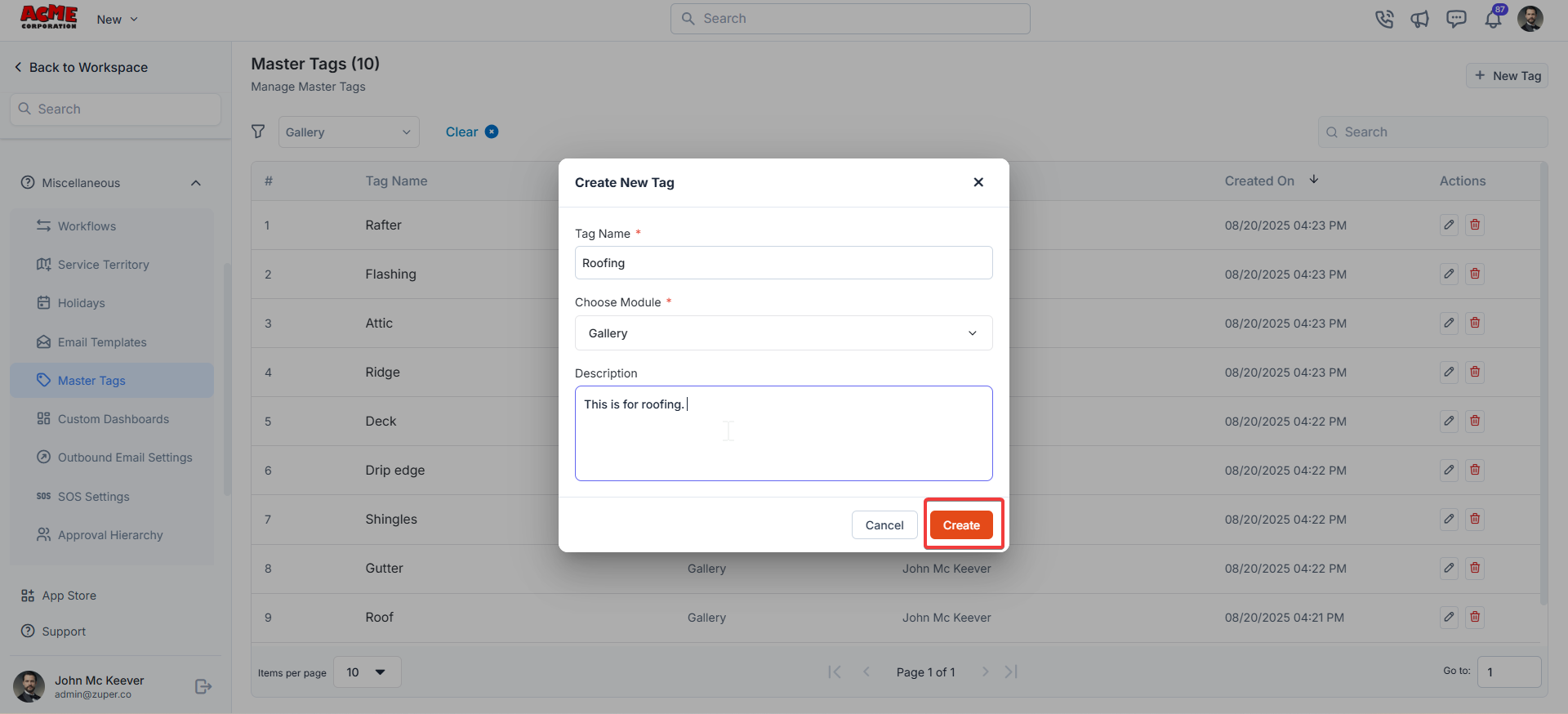
- The tag is created successfully. Once created, the tag becomes available for use in the Job Gallery across the web and mobile apps.

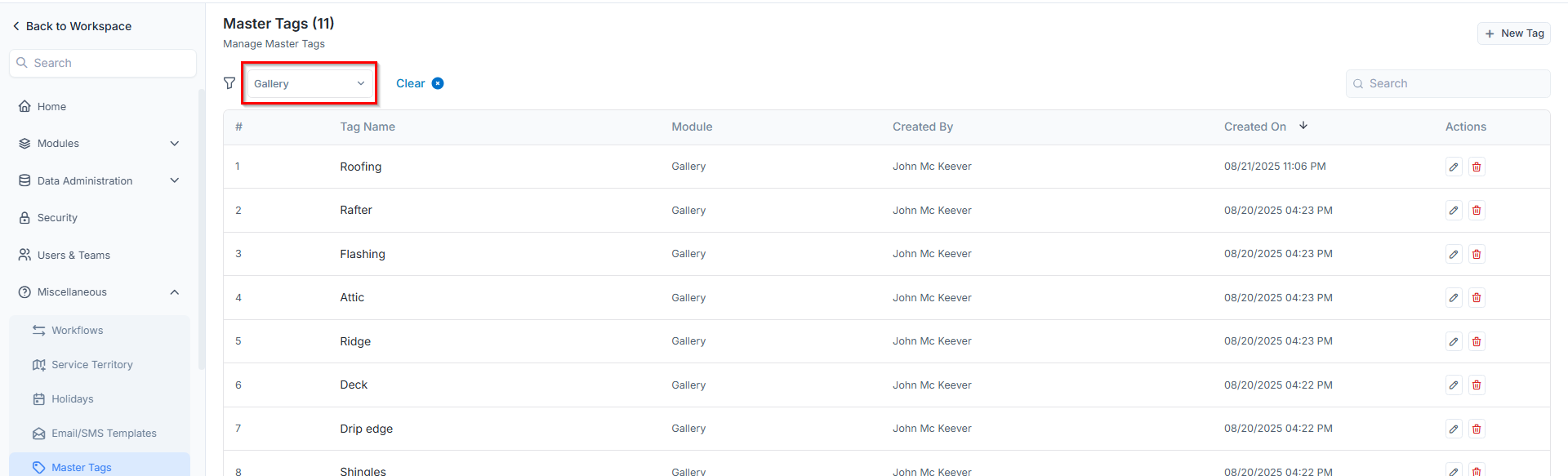
Explore Job Gallery - Web
- Select the “Jobs” module from the left navigation menu and click any jobs to view the details page.
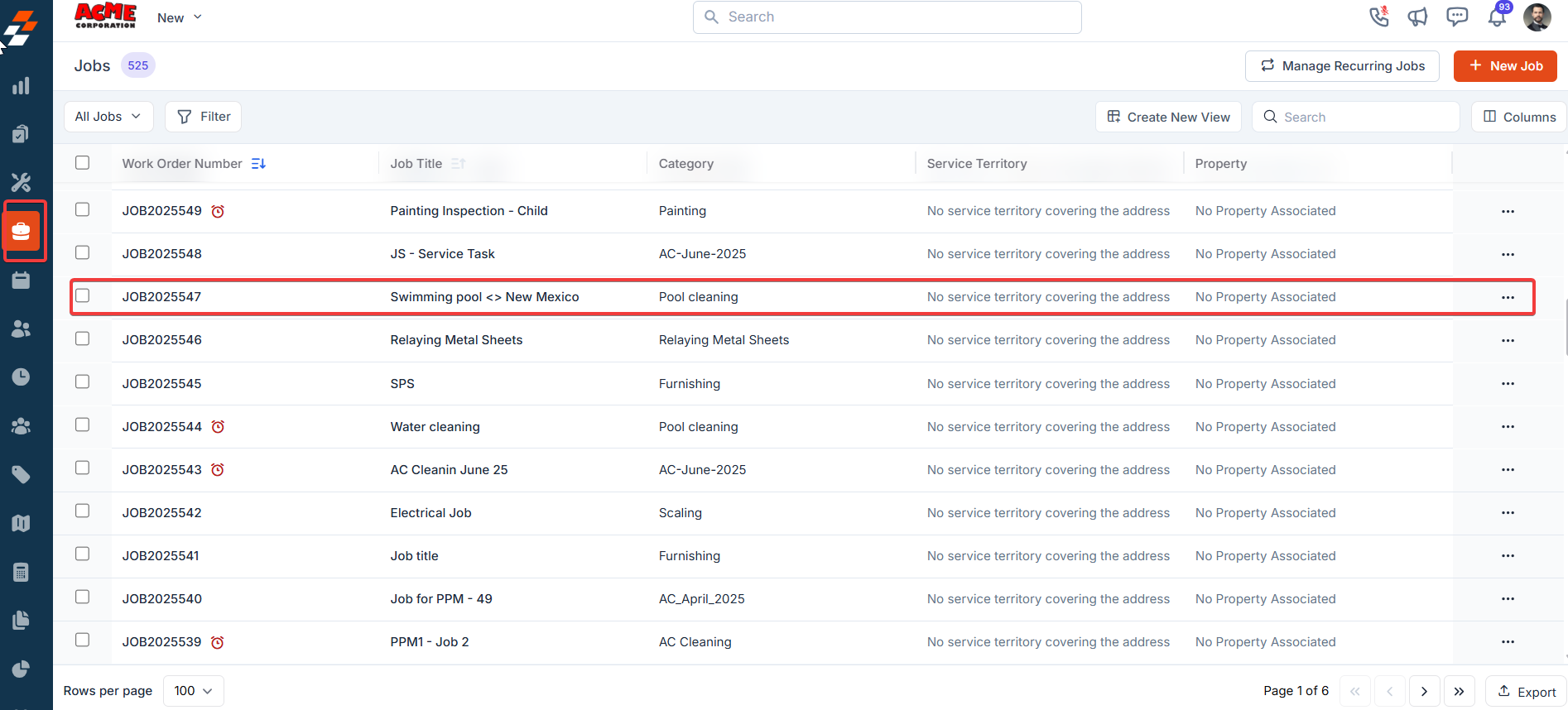
- Under Navigation, click the Gallery tab to view all media in a grid layout.
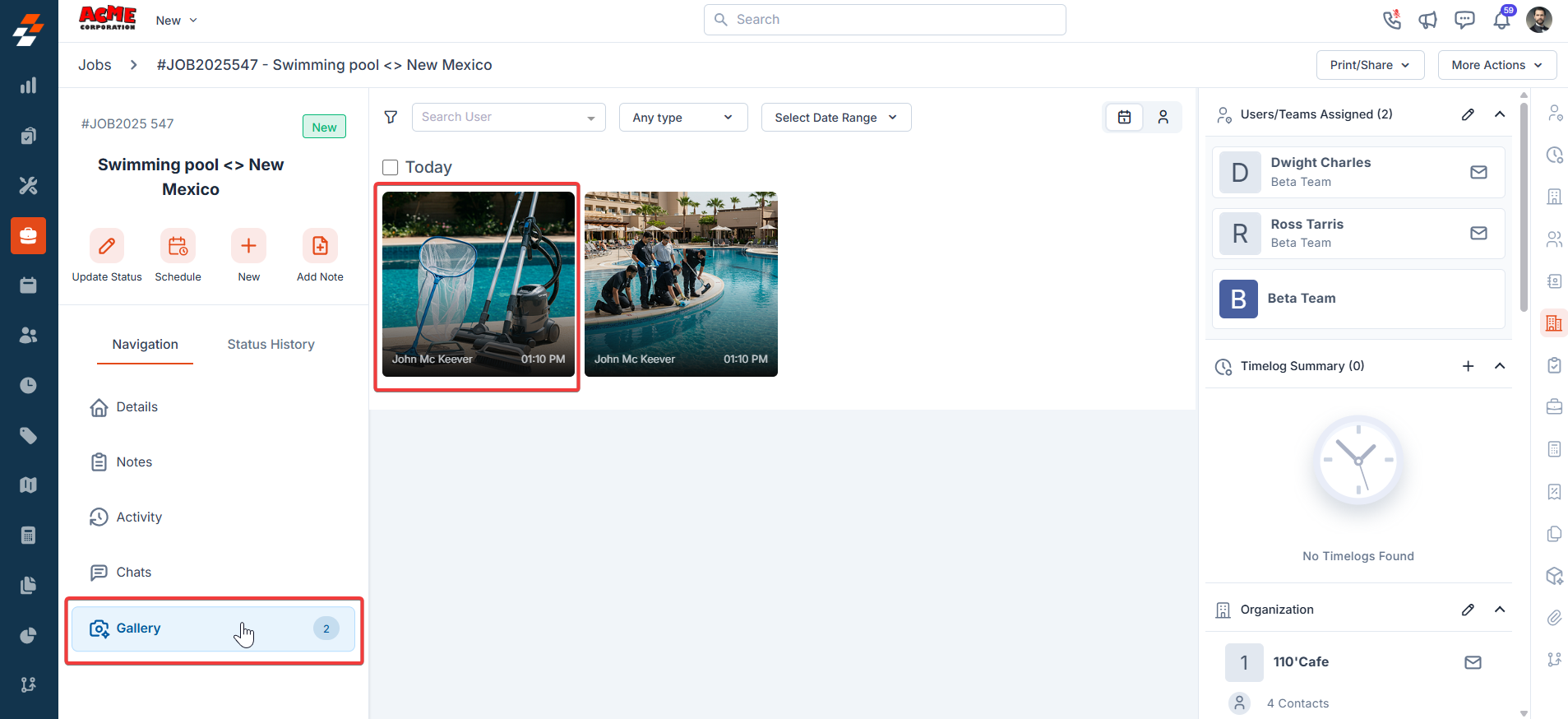
Available Actions within the Gallery
The Gallery feature allows you to view, organize, and manage all media associated with a job. You can filter, download, group, and update media details for better organization and accessibility.Filtering Media
You can refine the media displayed using filters:- Select Date Range – filter media by a specific date range.
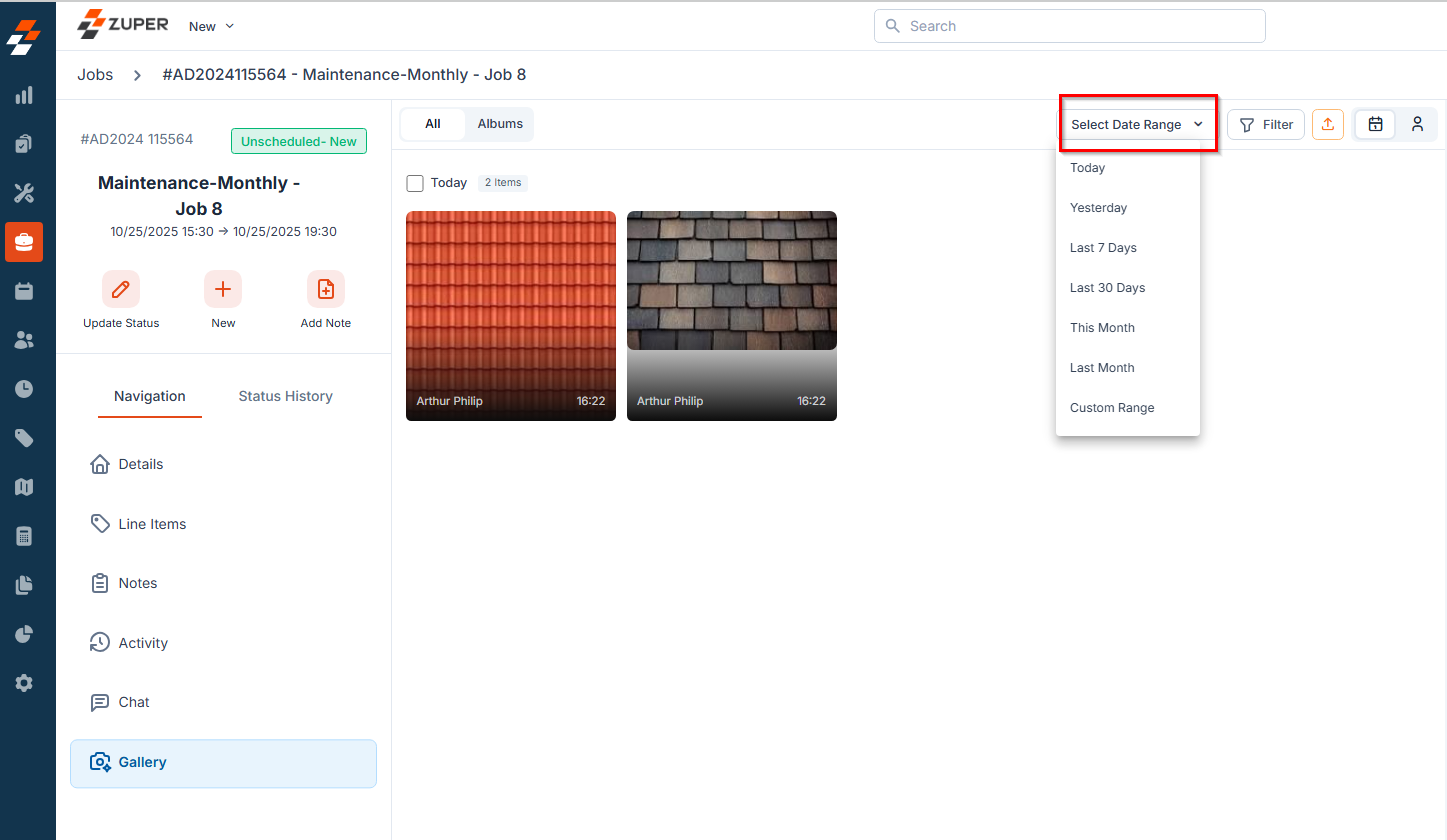
- Filter icon – refine media further by:
- Type – Photo, Video, or Any Type.
- User – media uploaded by specific users.
- Tags – filter media by assigned tags.
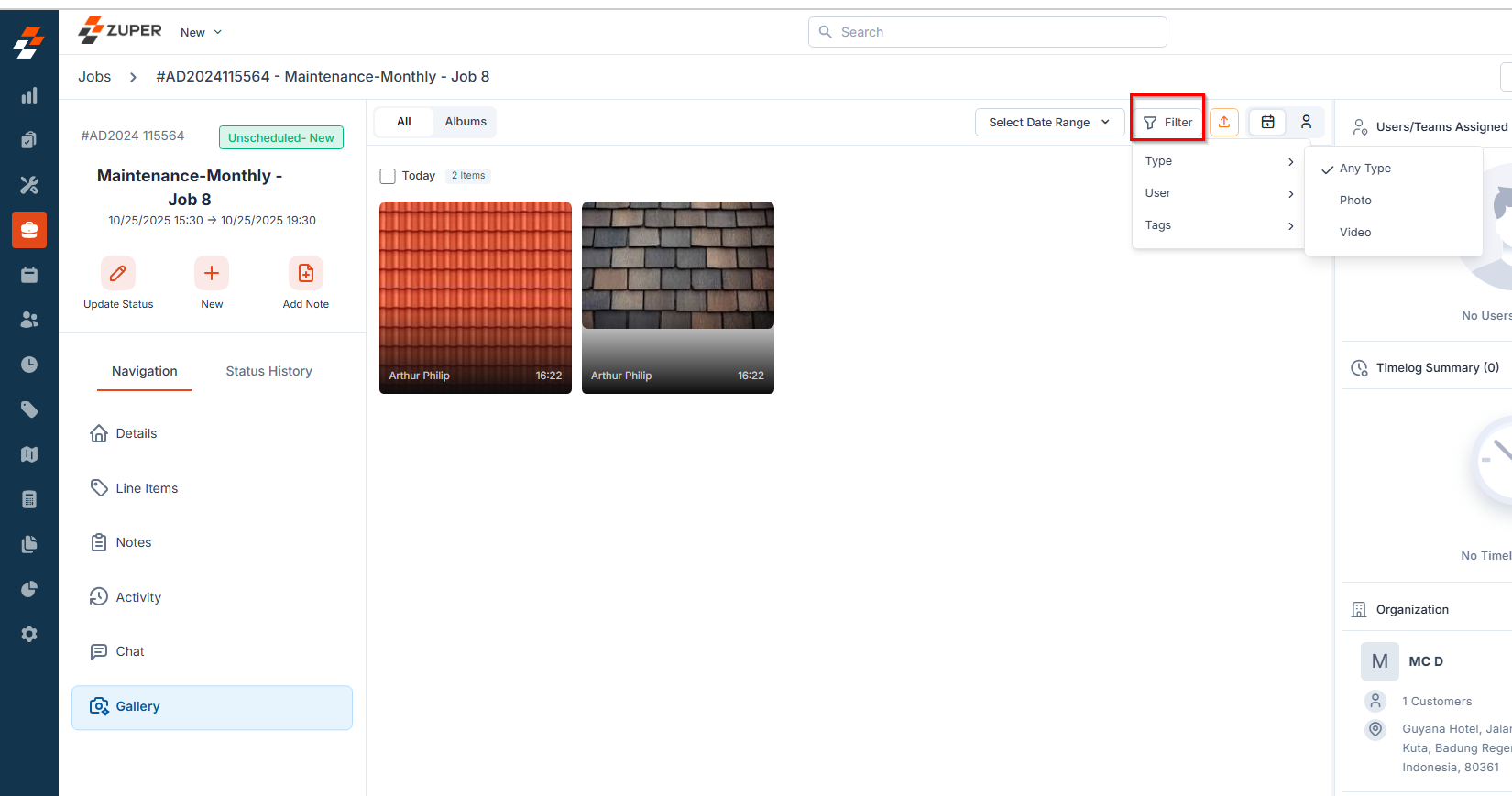
Downloading Media
- Single Image Download: Click the Download icon on an individual image.
- Multiple Image Download: Select multiple images and click the Download button from the bottom bar.
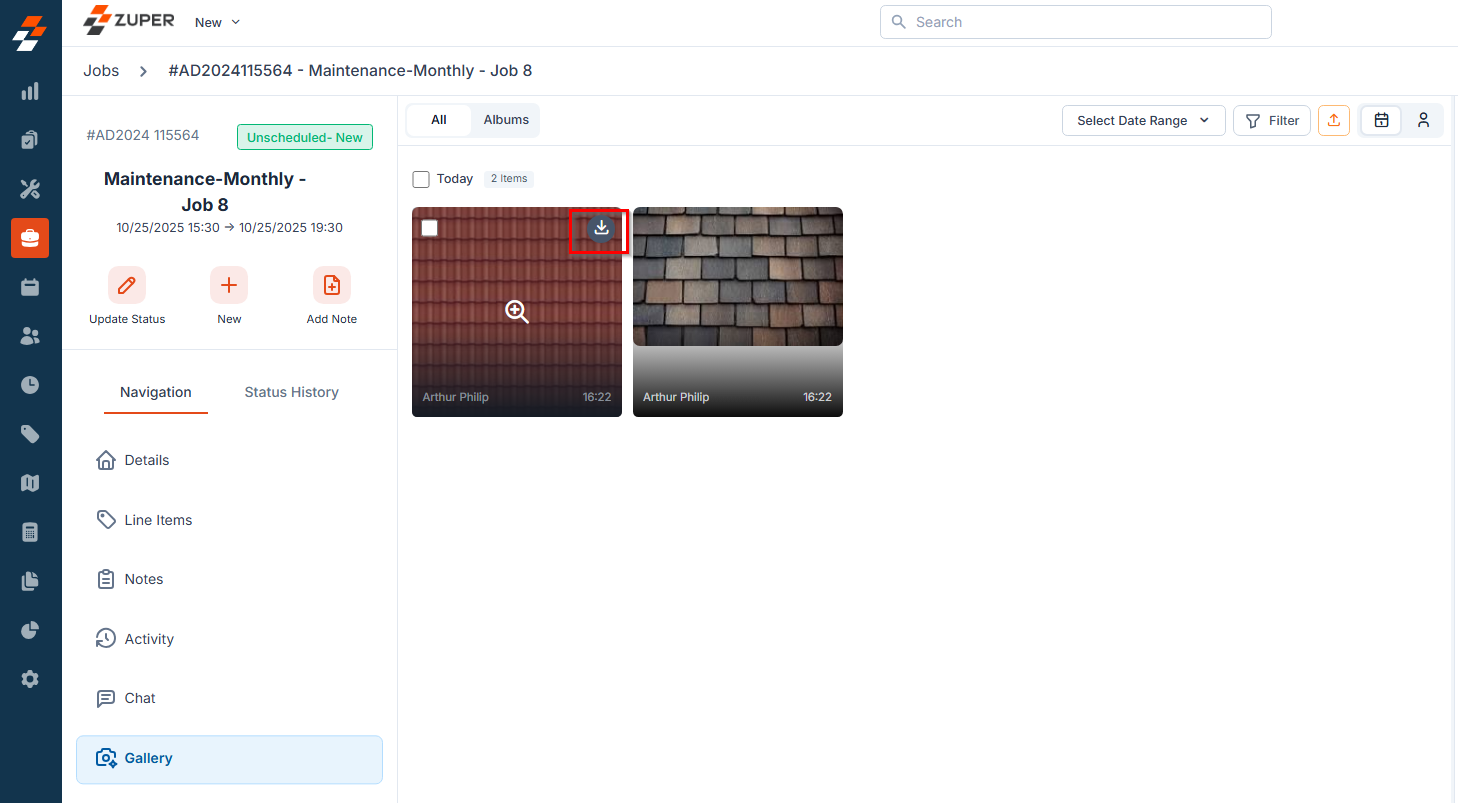
Adding Media to an Album
- Select one or more images and click Add to Album from the bottom bar to organize media into albums.
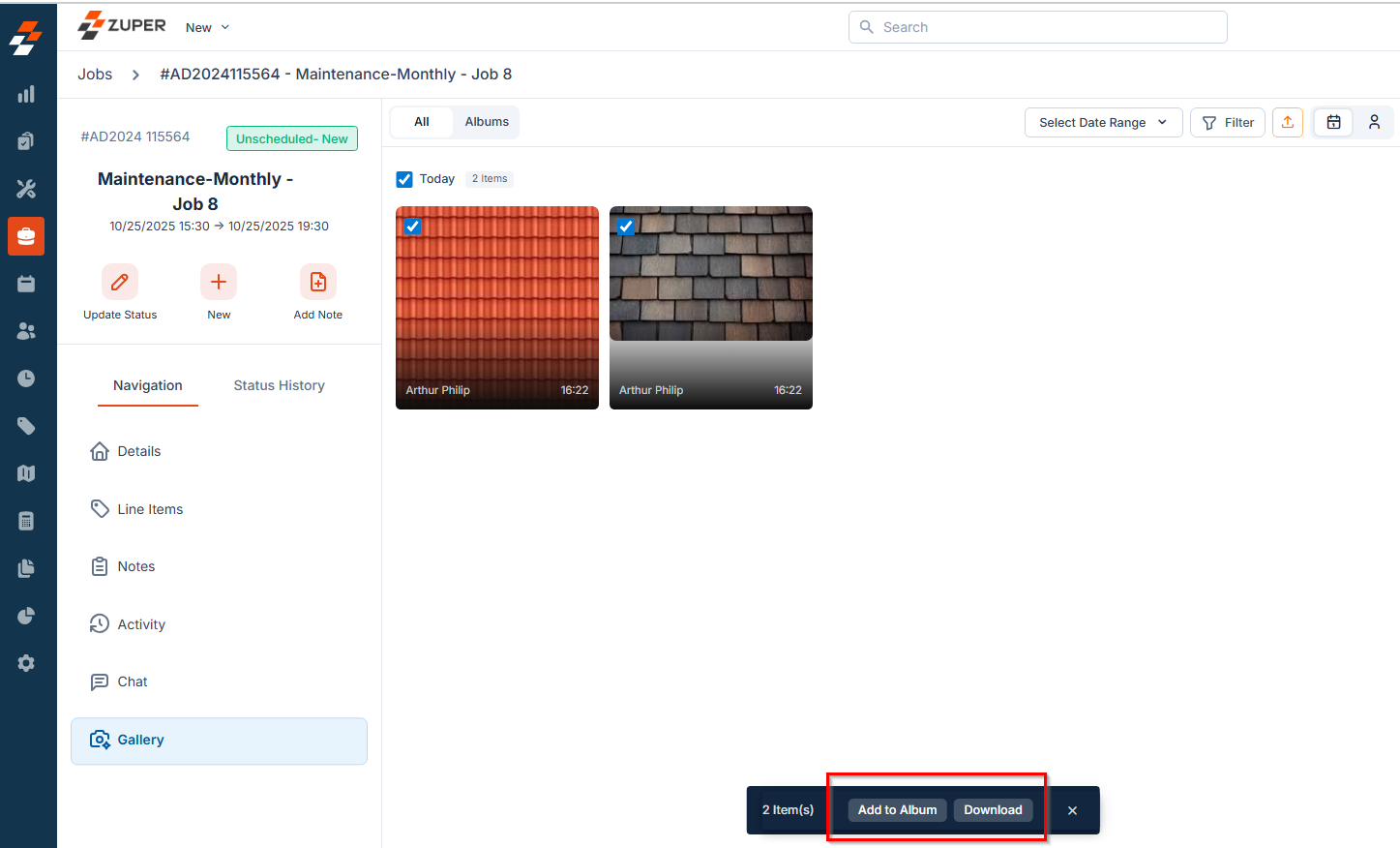
Grouping Media
You can group media by:- Date – view media based on the upload date.
- User – view media uploaded by specific users.
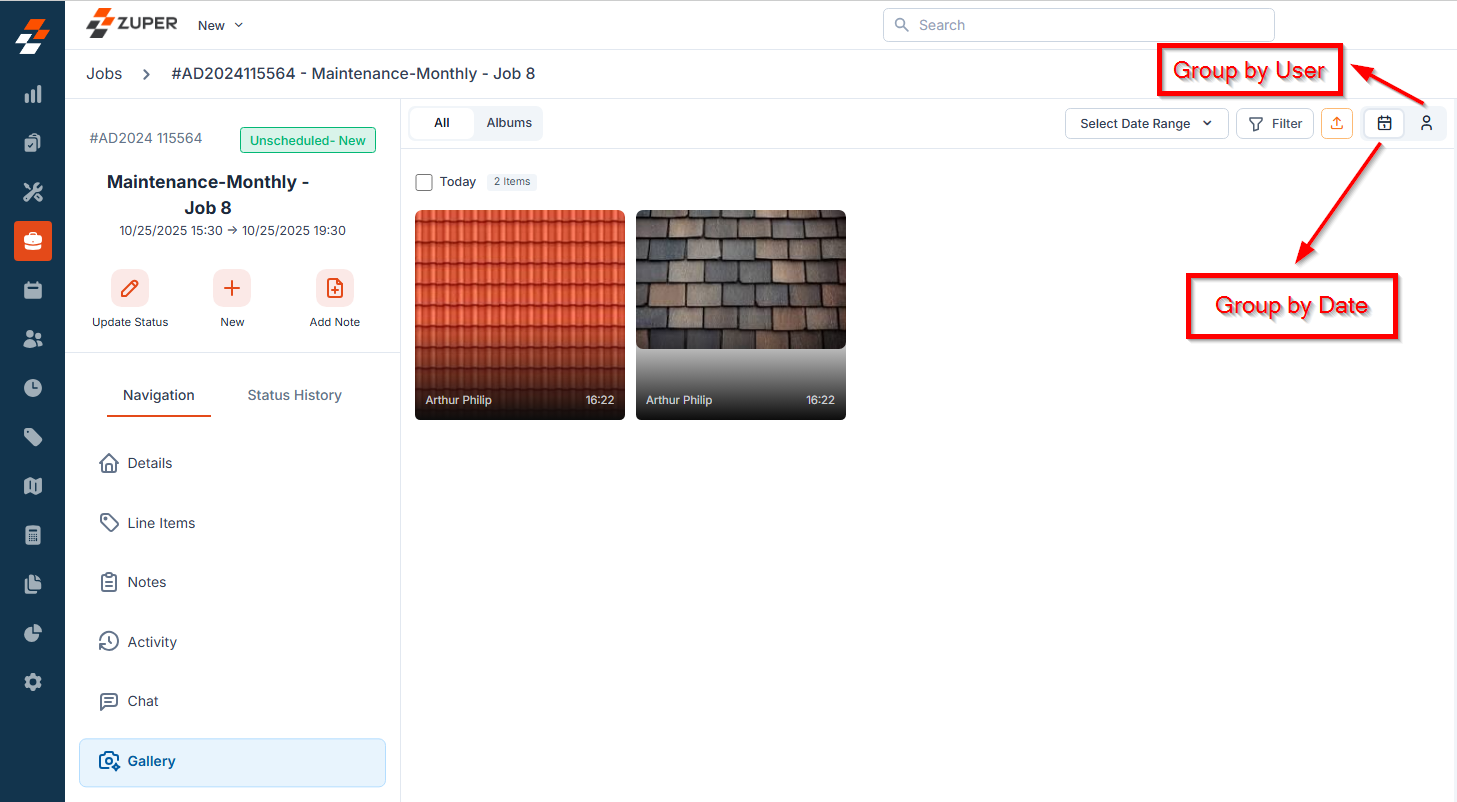
Viewing and Updating Media Details
Click an image to view and update the following details:- Uploaded by – see who added the media.
- Date & Time – view when the media was uploaded.
- Media Name – view the name of the media file.
- Visibility – set as Internal or Public.
- Copy Link – copy the media link.
- Tags & Description – add or update tags and description.
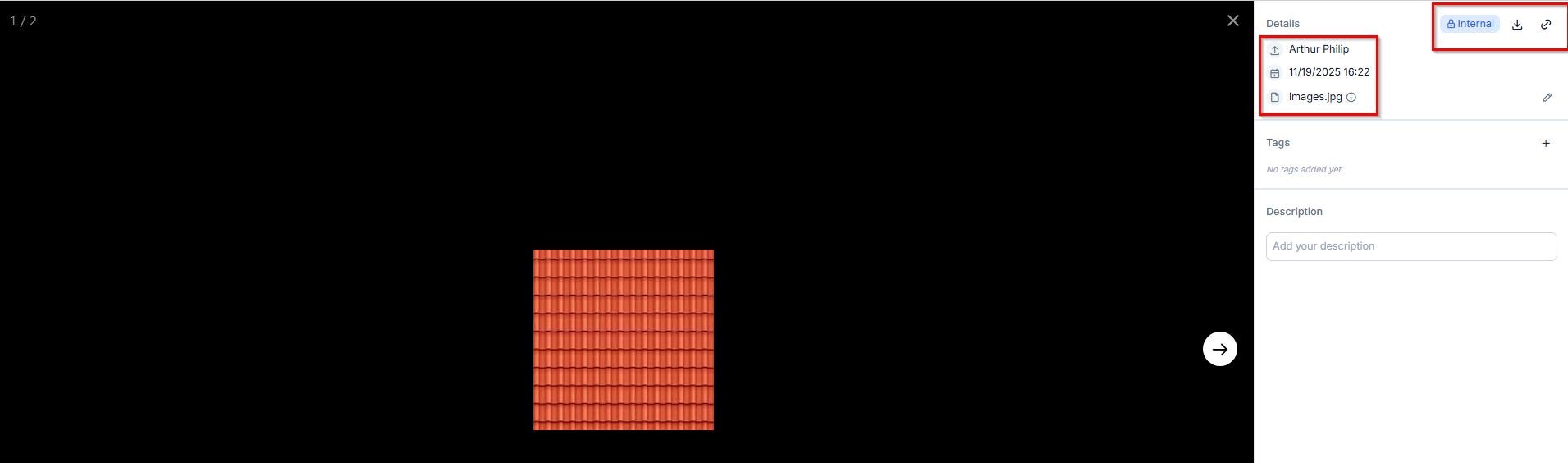
- Adding Description
Explore Jobs Gallery-Mobile
The Job Gallery in the Zuper mobile app allows field technicians to capture, upload, view, and manage all photos and videos associated with a job. This centralized view ensures that technicians can document job progress accurately and apply tags for easy filtering and retrieval.Accessing the Job Gallery
- Open the Zuper Field Service App on your mobile device.
- Select the Jobs module from the hamburger menu.
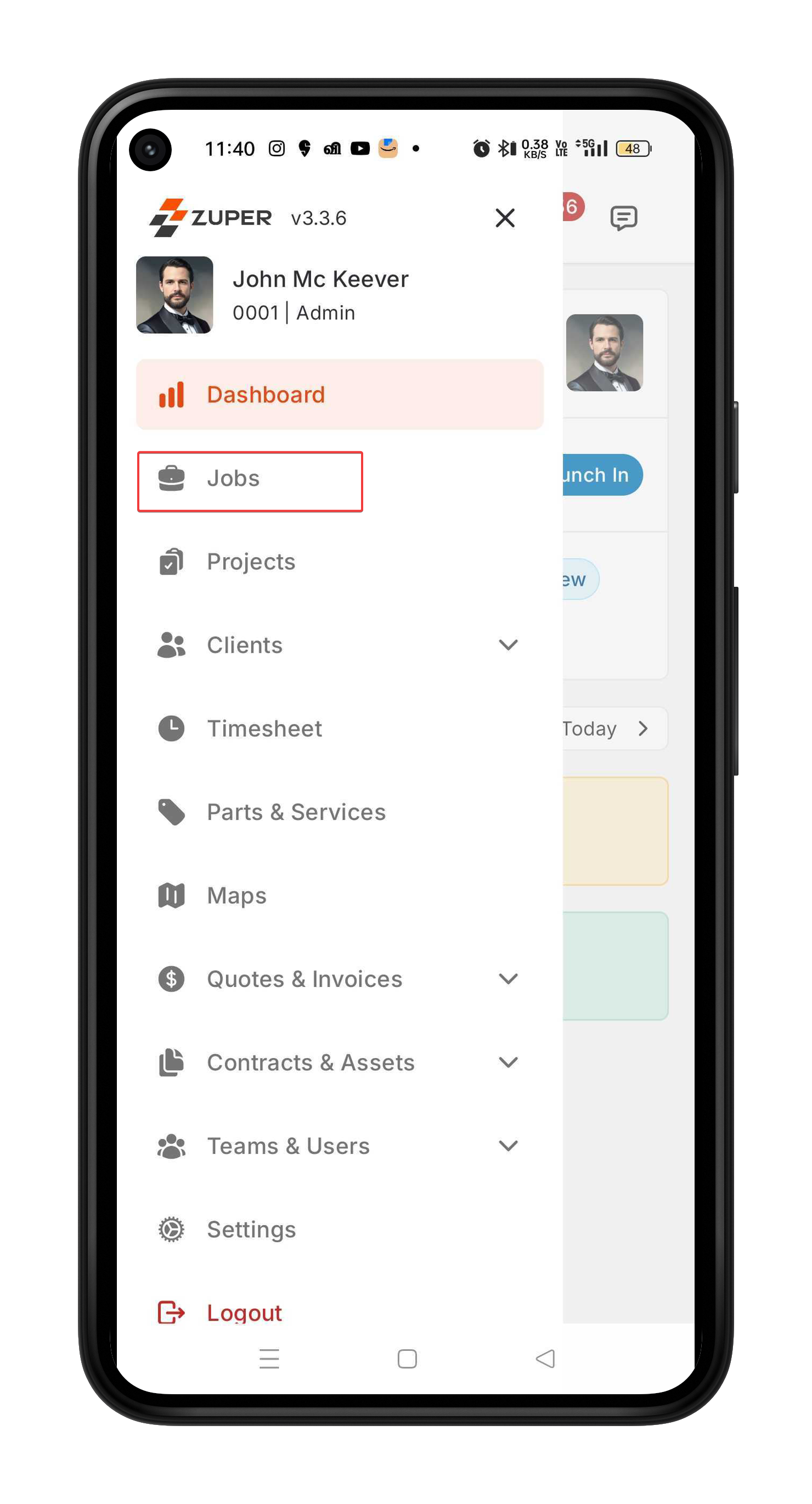
- Choose any one of the jobs from the job listing page to view its details.

- Tap the Gallery tab.
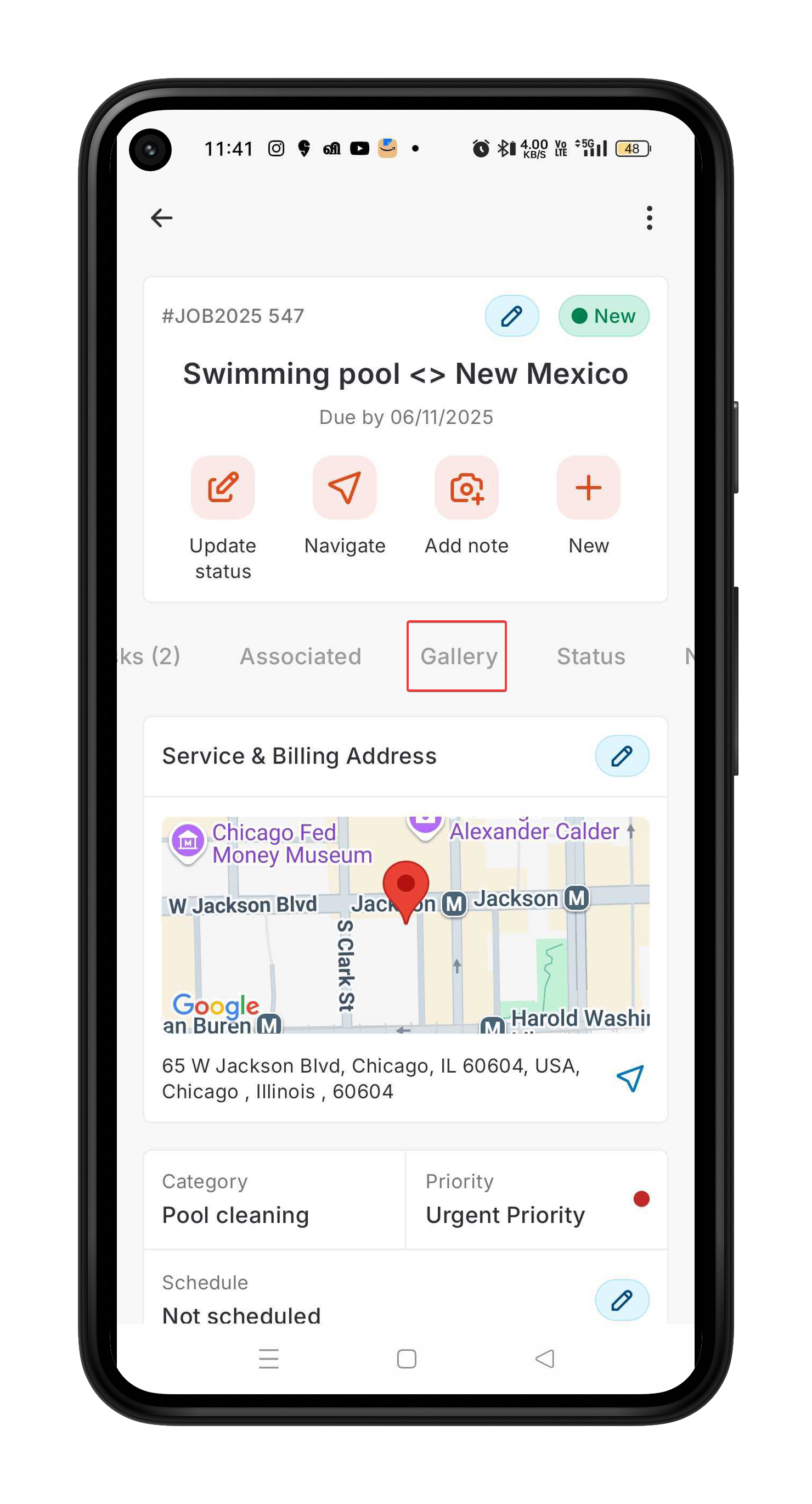
- The Gallery displays all images and videos previously added to the job.
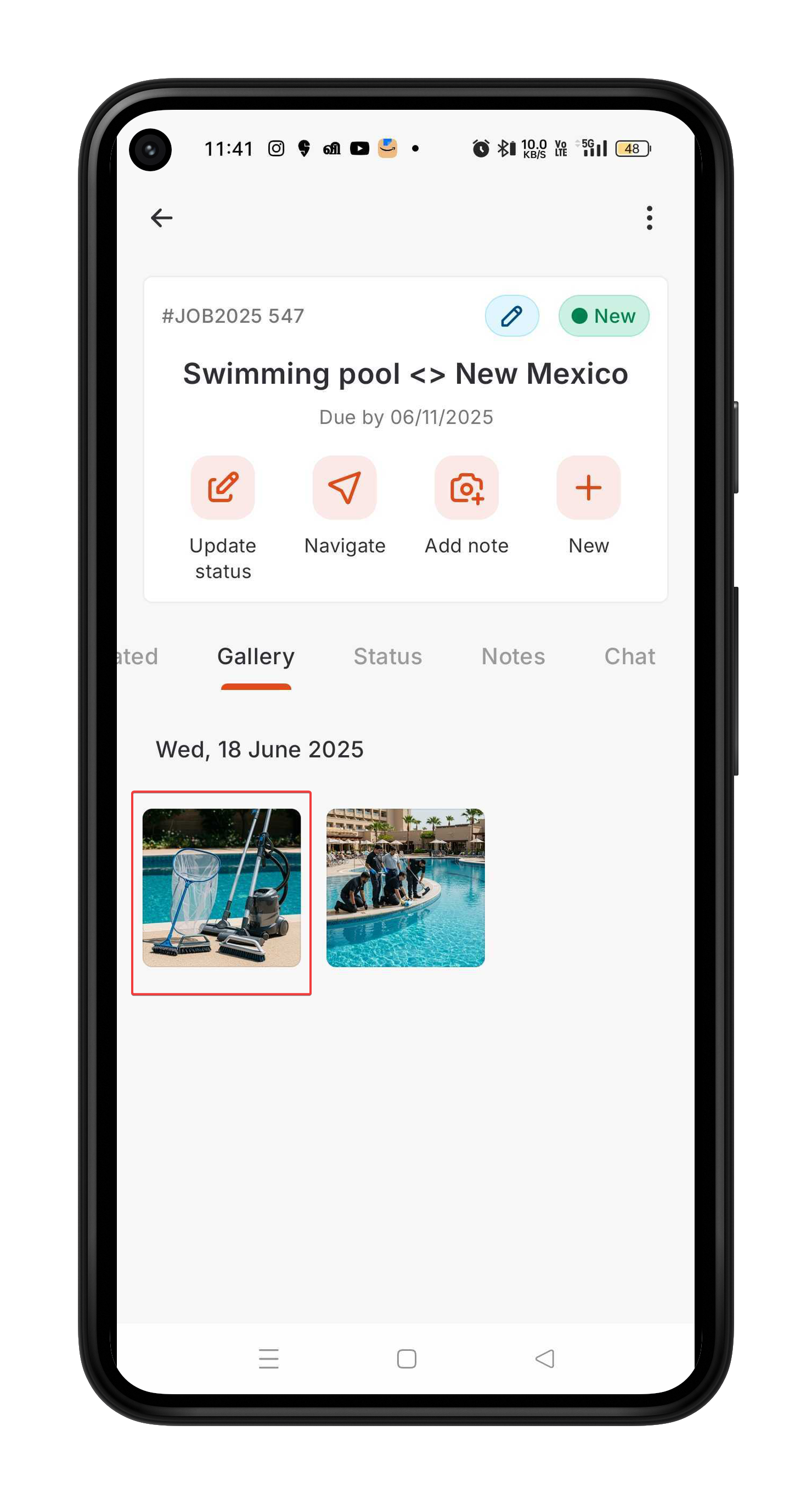
Viewing Details
- Tap any image or video in the Gallery grid to open it in full-screen view.
- The selected media opens along with its associated details.
- If required, you can add or update the Description and Tags, then tap Save.
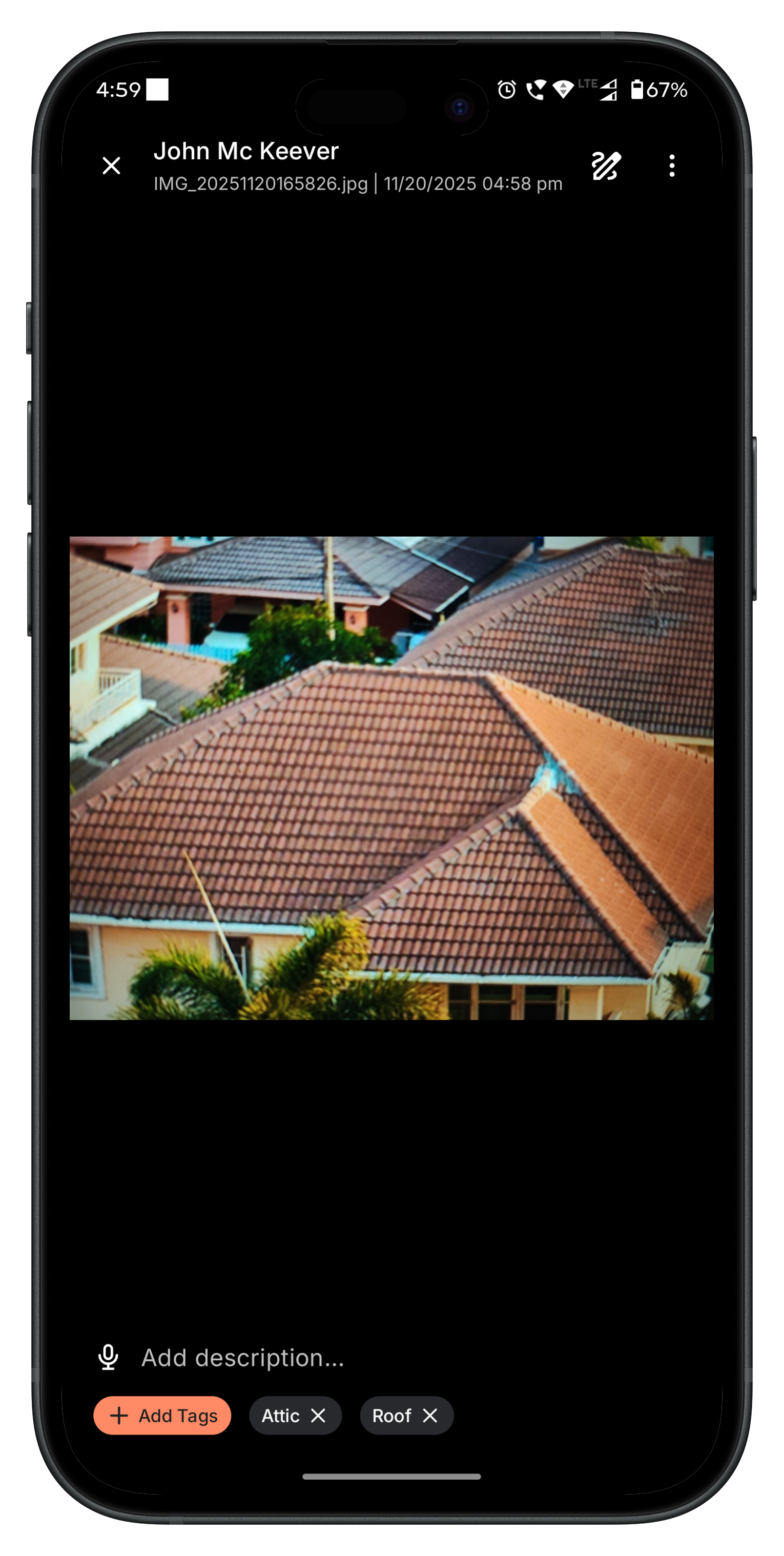
Note: Tags can be added or updated only for images, not for videos.
Capturing or Uploading Images
You can add new images/videos to the job using two methods:1. Capture a Photo/Video Using a Camera
- In the Job’s Gallery tab, tap the Camera icon to open the Zuper Camera Component.
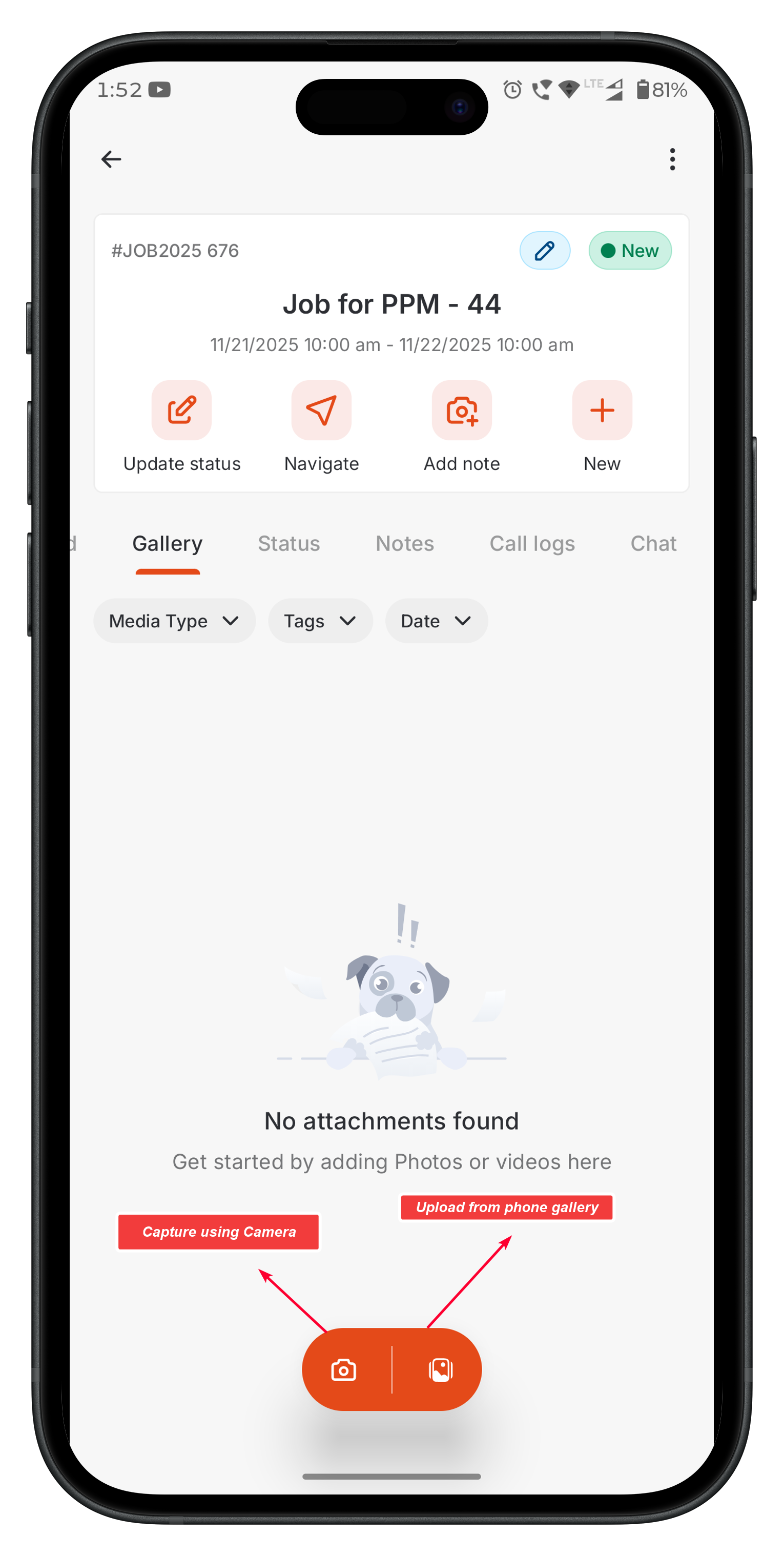
- Take a photo or record a video. Adjust camera settings (e.g., flash, zoom) for optimal image quality.
- Tap the Tag icon (if required) to apply tags before saving.
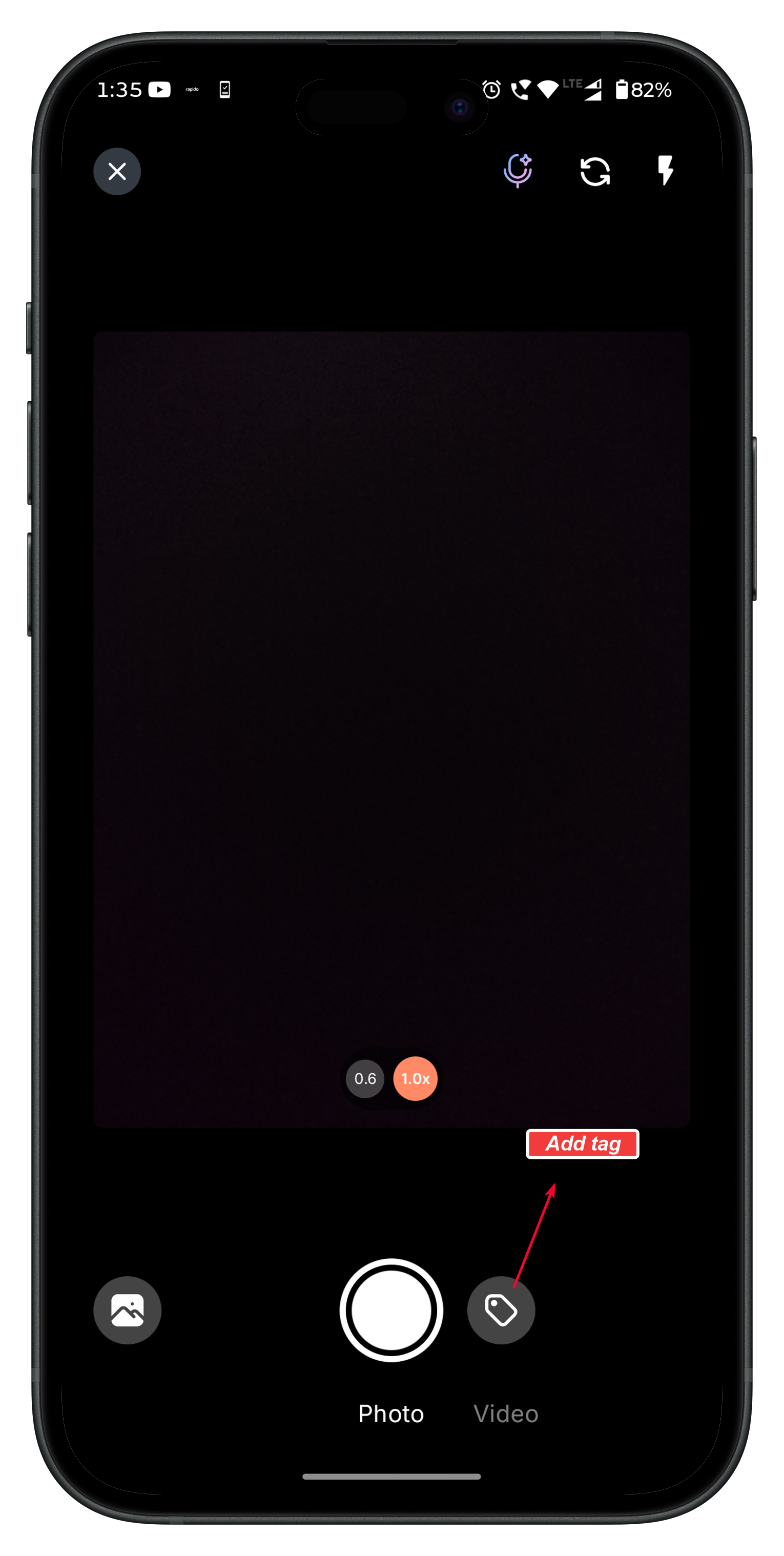
- Tap Save.
The media is added directly to the Job Gallery.
2. Upload from Device
- In the Job’s Gallery tab, tap the Upload icon to browse your phone’s storage.
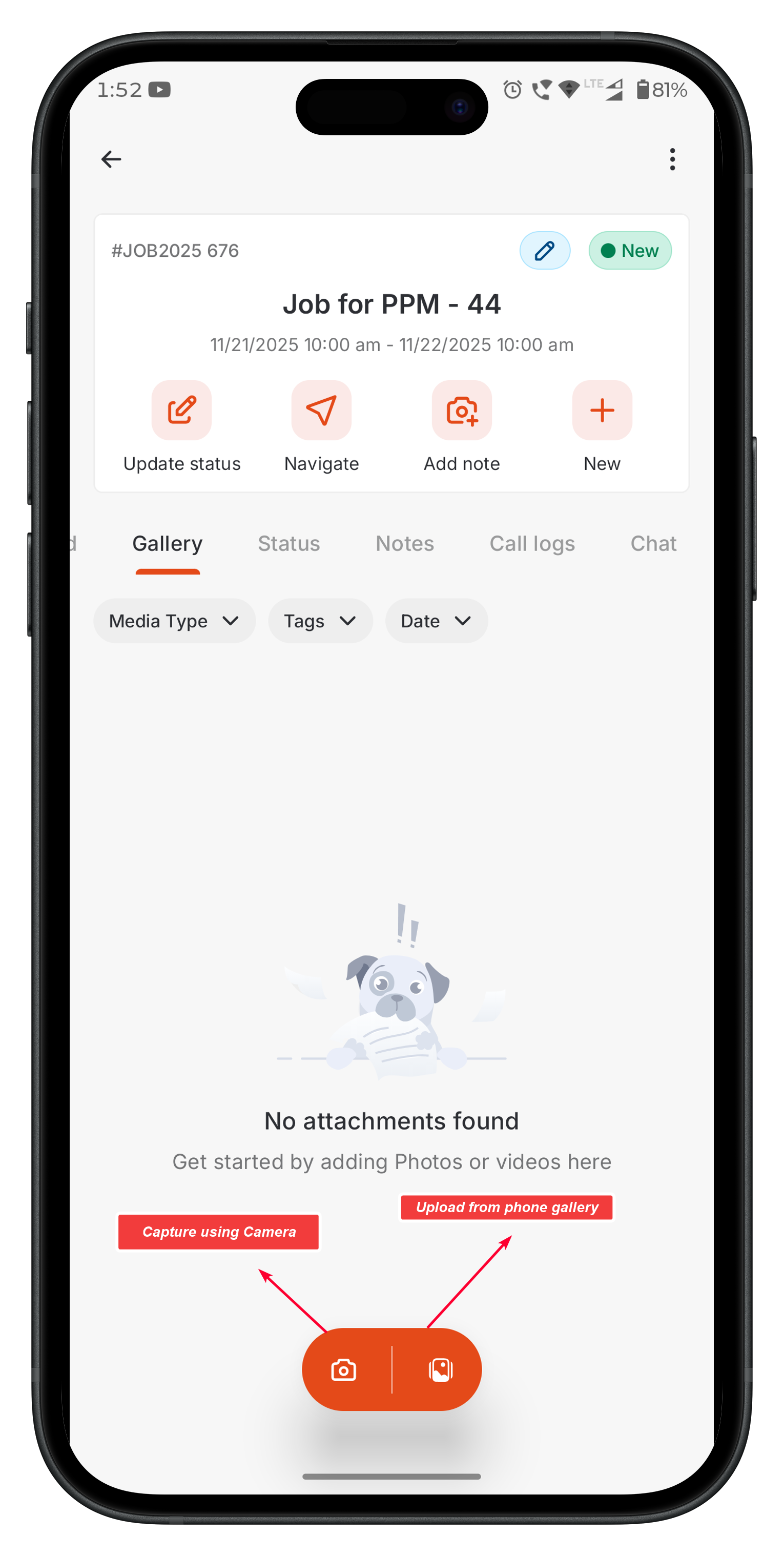
- Choose one or more images/videos.
- Add tags (optional) and tap Save.
Adding Tags to Images
Tags help organize and categorize job images for faster searchability. You can add tags:- Before capturing an image (via the Tag icon on the camera screen)
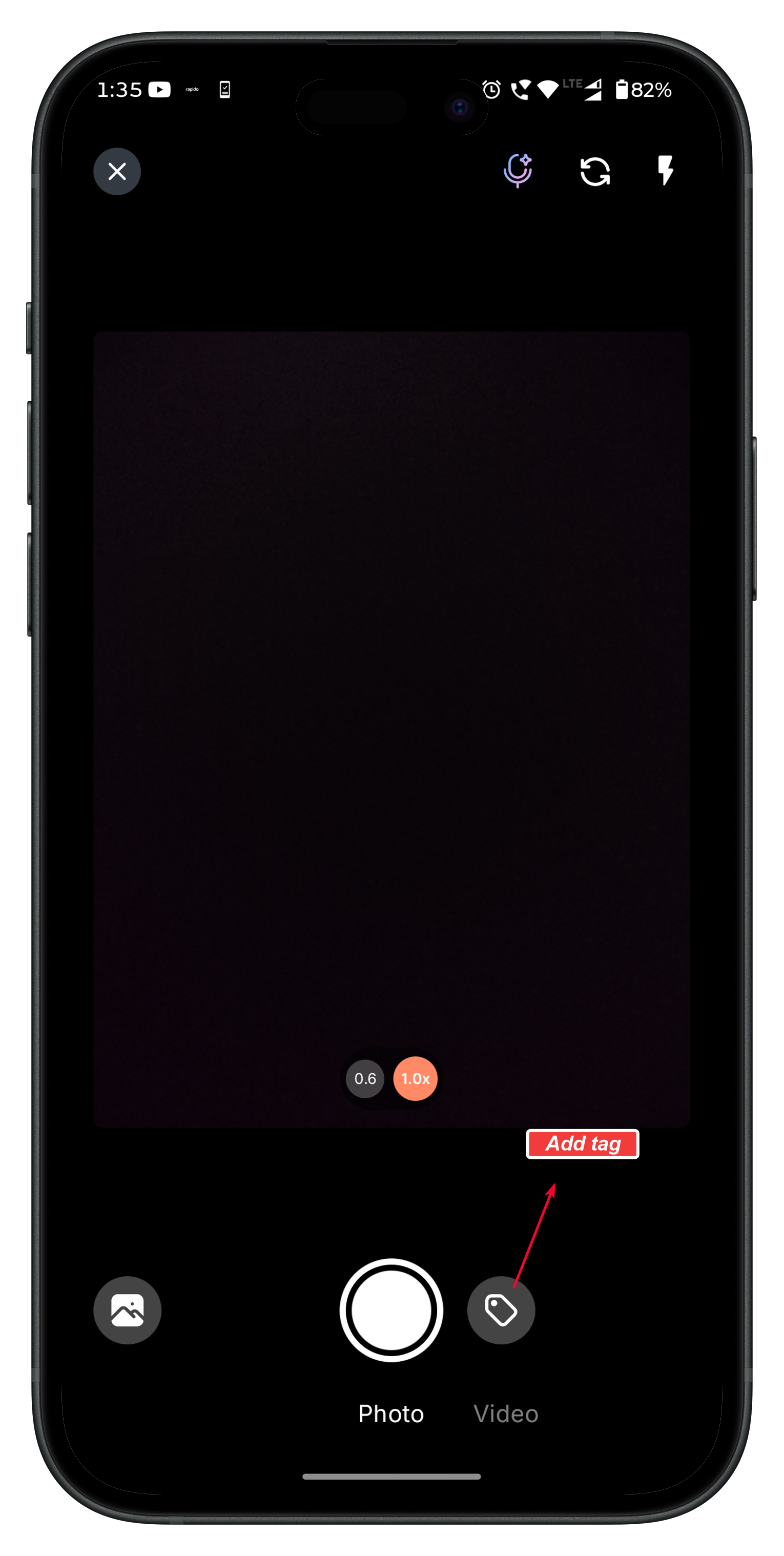
- After capturing/uploading, from the image preview.

- From the Gallery, when viewing the image in full screen.
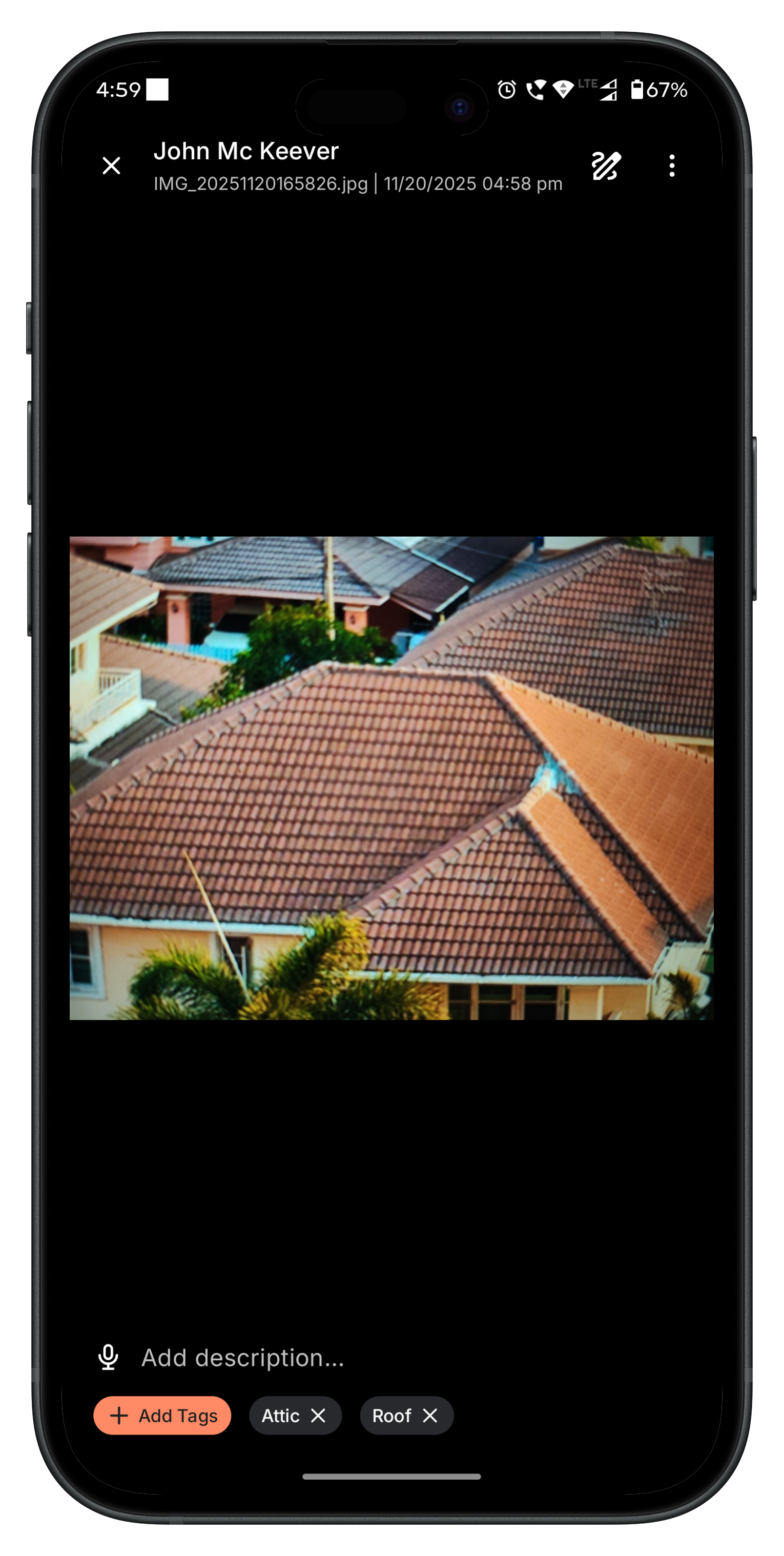
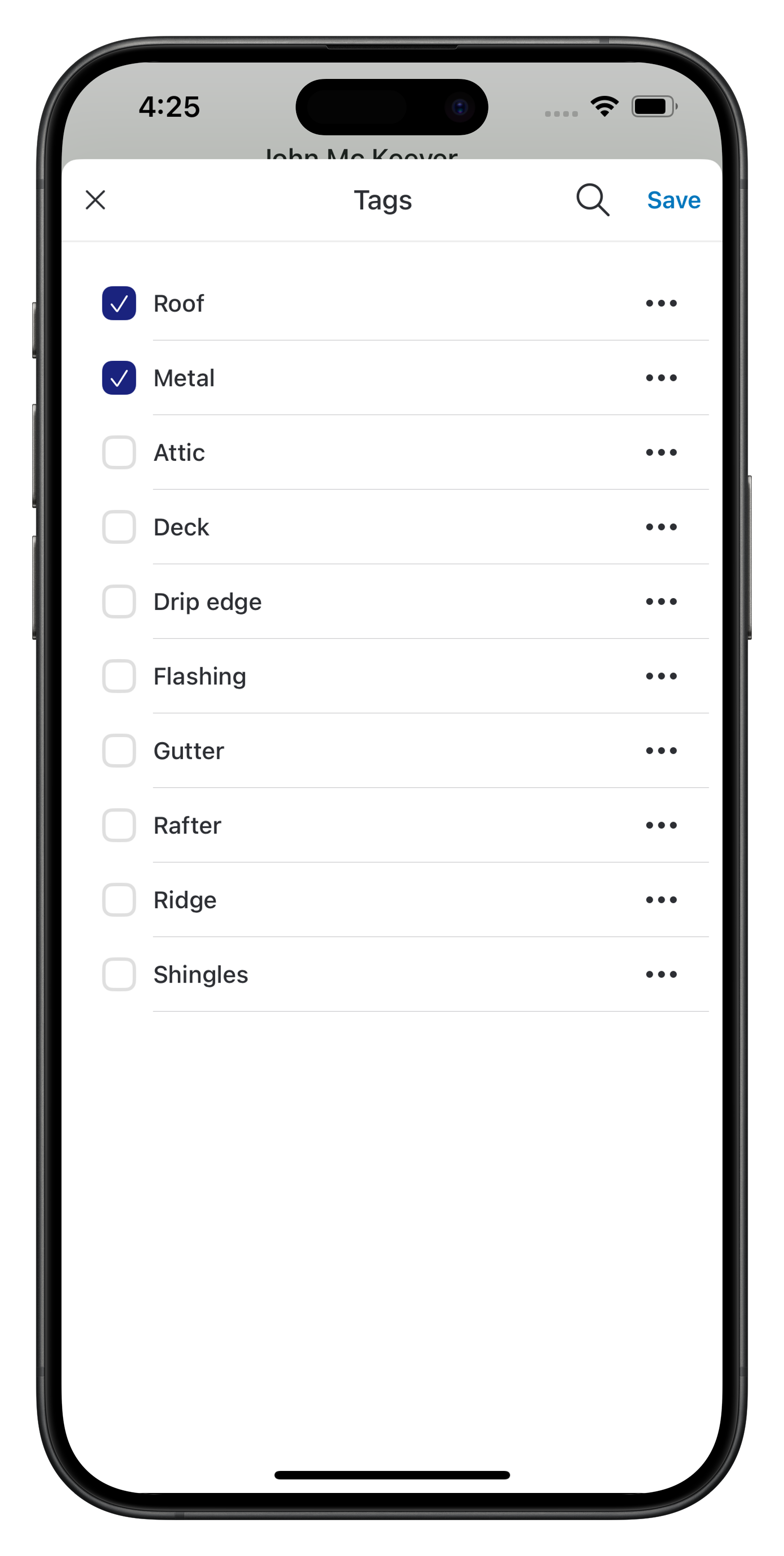
| Role | Associate Existing Tag | Create Tag | Edit Tag | Delete Tag |
|---|---|---|---|---|
| Admin | ✅ | ✅ | ✅ | ✅ |
| Team Lead | ✅ | ✅ | ✅ | ✅ |
| Field Executive | ✅ | ❌ | ❌ | ❌ |
Filtering Media in the Job Gallery
The Job Gallery provides multiple filter options to help you quickly locate specific photos or videos associated with the job. You can apply one or more filters at the same time to refine the results. 1. Filter by Media Type Use this filter to control the type of media displayed in the Gallery grid:- All Media – Shows both photos and videos.
- Photo – Displays only image files captured or uploaded for the job.
- Video – Displays only video files added to the job.
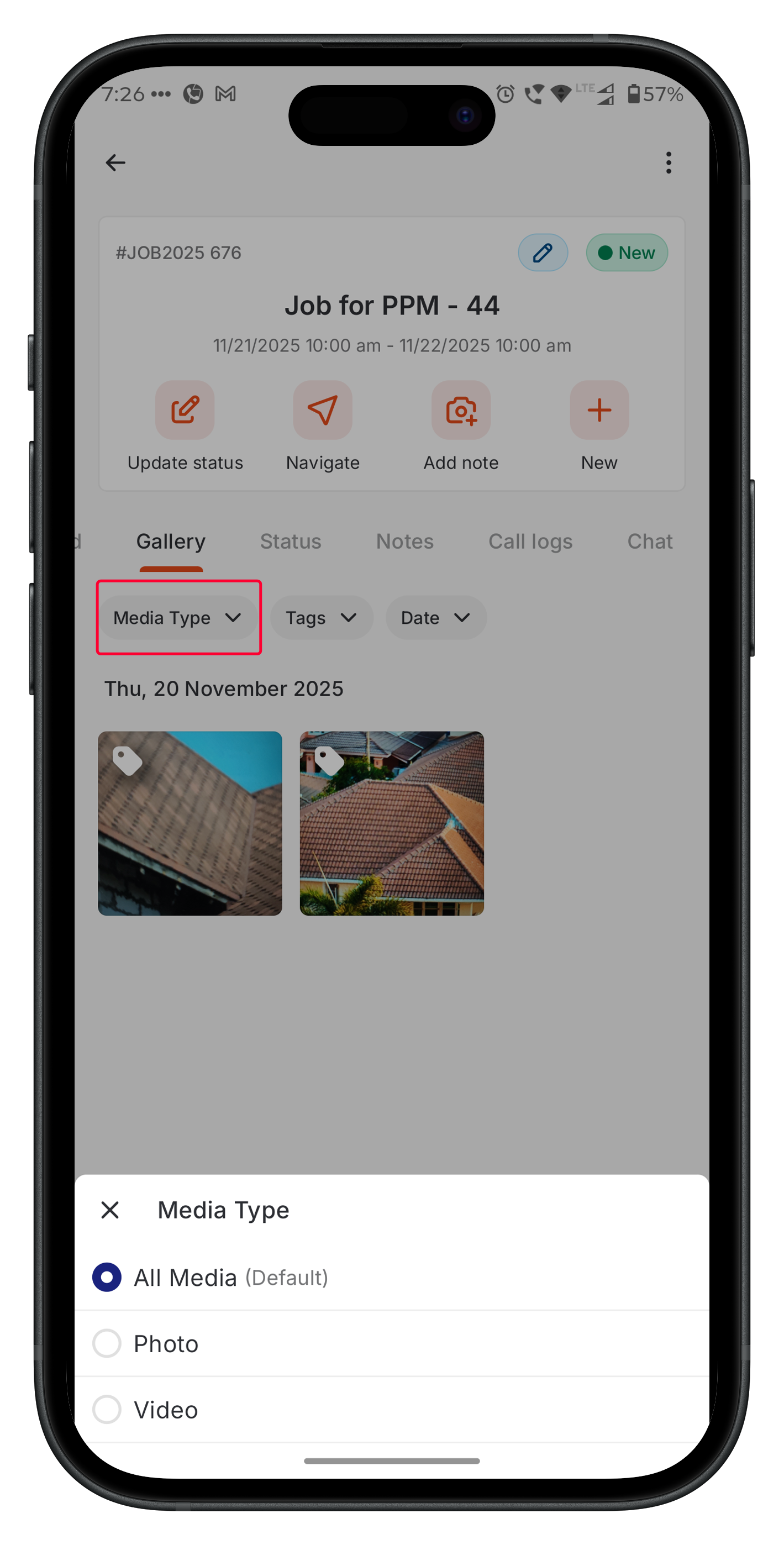
- The filter panel displays all tags used within this specific job.
- You can select one or multiple tags to narrow down the media list.
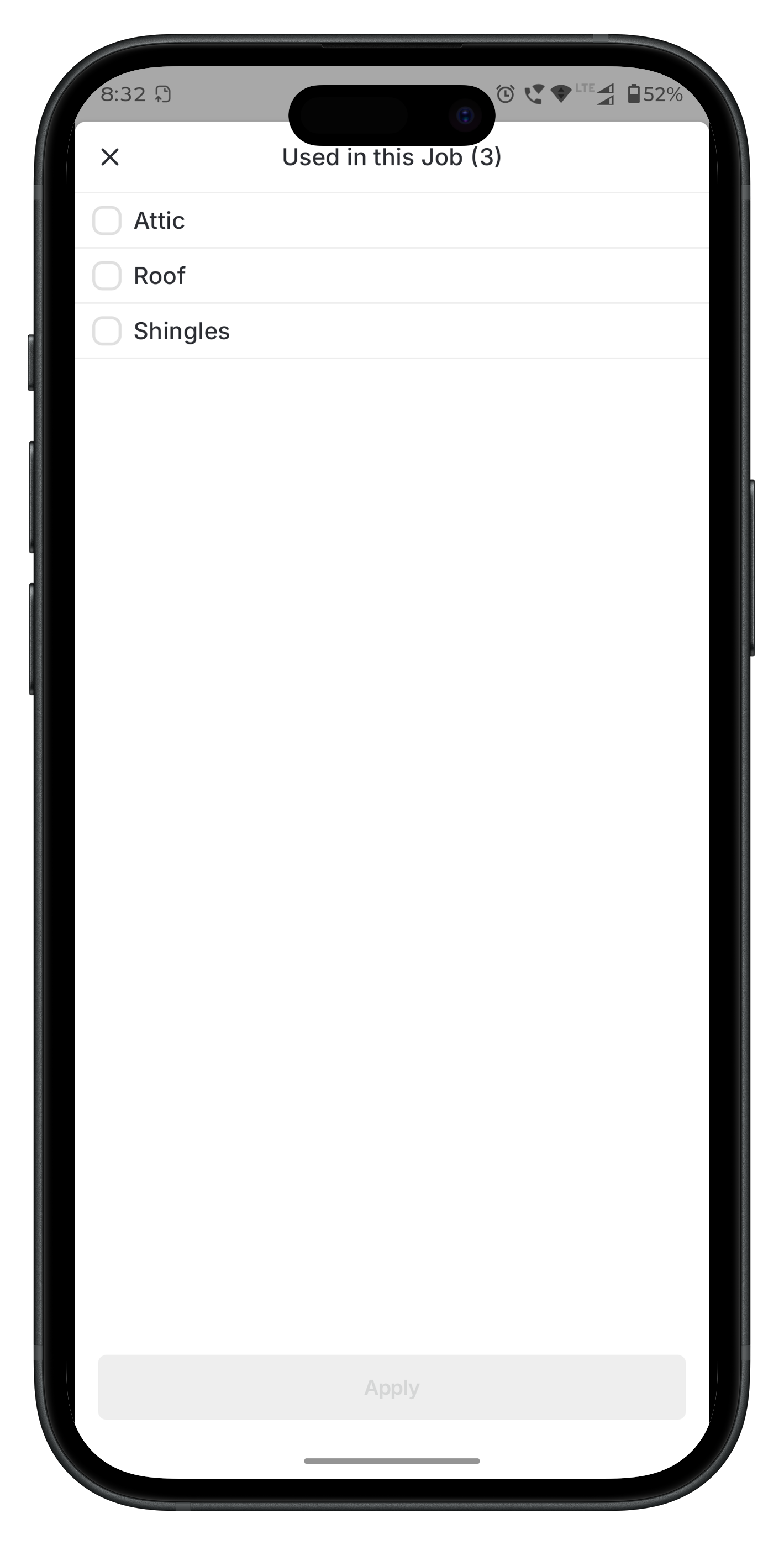
- Only media items associated with the selected tags will be shown in the Gallery.
- All
- Today
- Yesterday
- Last 7 Days
- Last 30 Days
- This Month
- Last Month
- Custom Date Range – Select a start and end date based on your requirement.
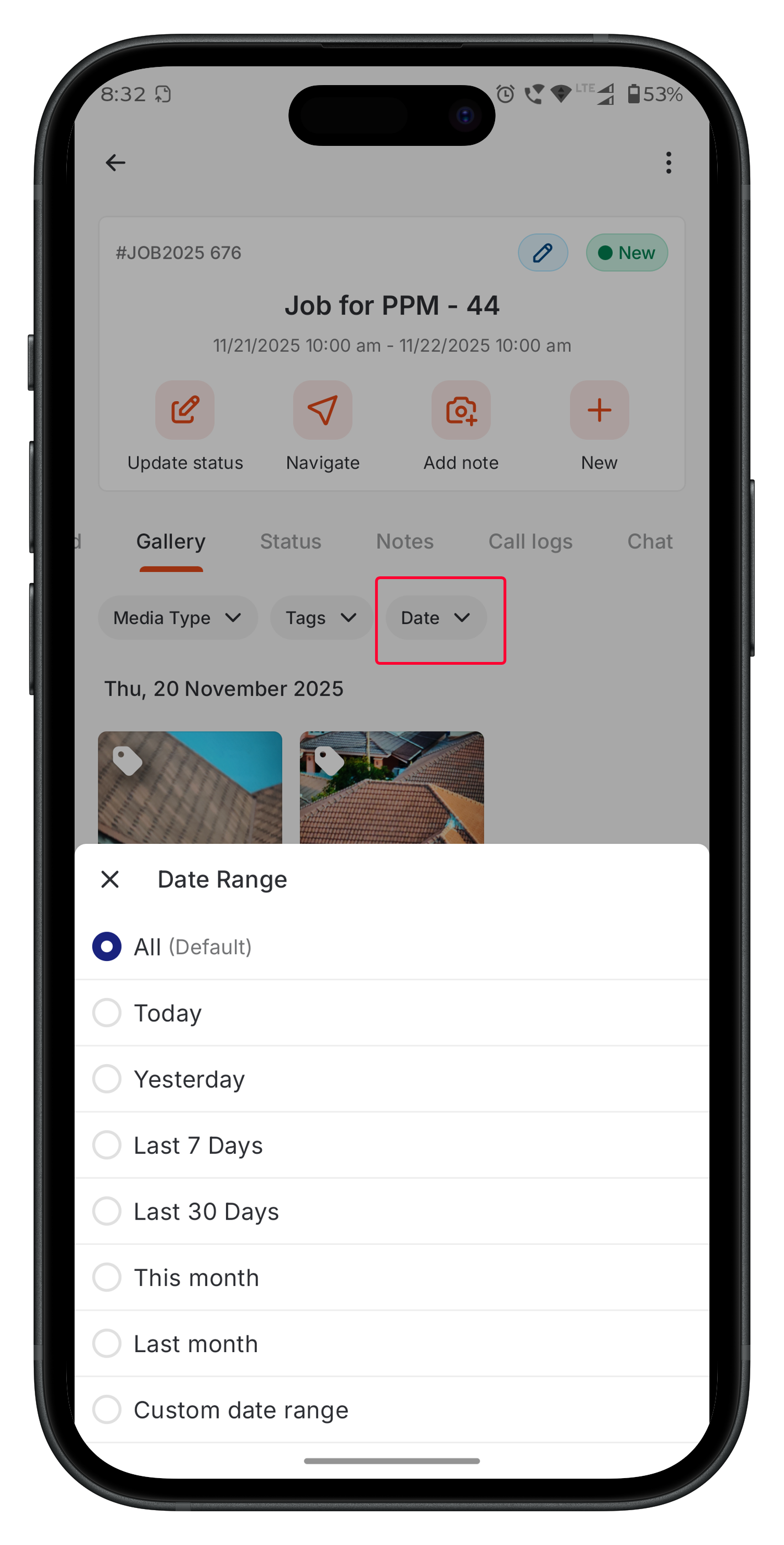
Pick from Zuper Gallery
The Pick from Zuper Gallery option allows technicians to reuse existing media already available in their Zuper Gallery. This is especially useful when adding images to:- Checklist items
- Notes
- Inspection forms
Key Highlights
- Images captured from checklists, inspection forms, notes, or direct upload (online/offline) appear automatically in the Job Gallery.
- Tags are currently supported only for images.
- The Zuper Camera Component provides a unified tagging and preview experience across Gallery and Notes.
- Multiple tags can be applied to a single image for highly accurate categorization.
FAQs
Q: Why don’t I see the Gallery tab? A: Ensure you enable it under Settings > Organization Settings > Job Settings > Enable Job Gallery. Q: Can I edit or delete files in the Gallery? A: The Gallery is now for editing, viewing, filtering, and downloading. Q: What file types are supported? A: The Gallery shows standard media like JPG, PNG, and MP4. Other files (e.g., PDFs) stay in their original sections. Q: Can I tag images after uploading them to the Gallery? A: Yes, Admins can edit tags for images in the Gallery by tapping the Tag Icon on the image thumbnail and accessing the Tag Management. Note that Field Executives can only reassign existing tags. Q: How many tags can I apply to a single image? A: There is no strict limit, but aim for 3–5 relevant tags per image for usability to maintain clarity and avoid clutter. Q: What happens to tags if I delete an image? Image Deletion Behavior- Deletion from Notes
- If an image is deleted inside Notes, it will also be removed from the Gallery.
- This is the only place where gallery sync is affected by deletion.
- Deletion from Other Sources
- Direct Gallery Delete → No effect on associated modules (Checklist, Attachments, Inspection Forms, etc.).
- Checklist Delete → Image removed from the checklist but remains in the Gallery.
- Attachments Delete → Image was removed from the attachment but remains in the Gallery.
- Inspection Form Delete → Image was removed from the form but remains in the Gallery.