Navigation: Jobs -> Photo Feed
Purpose
Provide users with the flexibility to personalize the image feed with relevant job context, enhancing workflow efficiency and visual clarity.Prerequisites
Navigation: Settings ->Modules —> Jobs —> General Job Settings —> General —> Enable Job Gallery (Set as “Yes”)
- Access to the Photo Feed Module in Zuper Web.
- The assigned user role must have permission to view job-related details.
- The feature must be enabled by your Zuper admin (if not visible).
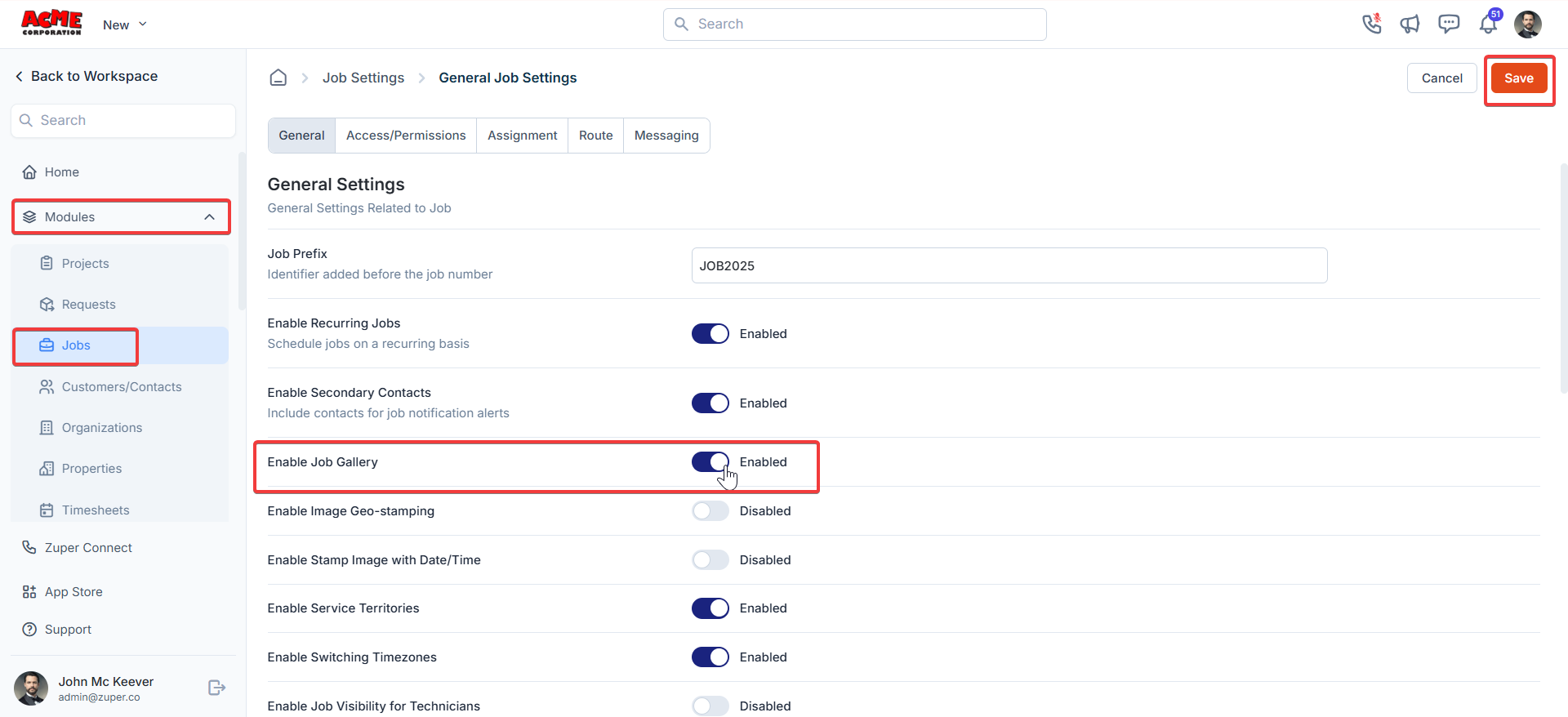
Accessing the photo feed
- Select the “Jobs” module from the left navigation menu. Below the Jobs module, choose the Photo Feed.
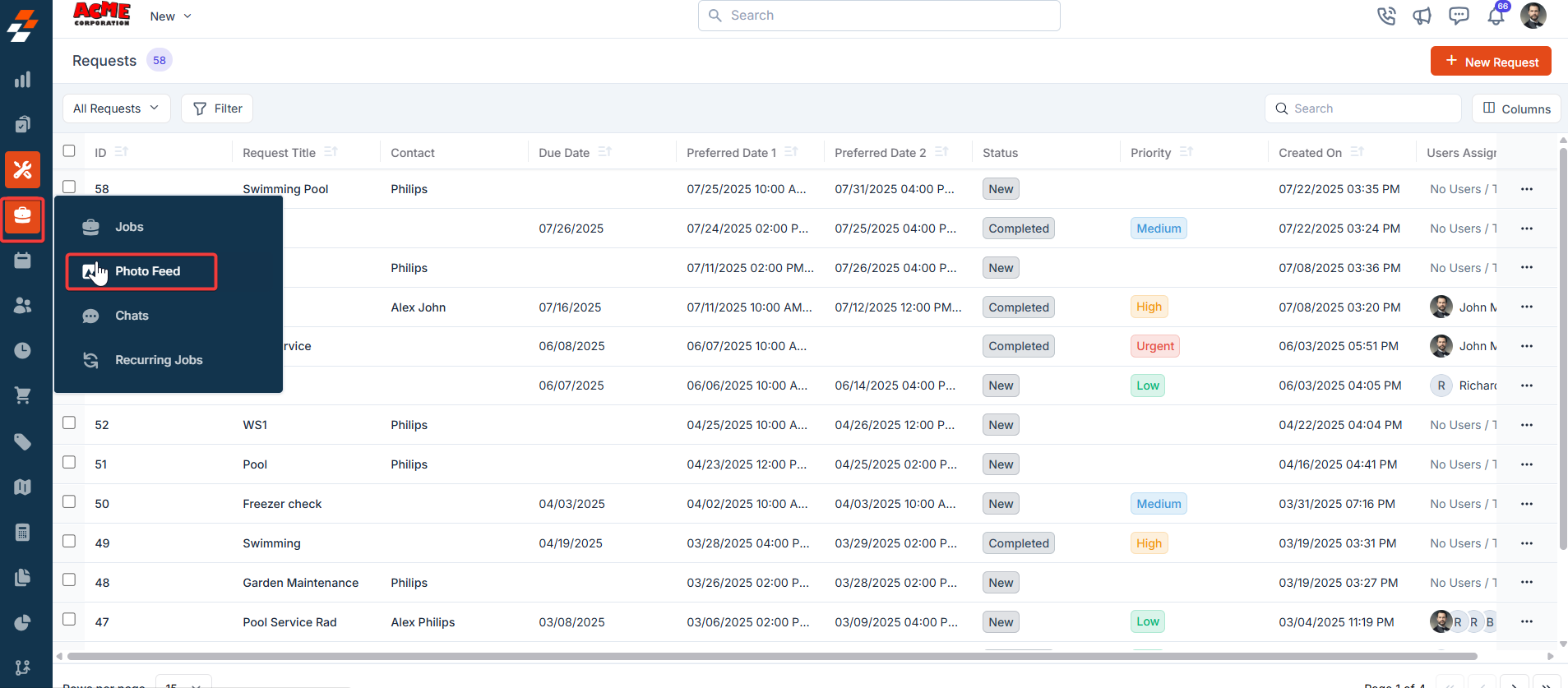
-
By default, the Photo Feed displays all media attachments in descending order by attachment date (newest first), giving you a chronological timeline of your visual records.
Browsing the Photo Feed
- Grid View: Media appears in a responsive grid layout, optimized for quick scanning on desktop or laptop screens.
- Media Types: Both photos and videos are included, with thumbnails that play a preview for videos on hover.
- Click to View: Tap or click any thumbnail to open a detailed view (more on this below).
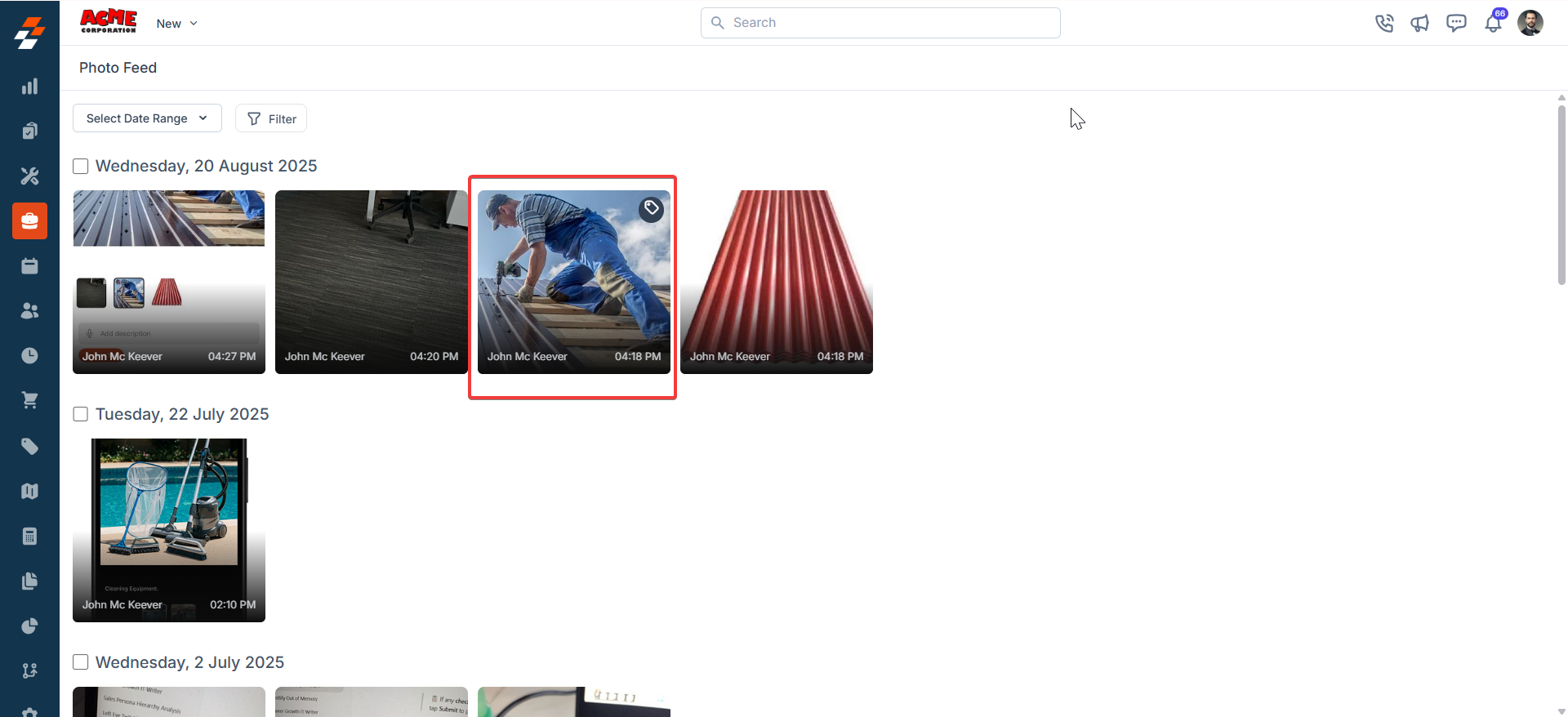
- Photo feed options:
- Privacy: The privacy can be set as “Internal” or “External.”
- Tags: If you want to add tags, include the tags.
- Description: Add the description for the image. Once you have modified the details, click “Save.”
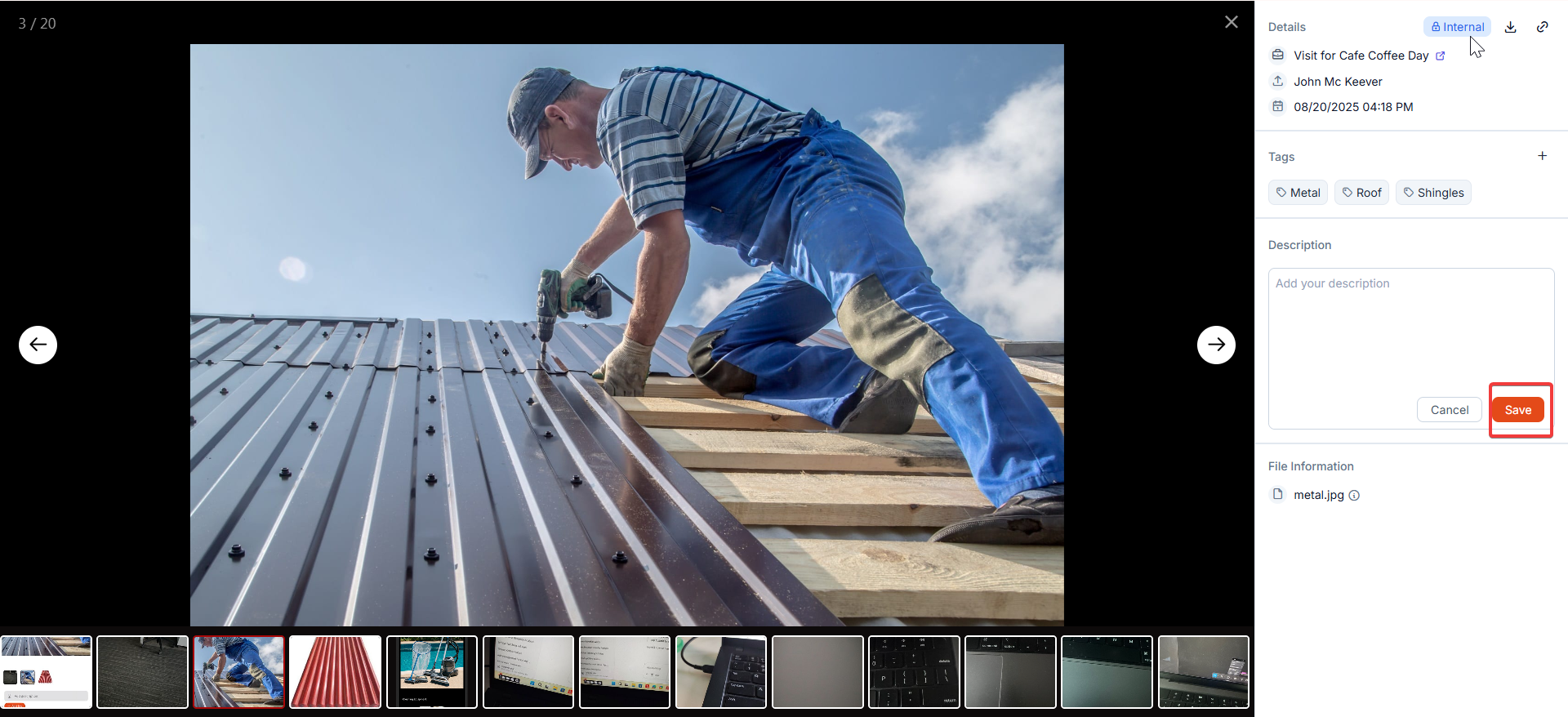
Applying Filters
Narrow down your gallery with powerful filters to find exactly what you need. Filters are available as dropdowns or input fields at the top of the Photo Feed page.| Filter Type | Description | How to Use? |
|---|---|---|
| Media Type | Separate images from videos. | Toggle between Image, Video, or All. |
| User (Uploaded By) | The filter was created by the team member who uploaded the file. | Choose from a dropdown of active users in your account. |
| Tag | Find media with specific labels (e.g., On-site Inspection). | Select one or multiple tags from the list. |
| Customer | View attachments tied to a particular client. | Search and select from your customer list. |
| Date Range | Show media from a specific period. | Select start and end dates using the calendar picker. |
- Combining Filters: Mix and match for precise results (e.g., videos uploaded by “John Doe” in the last 30 days for “Acme Corp”).
- Apply & Clear: Hit Apply Filters to update the view. Use Clear All to reset everything.
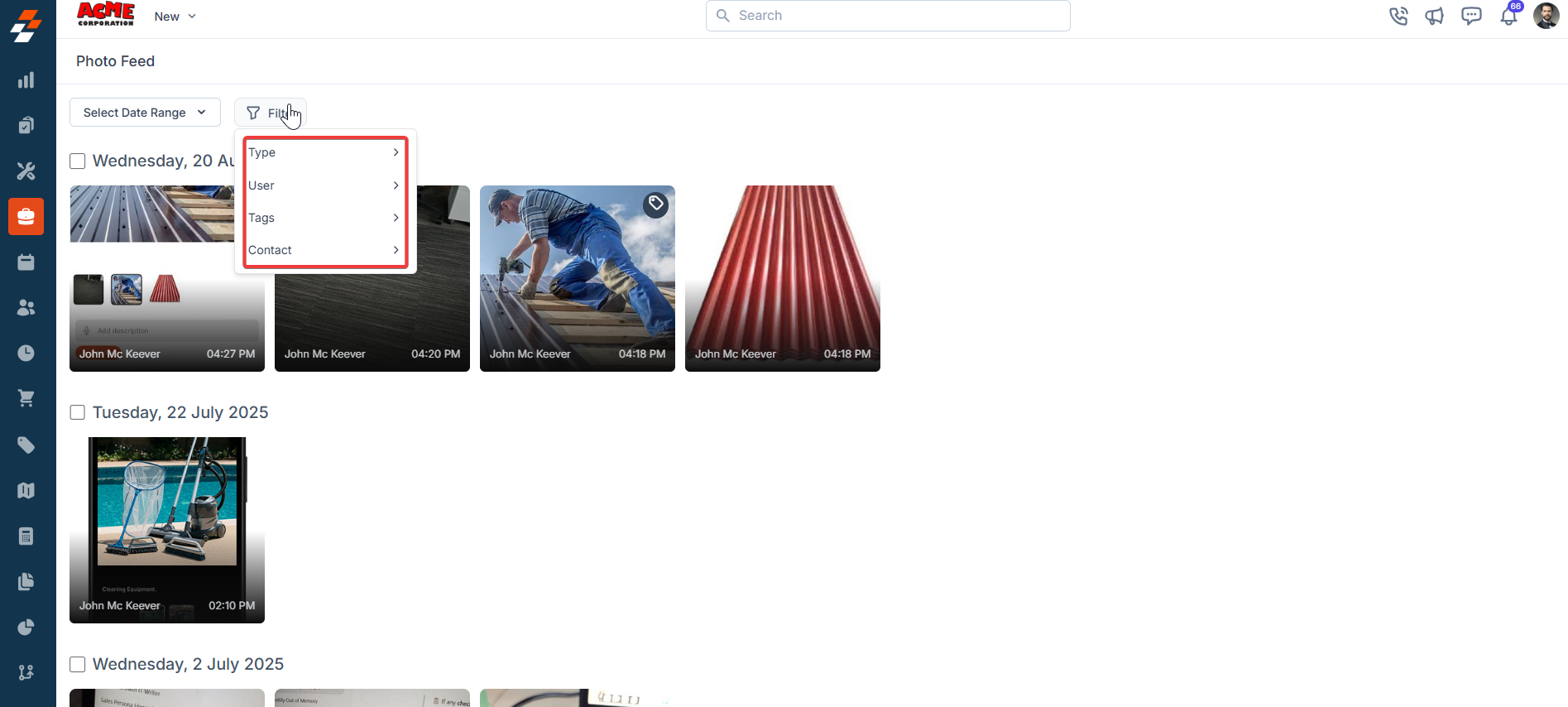
Customize attributes
- Select the “Jobs” module from the left navigation menu. Below the Jobs module, choose the Photo Feed.
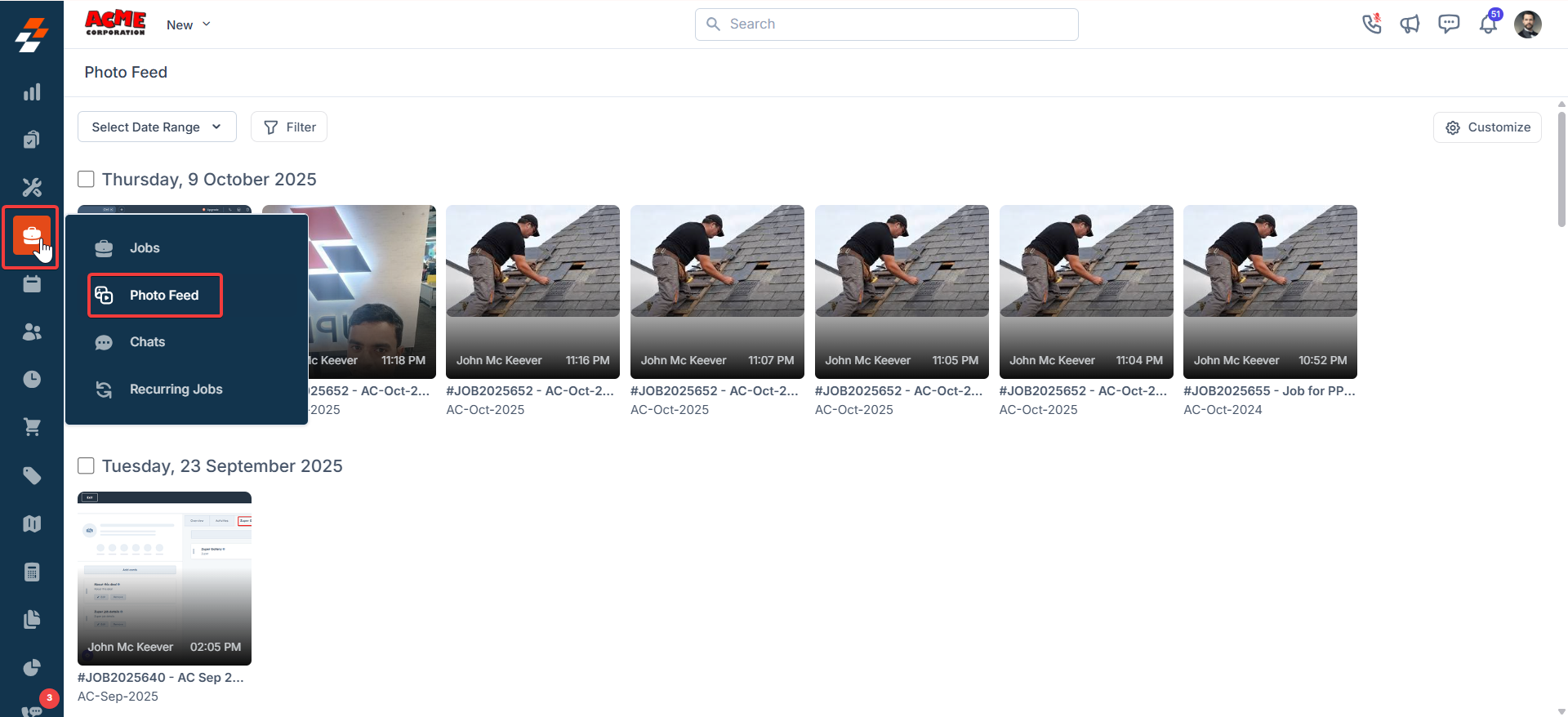
- Click “Customize.”
In the top-right corner of the Photo Feed, click the Customize button (represented by a gear icon).
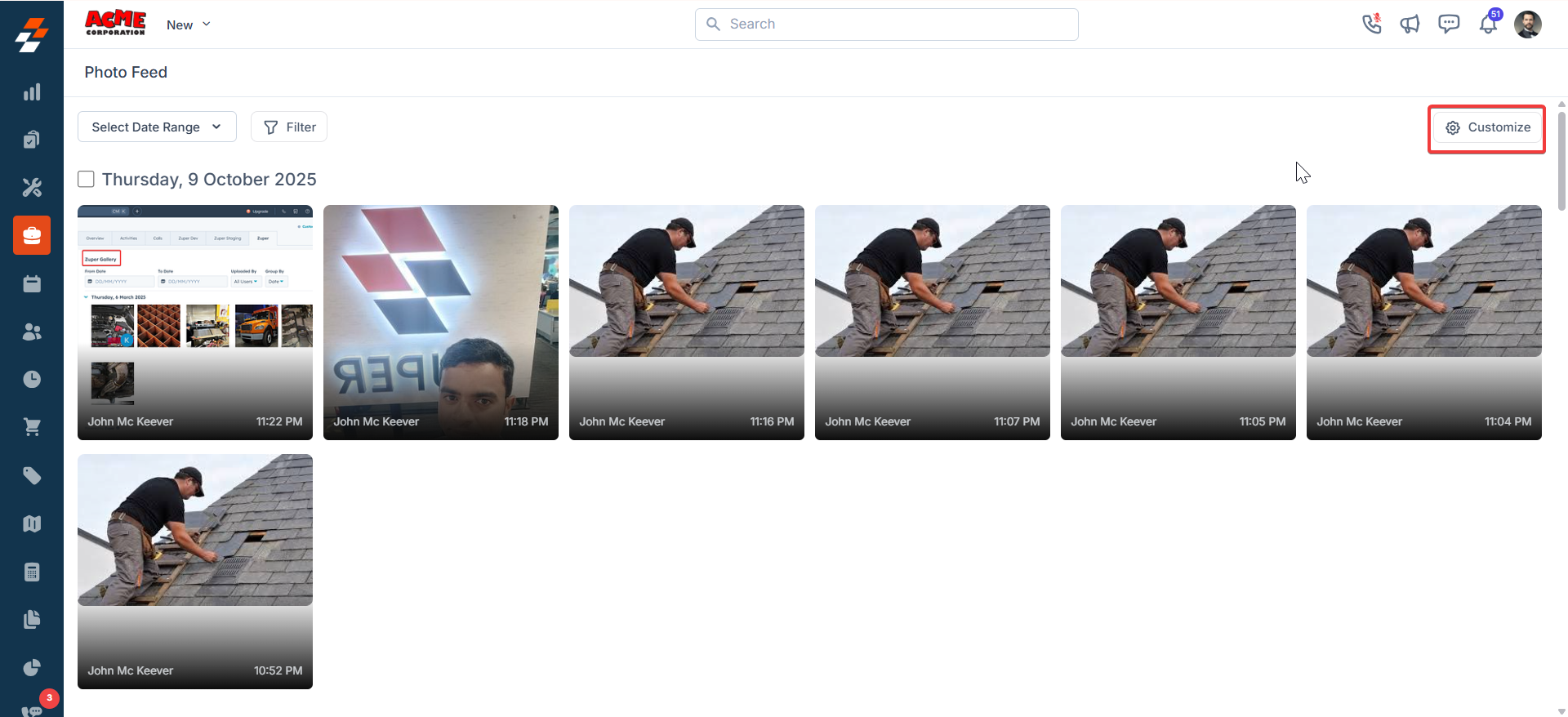
- Open Customize Attributes Dialog.
A dialog box titled Customize Attributes will appear.
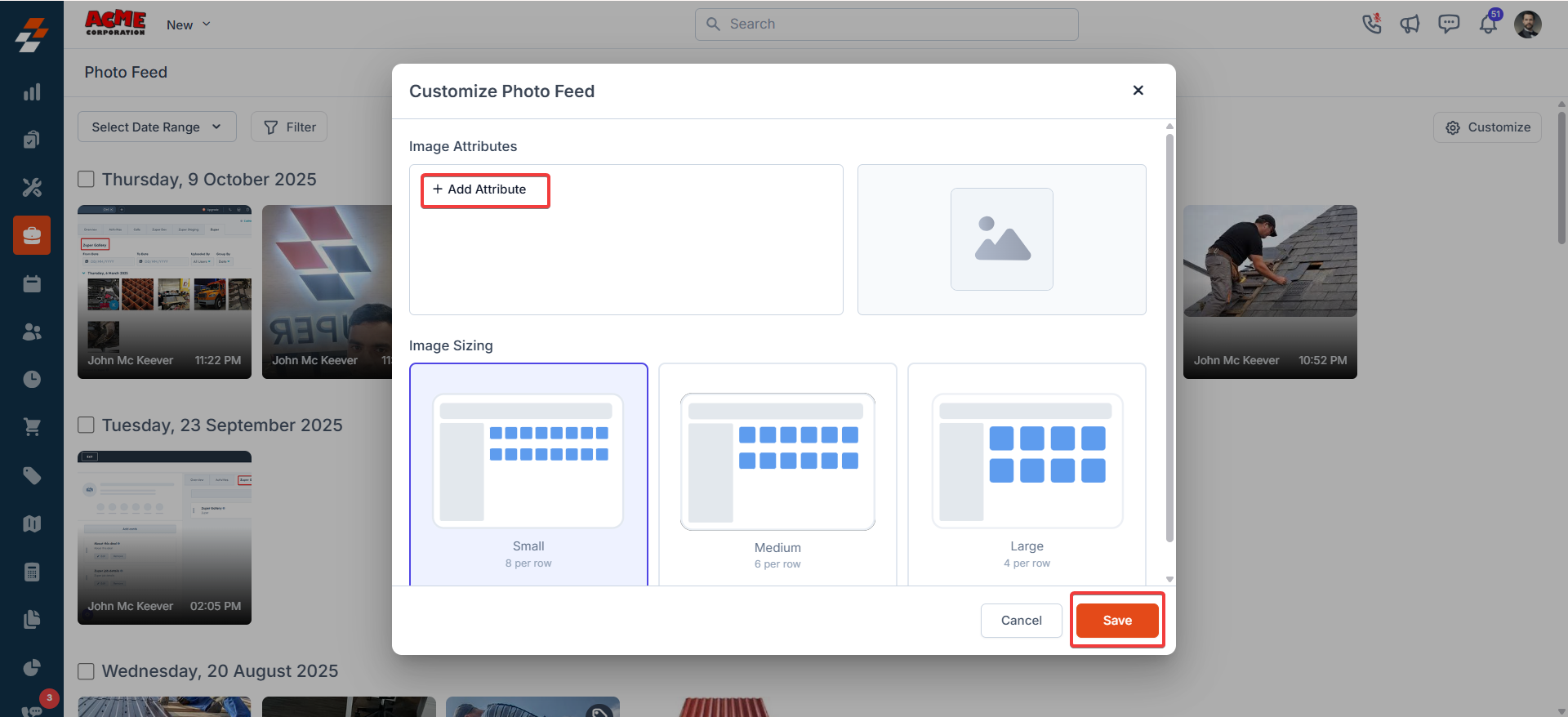
- Add Attributes.
- Click + Add Attribute to select the job details you want displayed.
- Choose up to two from the following:
- Job category
- Job status
- Job title
- Job address
- Customer name
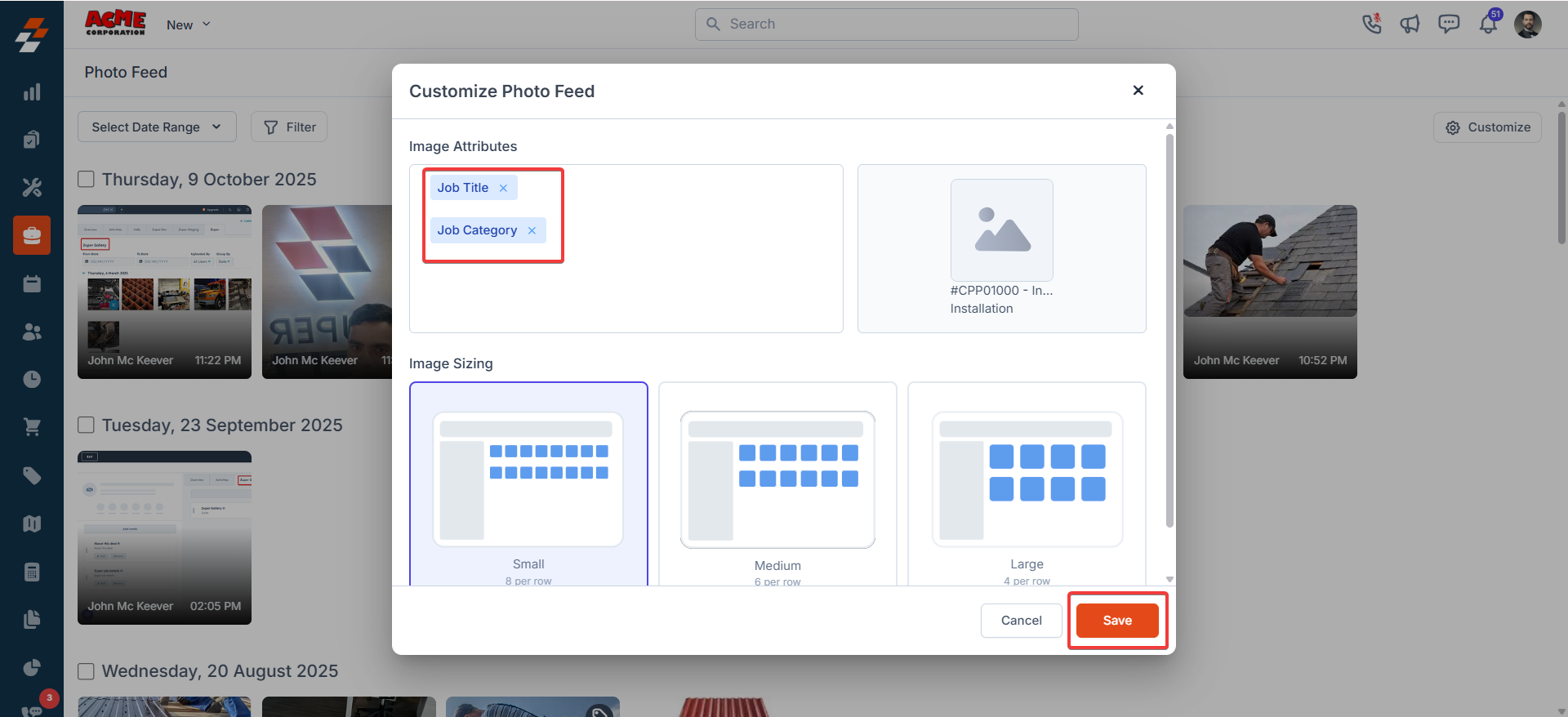
- Preview Attribute Display.
- Once added, attributes appear below image thumbnails.
- If text is truncated, hover over it to view the complete information in a tooltip.
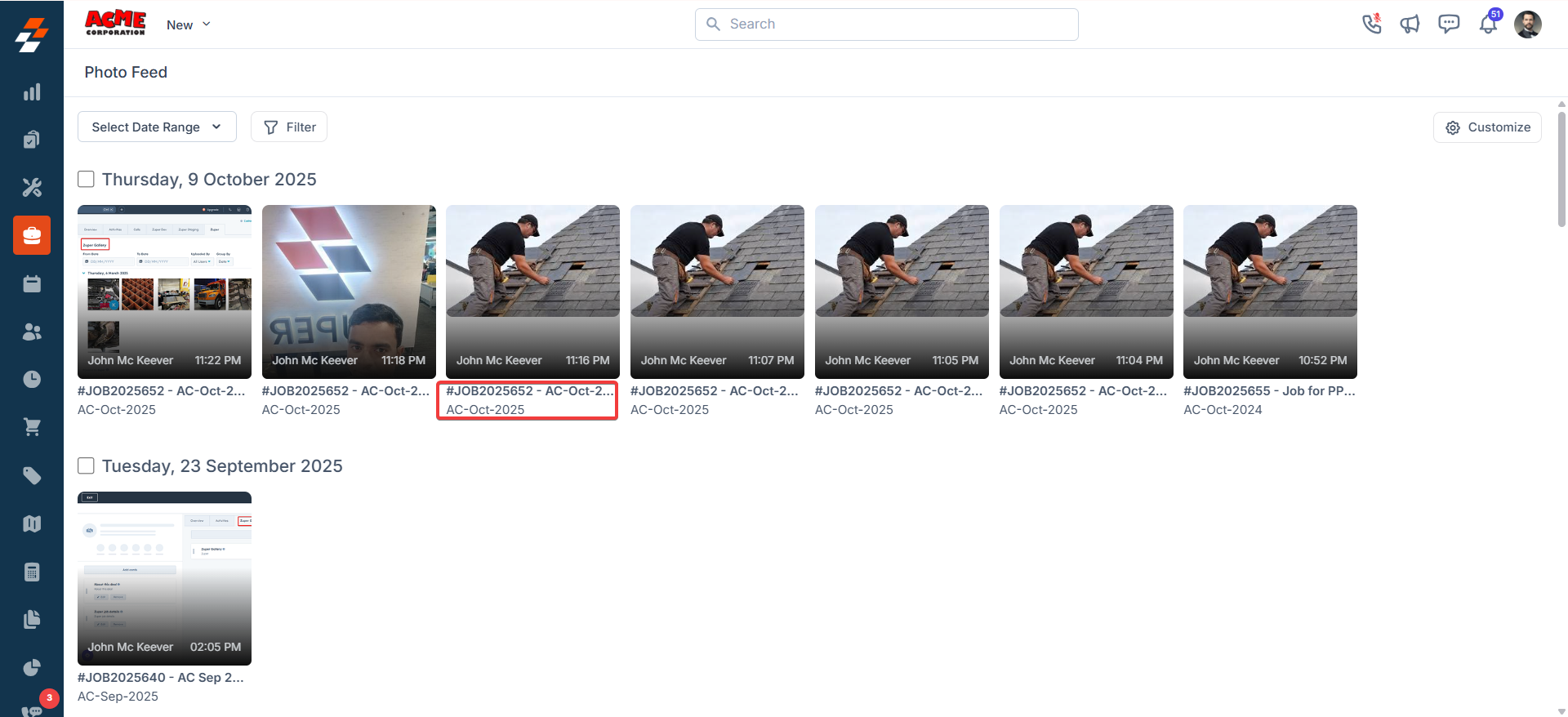
- Set Image Size.
- Select your preferred image size:
- S (Small) – compact view
- M (Medium) – balanced view
- L (Large) – detailed view
- Click Save to save the Image sizing.
- Select your preferred image size:
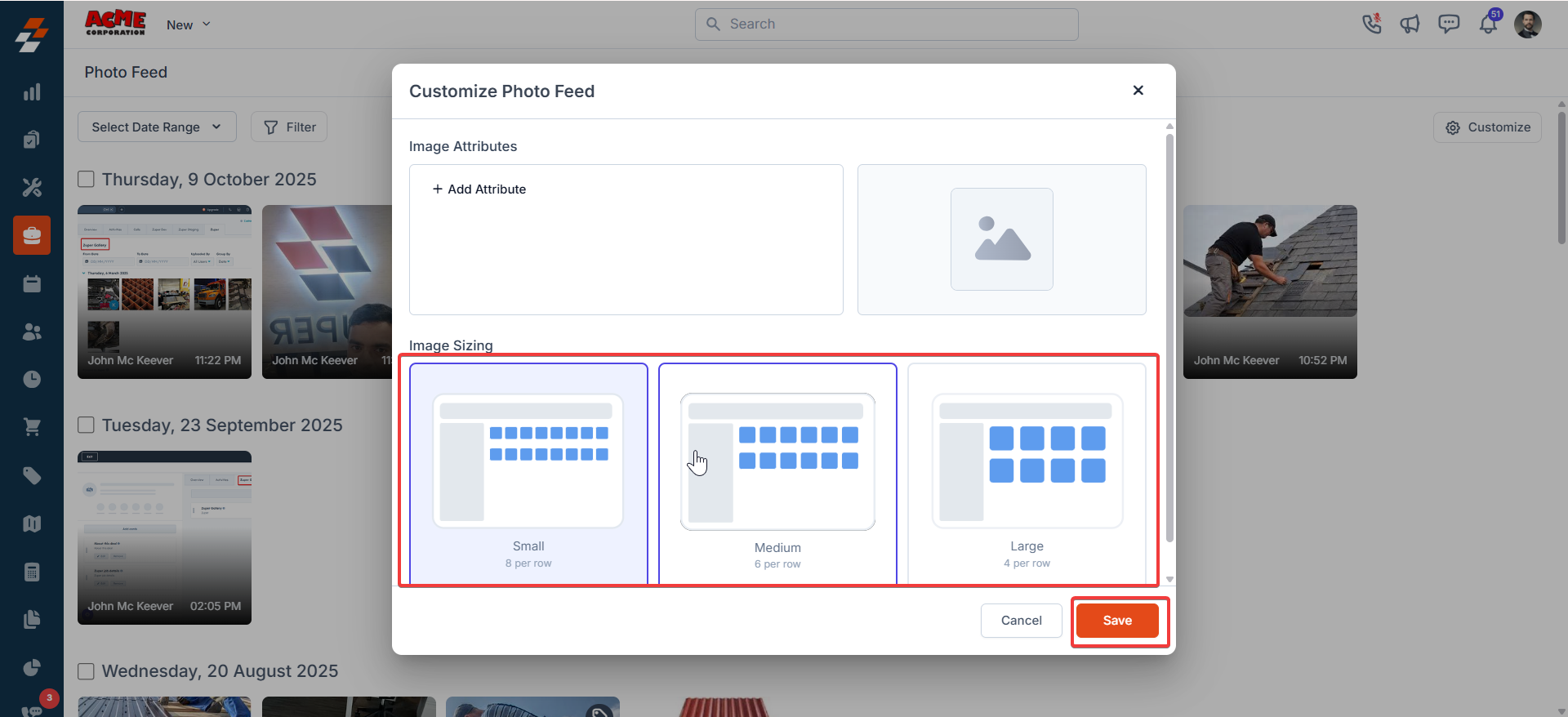
Click Save to apply your selections. The Photo Feed refreshes with your chosen attributes and image size.
**Note: **Once two attributes are selected, the + Add Attribute button is hidden to maintain the limit.
Best Practices
- Choose attributes most relevant to your daily operations, such as Job Category and Customer Name for quick identification.
- Use Medium image size for balanced visibility of photos and text.
- Remember, Job Status updates won’t reflect live in the Photo Feed (no live sync).
Troubleshooting
| Issue | Possible Cause | Solution |
|---|---|---|
| Cannot see the “Customize” button | Feature not enabled | Contact your Zuper admin to enable Photo Feed customization. |
| “+ Add Attribute” button missing | Two attributes already selected | Remove one attribute to re-enable the add button. |
| Selected attributes not updating. | Cached page or network delay | Refresh the Photo Feed page and retry. |
FAQs
1. What is the Photo Feed in Zuper? The Photo Feed is a centralized gallery in the Zuper web app that compiles all photos and videos attached to your past jobs. It’s like your phone’s photo gallery but for work—making it easy to browse, search, and manage media without jumping between job records. 2. How is the media sorted in the Photo Feed by default? Media is displayed in a grid view, sorted in descending order by attachment date (newest first). This gives you a reverse-chronological timeline of your uploads. Use infinite scroll to load more as you go! 3. What filters can I use in the Photo Feed? You can narrow down results with these options at the top of the page:- Date Range: Pick a start and end date.
- User (Uploaded By): Select a team member from the dropdown.
- Tag: Choose one or more labels (e.g., “On-site Inspection”).
- Customer: Search and filter by client.
- Media Type: Toggle between Images, Videos, or All.
- A bottom carousel for navigating previous/next items.
- A right pane with organized details: Job & Customer info (with clickable links), Tags, Description, and Image Details (file name, type, size, uploader, and date).