- Go to the respective Job Details page.
- Add a fixed price service in the Line Items: These include the price of all products, parts & services added to a Job.
-
On the Job Detail Page, locate the Line Items section.
-
On the Parts & Services tab, click + Add and select the Line Item.
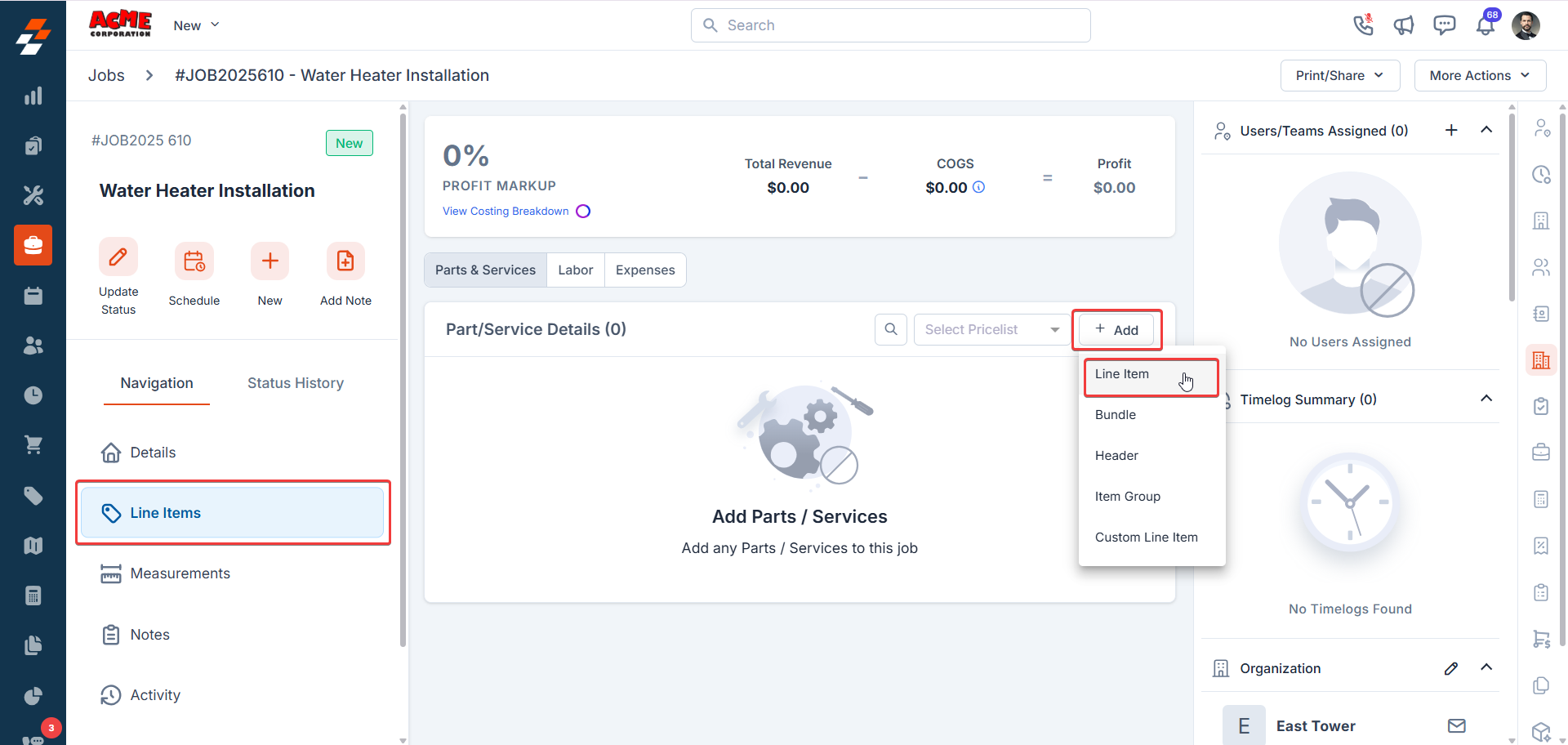
-
In the Product Type field, choose Service.
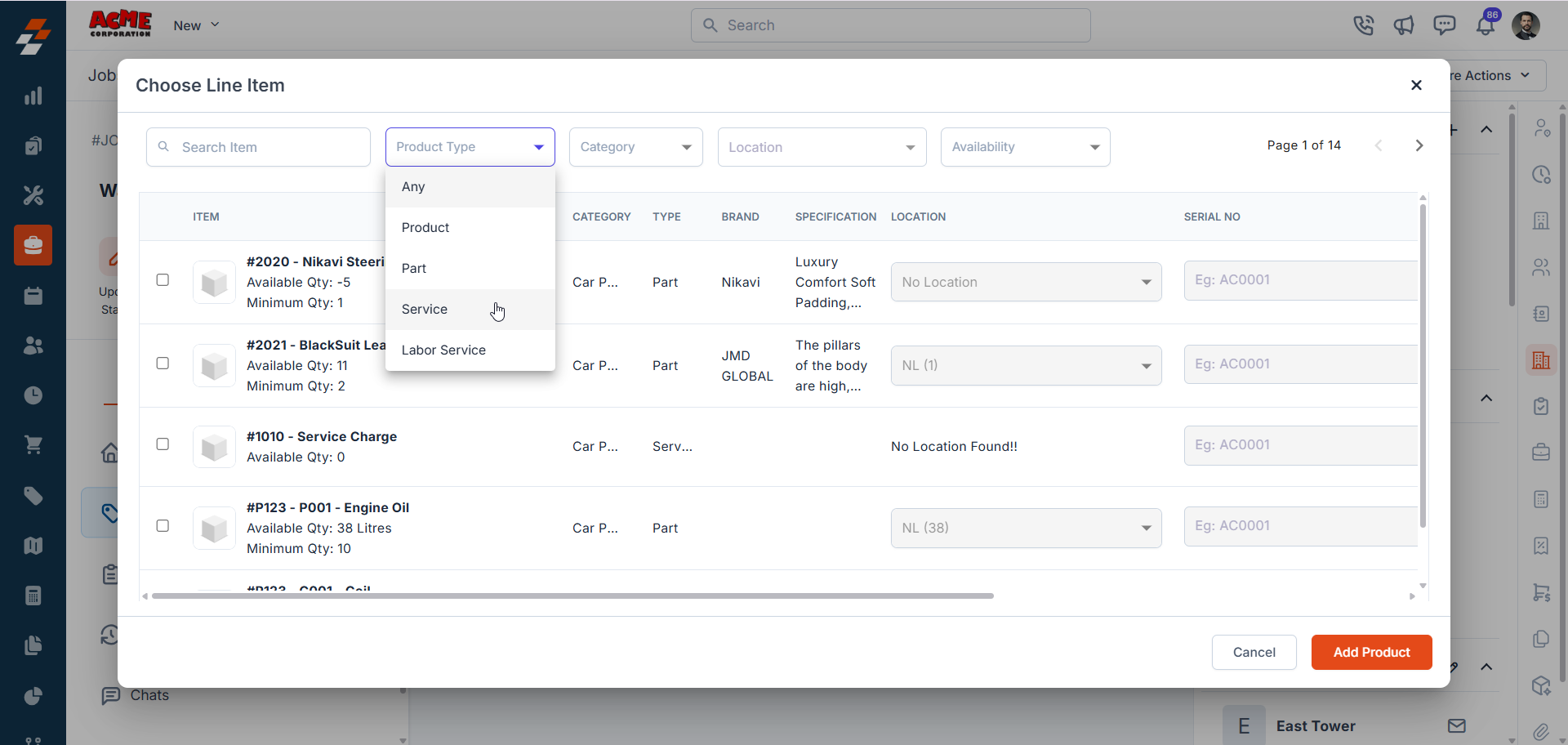
-
Select the relevant service (e.g., Water Heater Installation) from the list. If you want to add more parts, products, and services, add to it.
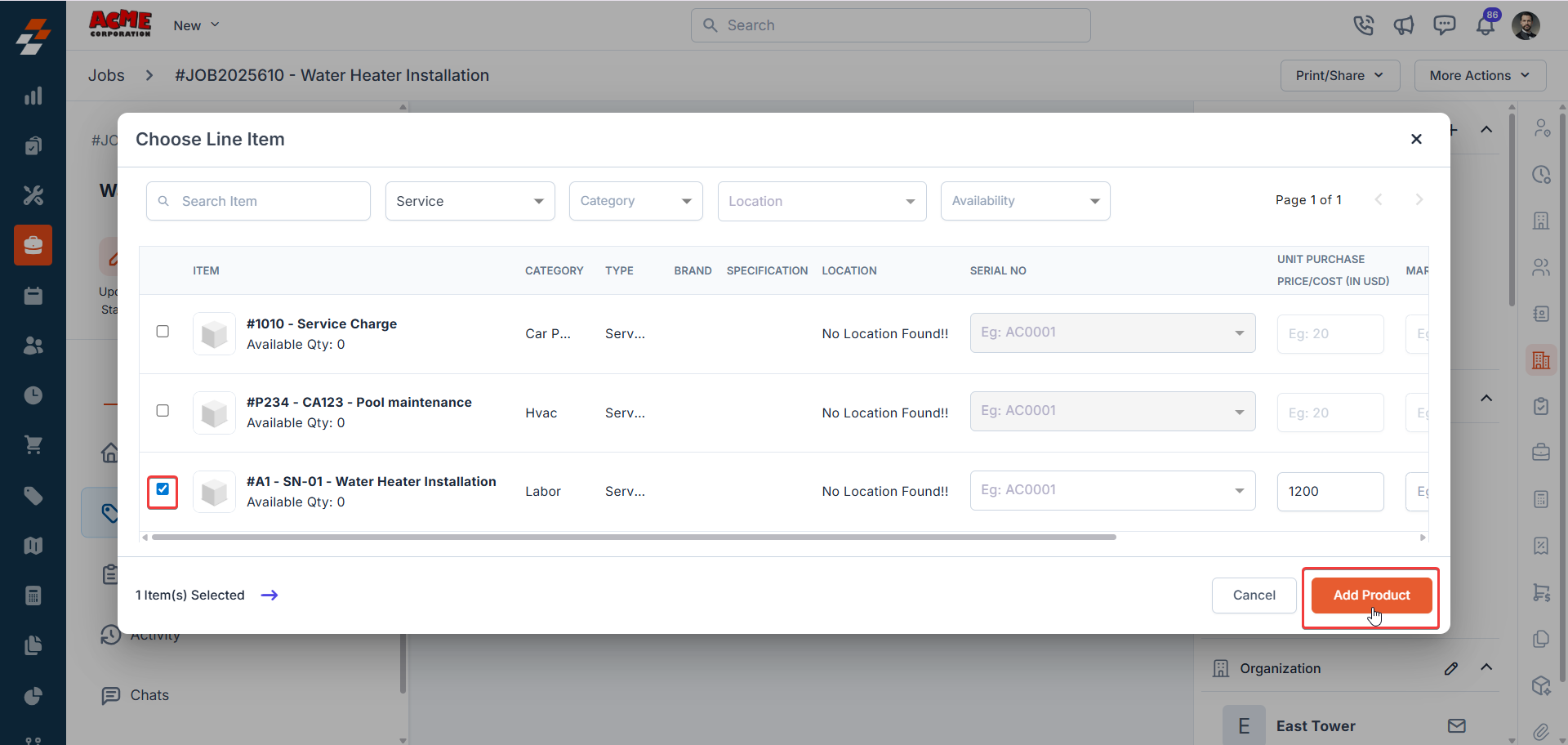
-
Click Add Product to include the service in the job.
Note: You can add multiple parts, products, and services to a Fixed Price job as needed. When you add products or parts as line items, their selling price contributes to the job’s Total Revenue, and their purchase cost is added to COGS.
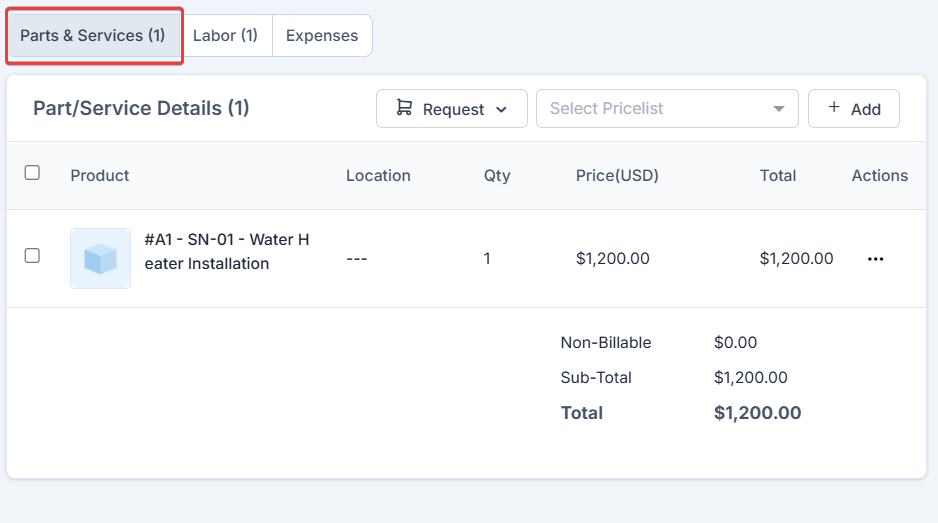
-
On the Parts & Services tab, click + Add and select the Line Item.
-
Labor tab: Displays the internal labor cost based on the actual time technicians spend on the job. This cost is calculated using each technician’s fully loaded hourly rate, the number of hours worked, and the assigned Cost Code (such as Regular, Overtime, Double Time, or Holiday).
Important: The labor costs shown here are for your internal cost tracking and profitability analysis, not what the customer pays. The customer pays the fixed service price set in Step 2.
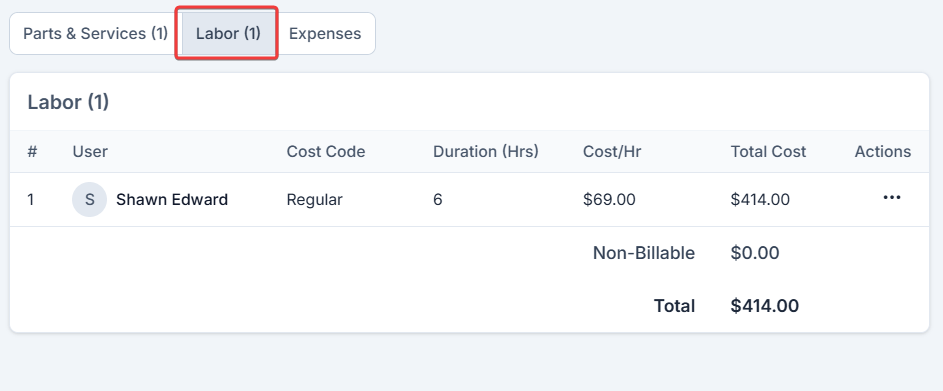
- If the Timelogs feature is enabled, Zuper automatically captures the time spent on the job. If Timelogs is disabled, you must manually add time entries by clicking + Add in the Labor tab.
- You can also update the Cost Code for a technician by editing their time entry. When a Cost Code is changed, Zuper creates a new line item instead of modifying the existing one, which helps maintain a clear audit trail of labor cost changes.
Note: If your organization is using the Timelog feature, you cannot delete a labor line item directly if it was created through a time log. To remove such a labor line item, first delete all related time logs for that technician within the job, and then delete the labor line item. This ensures corrections can be made when a technician logs time against the wrong job.If Timelog is not enabled, you can delete labor line items directly from the job.
-
Expenses tab: Add job-related expenses (e.g., travel costs) if the Expenses setting is configured.
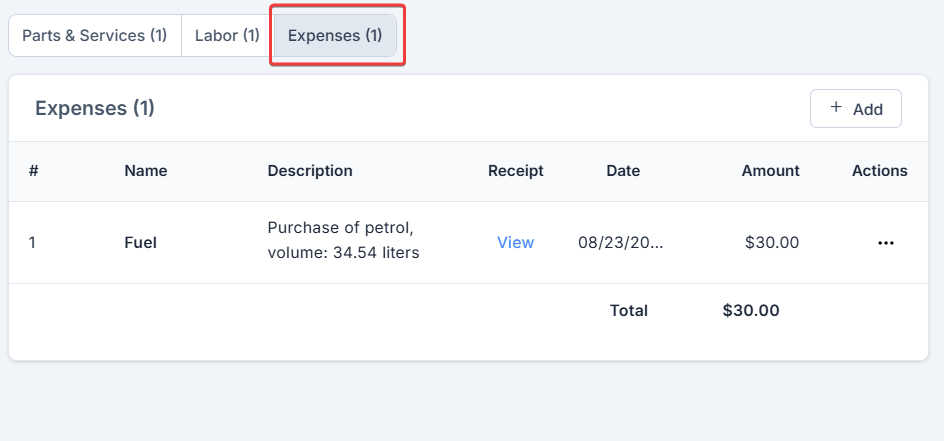
Review Job Profitability
Once line items, labor hours, and expenses are added, Zuper calculates job costs and profitability automatically. Check the Job Profitability Bar at the top of the Line Items section on the Job Detail page.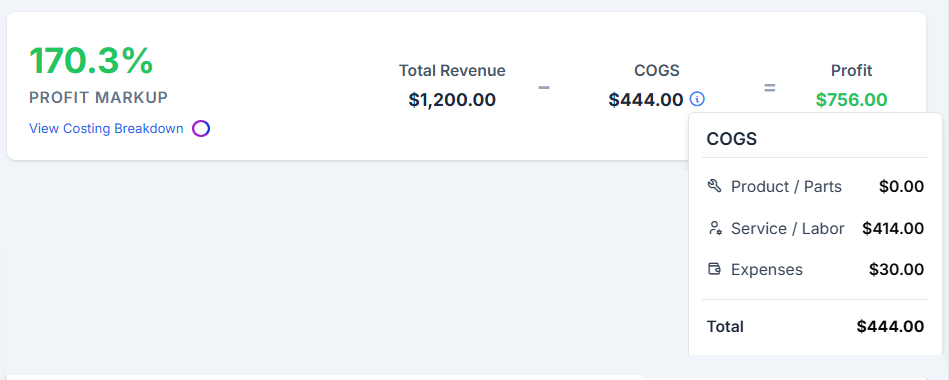
Note: Visibility of cost breakdowns depends on your Job Costing Permissions settings. Refer to the Job Costing Permission article for more info.
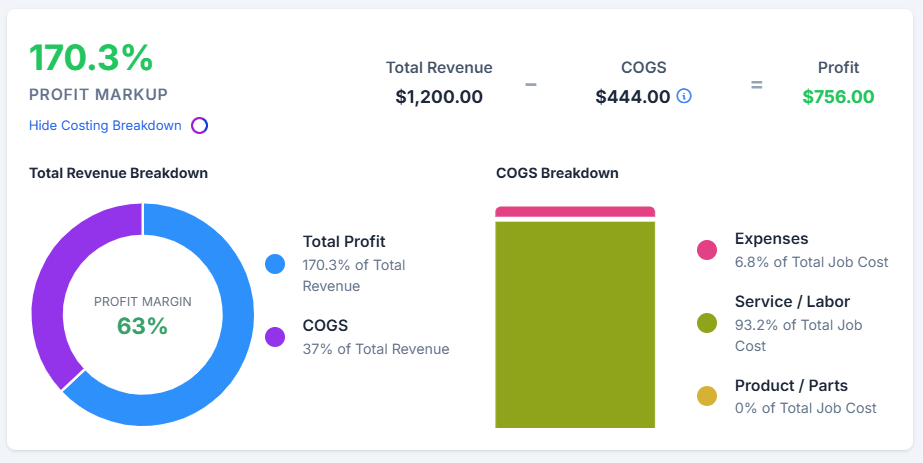
This is the fixed price agreed upon with the customer before the job began. COGS: -$444
| Component | Details | Cost |
|---|---|---|
| Parts & Services | Water Heater Installation | - |
| Labor | Technician Shawan Edward worked 6 hours at $69/hour | -$414 |
| Misc. Expenses | Travel fuel expense | -$30 |
| COGS: | $0 (Parts) + $414 (Labor) + $30(Misc.) | $444 |
$1,200(revenue) − $444(total job cost in system) = $756 profit
Profit markup: $170.3%
FAQs
-
Can I specify a Price Code for a Fixed Price service?
Price Codes are not applicable to Fixed-Price services in Zuper, as the entire job is billed at a flat, predefined amount. -
Should I create a separate category for labor services?
Yes, we recommend creating a “Labor” category to help distinguish labor-related services from other parts or materials. This improves clarity in reporting, job costing, and service management.
To create or manage service categories: Go to: Settings > Modules > Parts and Services > Category Settings. - Should I specify the Unit Purchase/Cost Price when creating a fixed-price service? When creating a fixed-price service (e.g., AC Installation), do not specify the Unit Purchase/Cost Price. In Zuper, labor costs are calculated separately based on technician hours and are not tied to the service item itself.